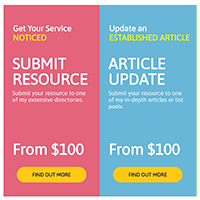There are many reasons why a 404 page is generated on your website. This includes content being removed, a permalink structure being changed, or a link to the page being incorrect.
Whatever the reason, 404 error pages can reduce your website traffic since visitors are presented with an error page instead of the page they wanted.
WordPress does do its best to help with 404 errors by guessing the correct URL when it can. If you have made a minor change to your permalink URL structure, this functionality can direct users to the correct location. For example, from www.kevinmuldoon.com/hello to www.kevinmuldoon.com/hello-world.

Image by Andrew Martin from Pixabay
There are a number of WordPress plugins on the market that can help you detect 404 errors and increase your website traffic. Many of these solutions allow you to redirect users to the correct URL or redirect all visitors to a specified page such as your home page.
In this article I would like to share with you what I consider to be the best free 404 error solutions on the market. I normally test WordPress plugins on my test WordPress website, but given the nature of 404 error plugins, I tested all plugins mentioned in this article on KevinMuldoon.com. This allowed me to see how the plugins work on a live website.
I hope you find this article useful.
A Word of Warning
Many 404 error WordPress plugins save redirections in a .htaccess file.
Htaccess is a useful configuration tool that website owners can use for security, URL redirections, and more.
Unfortunately, things can easily go wrong when you modify the htaccess file. Even having one semi-colon or backslash in the wrong position can take your whole website down.
Don’t panic. You can quickly restore your website by deleting any htaccess file that contains errors.
You should however be vigilant when you are setting up URL redirections manually and check that the URLs you are entering are 100% correct :)
1. 404 Solution
A great WordPress plugin for 404 error pages is 404 Solution. I first came across this WordPress plugin a few months ago when doing research for my aThemes article “How to Find and Fix Broken Links in WordPress“.
404 Solution will not only detect 404 pages, it will also automatically redirect users to the correct URL whenever it can.
The plugin is 100% free to use and by enabling it on your website you can greatly reduce your bounce rate.
You can download 404 Solution from WordPress.org or from the plugin page in your WordPress admin area.
Once installed, you will see a new page for 404 Solution in your main settings area.
The page is divided into six sections: Page Redirects, Captured 404 URLs, Logs, Stats, Tools and Options.
The page redirects section shows all the posts, pages, and other custom post types, that have been redirected. It shows the URL that has been redirected, whether the URL was automatically redirected by the plugin or whether it was a manual redirect, the post type, and the destination of the redirection.
For each listing it also shows you the type of redirection (e.g. 301), the number of visits it has received, its creation date, and the last time a visitor has used the redirection.
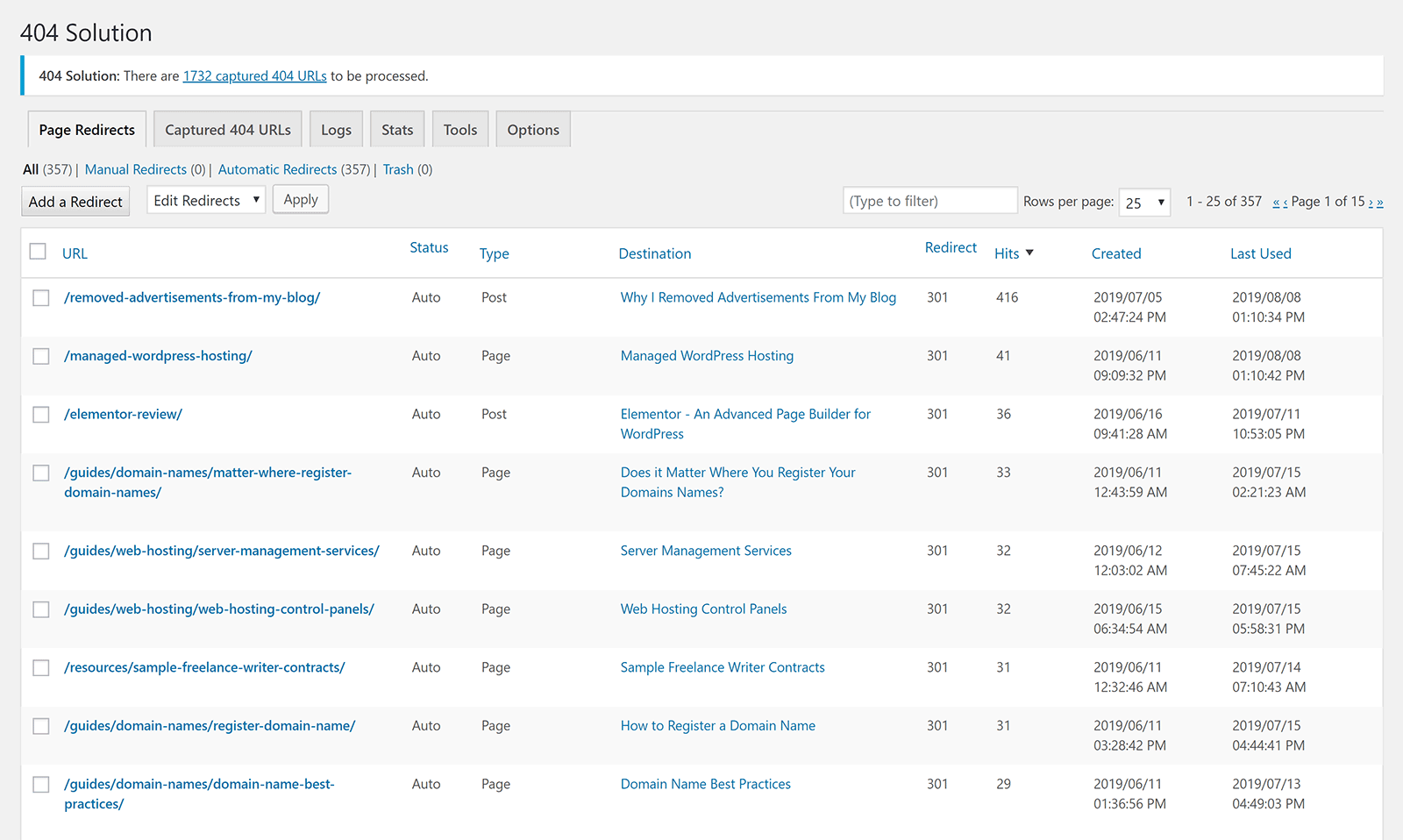
You may have noticed that in the screenshots above and below there is a message that states “404 Solution: There are 1733 captured 404 URLs to be processed”.
In the Q & A section of 404 Solution on WordPress.org, the developer explains captured 404 URLs:
This is nothing to be worried about. It means people tried to access pages on your website that don’t exist. You can either change the settings on the options page so that you’re no longer notified about it (Options -> General Settings -> Admin notification level), or you can go to the “Captured 404 URLs” page and do something with them (either ignore them or specify which existing page they should redirect to).
In other words, captured 404 URLs refer to 404 errors that have not been automatically redirected. 404 Solution is great at finding the correct page for a 404 error and automatically redirecting people to that page, so most listings in the captured 404 errors refer to links that are just no longer valid.
For example, if you delete a page entirely, it will be listed here if someone visits the URL. Likewise, this page will also show deleted images, out of date feed URLs, and anything else that is no longer active.
By default, the total number of captured 404 URLs is displayed at the top of every page, however I later disabled this message as I can see this information myself when I visit the captured 404 URLs page directly.
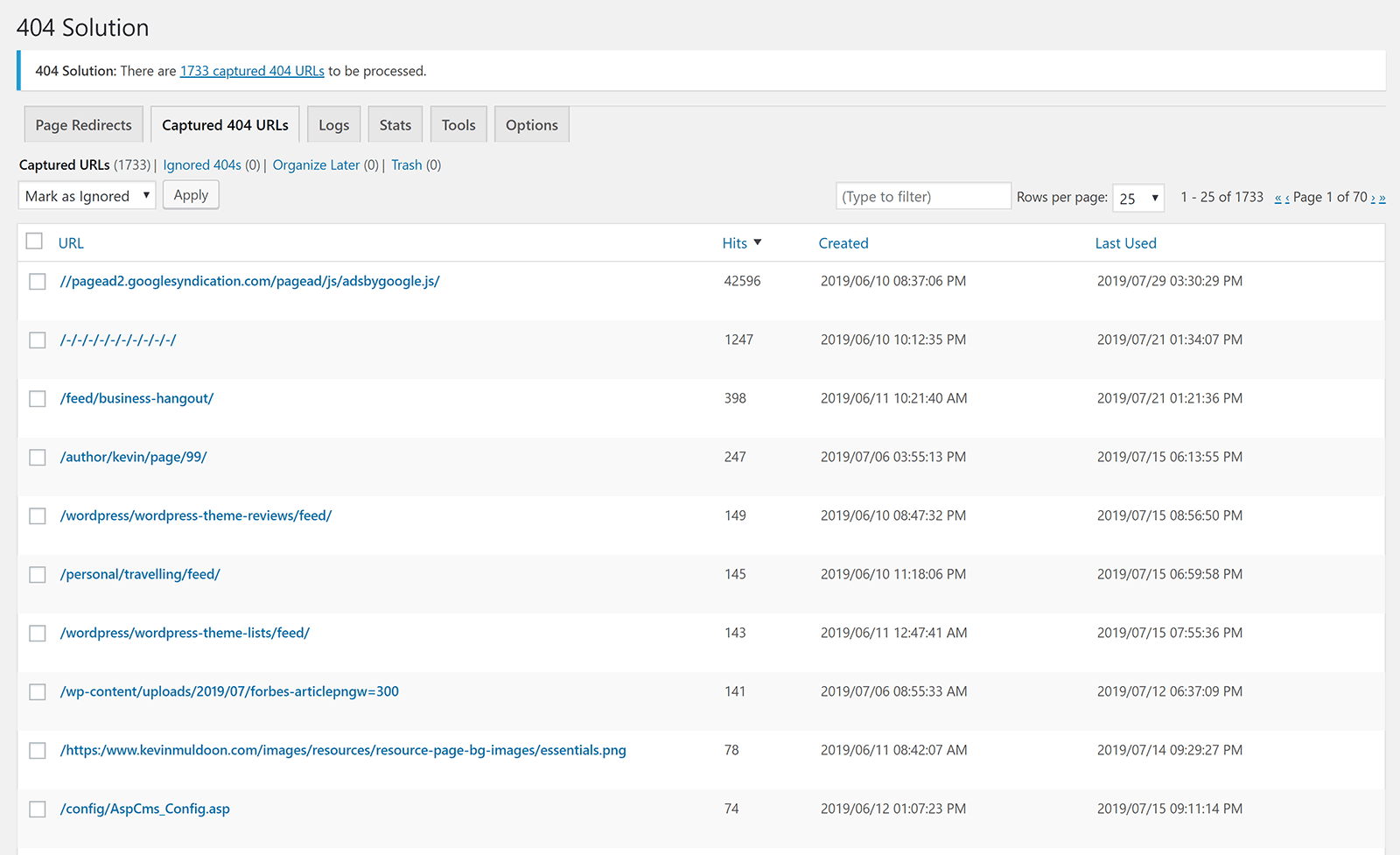
If you click on any listing on the page redirect or captured 404 url page, you will see information about the error and its redirection. For captured 404 URLs, there is no destination set, so you will need to define this yourself.
You can choose to redirect links using a 301 permanent redirect or a 302 temporary redirect.
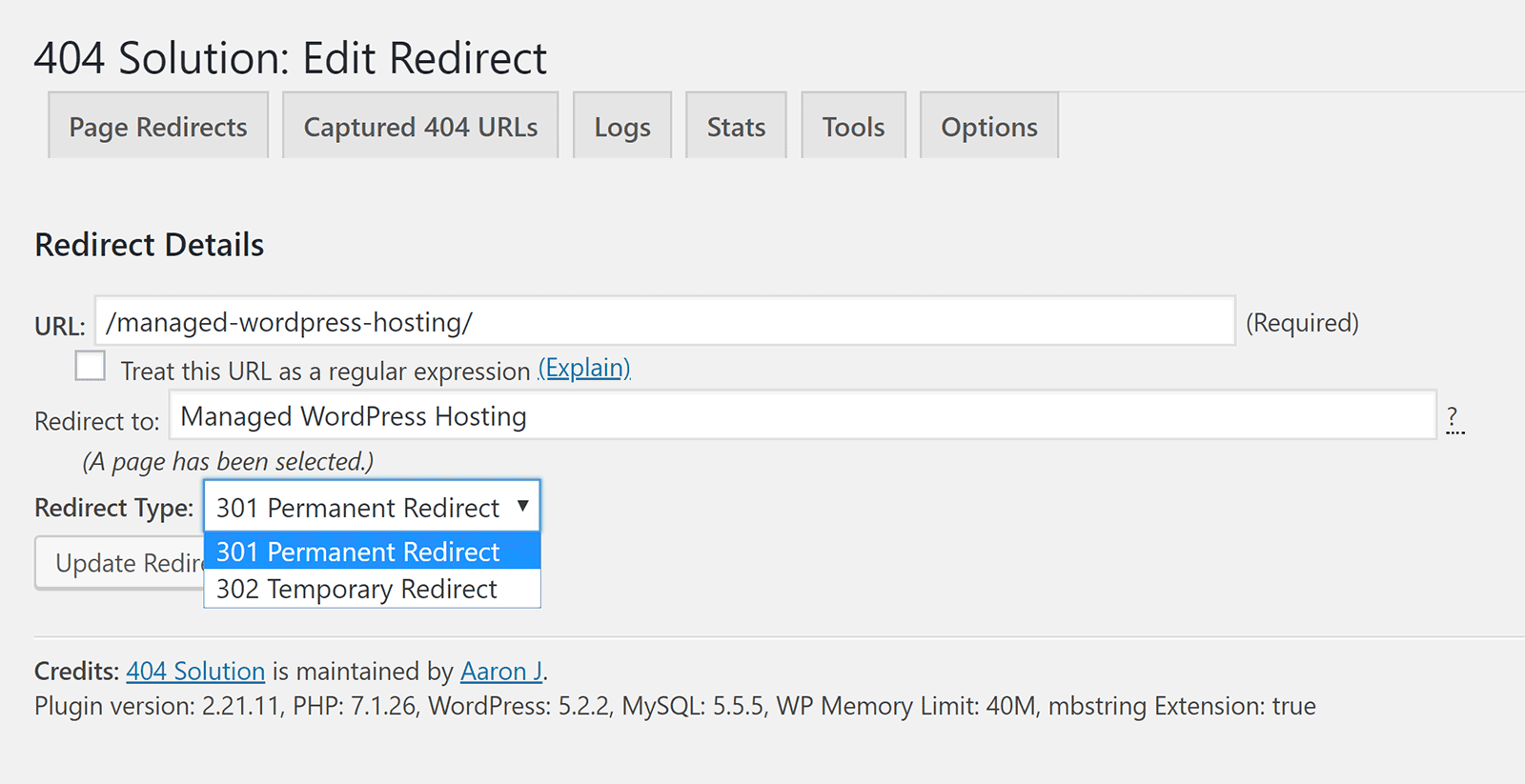
What I love about 404 Solution is that it does the hard work for you. It resolves issues with permalink changes (i.e. URL changes) by automatically redirecting users to the correct URL. For other URLs, it will advise you of the issue and let you decide where visitors should go.
Since the number of hits (visits) to each URL is shown, you can quickly determine which links need to be addressed first. As you would imagine, incorrect links which are getting hundreds of visits should be addressed before links which only have one or two.
In addition to editing what happens to URLs, you can also delete the listing and check logs.
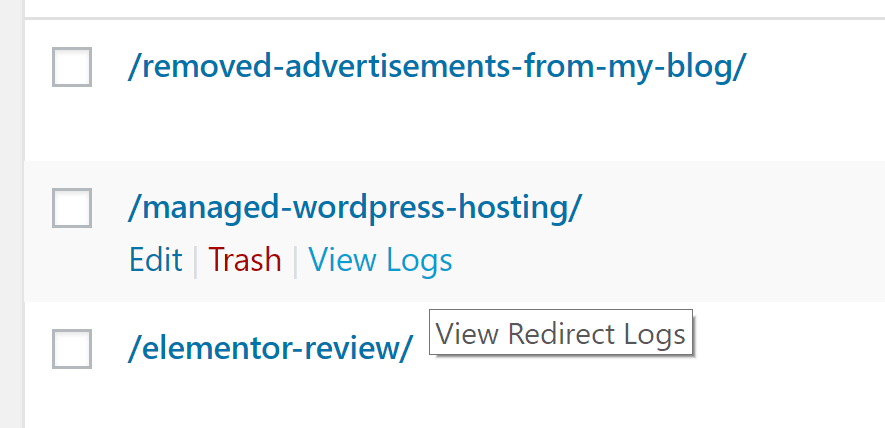
If you check logs for a particular URL, it will show you full log details about everyone who visited the URL. If you visit the logs page directly, you will see logs for all your links.
This is a useful page for seeing the latest 404 pages that have been generated.
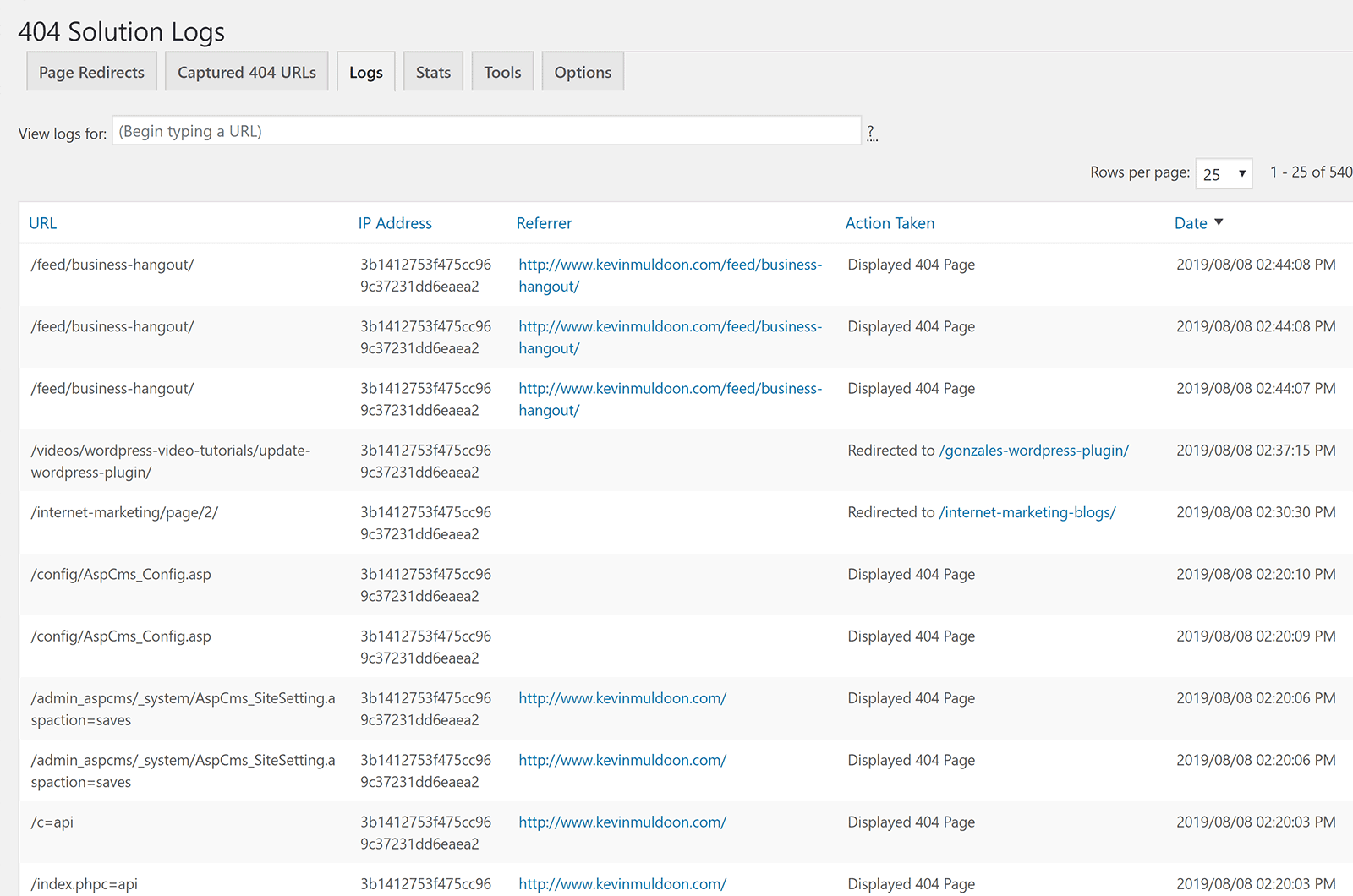
The stats area gives a clearer picture of how bad the 404 error issue is on your website.
The page shows stats for today, this month, this year, and for all time. It also shows the total number of redirects and captured URLs.
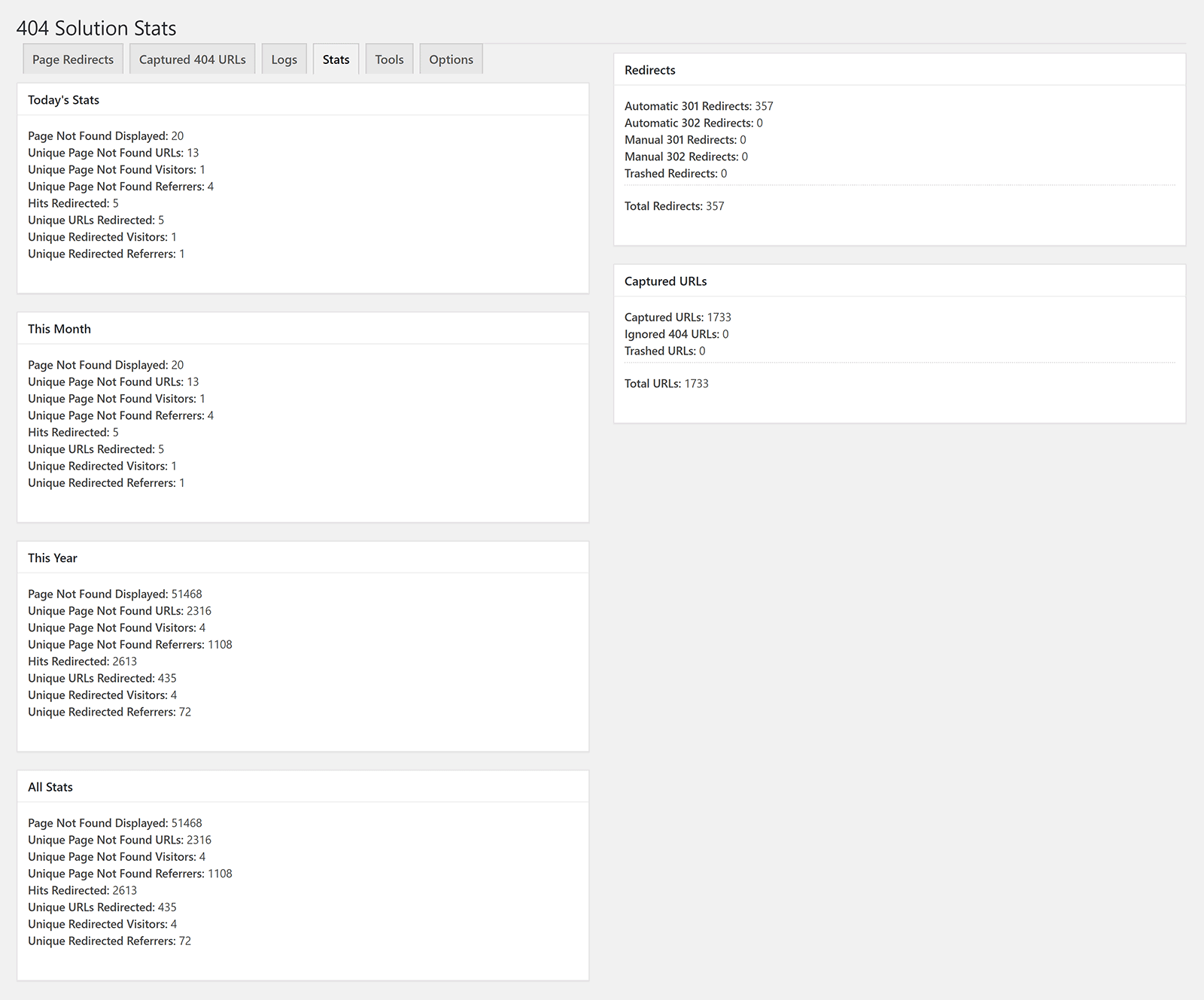
The logs and stats page will aid you in your goal of reducing 404 page errors.
The tools section can be used to purge redirects; which is particularly useful if you are uninstalling 404 Solution.
There is also an option to “Run Maintenance”, but since this is ran once a day automatically, it is unlikely you will have to use this.
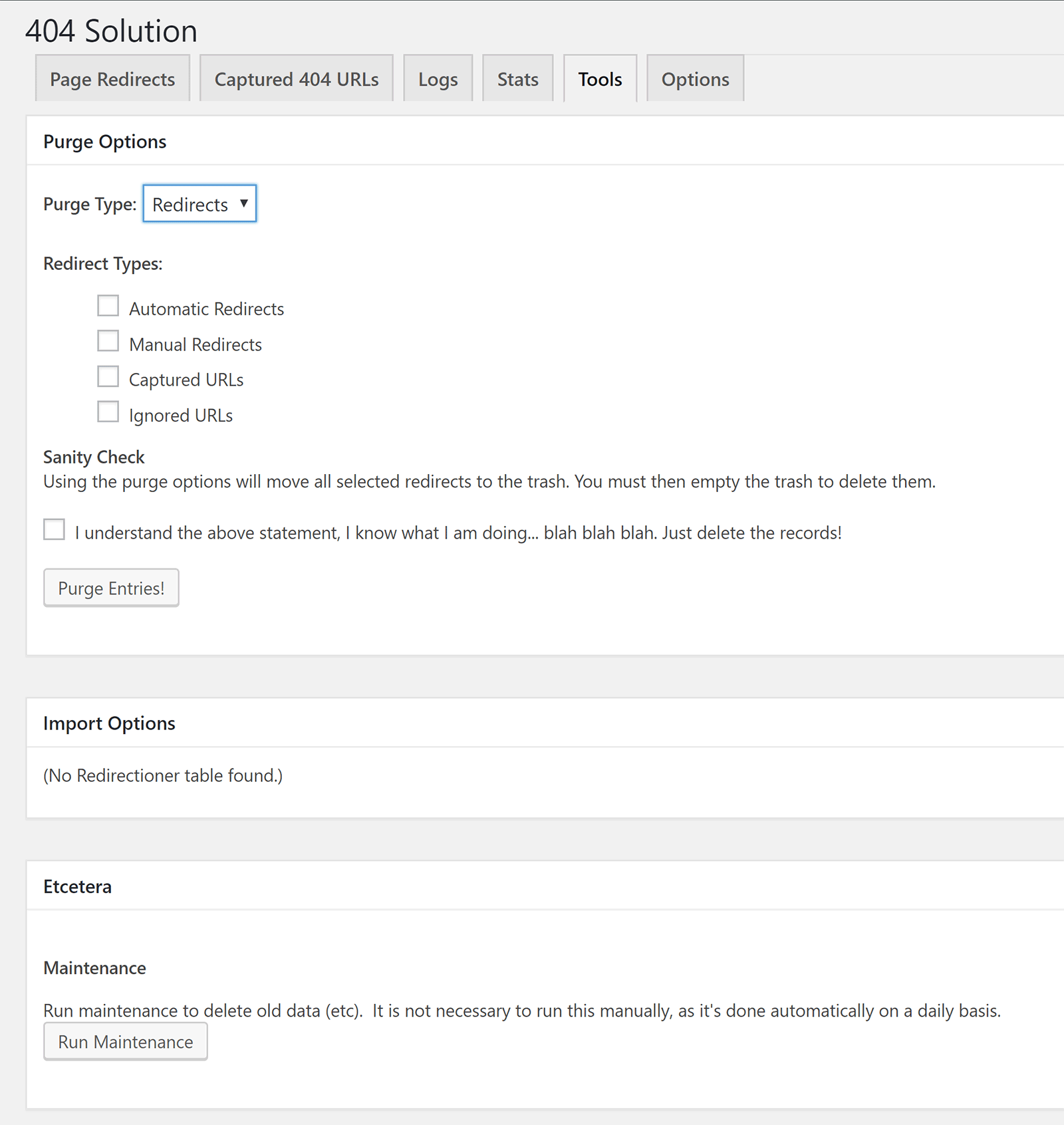
There’s a ton of options in the main options section.
The first part handles automatic redirects.
Automatic redirects are enabled by default, but you can disable them if you wish. You can also delete redirects after a set period of time if no one has clicked on them.
Captured 404 URLs, which the plugin also calls unhandled 404s, are redirected to your website’s 404 page by default; however you can change this. For example, if you wish, you could send people to your home page instead of your 404 page.
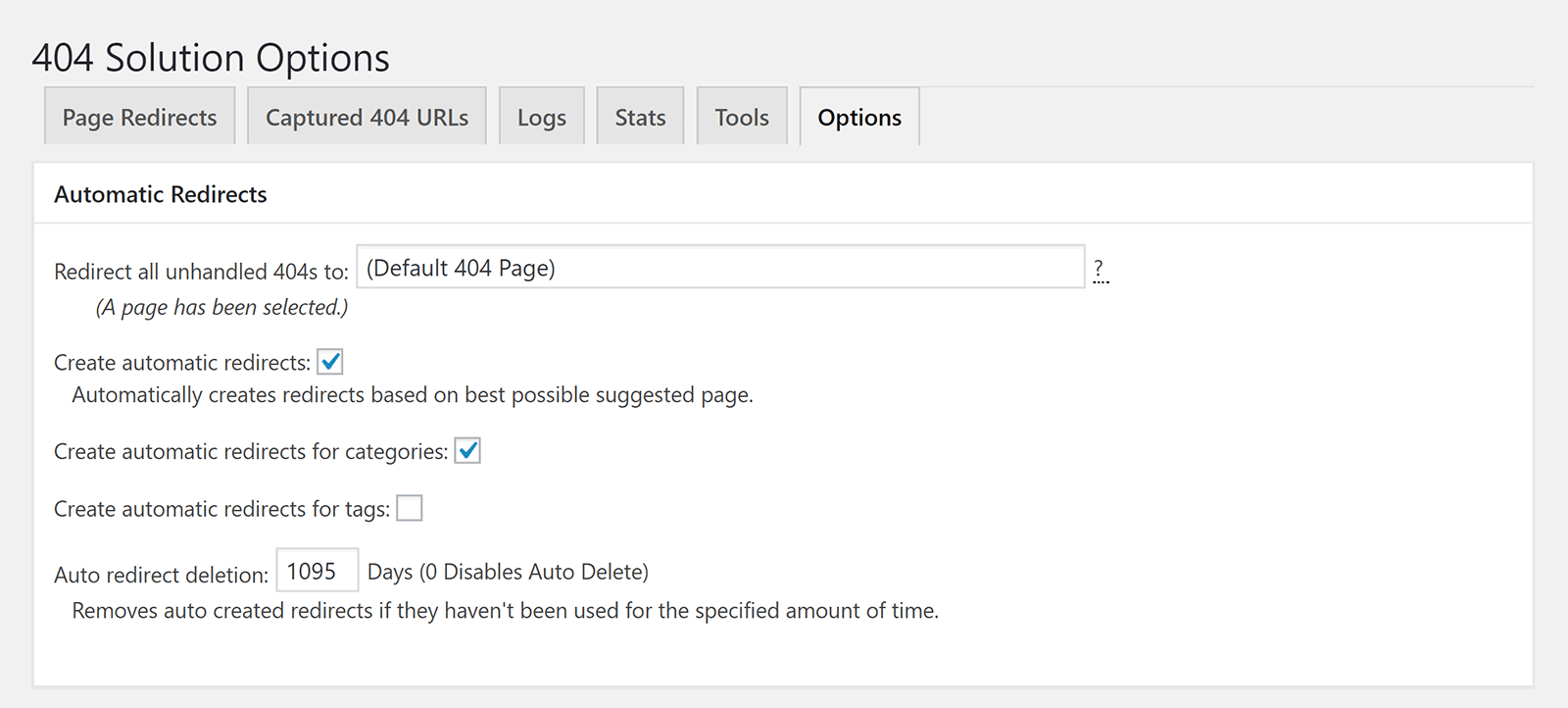
In the general settings area you can set the default redirection type as 301 or 302 and whether incoming 404 URLs are collected.
You can also be notified of new 404s by email and there is an option to move the 404 Solution page to your main menu.
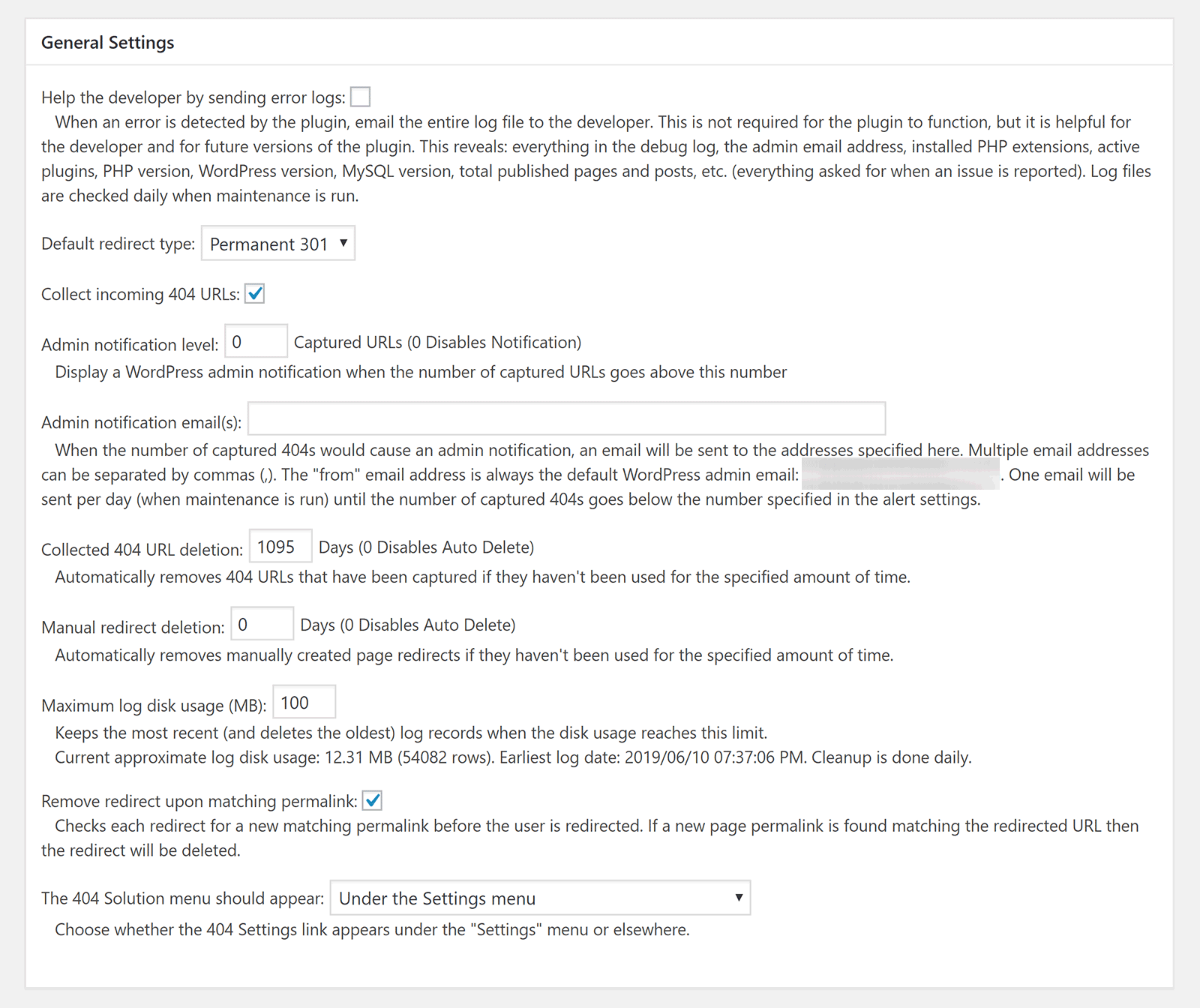
In the advanced settings area you can choose to track raw IP addresses, which external user agents are not logged, and which custom post types are recognised.
Files and folders can also be ignored by the plugin’s scans.
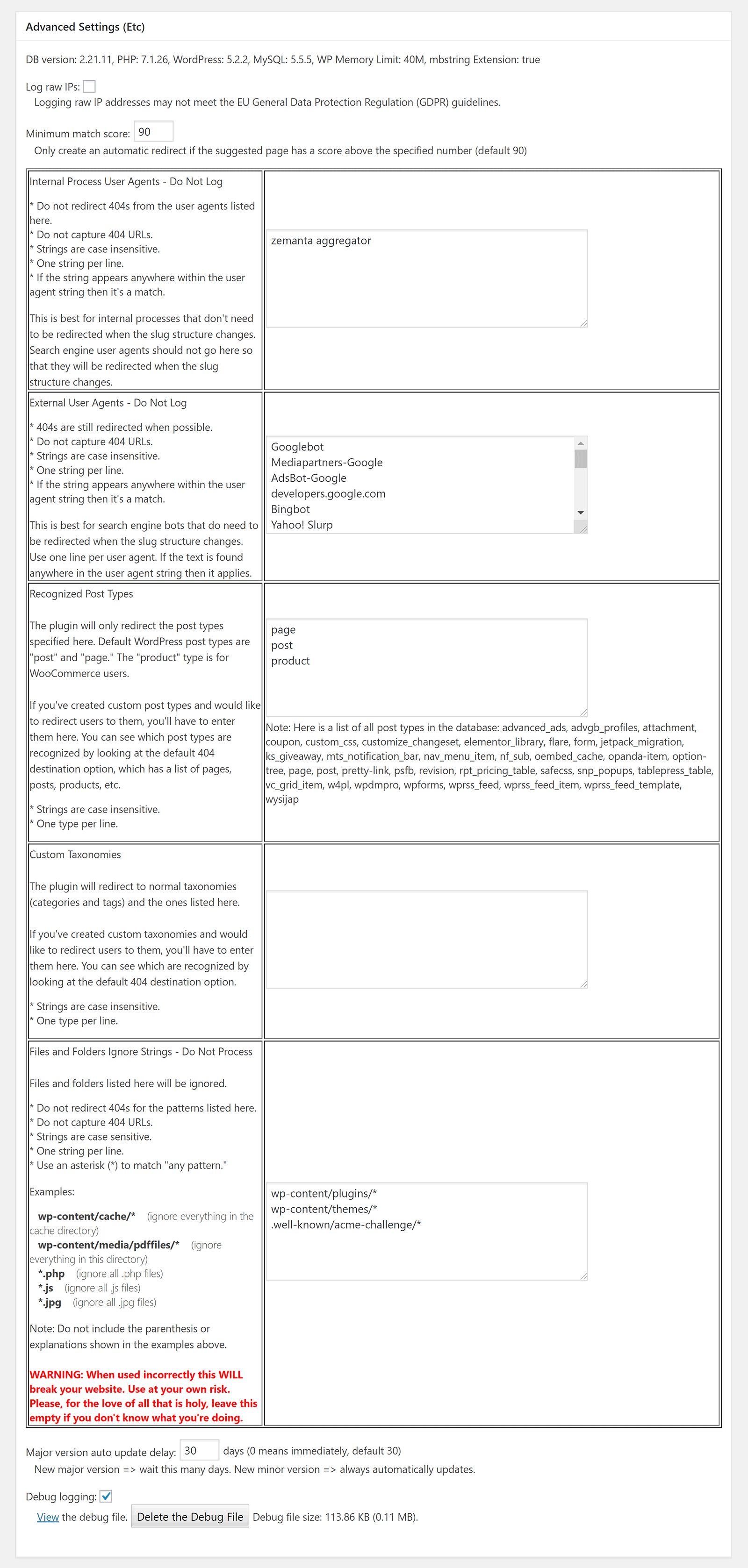
404 Solution also provides a shortcut for displaying suggestions on your 404 page. This is a useful way of enhancing your 404 error page and increasing the odds that a visitor will remain on your website.
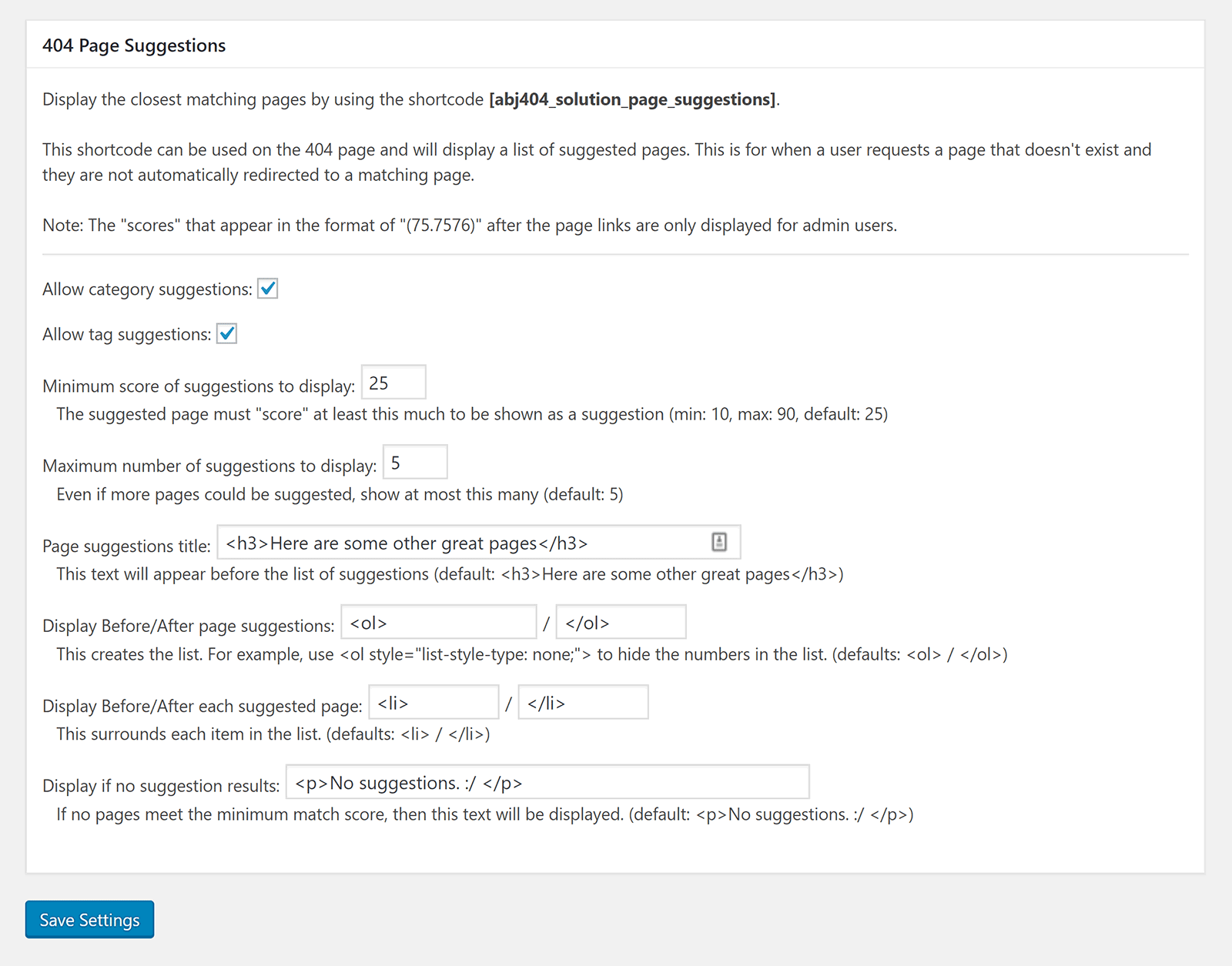
404 Solution is one of the best 404 redirect WordPress plugins on the market. It is easy to use, but is highly customisable too.
As soon as the plugin is activated, it will redirect users to the correct URLs. If the plugin does not find a suitable page to redirect visitors, you can send people to your 404 error page, your home page, a page on your website, or even an external URL.
Unfortunately, I have not been able to continue using the plugin on KevinMuldoon.com. It works perfectly on my test WordPress website and on one of my other WordPress websites, but on this website the plugin clashes with another plugin I have installed and prevents me from saving post drafts and installing new plugins.
I spoke to the developer Aaron J about this issue. Aaron was kind of enough to spend time troubleshooting the issue for me, however he was unable to recreate the error on his side. Therefore, for the time being at least, I will need to use another 404 redirection solution.
Despite my problem with the plugin, 404 Solution remains one of the most advanced 404 WordPress plugins on the market and one which I can highly recommend to others.
2. WP 404 Auto Redirect to Similar Post
Like 404 Solution, WP 404 Auto Redirect to Similar Post can automatically redirect visitors to the correct page.
If no similar page is found, you can send visitors to your home page, your 404 error page, or a custom URL. URLs can be redirected using a 301 or 302 redirection.
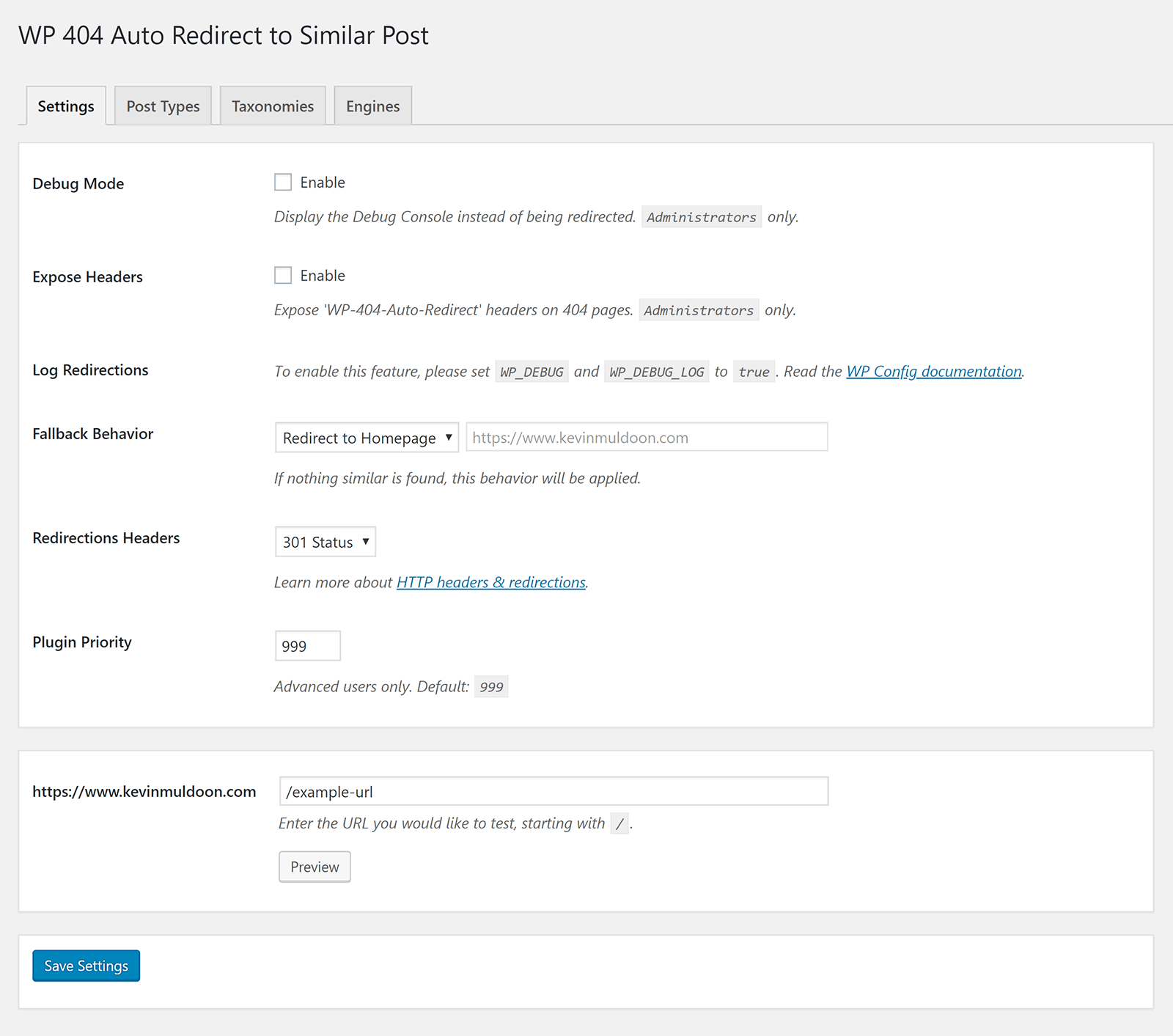
Posts can be excluded from redirection by adding a meta tag to the page.
You can also exclude specific post types from being redirected.
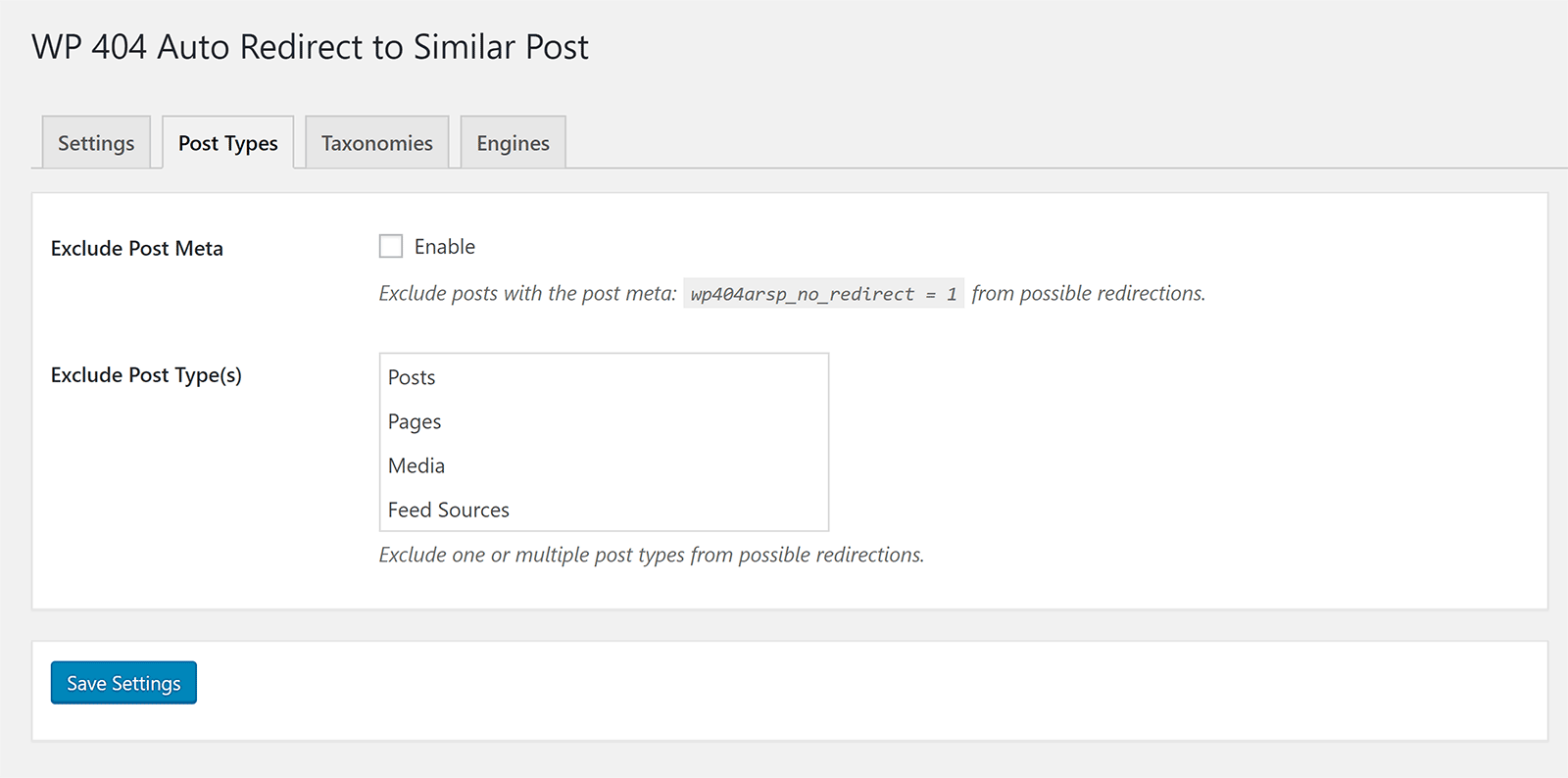
Taxonomies, such as categories and tags, can be excluded from redirection too.
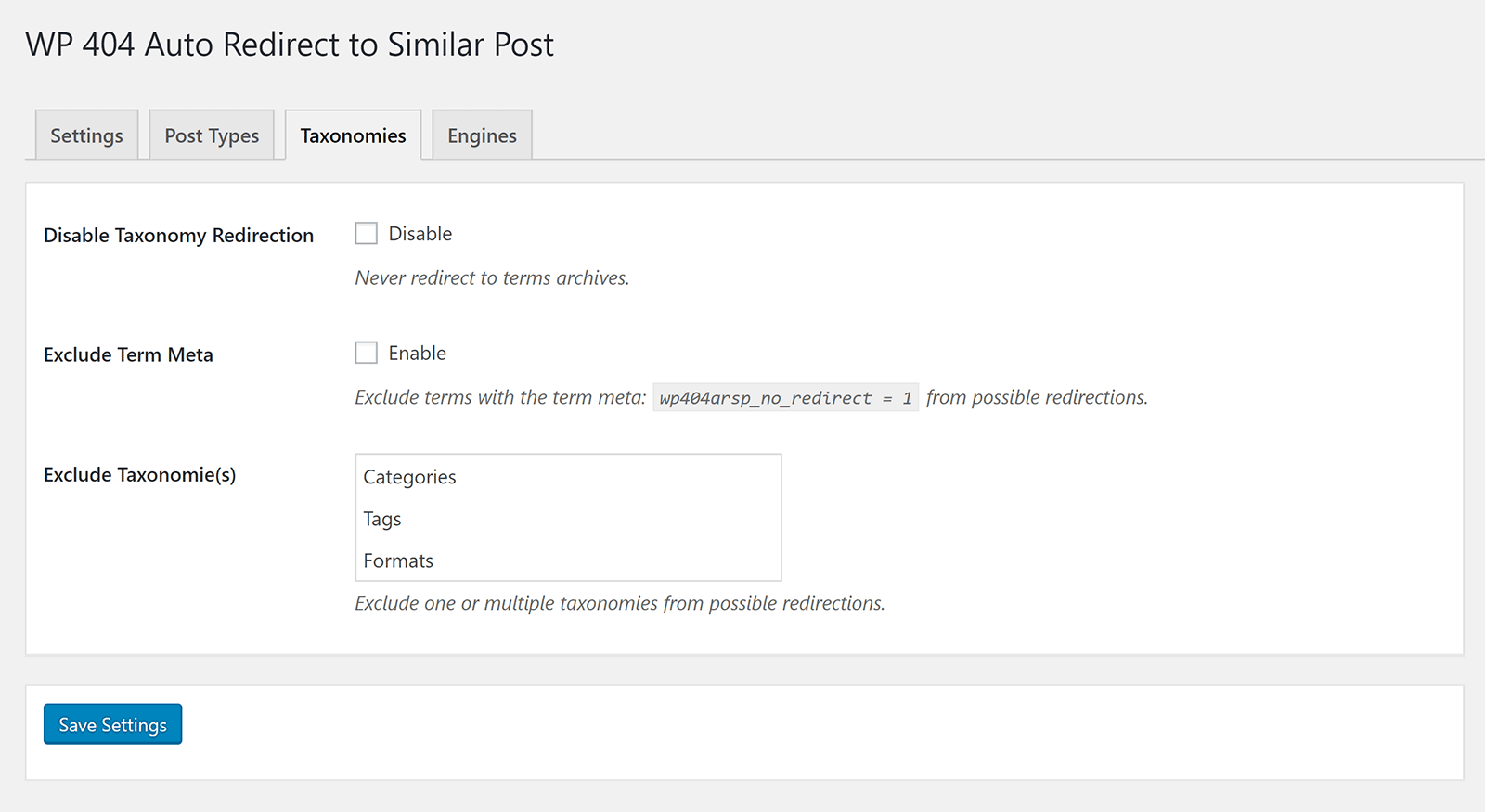
Out of the box the plugin features five engines.
One is to find and fix common URL mistakes, anothers searches for a post with matcking keyboards. There are also engines searching a post, searching a term, and a fallback for post searches.
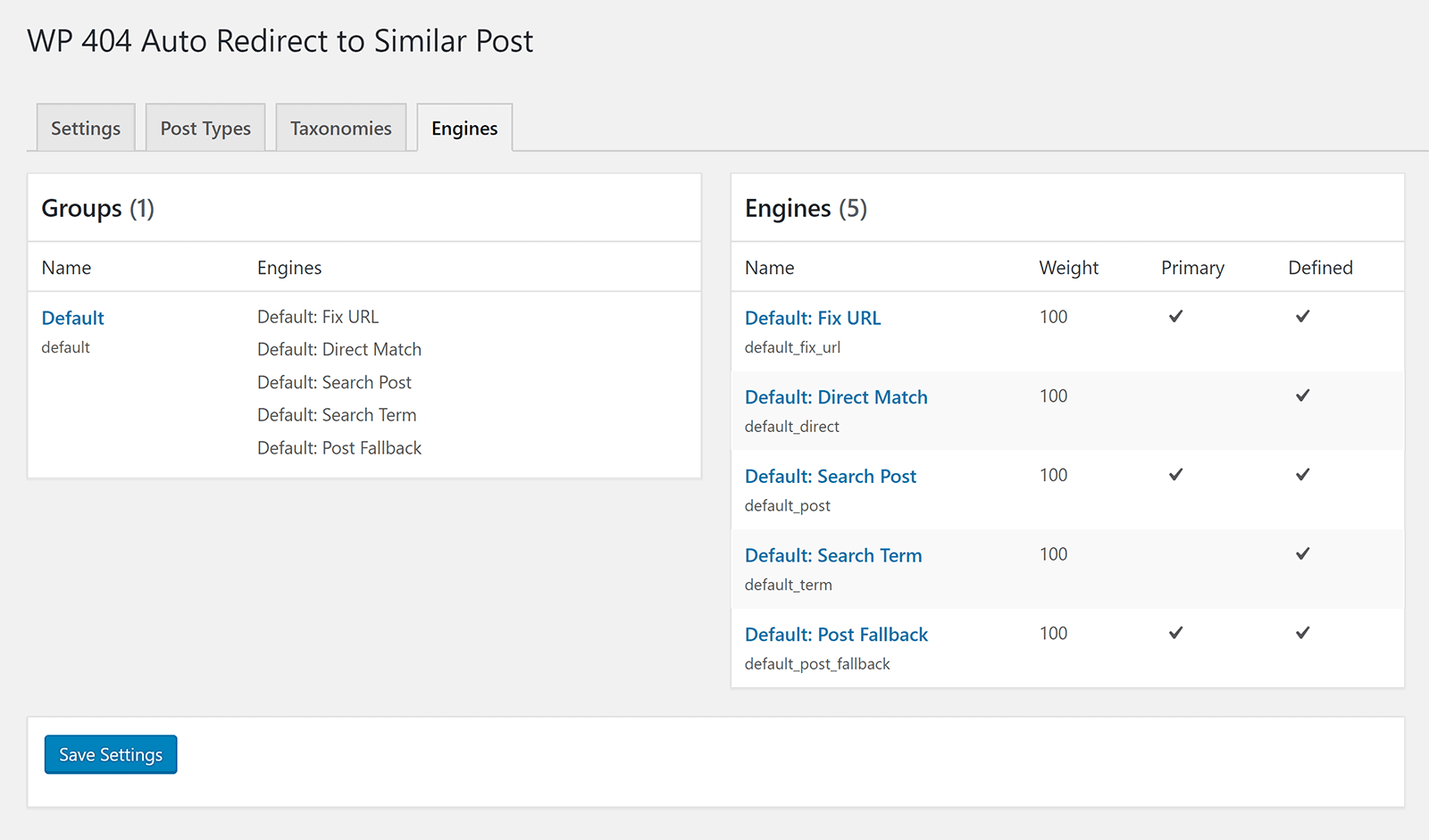
WP 404 Auto Redirect to Similar Post offers similar functionality to 404 Solution, but does not let you modify individual links. Nor any logs or stats provided.
If you want to know exactly which URLs are generated 404 errors, 404 Solution is undoubtedly the better option as it gives you full control over every 404 error on your website.
If, however, you don’t have time to check URLs and just want your redirect solution to work, WP 404 Auto Redirect to Similar Post is worth checking out.
3. 404 to 301 – Redirect, Log and Notify 404 Errors
404 to 301 – Redirect, Log and Notify 404 Errors is a useful 404 redirection solution that displays a log of 404 errors on your website.
It allows you to set the URL which 404 error pages are redirected to. The plugin will also attempt to redirect visitors to the correct URL. I tried the wrong URL for a few pages on my website and it correctly sent me to the right page.
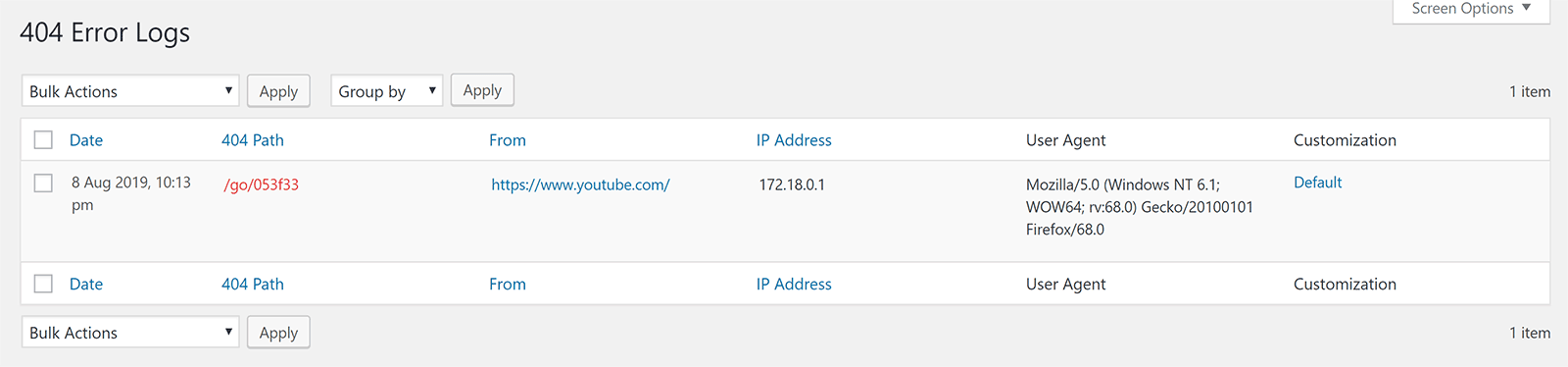
Each 404 error can be manually adjusted.
You can enable and disable redirects, error logging, and email alerts. You can also define the URL to redirect users too and state whether a 301, 302, or 307 redirect is used.
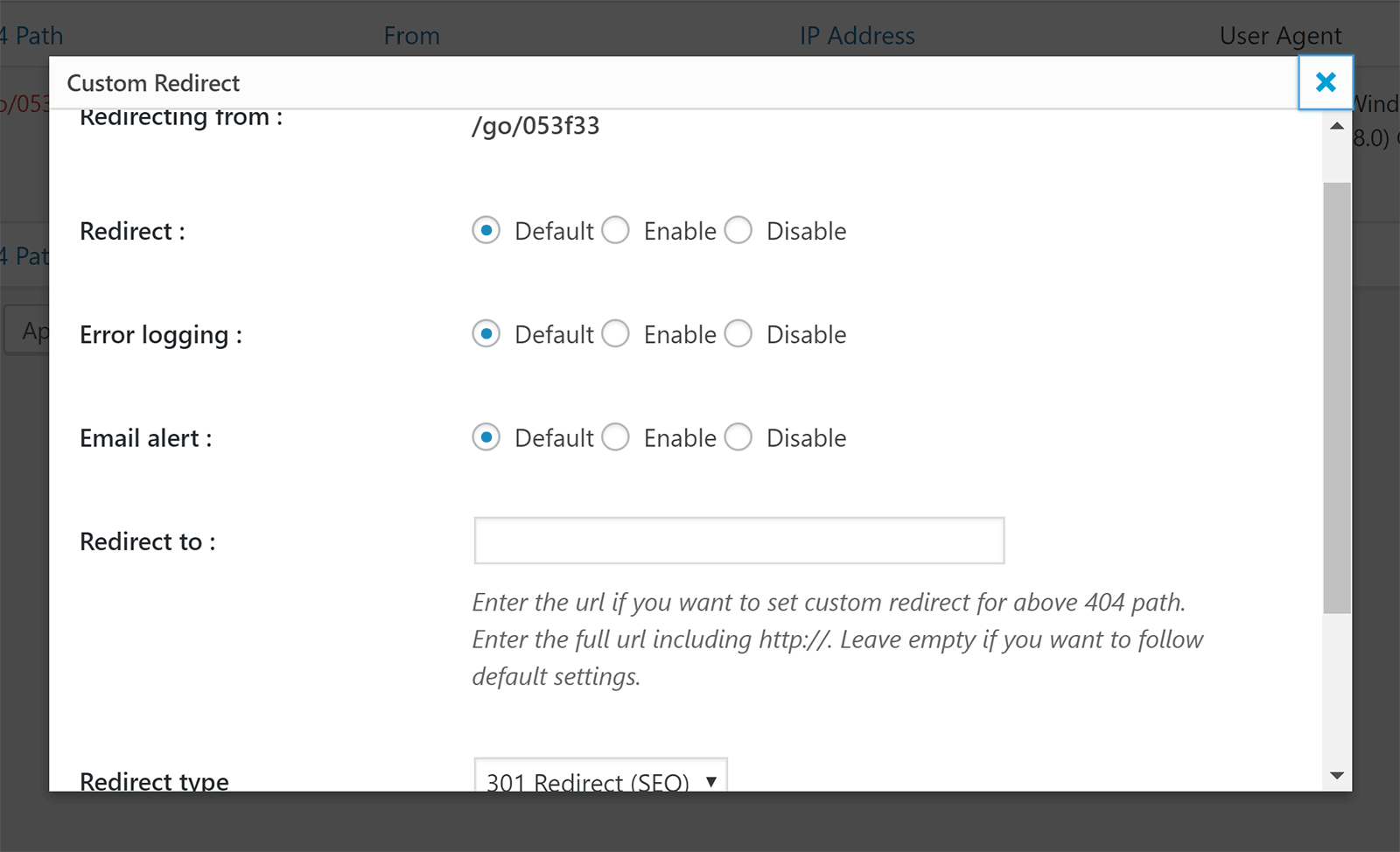
Default settings can be set in the main plugin settings page.
404 error pages can be redirected to an existing page on your website or a custom URL. You can also disable URL redirection.
Email notifications are be sent to you whenever a new 404 error is found. If this is not enabled, you can just things manually in the error log page.
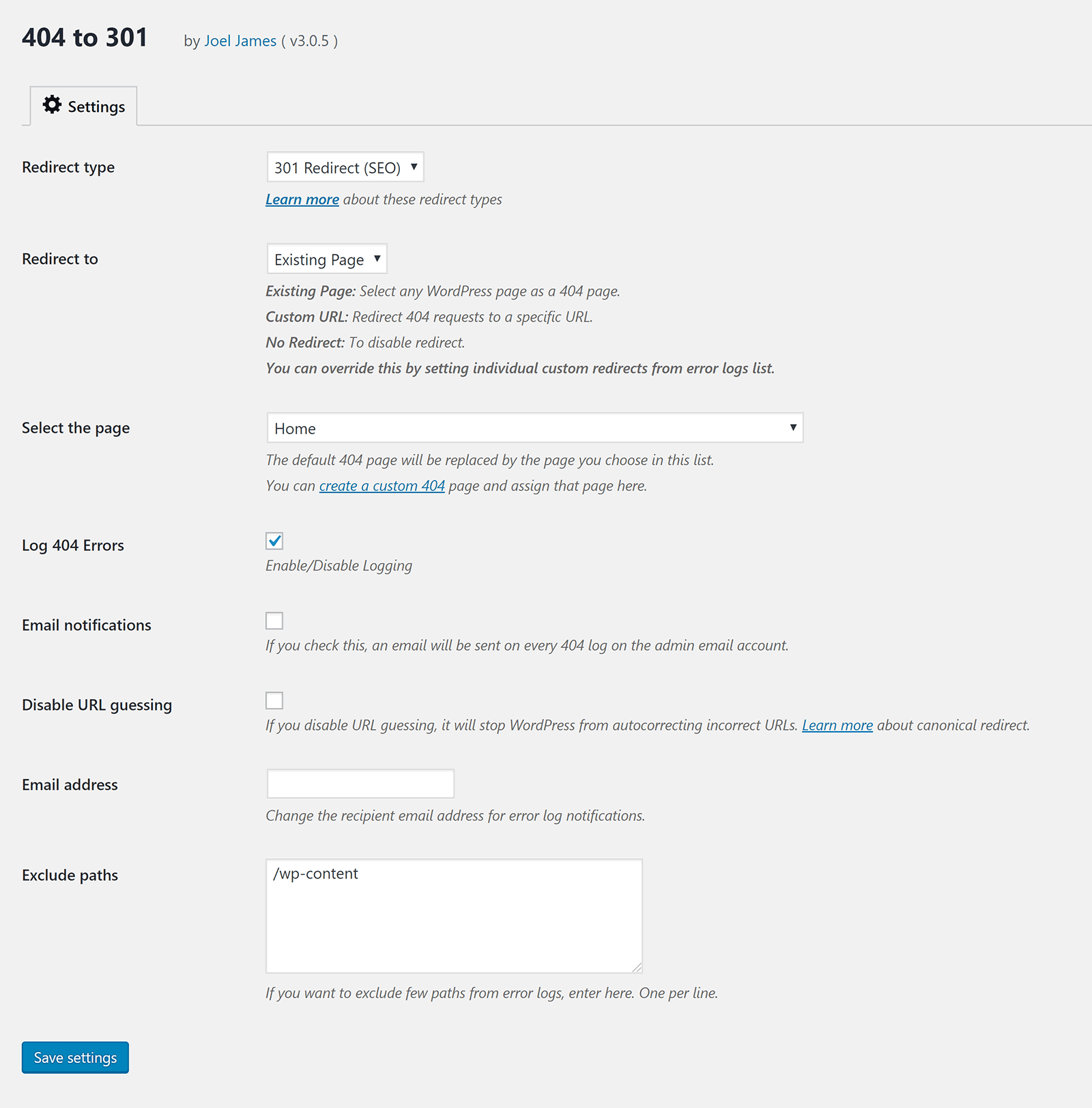
The developers of 404 to 301 sell an addon for the plugin called Log Manager. Retailing from $19.99, the addon improves the email notification system.
By default, 404 to 301 will send an email whenever a 404 error is found. In practice, this can be impractical as you could recieve dozens of emails every day.
What the log manager addon does is allow you to get email summaries which show summaries of 404 errors. You can choose hourly, daily, every two days, twice a week, or every week.
The addon also allows you to clear your logs automatically after a few days. This will help reduce how much space the plugin uses in your database.

404 to 301 – Redirect, Log and Notify 404 Errors worked well for me. It will automatically redirect visitors to the right page if it finds a page with the same keywords. The plugin also allows you to customise each link and change its behaviour.
It does not have the same number of customisation options as 404 Solution, however their log manager addon is appealing as it means you can get a summary of 404 errors without having to login and check them manually.
4. Redirection
With over one million installations, Redirection is undoubtedly one of the most popular 404 error and redirection WordPress plugins on the market.
Redirection can be used to create complex URL redirections and track 404 errors. Thankfully, there is an extensive support area that shows you how to set everything up and the plugin’s developer John Godley gives great support to users on WordPress.org.
Once the plugin has been activated, you will be taken to a welcome page. This introduction explains how redirections can be created by entering a source URL and target URL. Other features of the plugin, such as 404 error monitoring and importing data from other plugins, are also referenced.
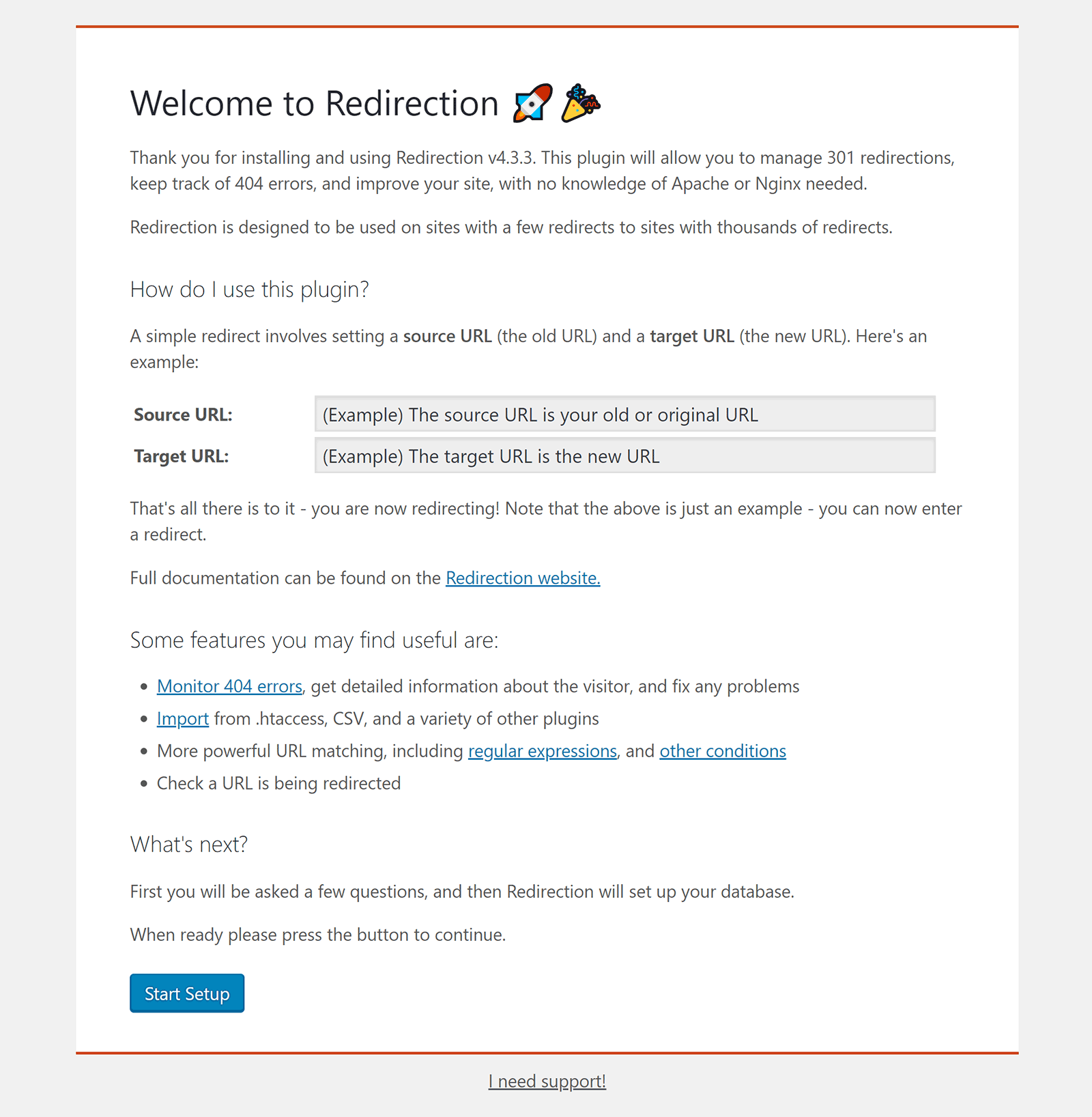
On the next page you are asked to confirm which functionality you want to use.
You can choose to monitor permalink changes, keep a log of all redirects and 404 errors, and store IP information for redirects and errors.
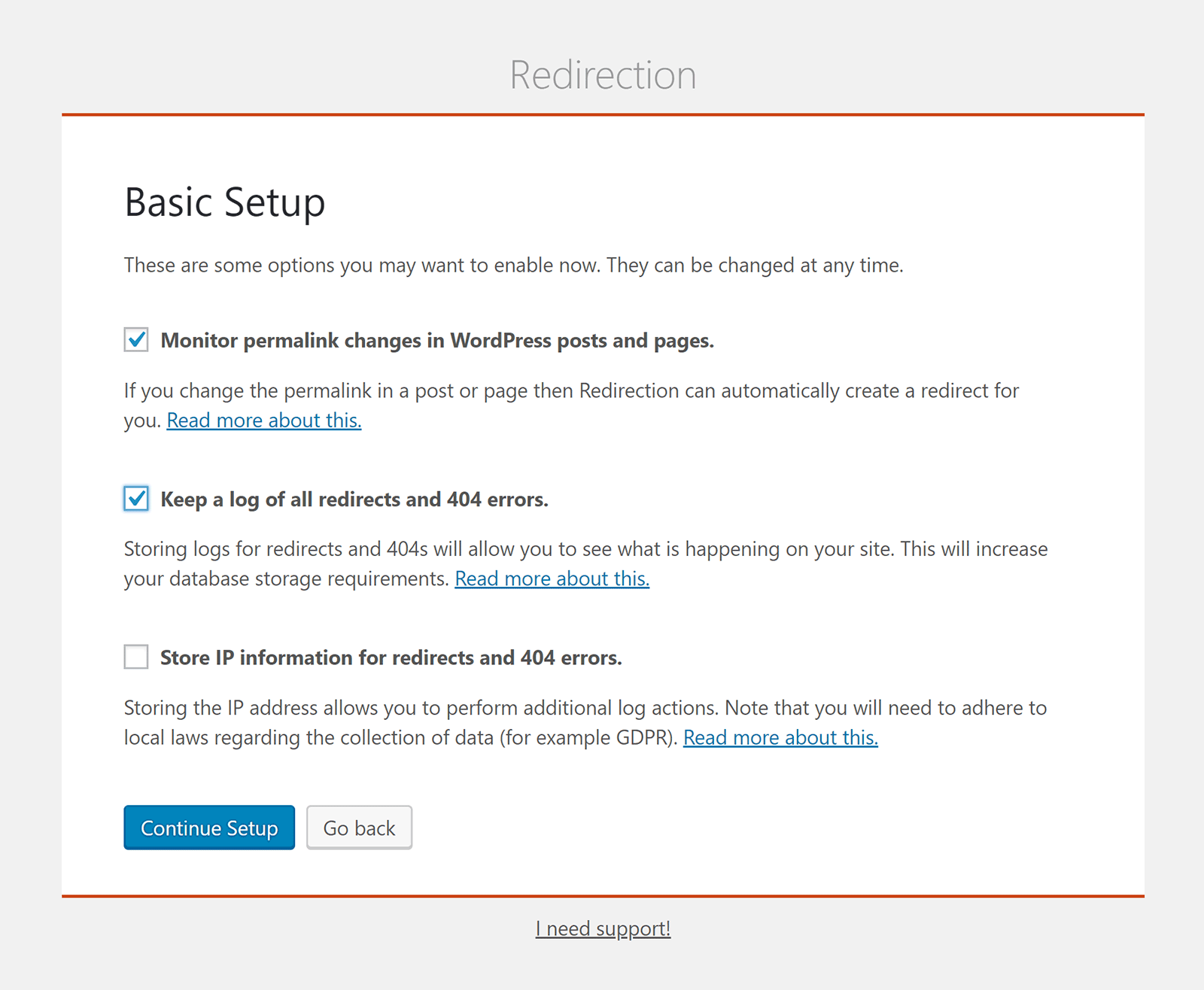
Redirection needs to use the WordPress Rest API in order to function correctly.
In the next step of the setup process, the plugin will check that nothing is blocking the connection to the WordPress Rest API.
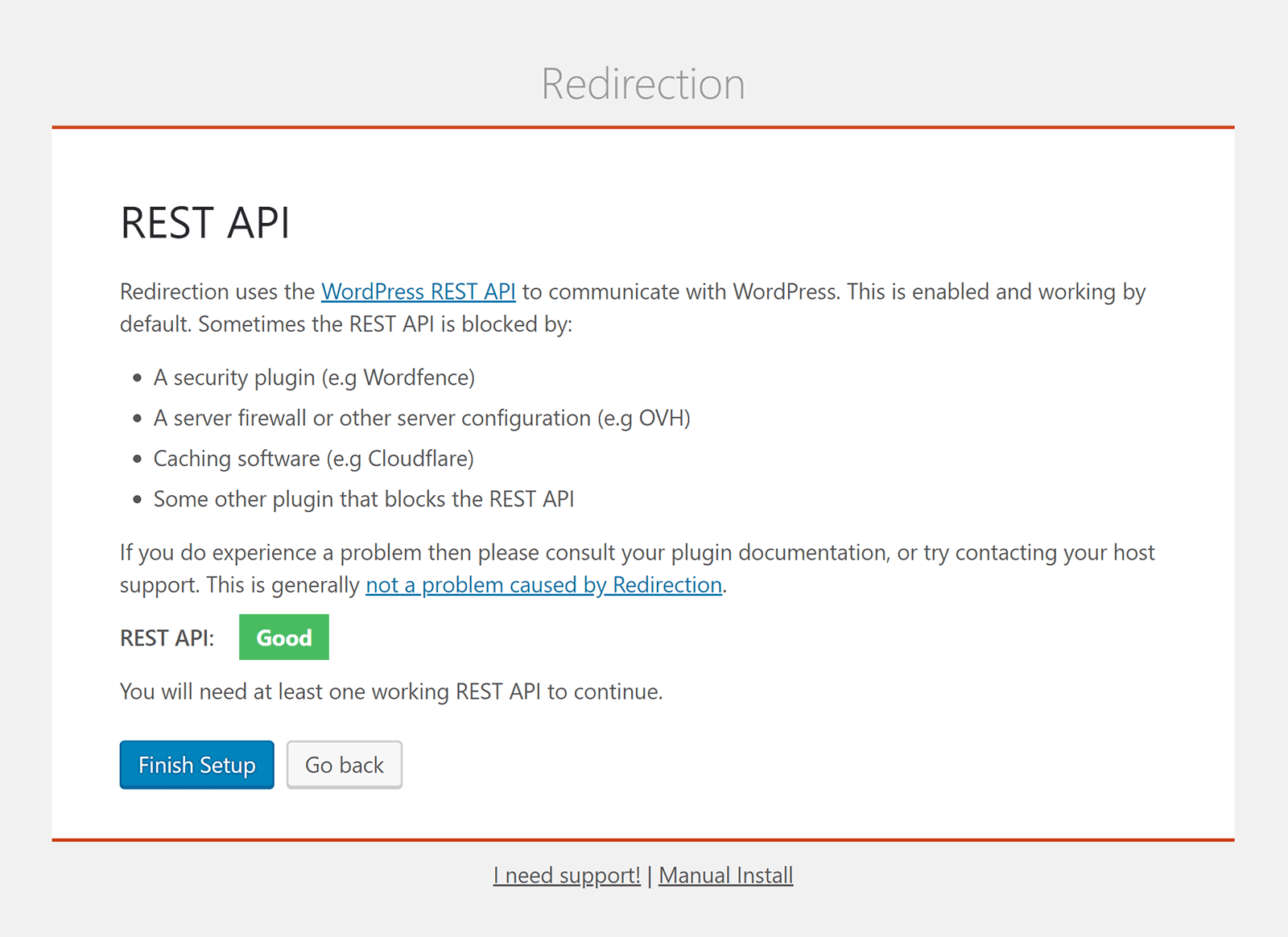
The user-friendly setup process has been completed.
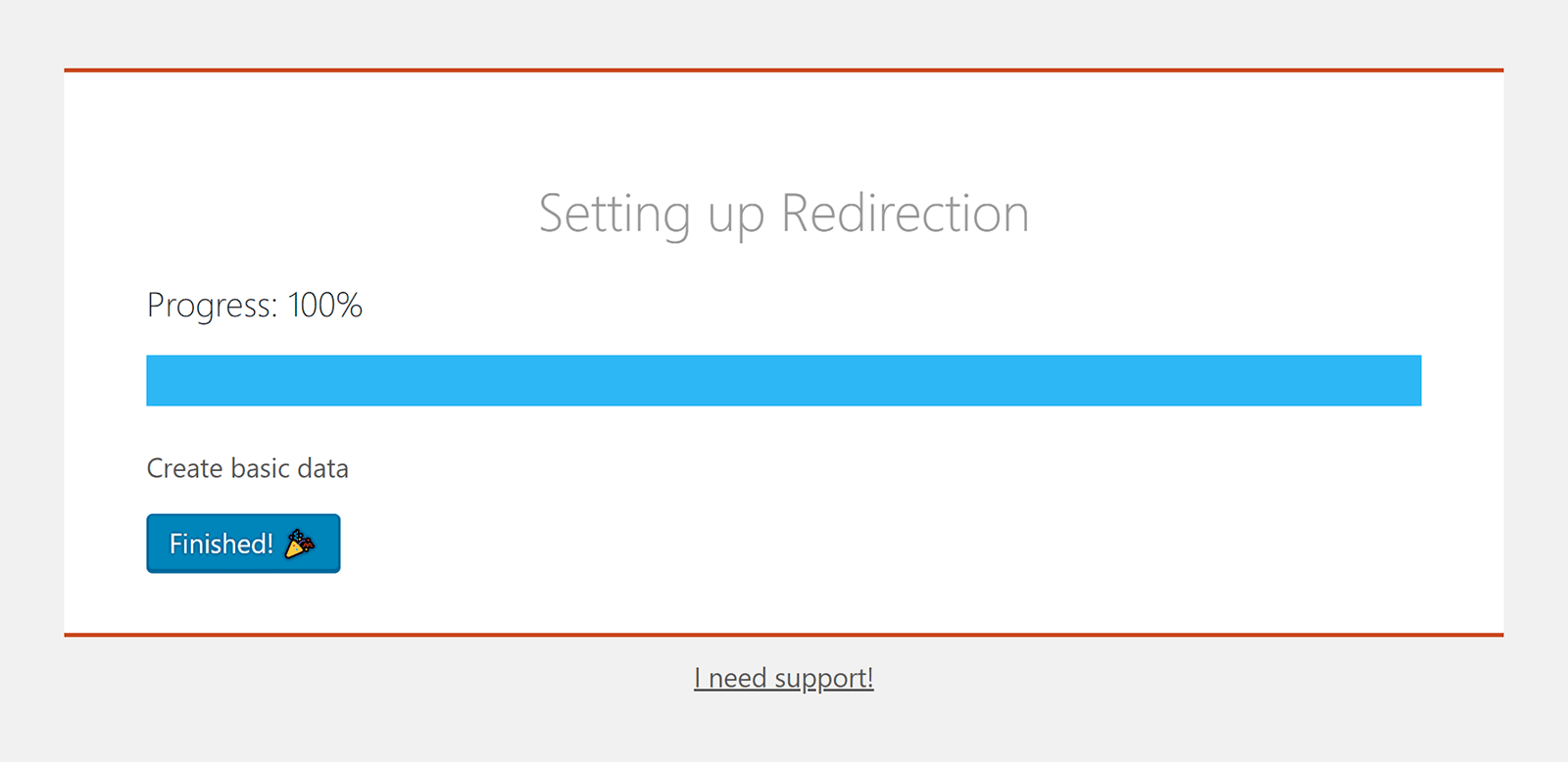
You can now see the main Redirection user-interface. You can access this page at any time from your WordPress tools menu.
This area is divided into seven sections: Redirects, Groups, Log, 404s, Import/Export, Options, and Support.
The redirects page lists existing redirections and allows you to add new ones.
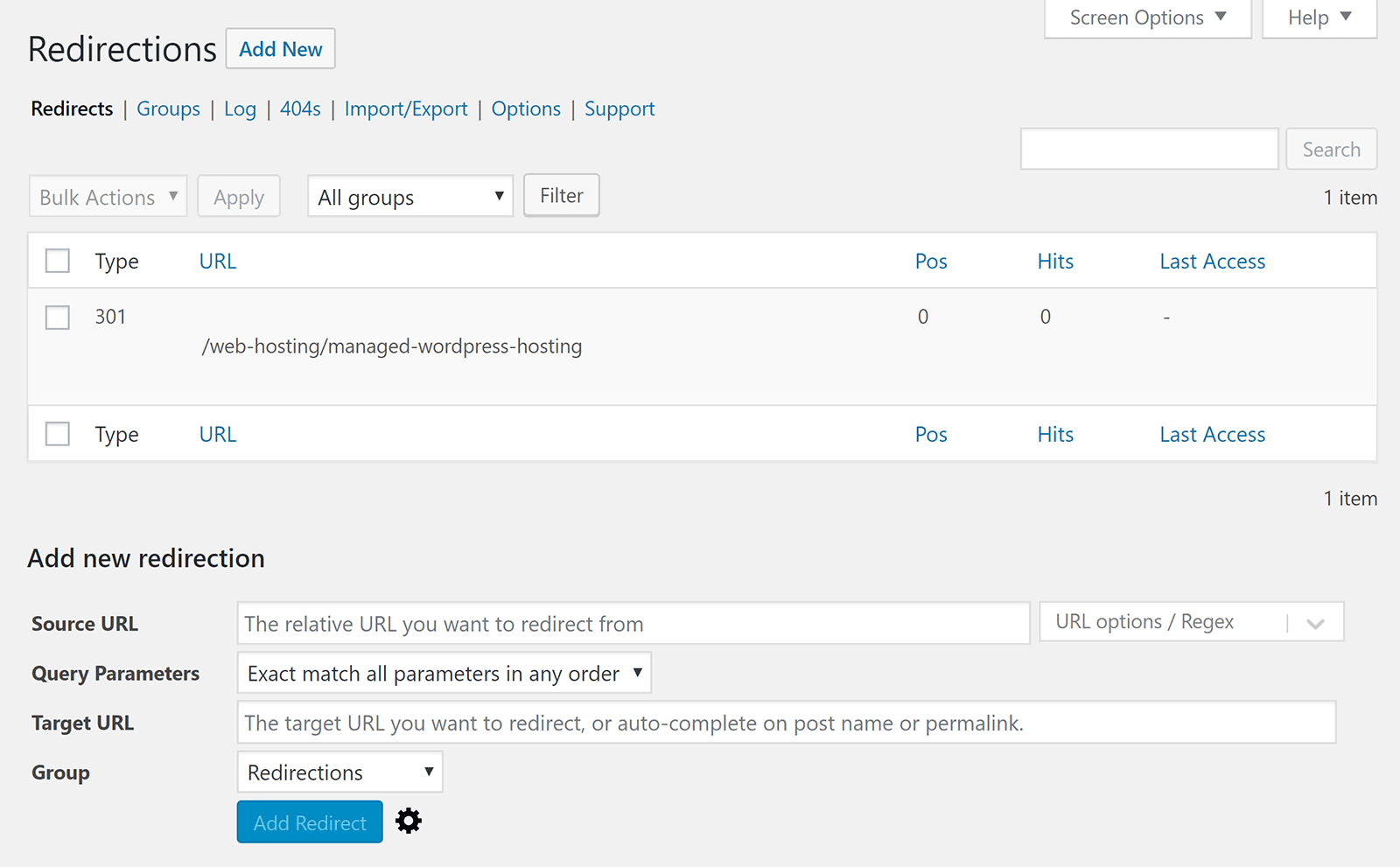
Redirects can be added, and edited, in a simple format. All you have to do is define the source URL, query parameters, target URL, and group.
If you click on the cog icon, the number of available options is expanded to include title, matched, and when matched. The matched field works like an IF statement and the when matched field works as a THEN statement. These can be used to set up a number of conditions.
The match field lets you select from eleven options such as URL only, URL and referrer, URL and IP, and URL and WordPress type.
In the when matched dropdown menu you can select to redirect to a URL, redirect to a random post, pass through, send to your 404 error page, or ignore.
Every type of 300 redirection code is available for redirections; from 301 to 308.
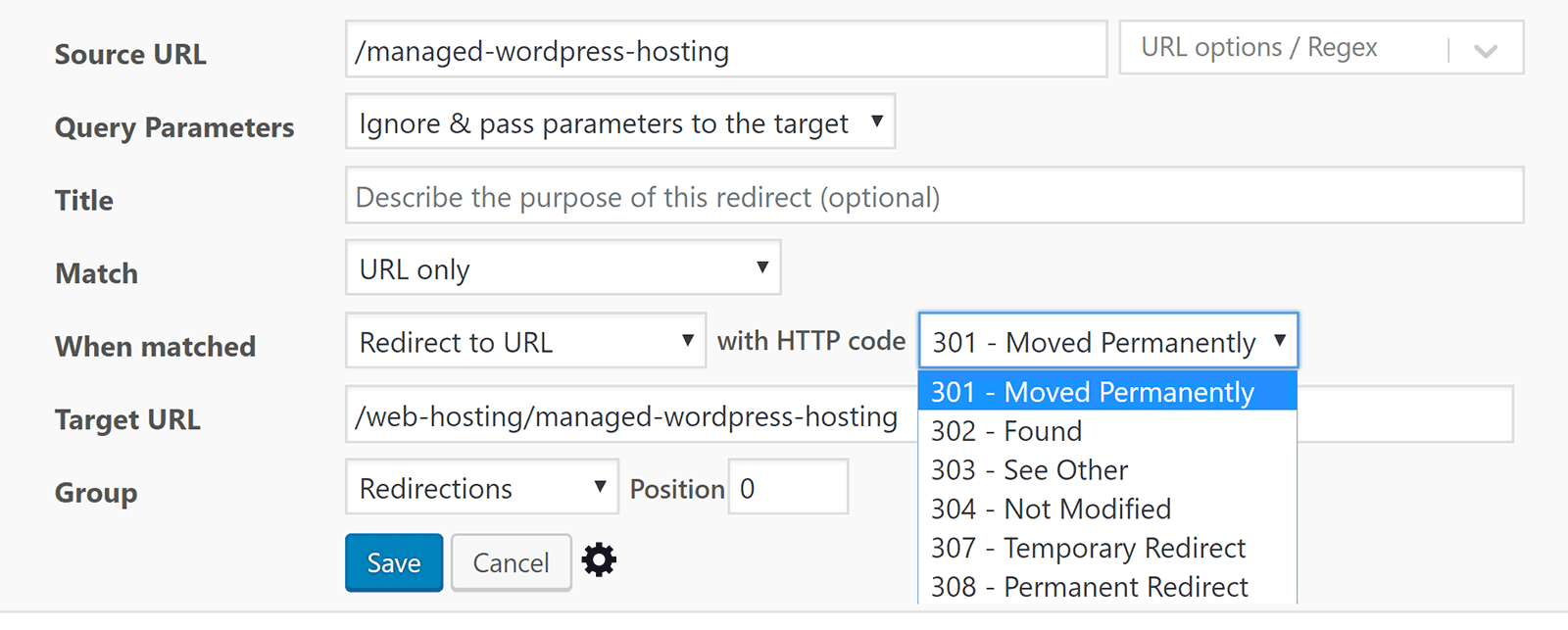
Whenever I review plugins, whether it be on this blog or on websites such as WinningWP or aThemes, I always do my utmost to test every feature. This allows me to get a full understanding of what works and what does not.
Sadly, I was not able to successfully create URL redirects using the Redirection WordPress plugin. I followed their detailed guide on creating redirects and checked many discussions on WordPress.org, but my redirections always generated errors.
Having looked at the reviews from other WordPress users, I know that this is not an issue with the plugin. Either I did not enter the URL details correctly or the plugin is conflicting with another installed plugin on my website.
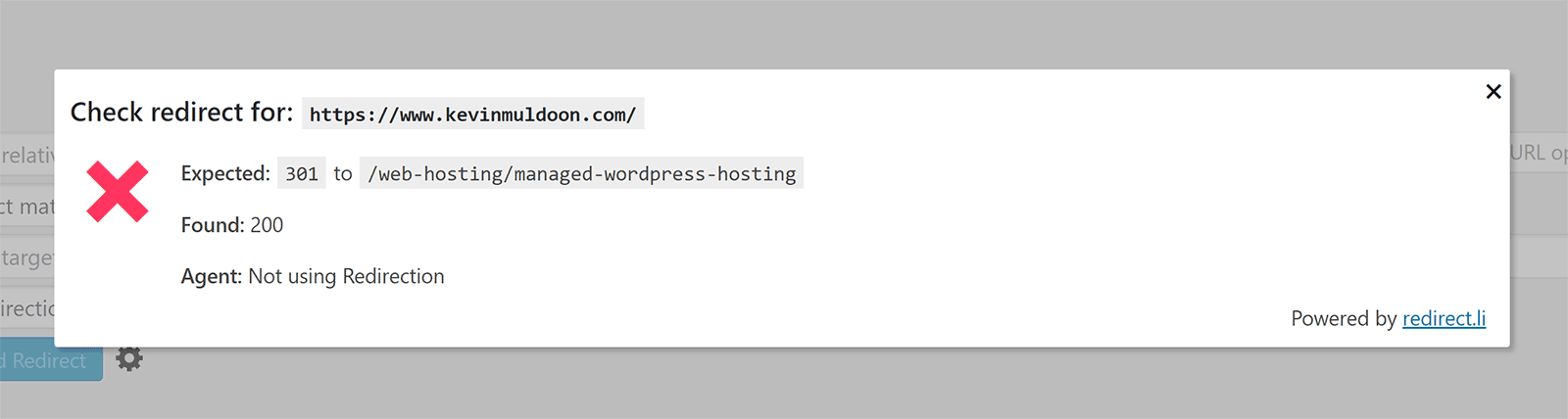
One feature I really love is groups.
You can use groups to categorise all the redirections you set up. Two groups are available when you install the plugin: Modified Posts and Redirections.
Additional groups can be added whenever you want.
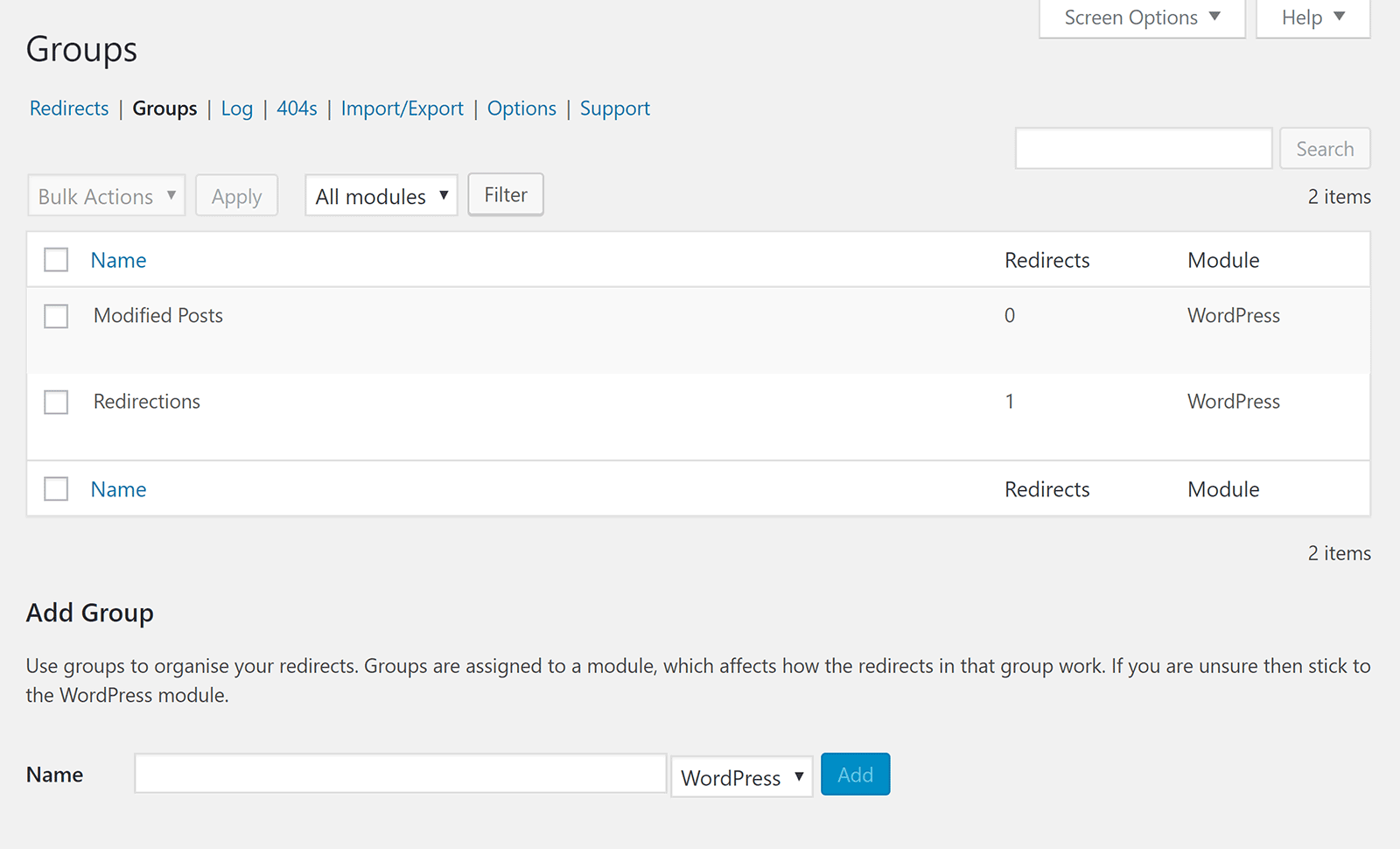
The logs page tracks hits through the redirects you have created.
Since I did not have any redirects working, no logs were generated on my website , but you can see that it shows the date, source URL, referrer, and IP address.
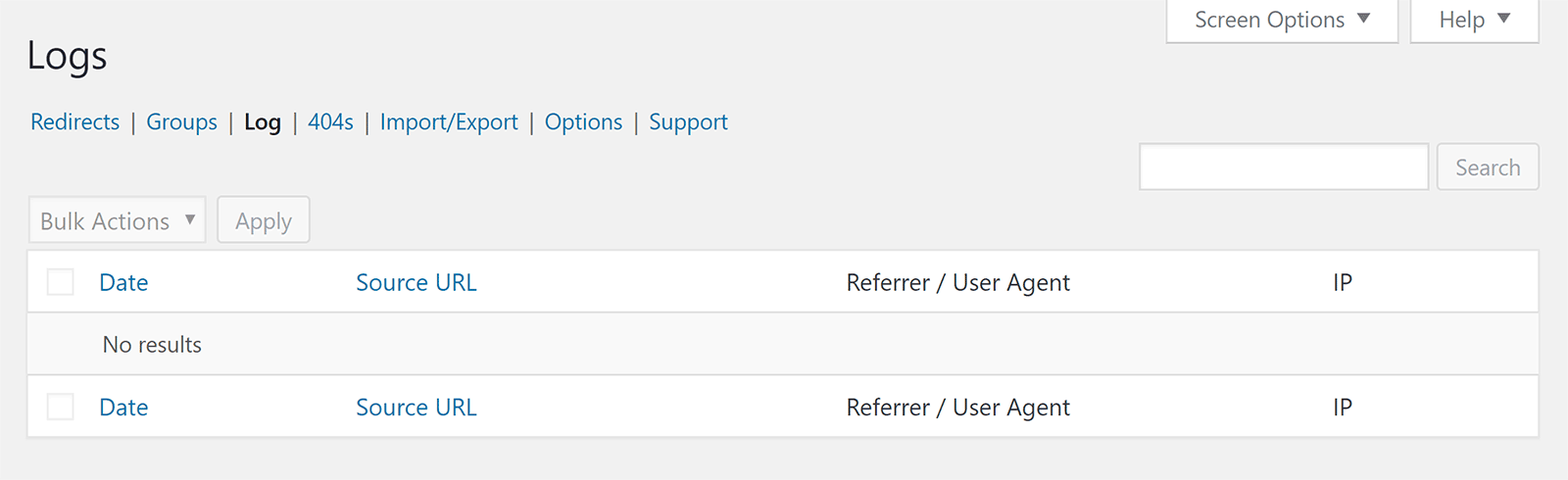
The 404s page lists all of the 404 errors that have been generated on your website. It shows the same information as the logs page.
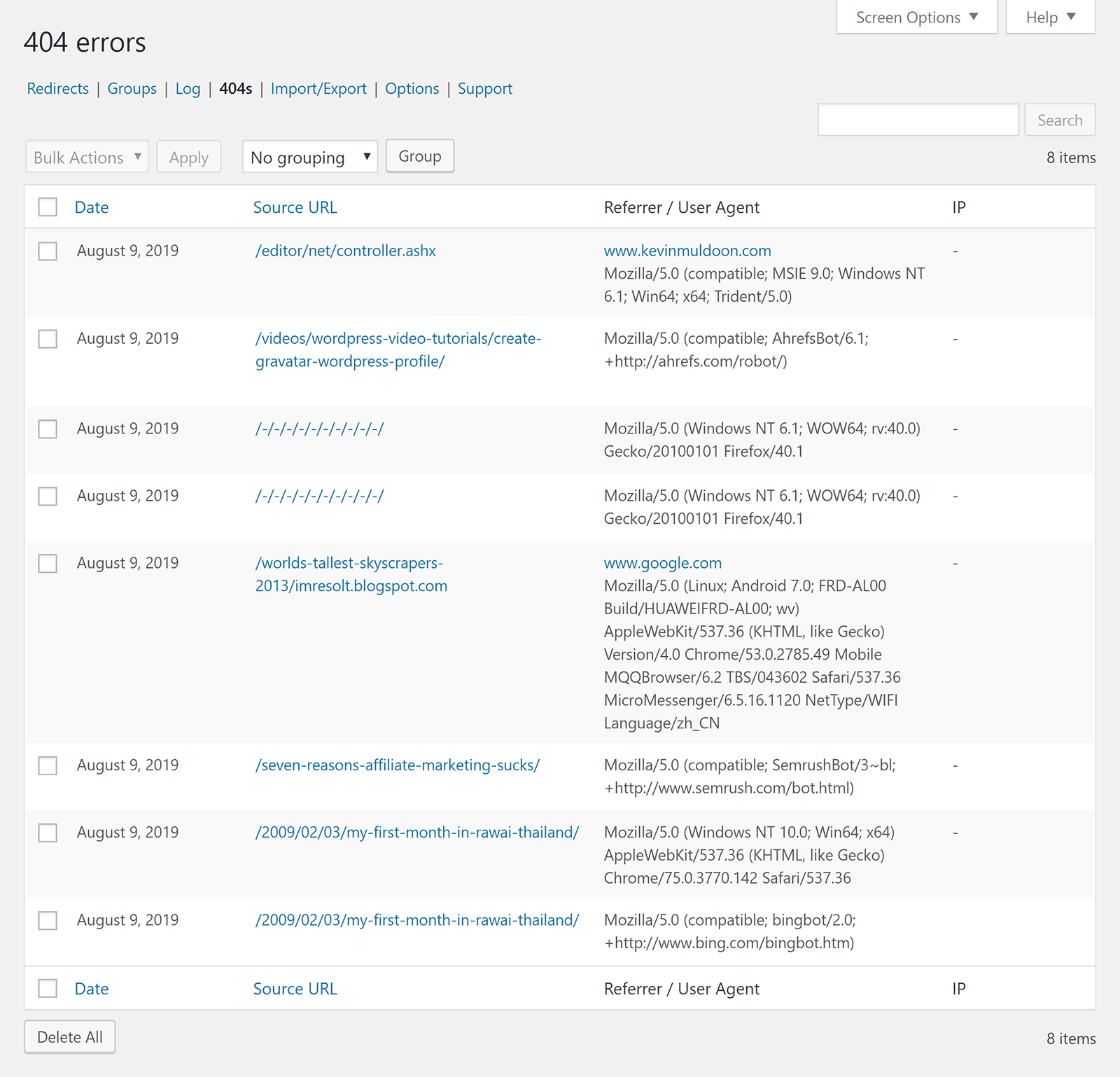
On the 404s page there is an option to add a redirect to each error. This is something you will have to do as the plugin does not redirect any 404 errors automatically.
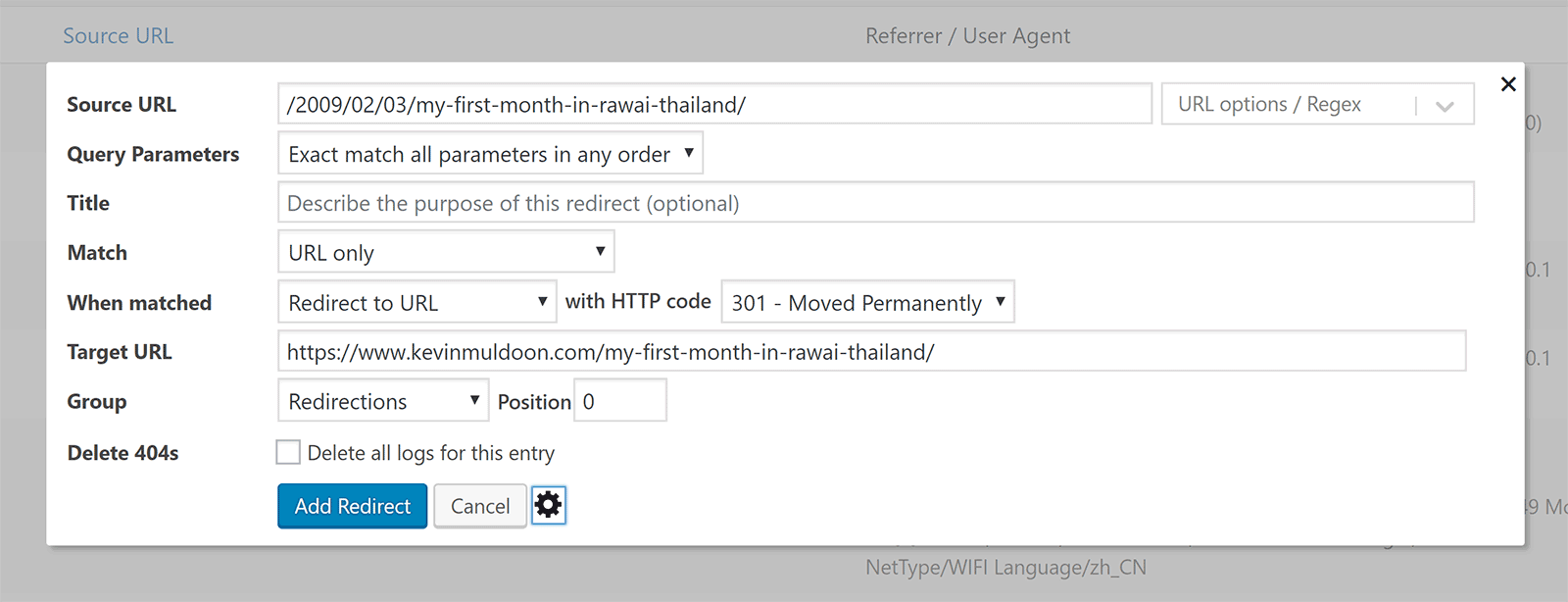
Redirects can be imported into your website via CSV, .htaccess, or a JSON file.
You can export your redirects and 404 errors too. Settings can also be imported from other WordPress plugins too.
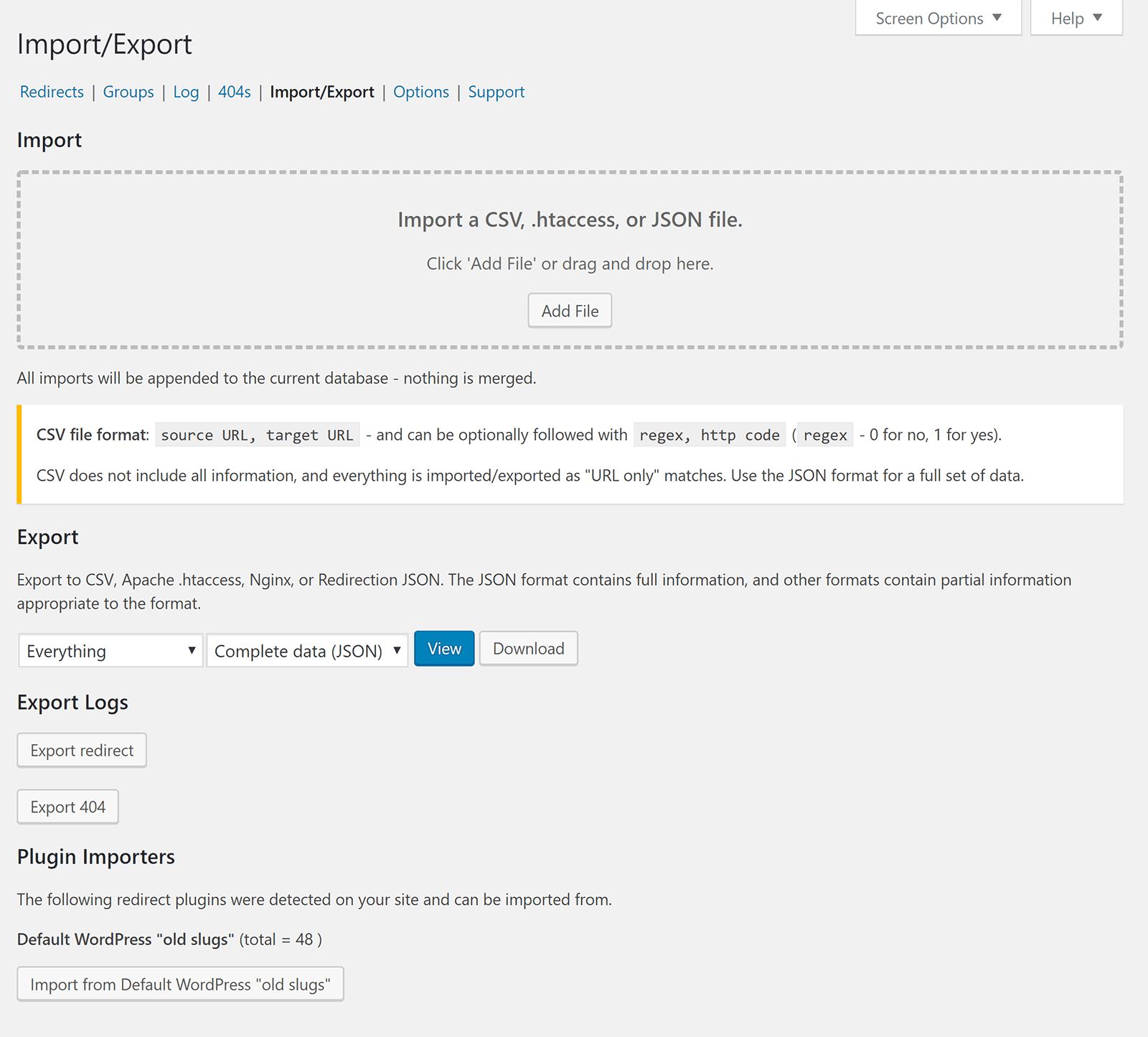
In the options area you can define how long redirect logs and 404 logs are kept. You can choose from no logs, a day, a week, a month, two months, or forever.
IP logging can be enabled from this area and specify the exact type of URLs which are monitored.
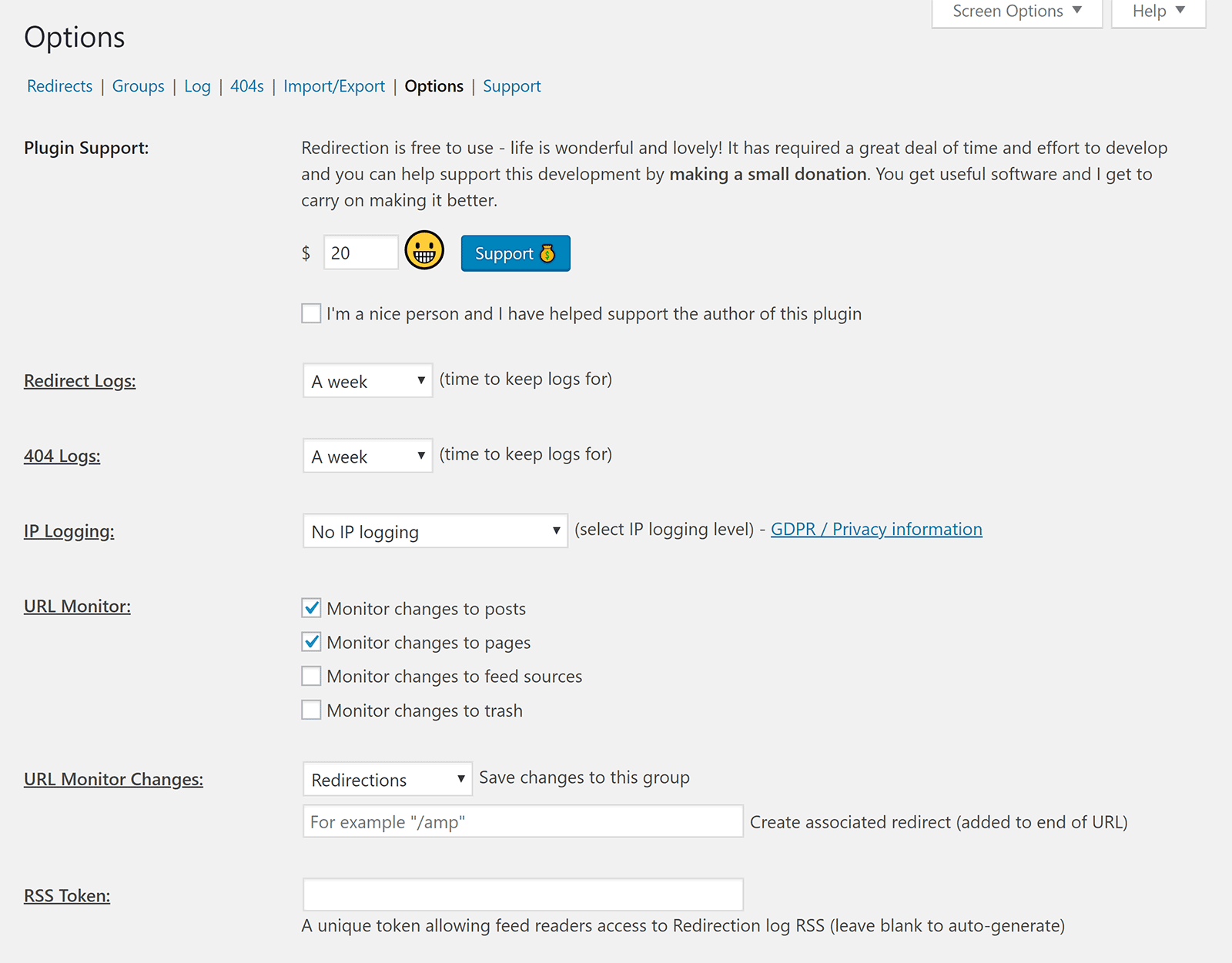
Other options include default query matching, auto generate URL, force HTTPS, and redirect cache.
There is also an option to delete all redirections.
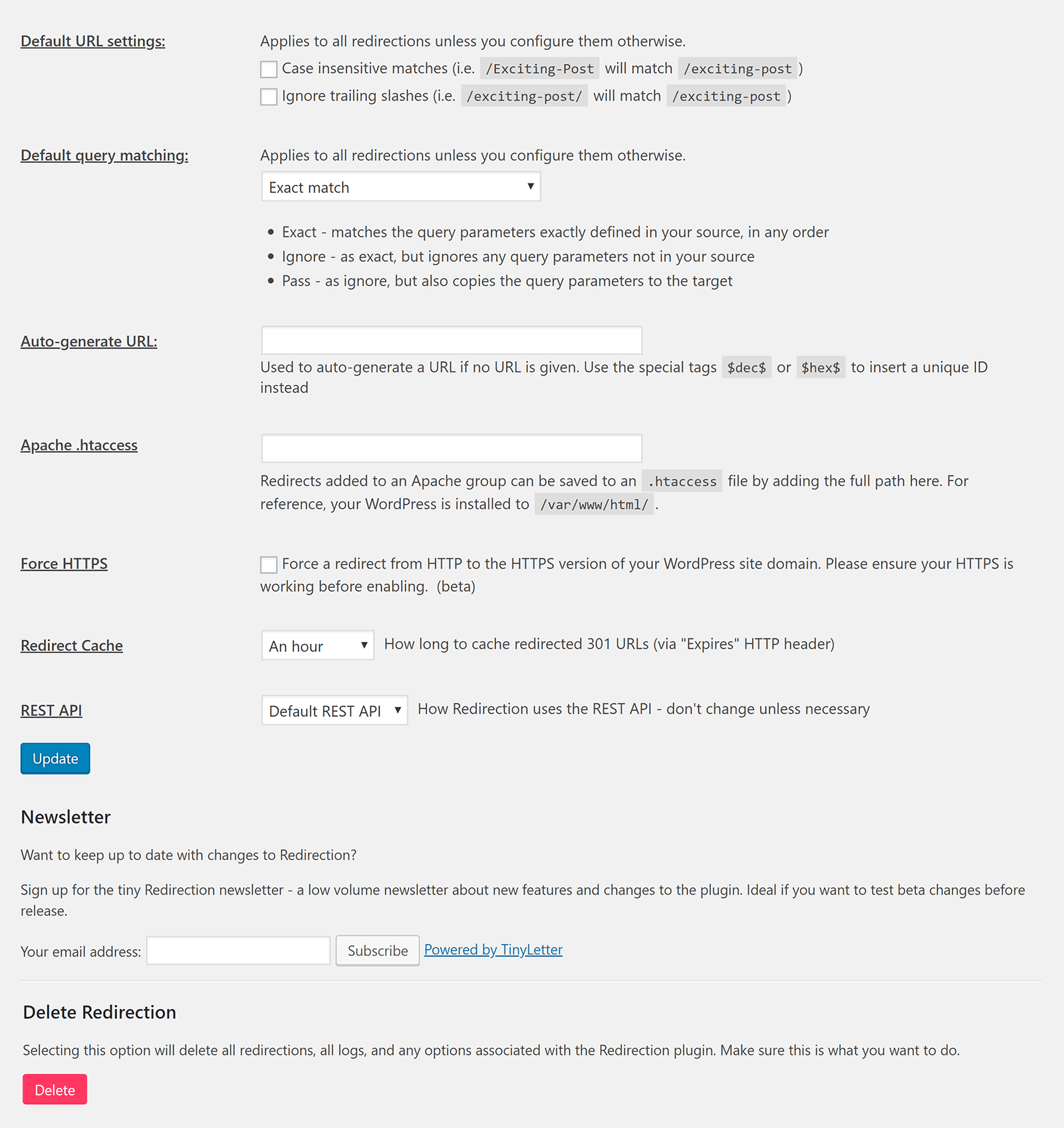
The support area shows the status of the plugin together with debug and testing tools. Support links are displayed here too.
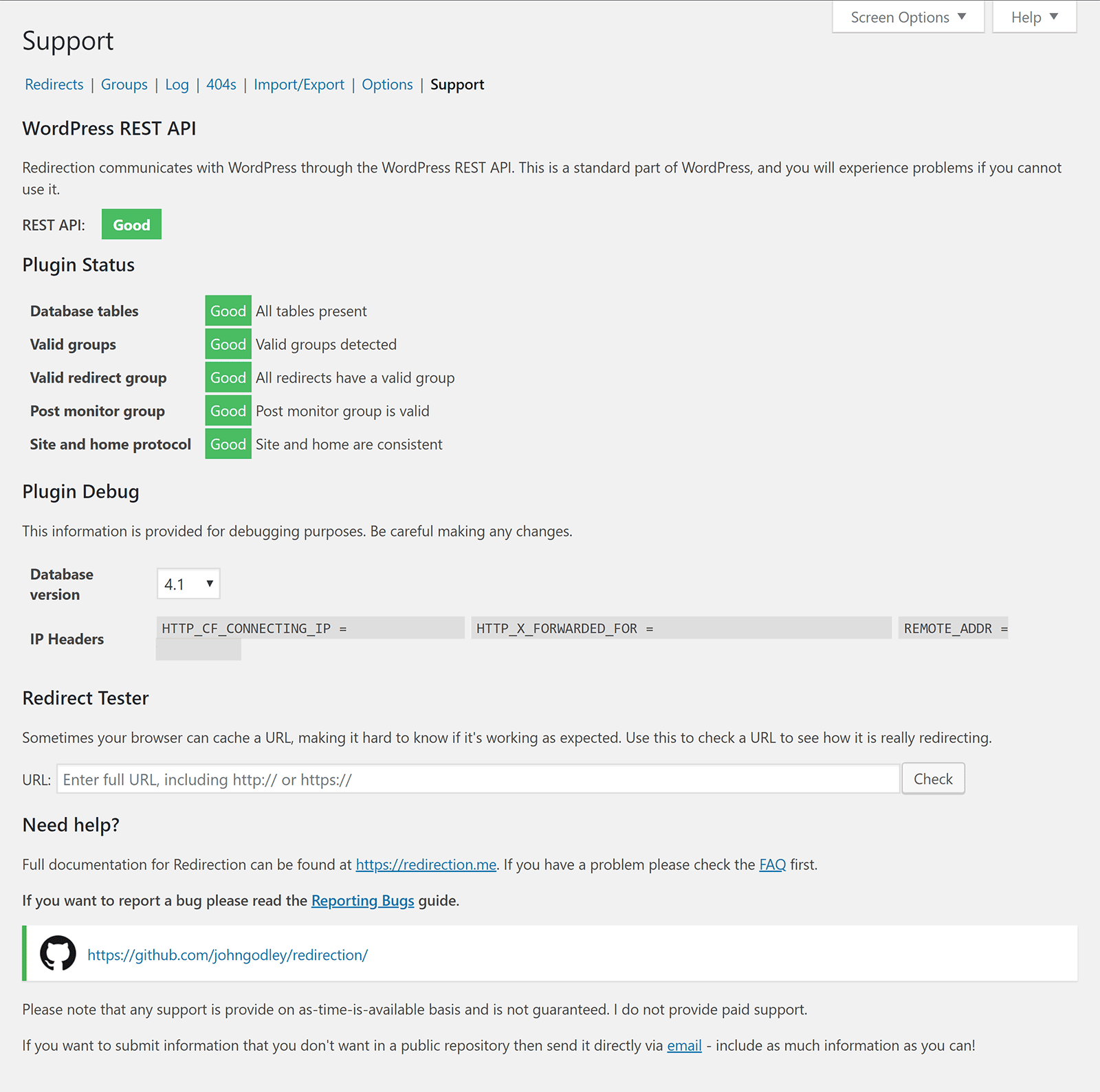
If you are looking to detect 404 errors and manually create redirects to resolve them, Redirection is a WordPress plugin you should check out. It is not as user-friendly as some other 404 error WordPress plugins o the market, however in exchange you get a solution that is more flexible.
Alongside 404 Solution, Redirection is one of the most advanced 404 error solutions available to WordPress users.
5. Redirect 404 Error Page to Homepage or Custom Page with Logs
Not everyone needs the flexibility of 404 Solution or Redirection. If you just want to redirect your 404 errors to another page, you should check out Redirect 404 Error Page to Homepage or Custom Page with Logs.
As the plugin name suggests, the plugin allows you to redirect 404 error pages to your home page or another page on your website. It does not support you redirecting users to a custom URL.
You can redirect using a 301, 302, or 304. 404 errors can be logged so that you can determine what URLs are generating 404 errors.
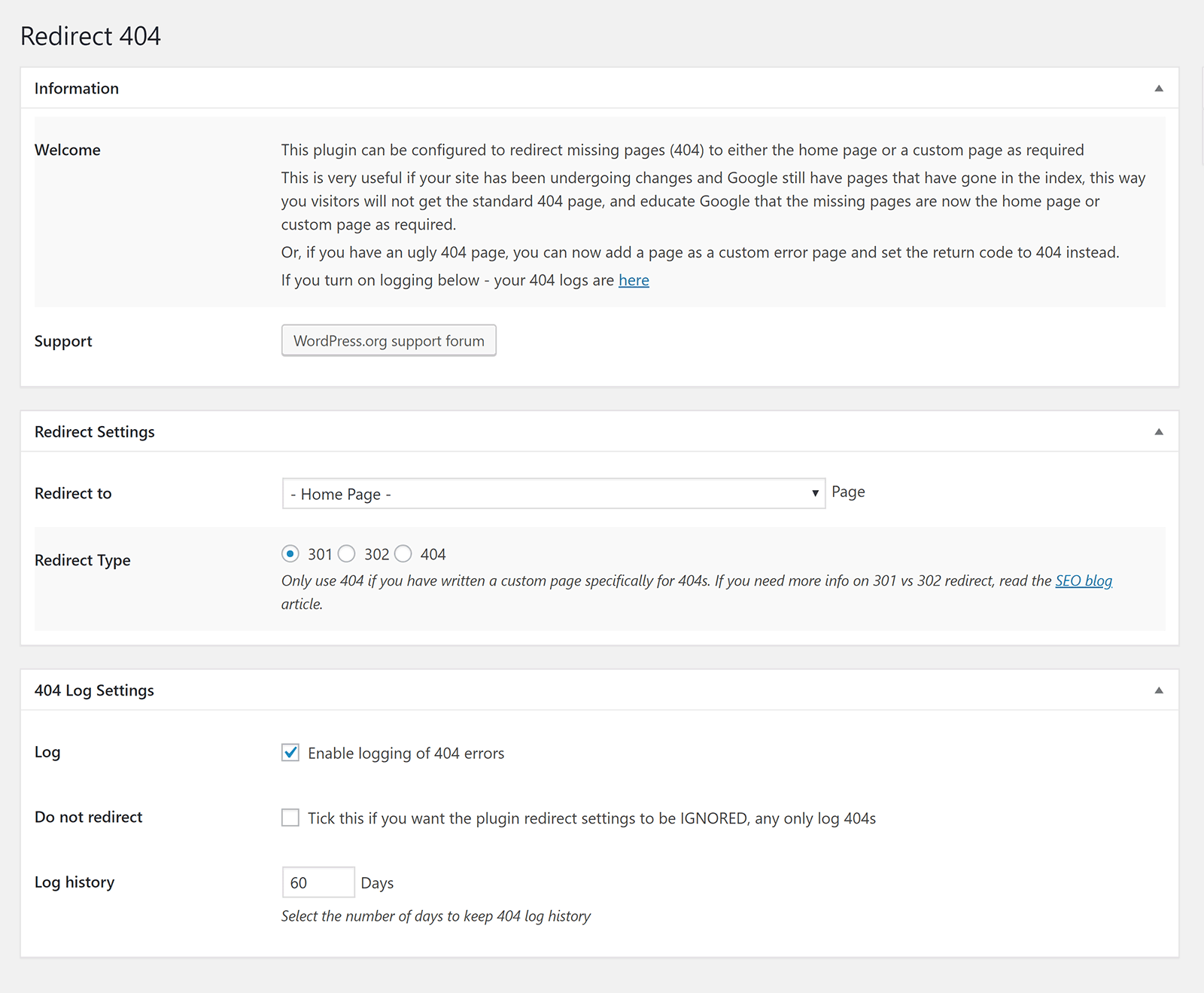
If Redirect 404 Error Page to Homepage or Custom Page with Logs does not do what you need, you may want to consider some of the other 404 home page redirection WordPress plugins on WordPress.org.
This includes All 404 Redirect to Homepage, All 404 Pages Redirect to Homepage,
404 to Homepage, and Redirect 404 Error Page to Homepage.
All of these WordPress plugins offer similar functionality.
6. 404page – Your Smart Custom 404 Error Page
404page is a WordPress plugin that helps you create your own custom 404 error page.
The plugin settings page can be found in your WordPress appearance menu.
When you first access the settings page, your default WordPress 404 page will set be set as your 404 error page. You can change this to any page on your website. There is an option to test how your 404 page looks too.
Six options are in the advanced settings area.
There is an option to hide your 404 page from the WordPress page list, send a 404 error when your 404 error page URL is accessed directly, and to force a 404 error after the page is loaded.
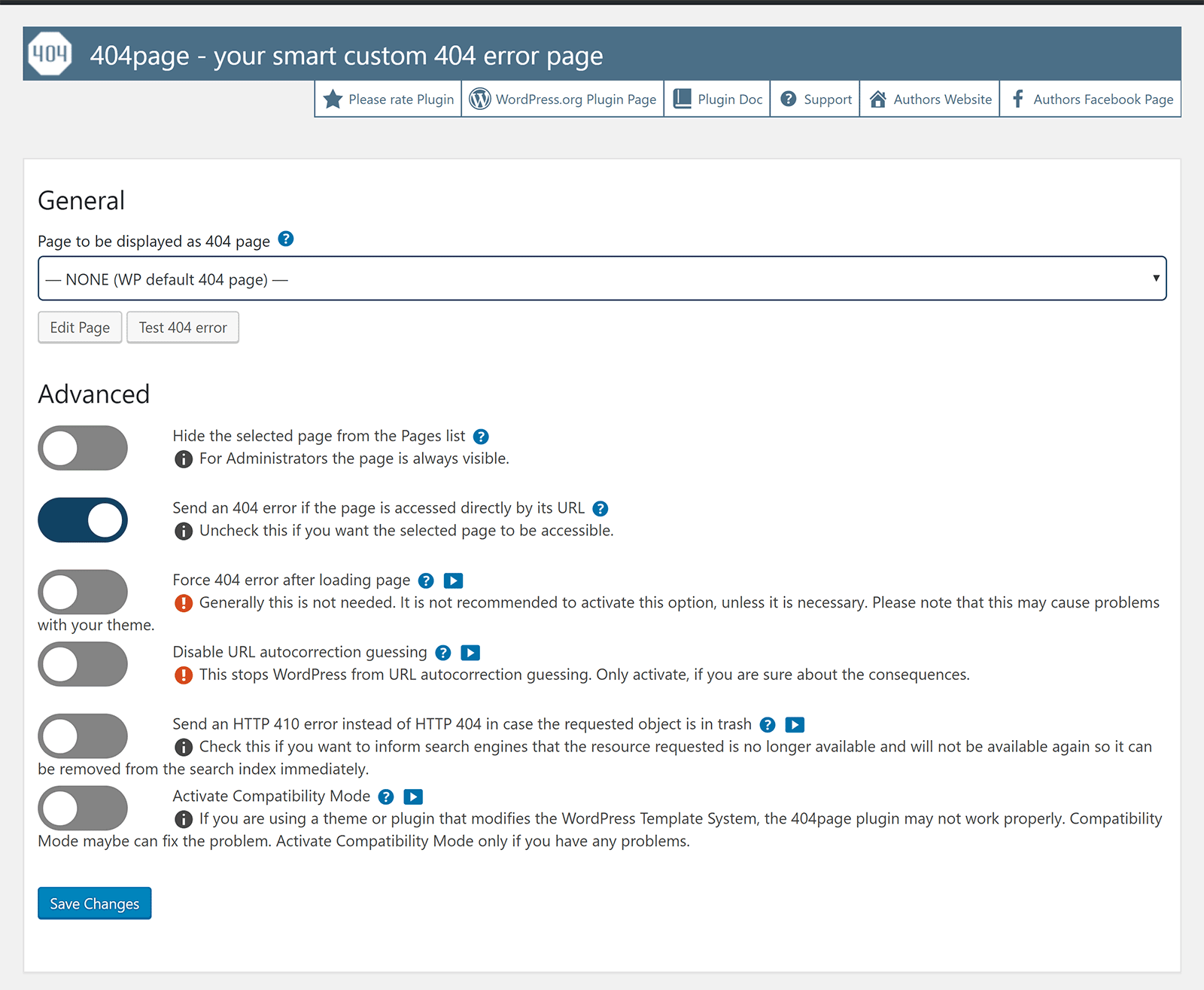
Automatically sending users to the correct URL is an important feature of WordPress for me as I have changed the permalink structure of hundreds of links over the years. You can, if you wish, disable this functionality.
There is also an option to send an HTTP 410 error instead of HTTP 404 and a compatibility mode can be activated if 404page is conflicting with one of your activated plugins.
All advanced settings link to the 404page manual which explains each setting in detail.
There is also a series of videos that show you how 404page works.
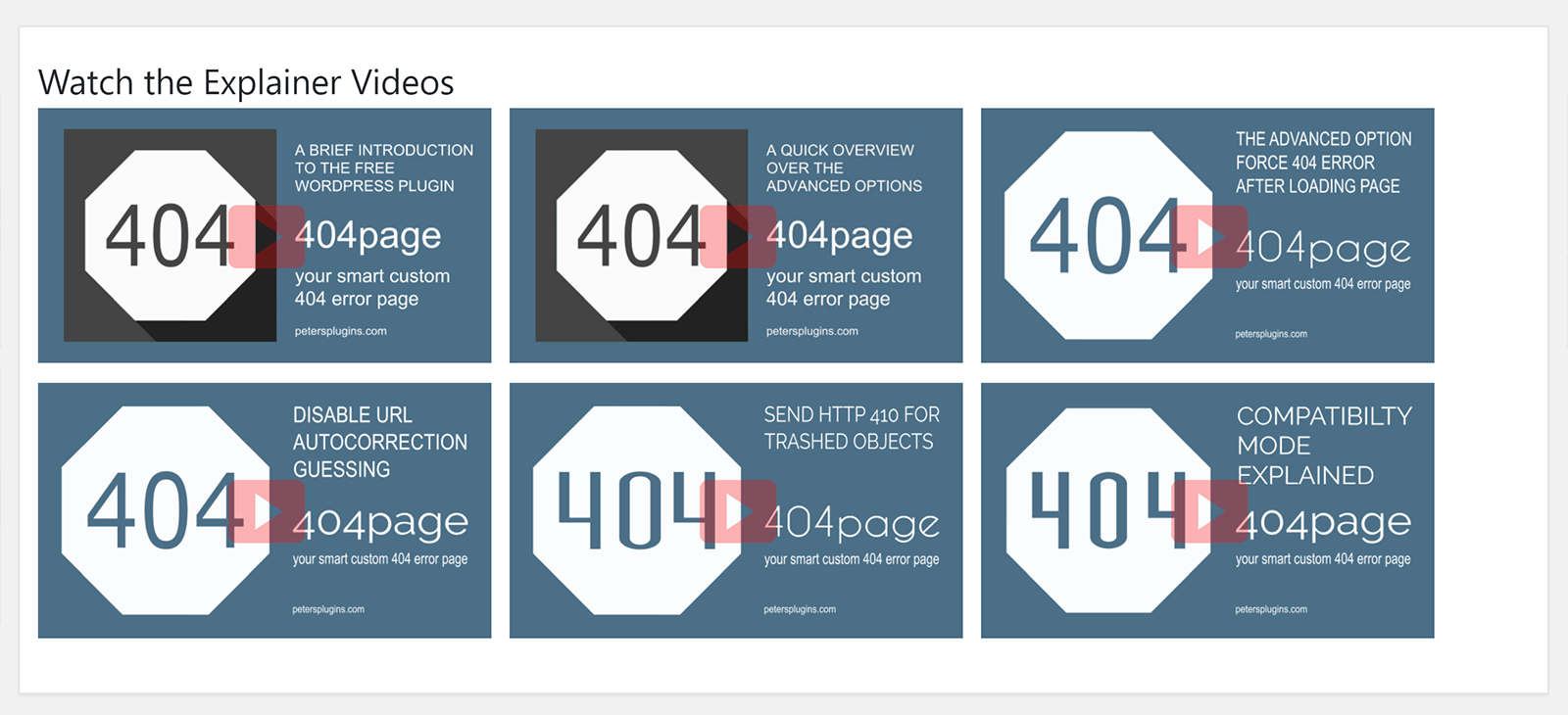
I was impressed by 404page. It is a simple WordPress plugin that can be used to direct users to your preferred 404 error page.
Be aware that 404page does not log 404 errors or provide you email notifications and other customisation options, however those of you that just want a 404 WordPress plugin to work out of the box will appreciate its simplicity.
7. Custom 404 Pro
An alternative to 404page is Custom 404 Pro.
Like 404page, it allows you to replace the default 404 error page with another WordPress page; however Custom 404 Pro also allows you to replace it with a custom URL.
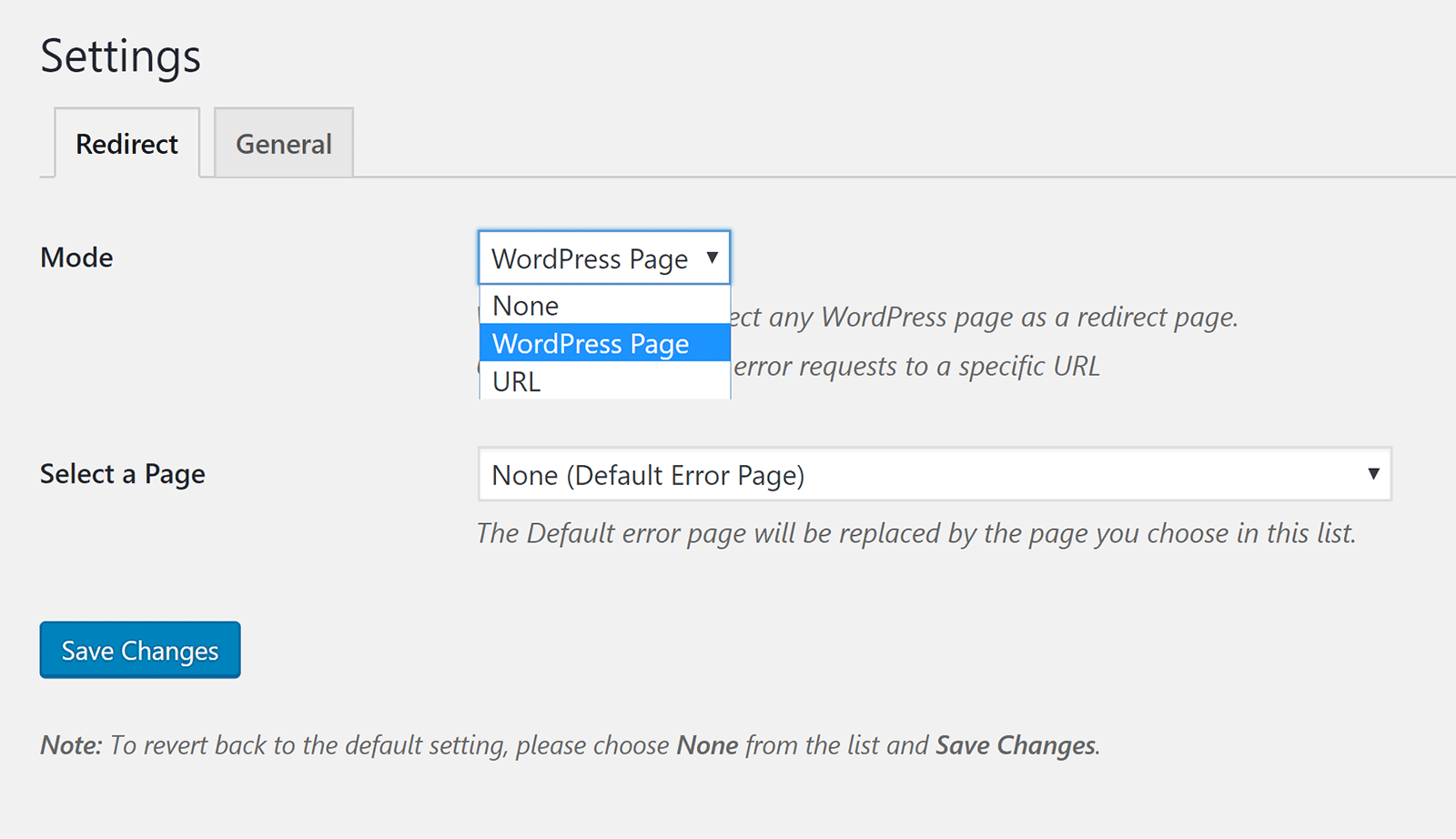
In the general plugin settings page you can enable 404 error logging. You can enable emails to be sent to you whenever a new 404 error is detected and opt to record IP addresses.
404 errors can be redirected using 301, 302, 307, and 308 codes.
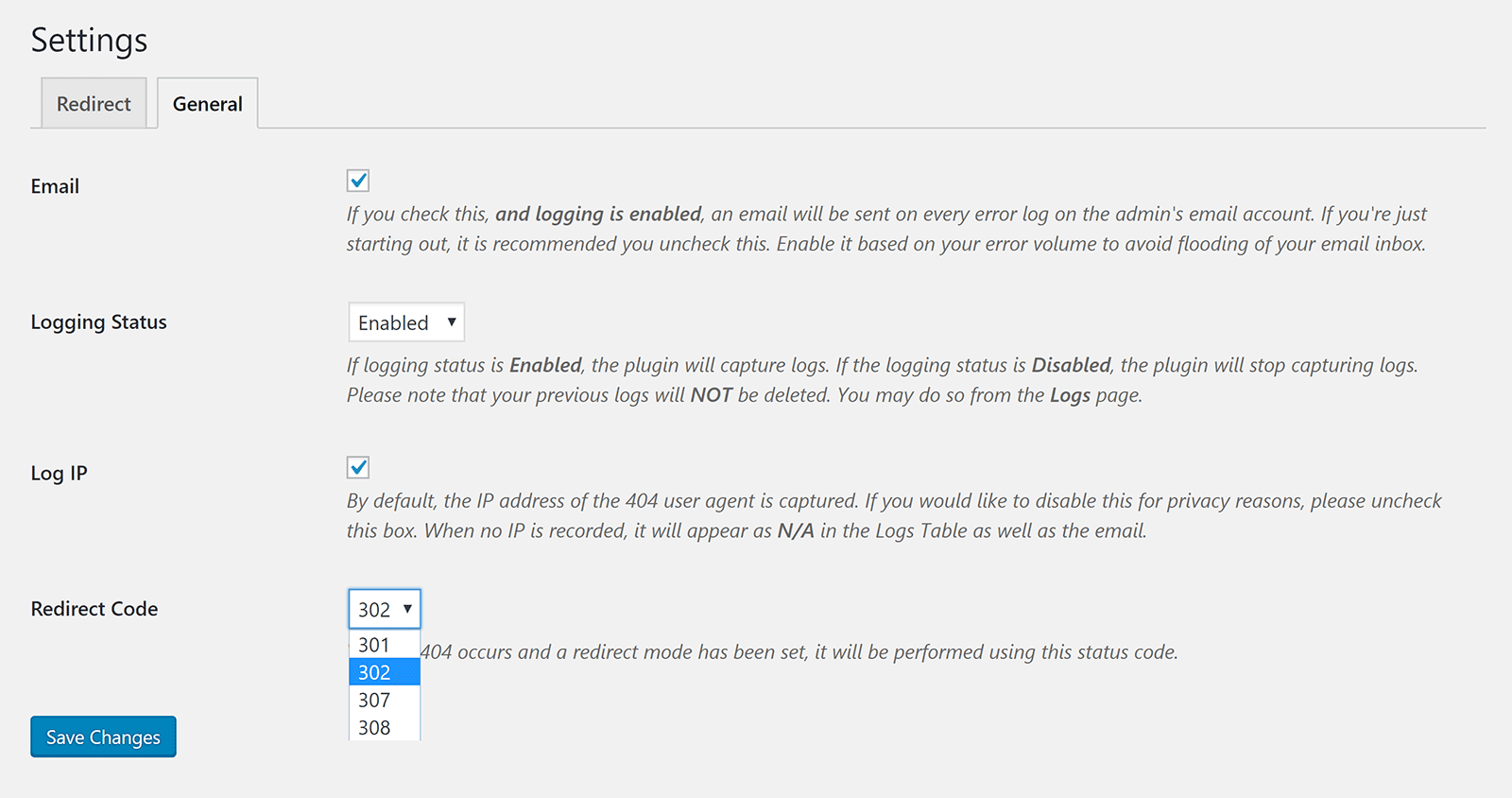
The logs page shows the IP address (if selected), 404 error URL, the referrer, the user agent, and the date and time it was recorded.
There is no option to create manual redirects in the plugin. The logs page is simply for reference.
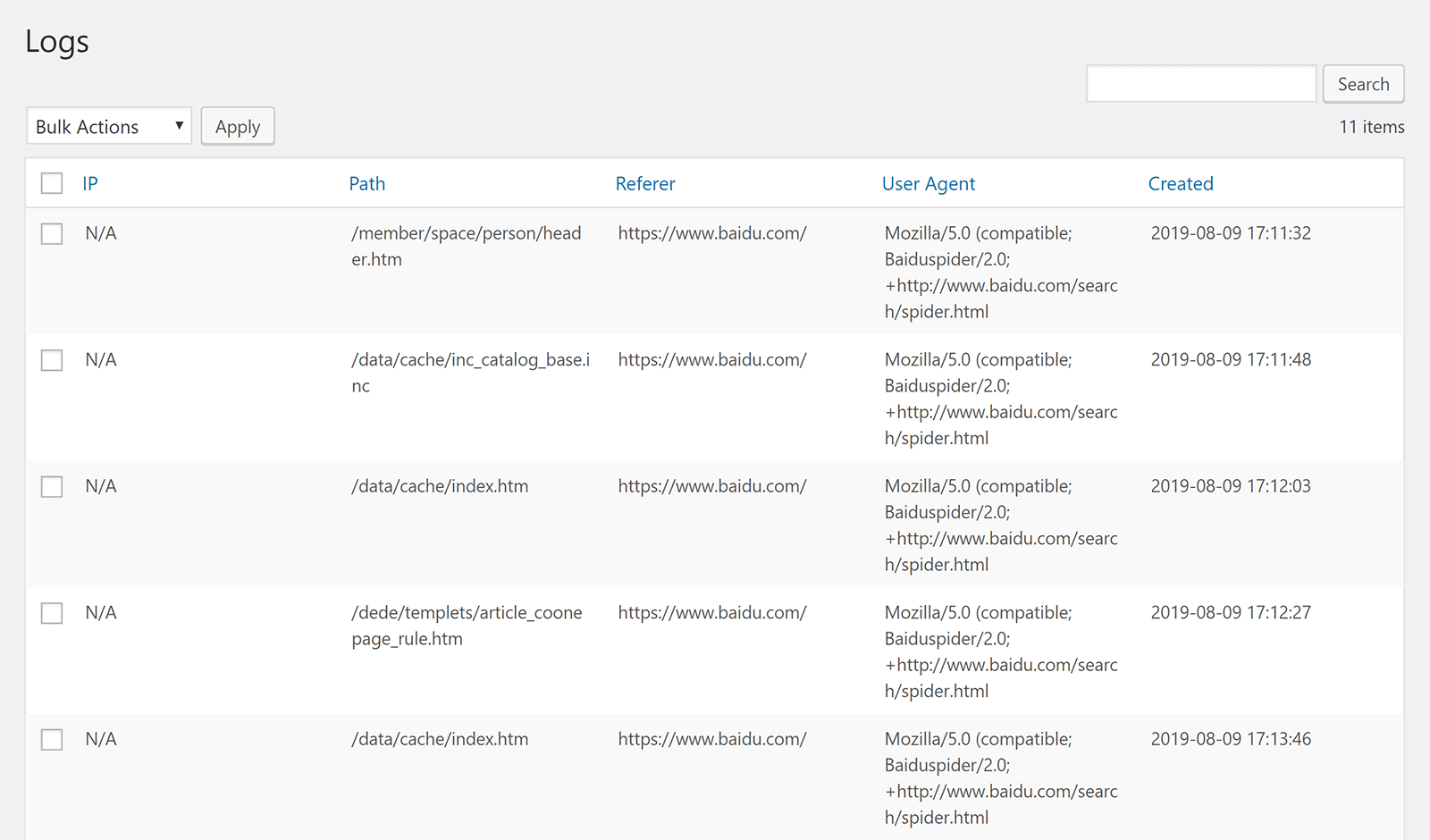
Like 404page, Custom 404 Pro is a useful 404 error solution for WordPress that can replace youe default 404 error page and give you a log of 404 errors that have been generated.
It is worth checking out.
Honourable Mentions
I tested a lot of WordPress plugins in order to prepare this article. Some good, some not so good.
Below is a small selection of some WordPress plugins that did not make my final list, but are worth checking out as you may find them useful.
- 404 SEO Redirection – Allows you to set up custom redirection rules and redirect users to a defined URL. It works well, but unfortunately the developers appear to have abondoned their website so I doubt it will updated again in the future.
- Colorlib 404 Customizer – A simple WordPress plugin that can be used to create a custom 404 page through the WordPress customiser.
- 301 Redirects – Easy Redirect Manager – Can be used to create and manage 301 URL redirects.
- All In One Redirection – Another useful redirection solution that can be used to redirect URLS from one source to another.
Final Thoughts
I hope you have enjoyed this look at the best free WordPress plugins for detecting 404 errors and redirecting visitors to the correct URL.
404 solution and Redirection are two of the most advanced 404 error solutions available on WordPress.org. They offer many customisation options and allow you to create your own unique URL redirects.
On this website I have opted to use WP 404 Auto Redirect to Similar Post for the time being. It is quite a simple 404 error solution, but it does work well and does not require me to spend time going through 404 entries and other logs.
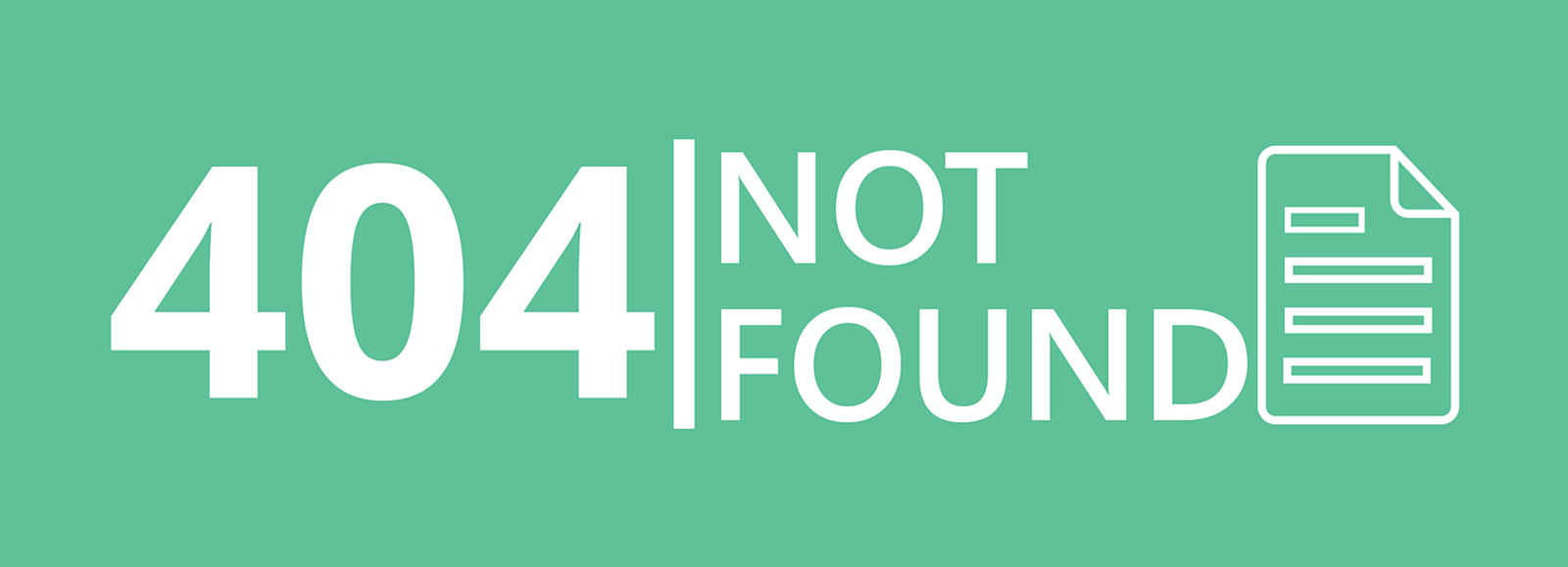
Image by Turgut Arslan from Pixabay
All of the solutions in this article are free to use, so I encourage you to test each WordPress plugin before using it on your live website.
Good luck.
Kevin