I recently expanded my webmaster resources area to include more video production products and services. One of the products I recently added to the video media players page is 5KPlayer.
The player was developed by the same people who created VideoProc; a video conversion application I use frequently to convert video files and download YouTube videos.
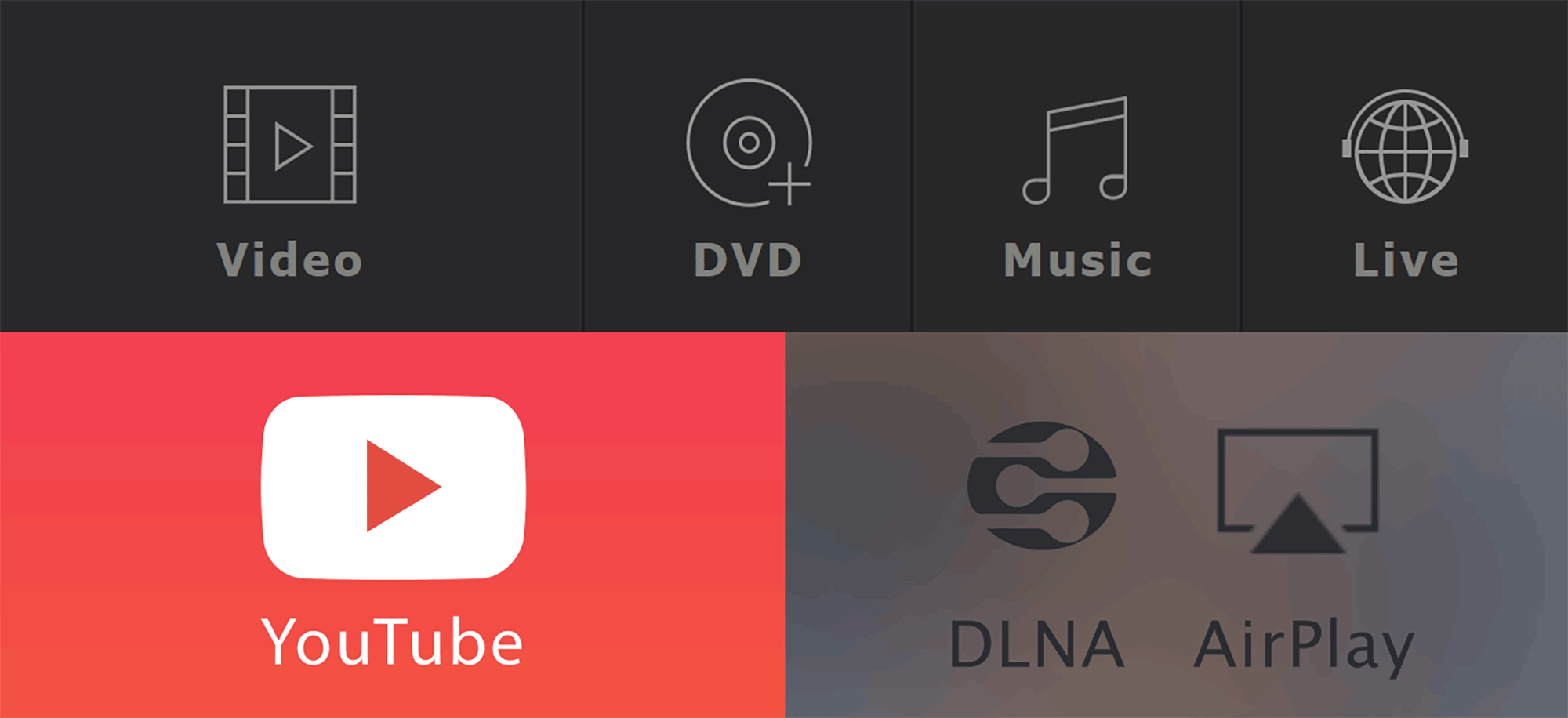
5KPlayer is free to download on Windows and Mac. It’s a versatile solution that comes with many additional tools such as wireless streaming and downloading video from online video platforms.
Let’s take a closer look at what the application can do.
What Does 5KPlayer Offer?
5KPlayer is a media player that plays videos from video files, DVDs and from URLs. It supports High Dynamic Range (HDR) in 1080p, 4K and 8K resolutions. 360 degree VR videos are also supported and there is support for subtitles in srt, ass, ssa, json, aqt, and sub formats.
As you would expect, the software has support for popular video codecs and file formats. This includes MP4, H.264, H.265, VP8, VP9, MTS, MKV and more. The player also has many useful video tools, such as the ability to cut and edit videos, change the playback speed of videos and adjust colour balance and audio.
Hardware acceleration can be used to improve the quality of video playback. You can do this using Intel QSV, DXVA 2.0, Nvidia Cuda or AMD.
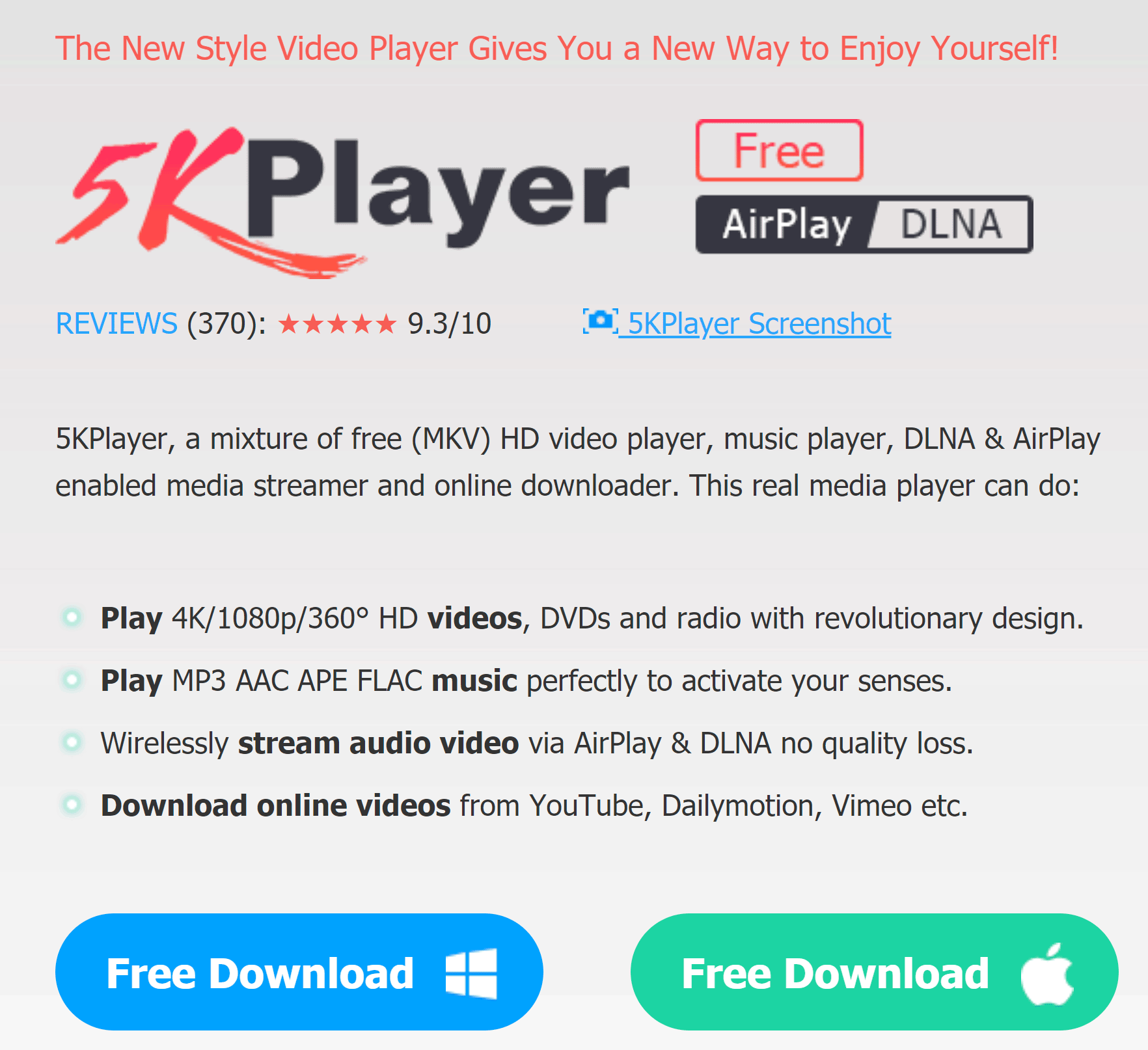
5KPlayer is a great music player too. It supports MP3, AAC, AC3, WMA, FLAC and ALAC lossless audio formats.
Another great feature of 5KPlayer is wireless streaming. The player supports Apple AirPlay and streaming through DNLA. This can be used to stream video and audio to any other modern device. For example, you could stream to a tablet, television, Amazon FireStick or TV box.
Videos can also be downloaded from online video platforms such as Vimeo and YouTube. This is a feature I have used a lot in VideoProc as it allows me to download any video from YouTube and include a sample in my own video.
The 5KPlayer Media Player
5KPlayer is available for Windows in 32-bit and 64-bit formats. All Mac users get the same DMG installation file.
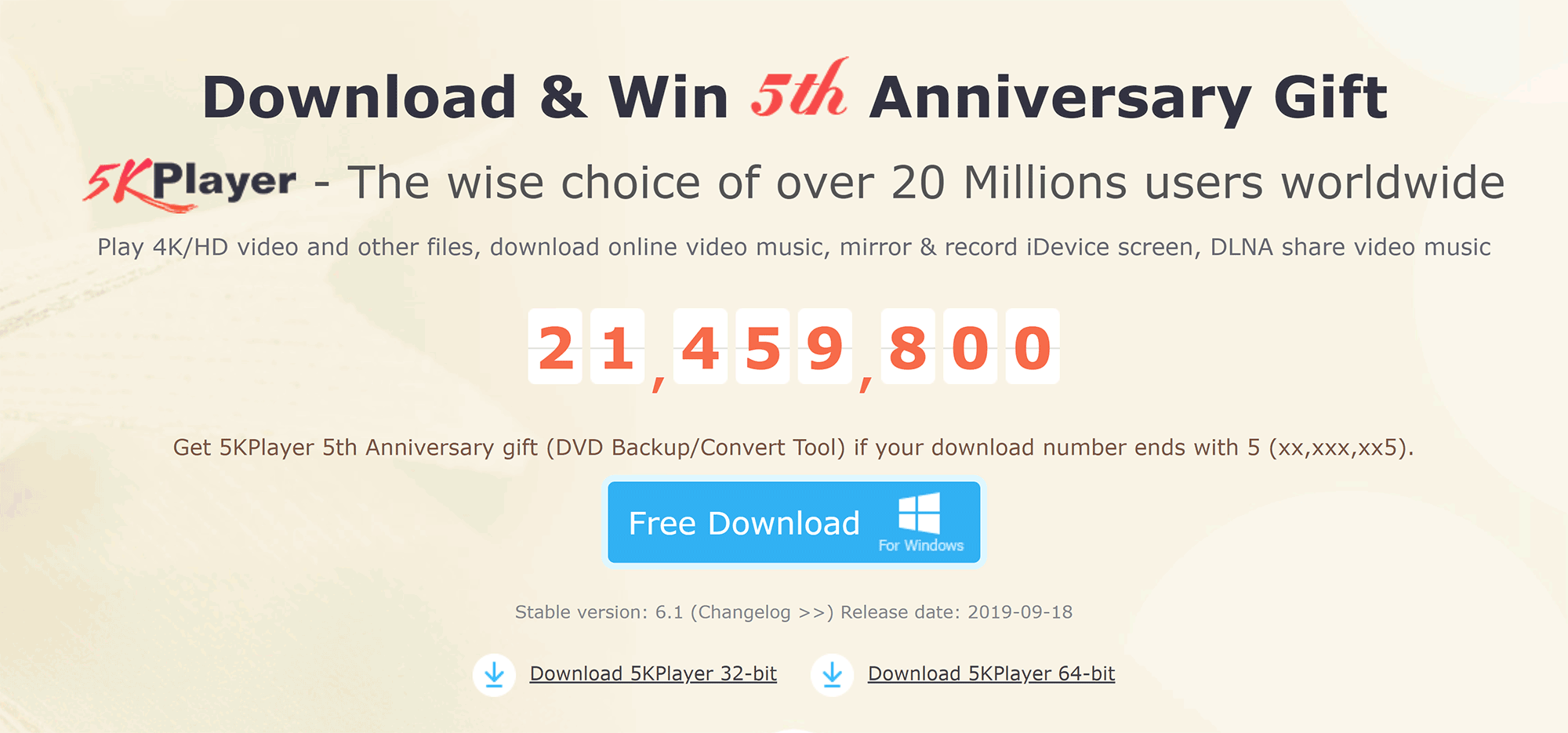
After a quick installation, you will be presented with the main user-interface of 5KPlayer.
All the main features are displayed in the middle: Video, DVD, Music, Live, YouTube and DNLA and AirPlay.
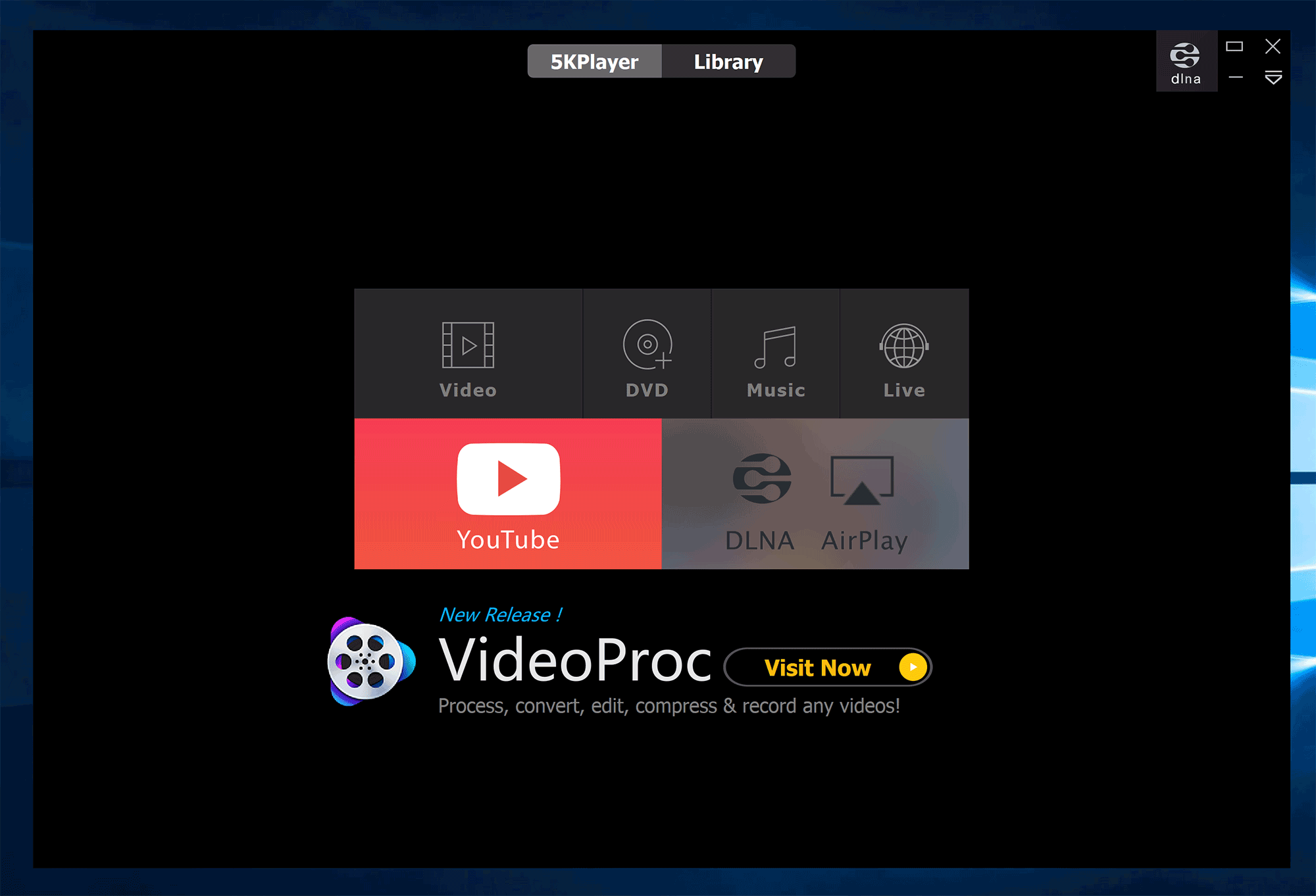
The main menu shown above is actually displayed under the 5KPlayer tab. If you switch to the library tab, you can see all the videos and music that are stored on your computer.
You can also access your DNLA server here and create playlists for your files.
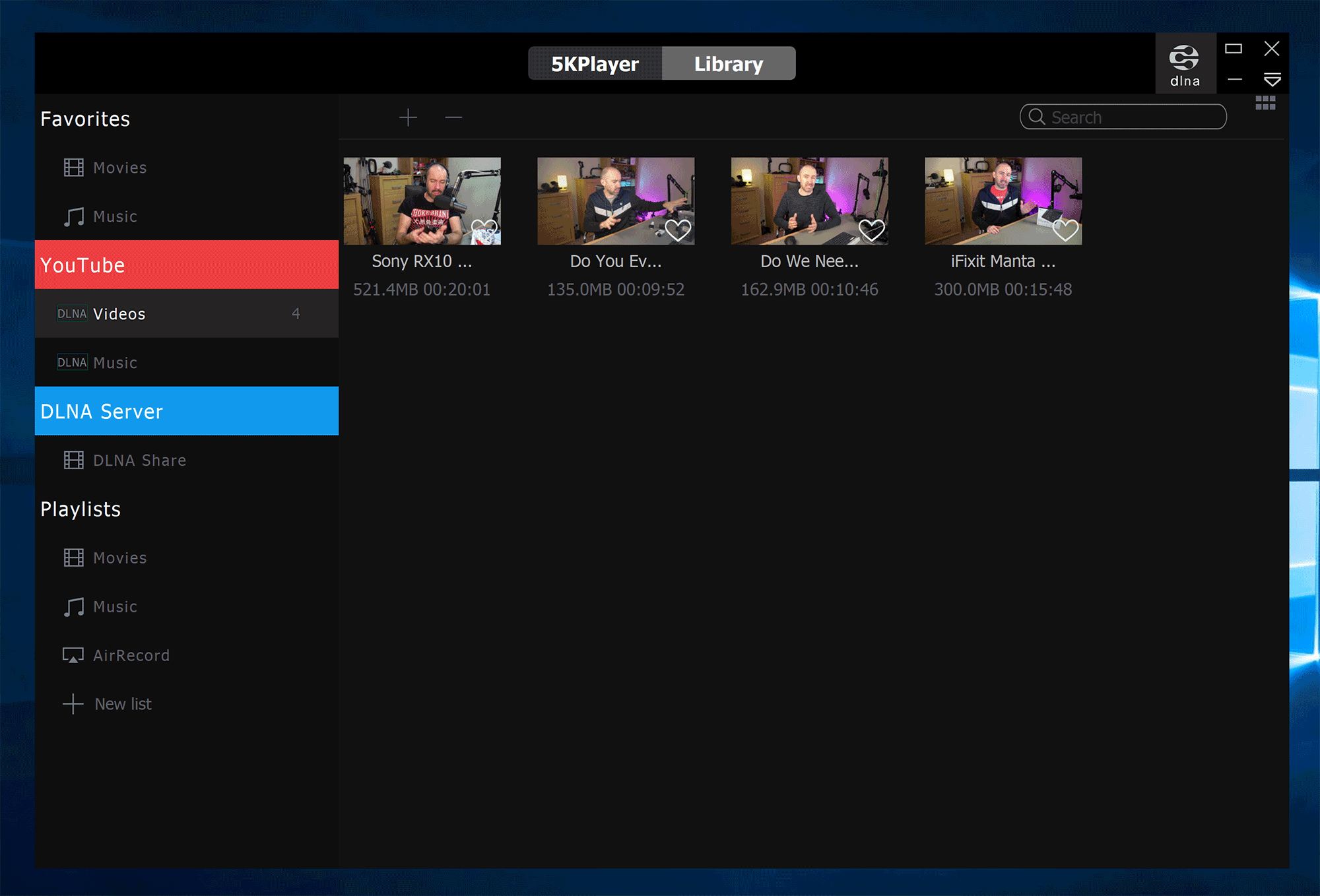
5KPlayer’s video playback is a joy.
At the top-left are buttons to rotate your videos left or right by 90 degrees. Chapters are supported too; a feature that you will find useful if you use the integrated DVD option. You can also select subtitle tracks and which audio track is used during playback.
The main playback interface allows you to control volume, skip tracks, play and pause. There are some other useful tools here such as video cut, 360 degrees playback, take snapshot, repeat and random.
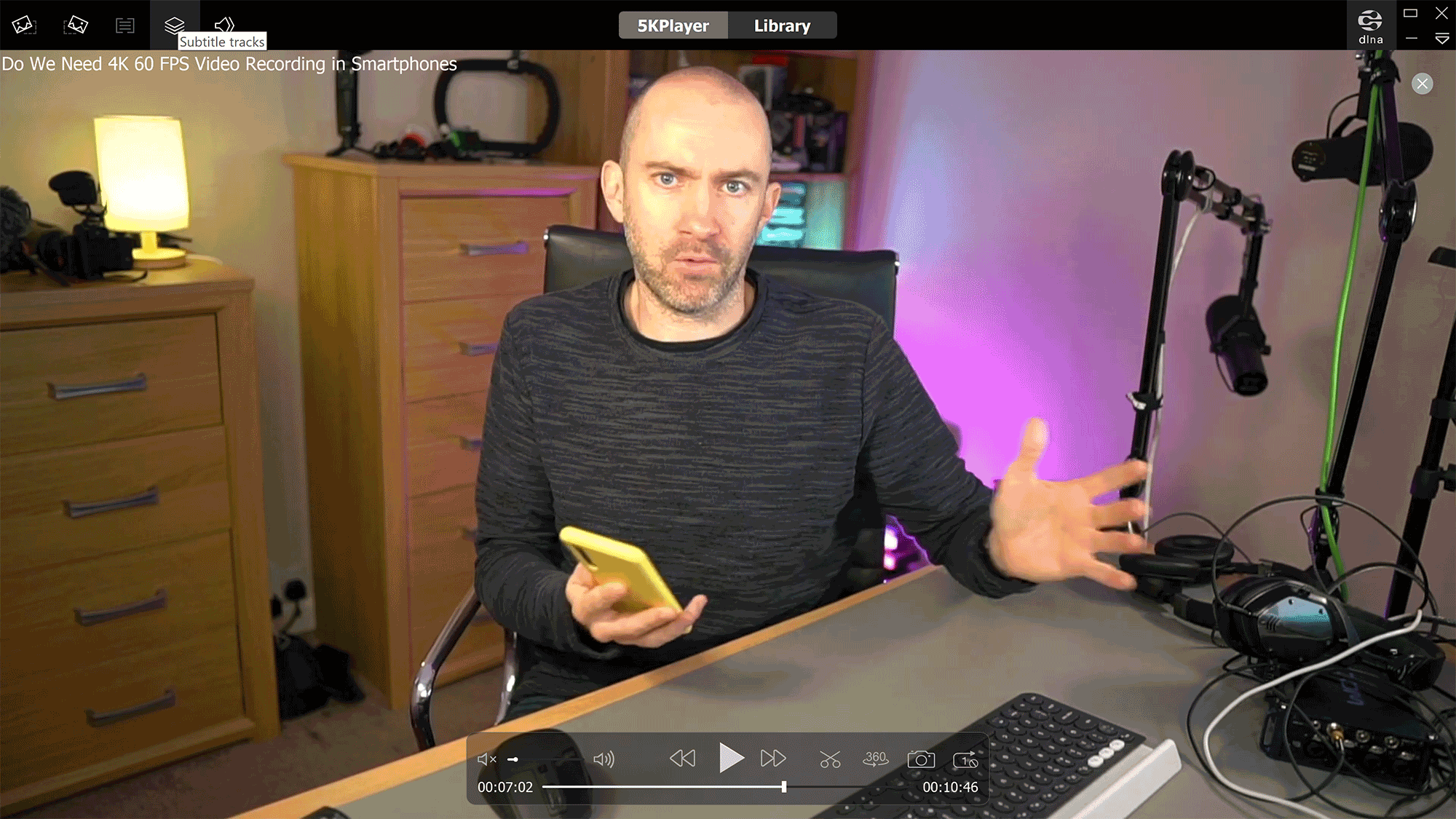
At the top right-hand side of 5KPlayer is a DNLA button.
This button allows you to select the device that you stream your videos and music too.
In this area, you will also find the main configuration menu. From this menu you can select a file and access the main settings area (hardware acceleration is listed here too, but is actually part of the main settings area).
Eight languages are available for selection too and there are links to the main help area.
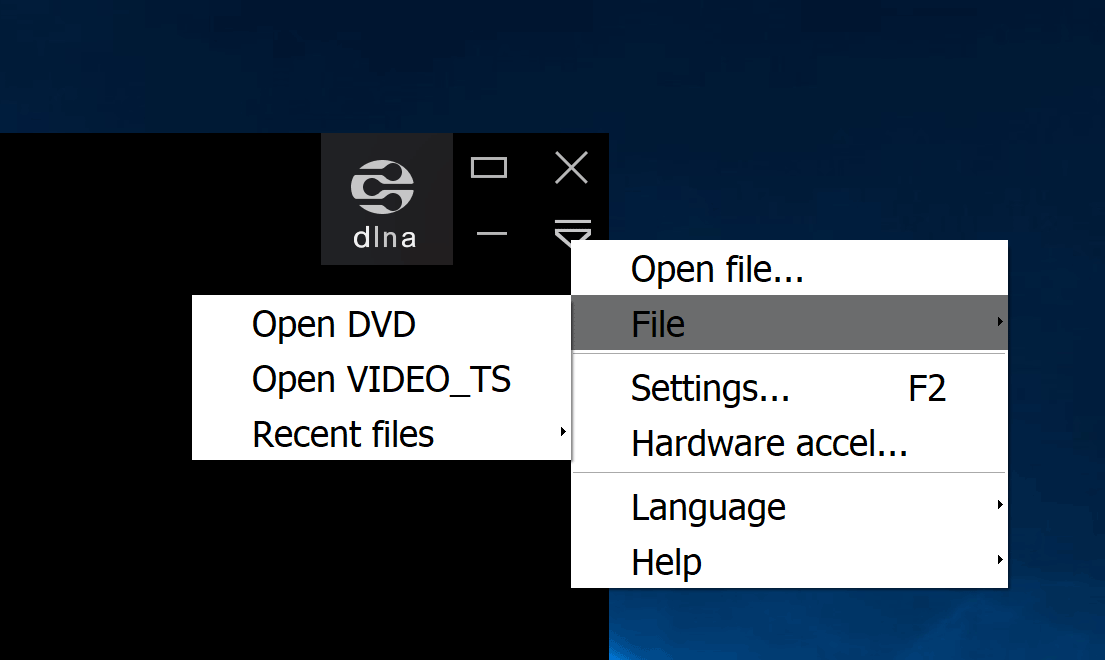
The main settings area is divided into six sections: General, Downloader, Subtitle, Hardware Acceleration, DLNA and AirPlay.
There’s dozens of options available here including the download folders where videos are stored, what your preferred video resolutions and formats are and how subtitles are styled.
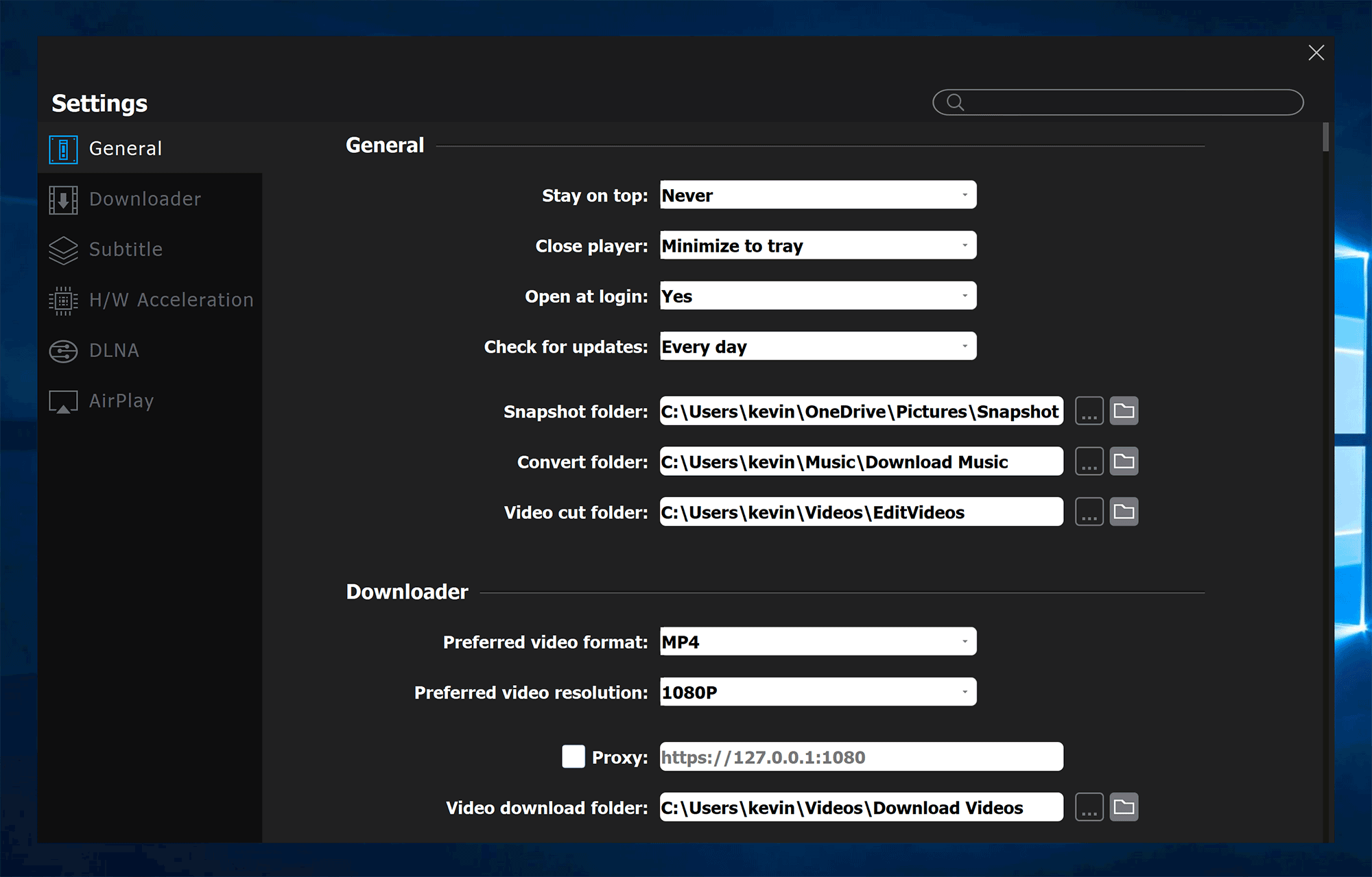
The Hardware acceleration page allows you to select the encoder and decoder for H264 and HEVC video files. Additional DNLA settings are on this page too.
Since I prepared this article on my XPS 13 laptop, which lacks a dedicated graphics card, only DXVA and Intel QSV acceleration was available to me.
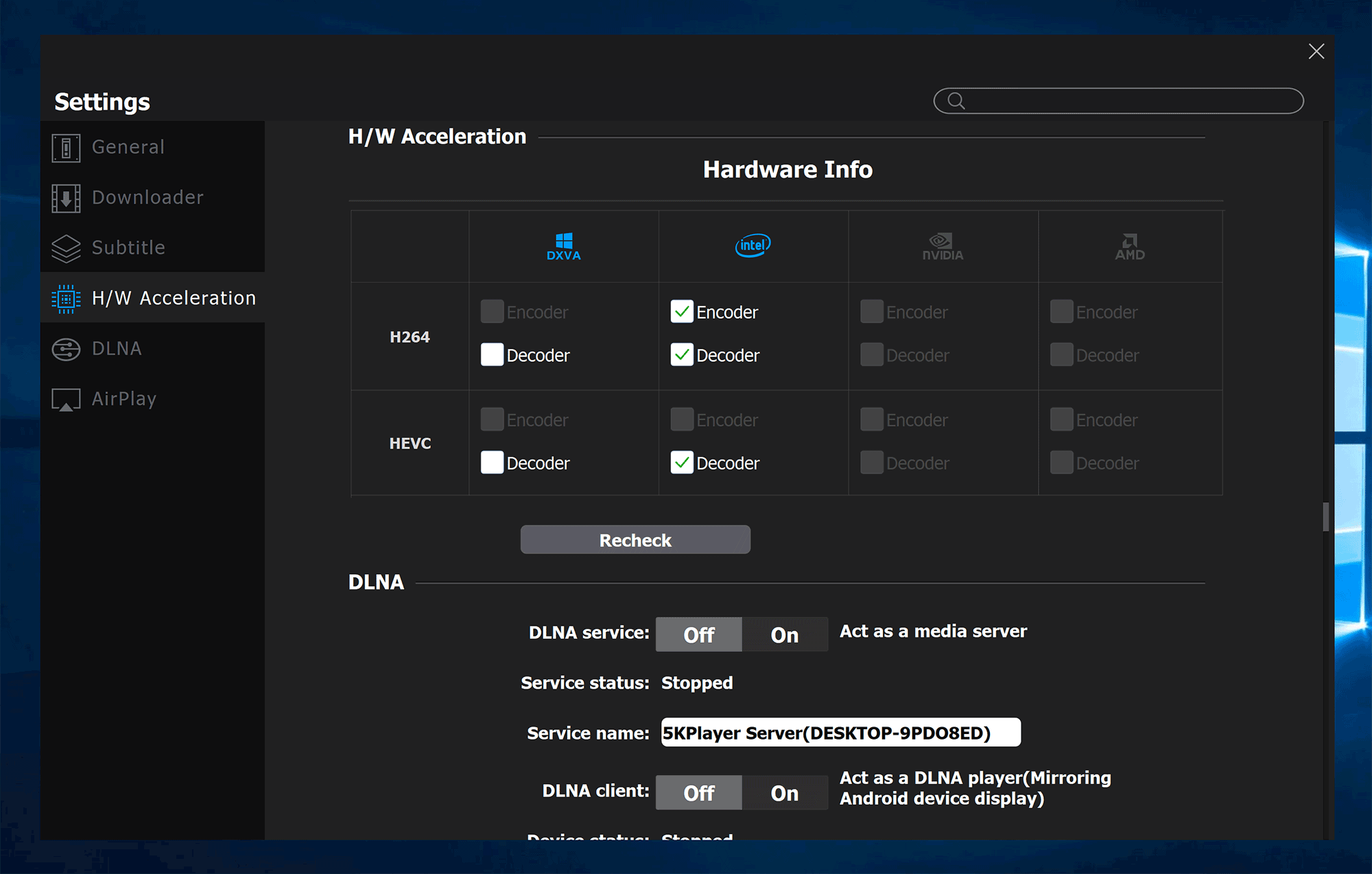
The video downloader is one of the coolest features of 5KPlayer. The developers have chosen to display a large YouTube icon on the main user-interface, which is understandable given how popular YouTube is, however 5KPlayer actually supports downloads from over 300 video websites.
I used 5KPlayer to download several of my YouTube videos, including my recent review of my iFixit Manta screwdriver kit.
Once you have entered the URL of the video you want to download, you can choose to download immediately or change the format that it is downloaded in. For example, you could download the video in 720p instead of 1080p or you could just download the audio.
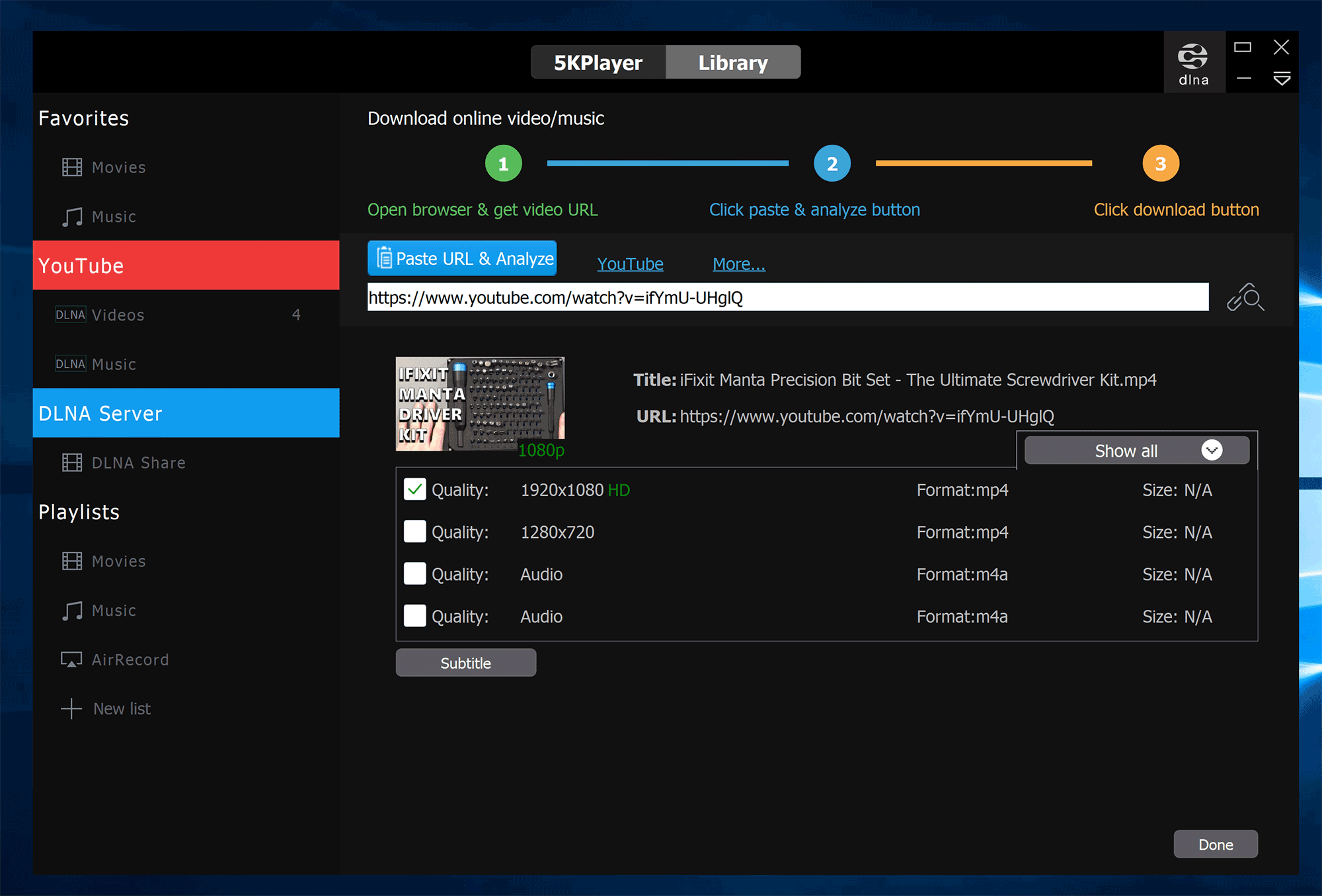
Live video and audio streaming is supported too. You could use this to listen to podcasts, live radio and more.
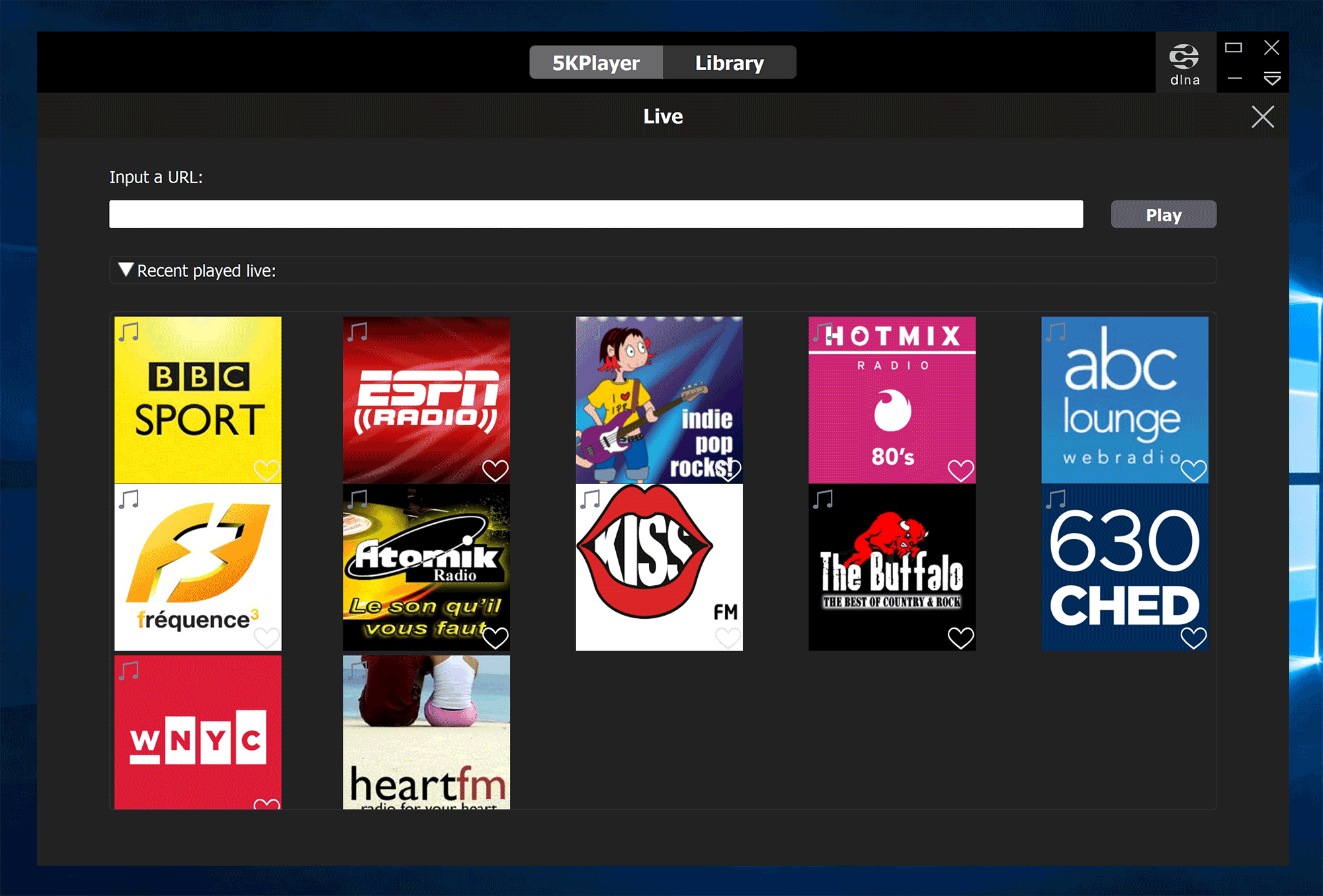
I have also used 5KPlayer to stream videos to my LG television using DLNA. It worked seamlessly and I could control everything via my laptop or TV remote.
Final Thoughts
I hope you have enjoyed this look at 5KPlayer.
5KPlayer is clearly a great application for playing movies, playing music and streaming content to other devices. I have been using it more for checking my YouTube videos and recorded clips for future editing.
The built-in video downloader is a fantastic feature that compliments the player too as it allows you to download videos to watch later. Plus it means you can avoid videos that have many advertisements.
To find out more about the media player, check out the official 5KPlayer website.
Good luck.
Kevin

