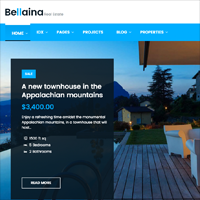WordPress is the platform of choice for many real estate agents. It is easy to understand why.
WordPress provides a versatile content management system which can be easily extended via plugins, however it is the variety of real estate themes available for WordPress that are attracting people from the real estate industry. There are a ton of real estate WordPress themes out there and most are configured so that you can create a real estate website in minutes.
One of the latest real estate themes on the market is the Bellaina WordPress Theme from TemplateMonster. It’s a beautiful looking responsive design that is packed full of features.
TemplateMonster sent me over a copy of the theme so that I can test it out so let’s take a closer look at what it can do.
What Features Does Bellaina Have?
At the heart of Bellaina are two WordPress plugins to help power your real estate website.
The first one is the Cherry Real Estate WordPress plugin from TemplateMonster. This is a solution that lets you create a property catalogue, add agents, manage payments and property types, and much more.
The second one is the dsIDXpress IDX Plugin from Diverse Solutions. This plugin lets you embed live property listings on your website.
In order to use dsIDXpress you need to be a member of the multiple listing service (MLS). You can import demo data to see if you like the service, however you need to pay a monthly fee if you want to continue using it. The basic plan costs $99.95 to set up and a monthly payment of $29.95. The pro plan also costs $99.95 to set up, however the monthly fee is $59.95.
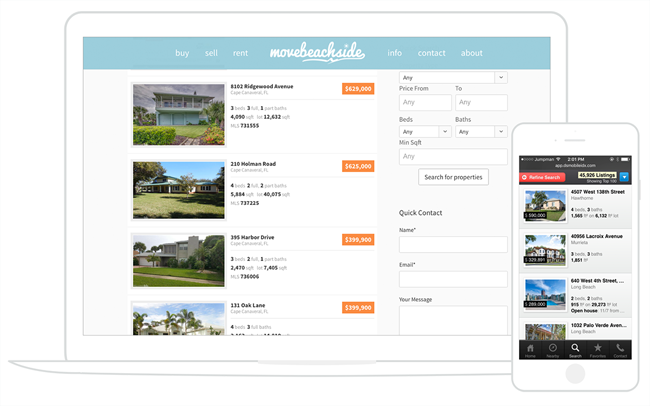
Bellaina offers many other great features.
Content can be styled using a built-in drag and drop page builder and the projects post type lets you show off properties in a number of different ways.
A number of custom widgets are provided with the theme too and there is support for over five-hundred Google fonts.
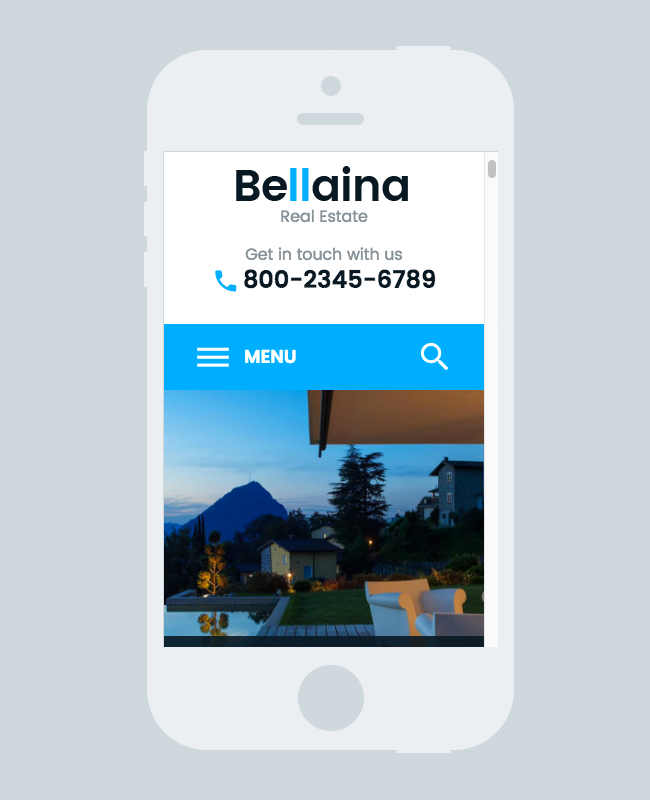
Another important feature is the demo importer. This helps you set up your website in the same way as the Bellaina demo.
I will walk you through the import process later in this article :)
The Bellaina Design
Two key factors of a real estate website are functionality and design. In other words, the website needs to look professional but it also has to offer visitors a pleasurable browsing experience.
The design of Bellaina is one of its best selling points. It is a colourful design with great typography. I think it looks amazing and I am sure most people would too.
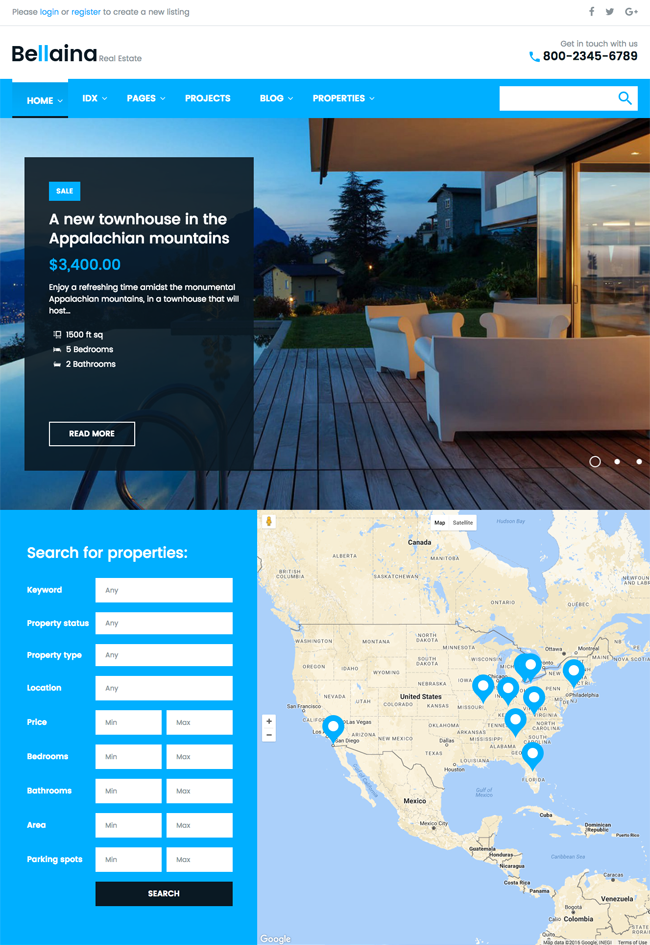
The theme features three different header styles. The main difference between them is the positioning of the logo, search bar, and phone number.
You can place useful options such as a property search box and map on your home page. The home page is also a great place to highlight popular properties you have for sale.
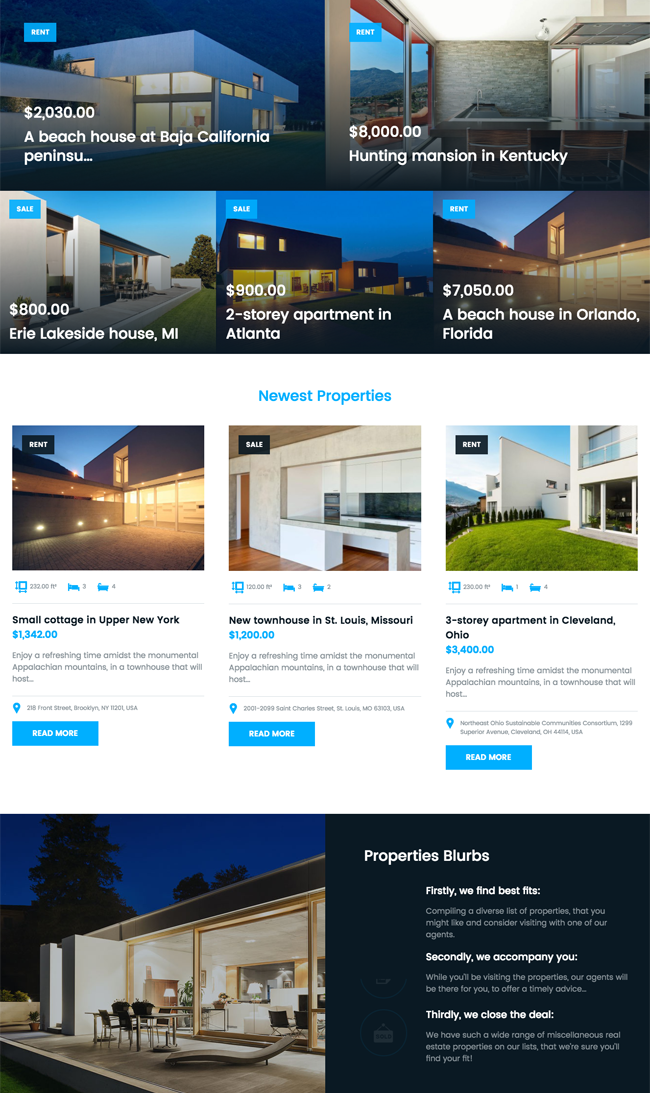
Three different footer styles are available too. The most practical one has three widget zones across three columns, however you may want to use this area to promote your newsletter.
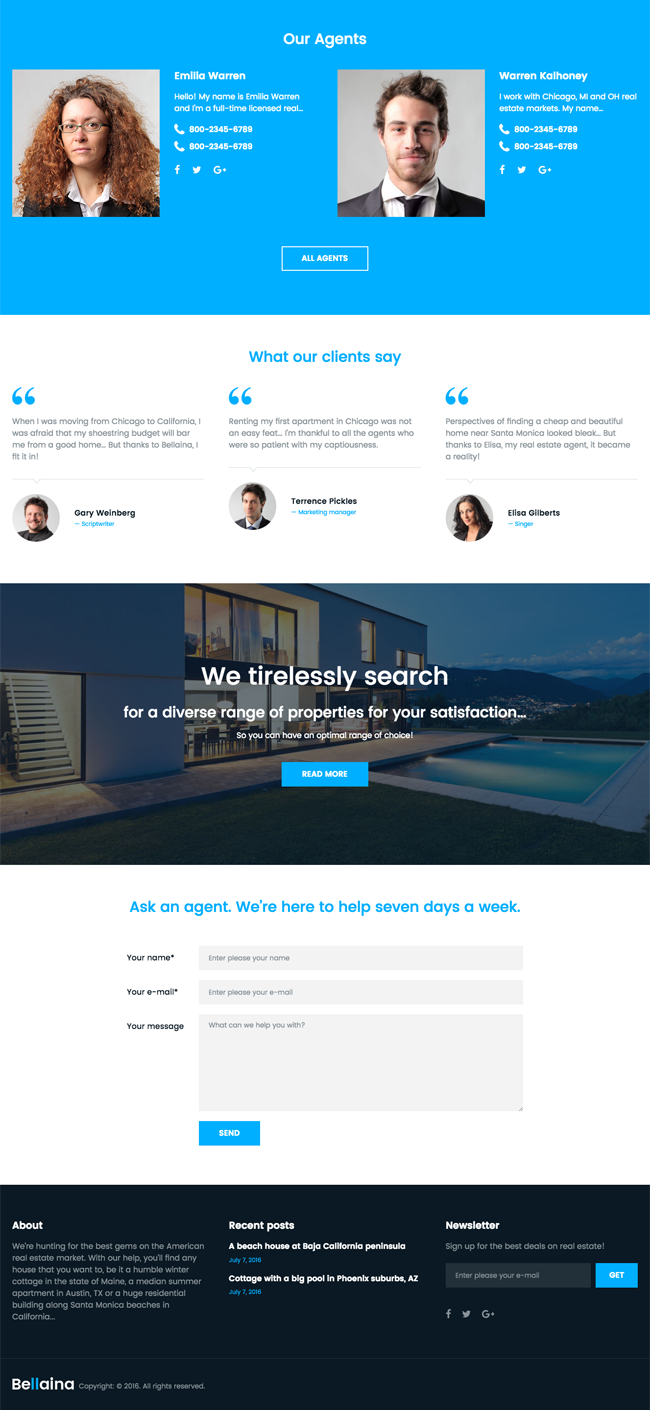
The property listings page looks fantastic. It displays a large map at the top of the page and properties underneath. A search form with multiple fields at the side of the page helps visitors find the property they want.
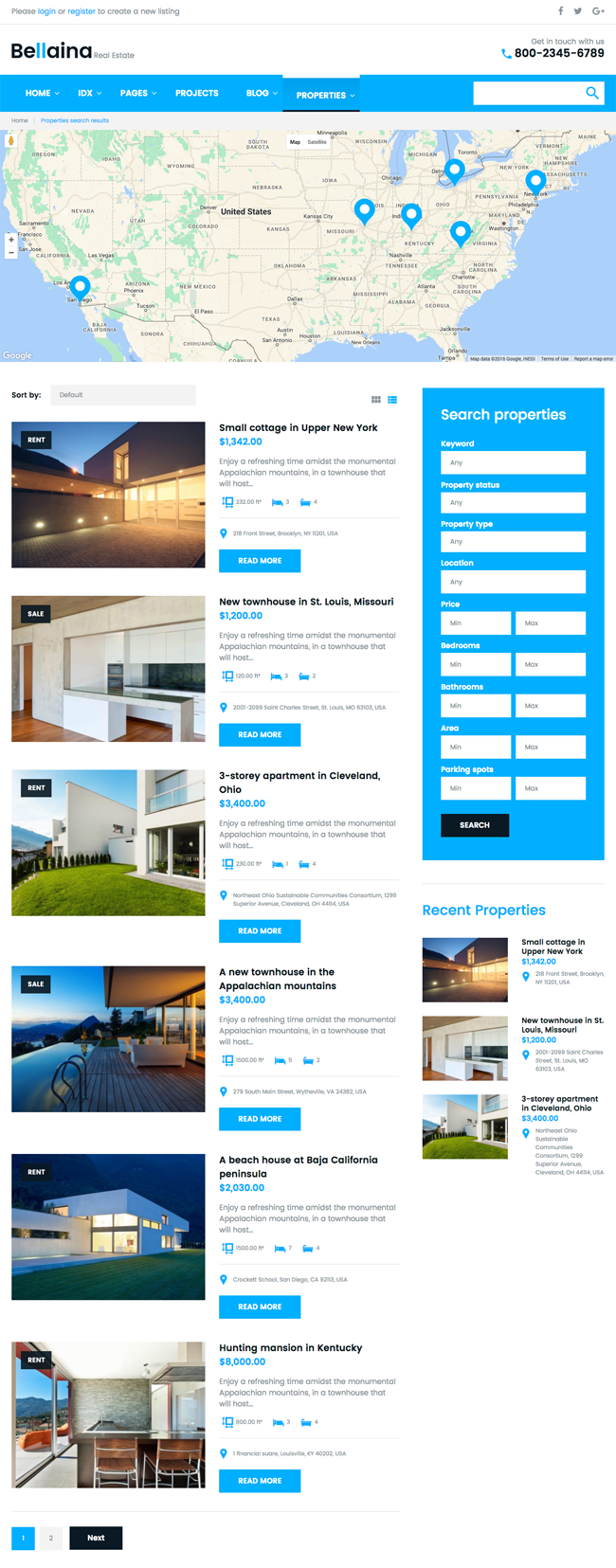
All information about a property can be displayed on its listing page. This is an opportunity to display lots of images of the property and explain its mean features.
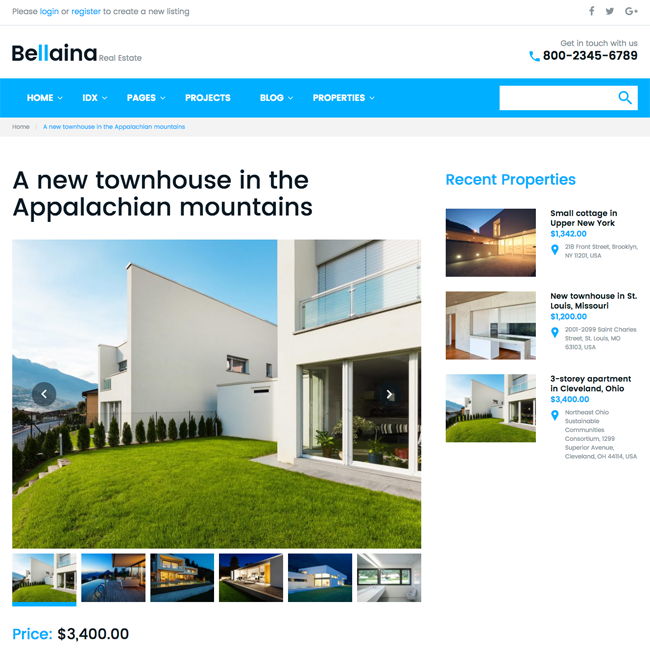
The projects post type allows you to display concepts, ideas, beautiful homes, and more. It’s a great way of showcasing something to your audience.
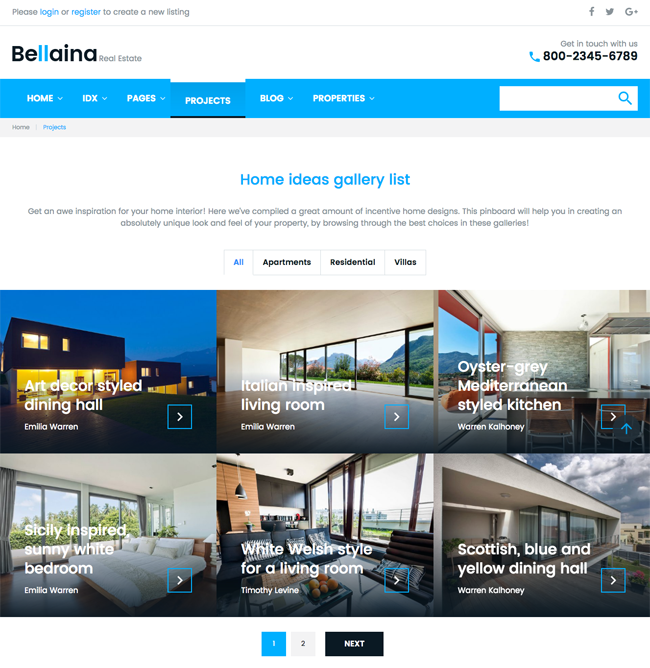
In practice, the project post type works in the same way as blog posts.
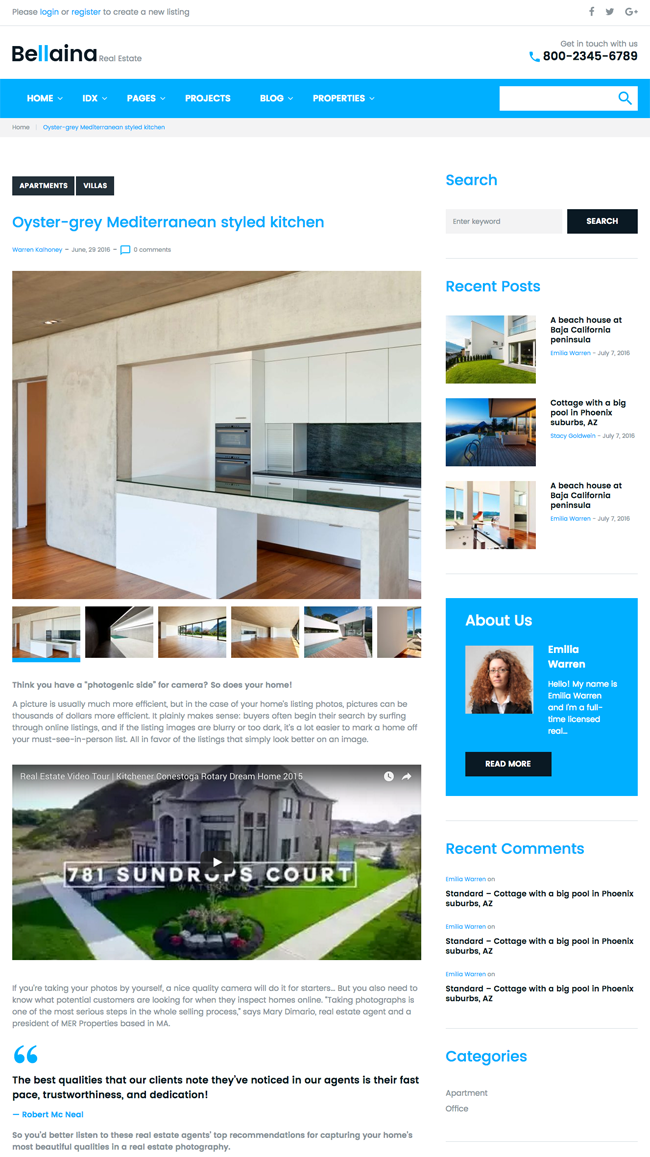
Company staff can be displayed on a dedicated agents page. Clicking on a specific agent will take you to an agent page that explains who the agent is and what they do. It also shows you what listings they are managing.
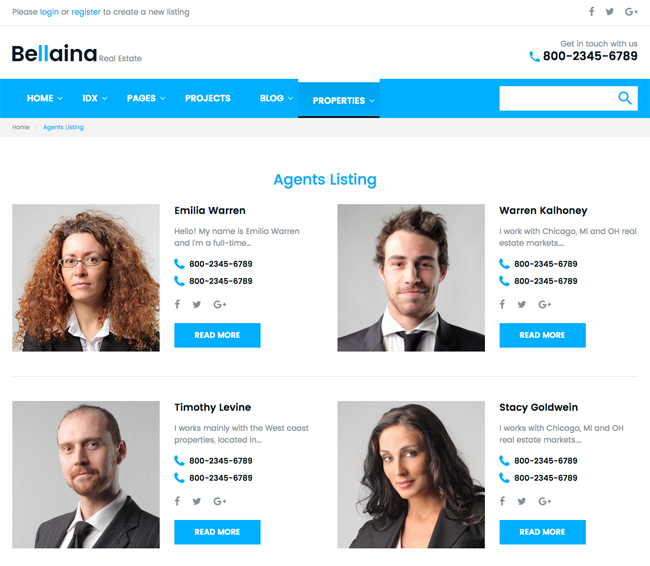
Users can submit new property listings too. Unfortunately, there is no functionality for charging users for submitting new properties.
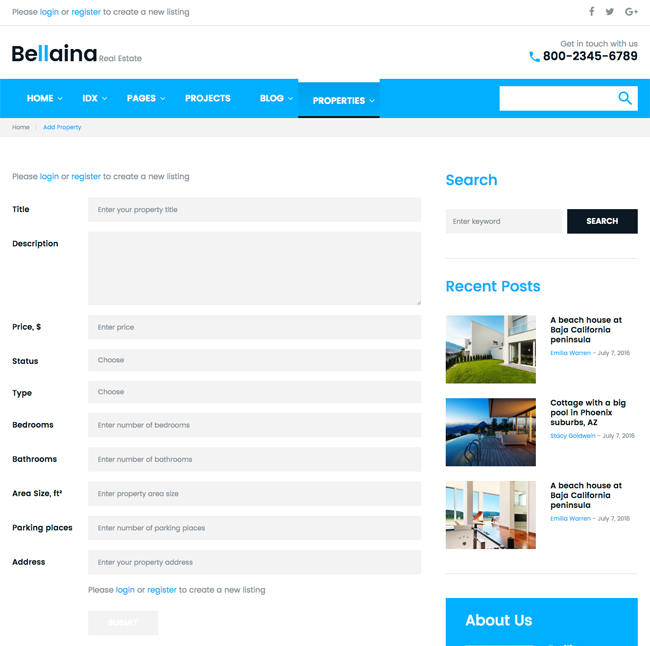
Bellaina has good blogging features.
The theme supports six WordPress post formats: Image, gallery, video, audio, quote, and link.
The sidebar can be placed on the left or right or removed altogether. Six different blog layouts are available for the blog index. There are two listing style layouts, two masonry style layouts, and two grid style layouts.
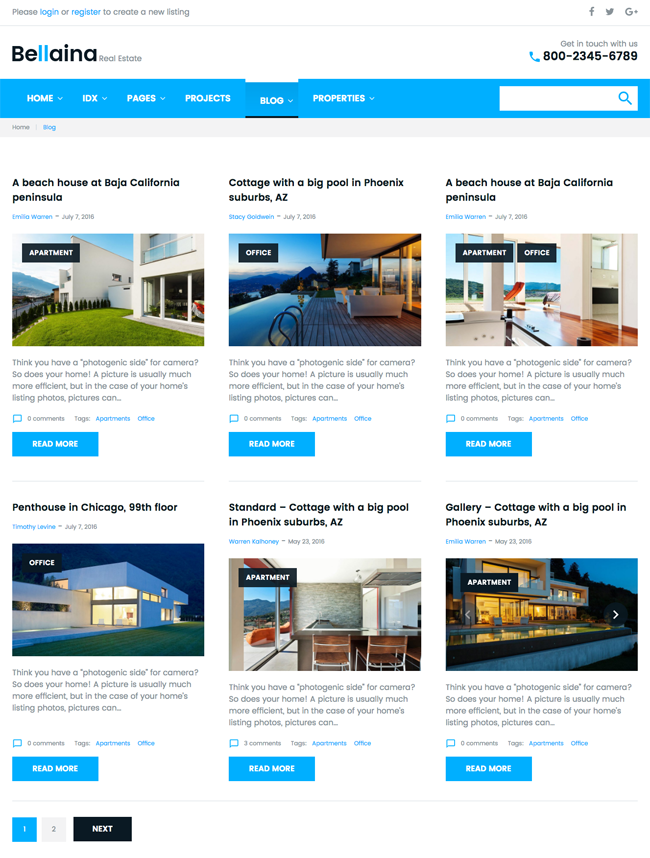
As you can see, there is a lot to love about Bellaina. It looks great and it boasts many useful features.
Let’s take a closer look at the backend and see how this theme works in practice.
Installing Bellaina on Your Website
After uploading Bellaina to your website and activating the theme you will see a notification about installing WordPress plugins. A total of eight plugins are required to be installed and one is recommended.
The eight plugins that need to be installed are Cherry Data Importer, Cherry Live Demo Mods Switcher, Cherry Projects, Cherry Real Estate, Cherry Sidebars, Power Builder, TM Bulder Integrator and dsIDXpress IDX Plugin.
Contact Form 7 is recommended as a contact form solution in this area too.

After activating all of these plugins your WordPress admin menu eight additional menu items. I would much prefer everything to be placed under one central menu for Bellaina though it seems to be a common theme among WordPress plugin and theme developers to completely hijack your WordPress menu.
You may think I am making too much of a deal about this but you need to remember that these additional eight menu items are there before you have even activated any of your other website plugins.
Bellaina allows you to import demo content to your website. Since this is a real estate website, I highly recommend using the importer. It will make your website look like the theme demo and give you a good starting position for your own real estate website.
If you are going to be using the theme on a live website, I recommend testing everything in a test environment first so that you can play around with the theme and find out how everything works. This avoids your website being offline for any period of time.
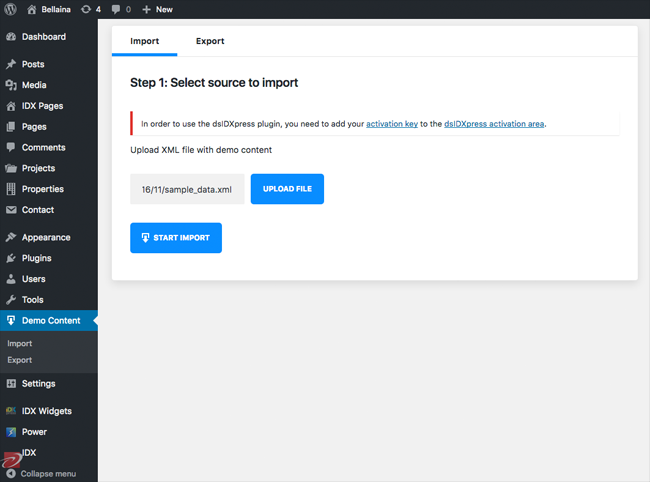
The second step explains exactly the five different post types that are imported to your website.
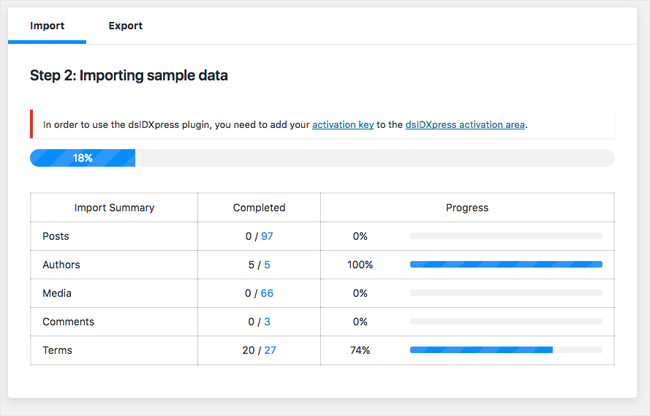
Thumbnails need to be generated afterwards. Due to licensing issues, the sample data that is imported uses blurred images therefore you cannot use them on your live website.
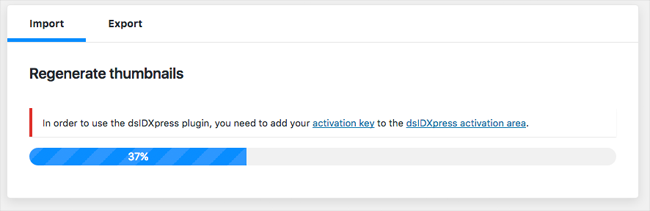
When the import process has completed you will be asked whether you want to visit your website or customise your theme.
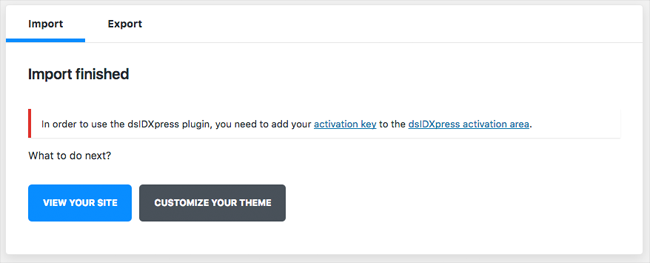
All content can be exported in an XML file. This is useful if you are setting Bellaina up in a test area initially
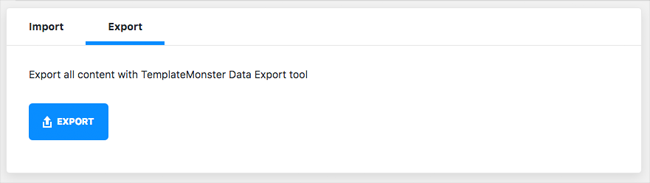
The sample data zip file contains a folder for importing the demo content manually. The file contains an SQL database file, an uploads folder with all the necessary images, and a notes file.
There is an information file that informs users of being careful when importing the wp_users. It does not give any other installation recommendations. For example, it does not advise users to do a search and replace of “wp_” for their own custom WordPress table prefix.
I ran into a bigger problem when importing the demo content using this method. After importing the bellaina.sql database file my test website crashed. I was unable to log into my WordPress admin area because of this.
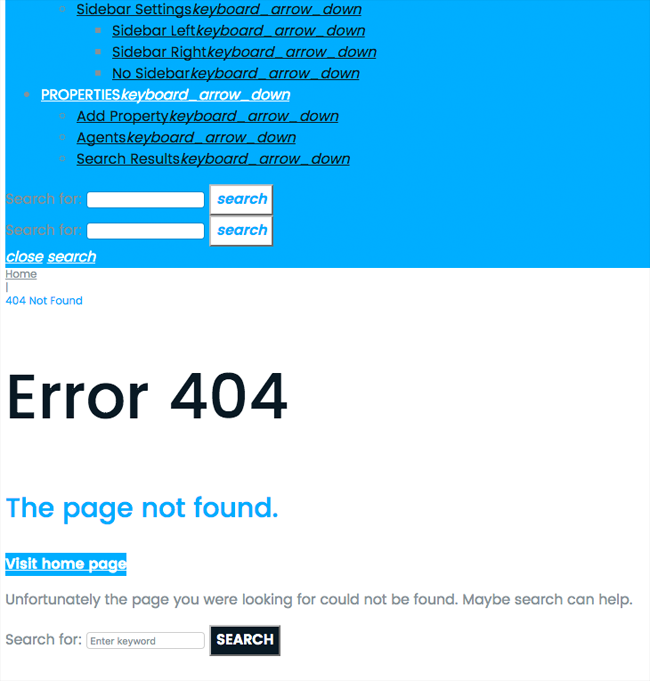
After checking the database thoroughly I found a major problem.
At line 125 of a 3,065 line database file there is a part in which important information from your WordPress options table is replaced. I was really surprised to see this here.
I cannot think of any WordPress theme that completely changes the website name and description. Nor can I think of any valid reason why they would need to change this during an import. The importer should change posts and pages. It should not be going near important website settings.
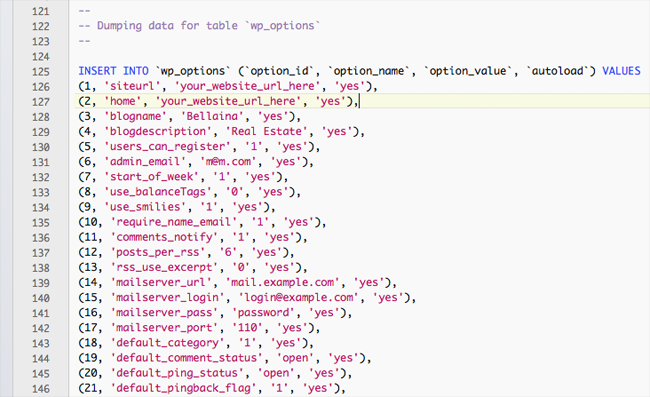
Upon further inspection I found many more references to “your_website_url”. I could have manually reset many of these changes however I did not know the extent to which the database import changed my test website.
I therefore had to download a backup of my test area and then restore the database.
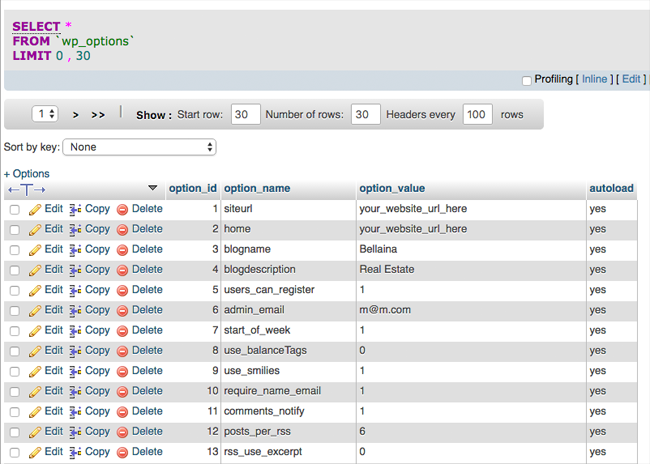
The majority of people who purchase Bellaina will not be importing the demo content manually; however I would have preferred there to have been no manual installation method provided instead of one with no information on what needs to be changed in the database file before importing.
After restoring my test website I went through the regular method of importing demo content with Bellaina again. Everything went smoothly, however this time I was more aware of settings such as my website name and description being changed.
They need to fix this in the future as a WordPress theme should never change settings such as the website name and description.
Configuring Your Real Estate Website
Since functionality is not centralised under one main menu, managing your real estate website is not as organised as it should be. You will find IDX Pages placed above the WordPress pages menu item, projects and properties are above appearance, demo content is sandwiched between tools and settings, and IDX widgets, Power, and IDX, at the bottom.
I recommend installing the free WordPress plugin Admin Menu Editor to help you place everything in one area.
What is pleasing, however, is that TemplateMonster have embraced the WordPress customizer in Bellaina. You can change everything from the header, to website colours, to typography, to MailChimp integration.
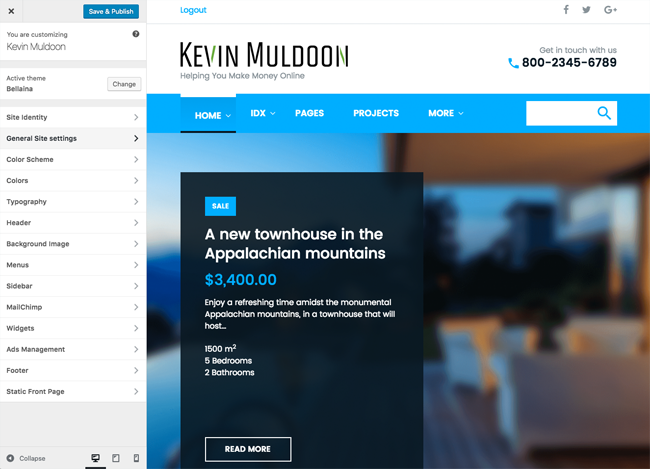
Advertisements can also be added via the WordPress theme customizer. There are ad zones in the header, front page before the loop, before post content, and before post comments.
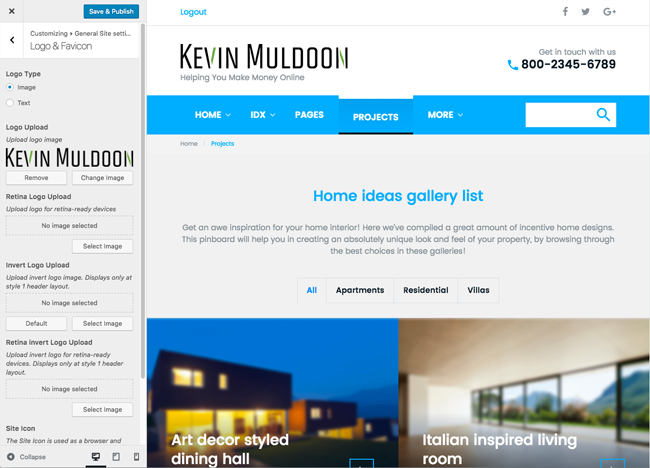
Two widgets powered by the Cherry Real Estate WordPress plugin help you display a search form and recent properties. Five widgets are provided by the dsIDXpress IDX WordPress plugin
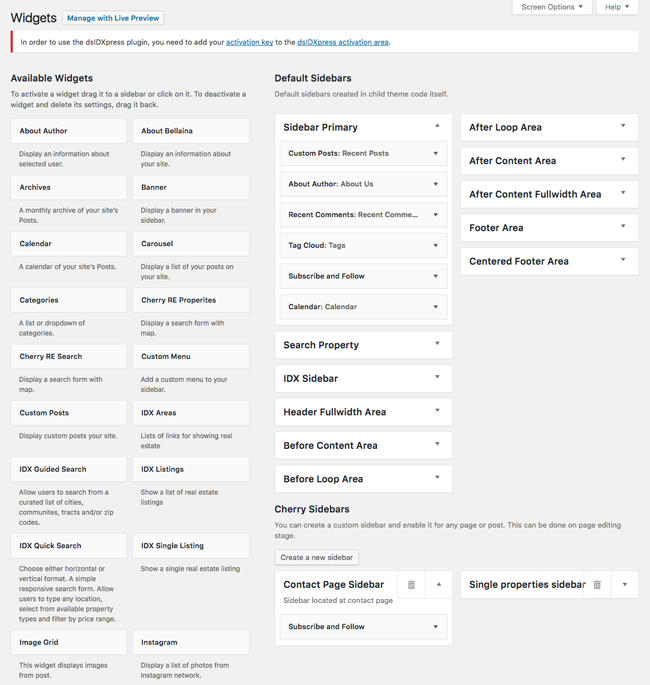
You will find it easy to add a new property. Unfortunately, the property post type is not very flexible. There are a number of fields available for each property to help you display information about it. The problem is that you cannot add your custom fields or remove any of existing ones.
In other words, what you see if what you get. Website owners will find this very frustrating as they will have to work within the parameters defined by the theme.
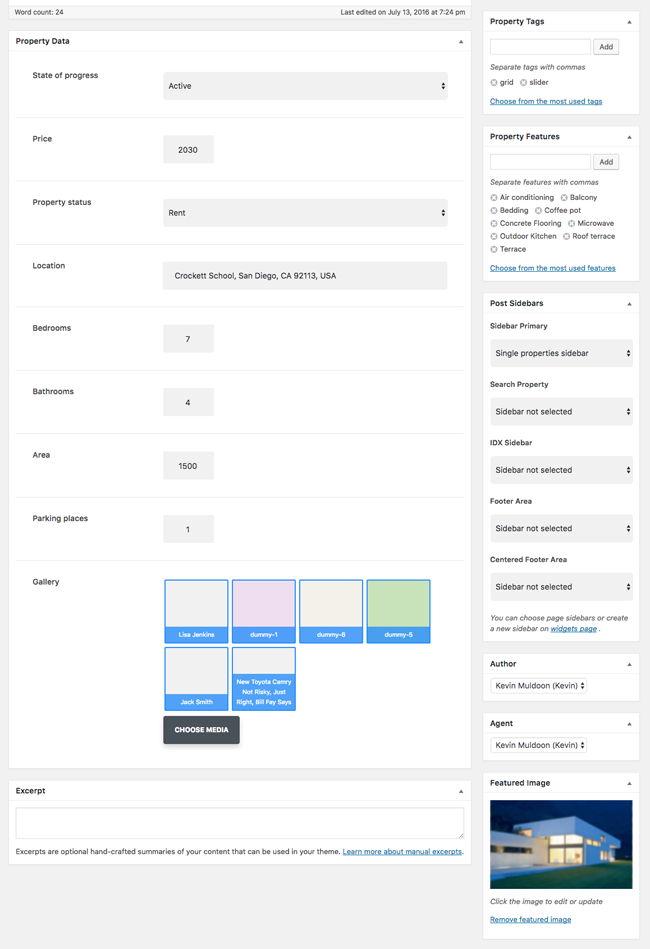
A small settings area is available for properties. You can specify formatting such as currency position and the separator, specify which page is used for listings and whether it is using a grid or list layout, and add the API key for your map.
In the emails tab you can set the email notification subject and message and congratulations notification subject and message. One email is sent when someone has submitted a property and another when the property has been accepted.
Annoyingly, there is no way of defining the email address that these emails are sent from. There is no documentation within this area either to help explain how everything works. No documentation, no help icons, nothing.
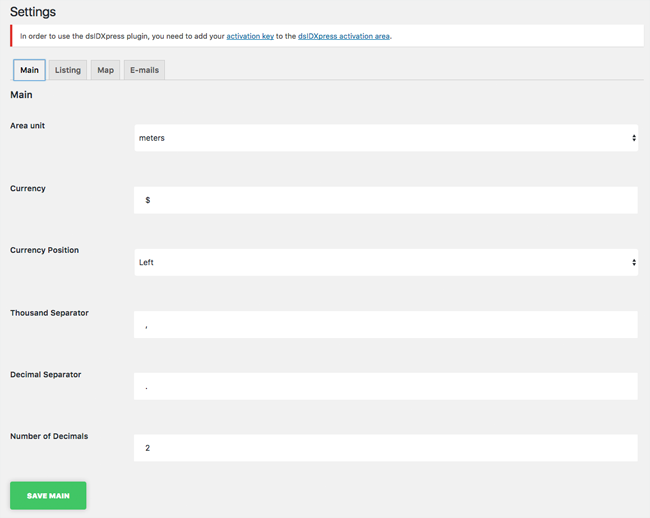
In blog posts and in projects you have full control over the layout of the page. You can change the general layout, header, content area, and footer.
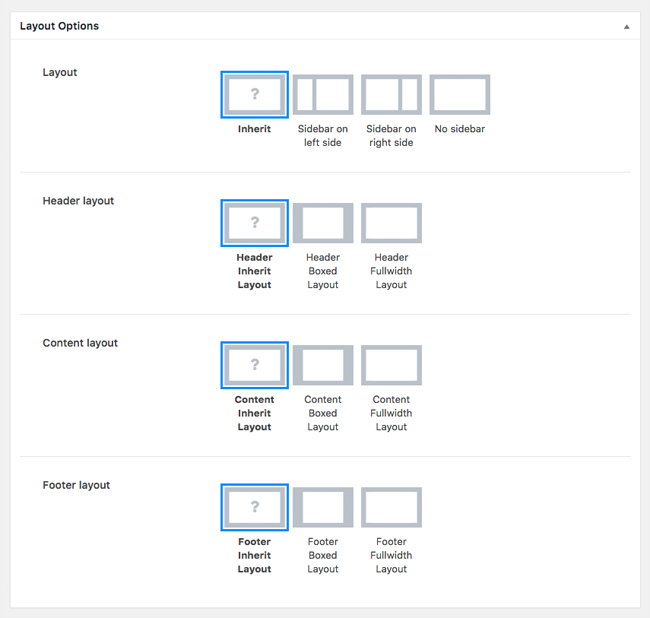
The project post type is really flexible. At the top of the page you can display a gallery of images, audio, and videos. In each project page you can change the settings for this area to ensure everything is displayed the way you want it to be.
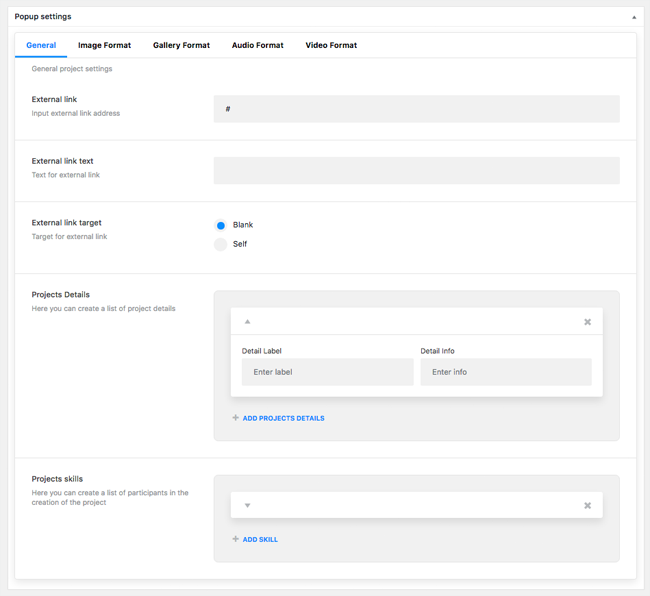
The page builder that is built into Bellaina is called Power Builder.
I played around with it for a little while and found that it was very easy to use. Moving things around and adding new rows and columns was a breeze.
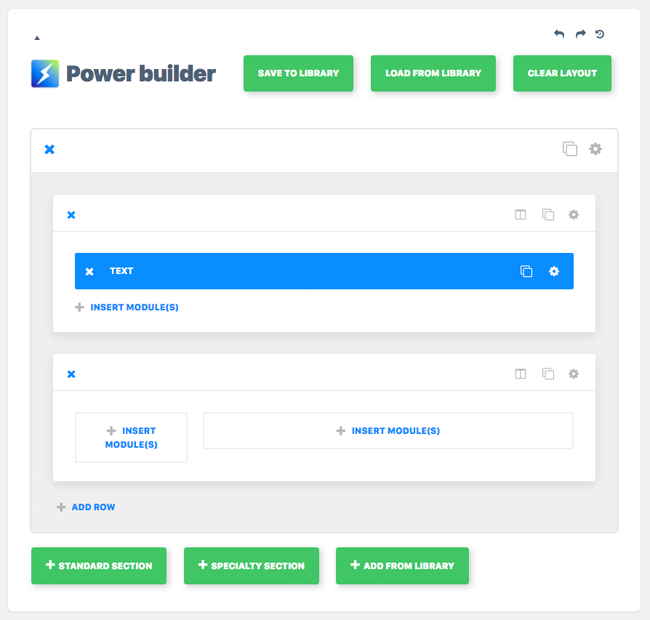
A total of thirty-two modules are available with Power Builder to help you add content to pages. There is also a library system that allows you to apply layouts to other pages on your website.
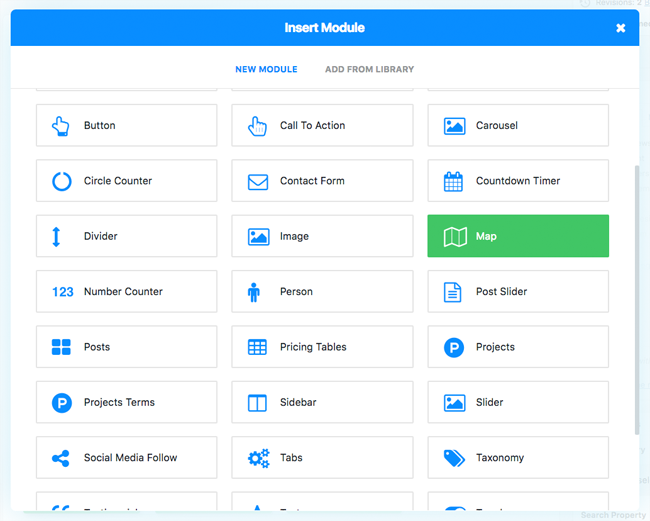
From a usability point of view, Bellaina is easy to use. I do feel, however, that they need to add more documentation within the theme. Most premium WordPress themes in the price range of Bellaina are refined products with help icons and documentation on every page to help users. It’s something they will need to add in the future.
SEO Friendliness and Code Quality
Every WordPress theme proudly promotes the fact that it is SEO friendly. Despite WordPress being an SEO friendly platform, many WordPress themes do not live up to their promises of SEO friendliness.
I did a quick test of the test area of Bellaina on GTmetrix to see how it performed. The result was disappointing.
It is perhaps not fair to use this report against the theme as it is clear that TemplateMonster have not optimised their demo area. Still, I am always a little concerned when a developer that promotes an SEO friendly website has a page that takes over ten seconds to load. Additionally, when I tested my own test website which had Bellaina installed it showed that the home page was a whopping 12.5MB in size.
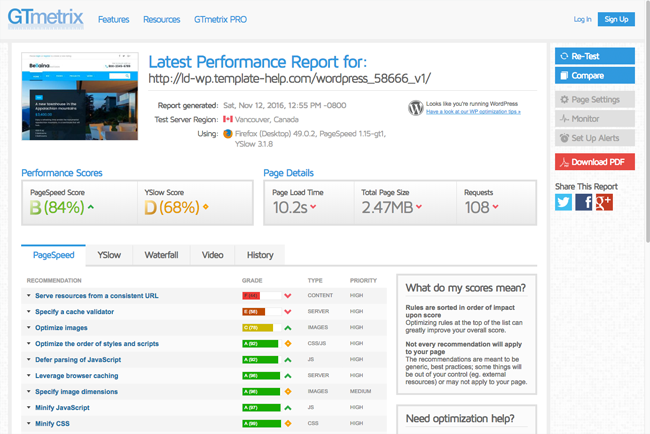
I do not profess to be an SEO expert, though I have been reading about SEO for more than sixteen years and understand the importance of website speed and good clean code.
If you take a look at the source code of the Bellaina home page, you will not see any H1 tags being used.
The blog index has no header tags being used. No H1 tag. No H2 tag. Not any header tag. The property listings are the same.
I looked across the whole theme and saw this issue across the whole design.
You can argue about how header tags are becoming less important than they were in the past, but you cannot say that header tags are no longer valid.
Bellaina promotes the fact it has been optimised for search engines when it is in fact one of the worst SEO designs available for WordPress. This is something they need to rectify as a matter of priority.
A quick check of the demo home page of Bellaina on W3 Validator generates two errors and nine warnings. The W3 validator can be quite strict and most websites do fail the test due to warnings, but the developers need to remove errors before marketing the design as having clean code.
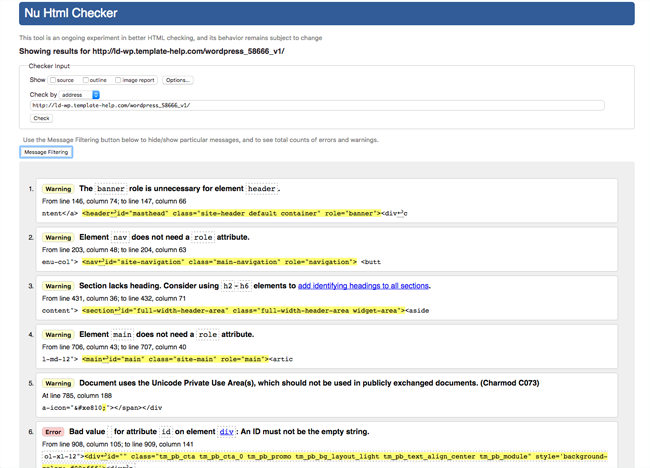
I think it is unfair for WordPress theme developers to promote themselves as being optimised for search engines when they are not. Many new website owners will believe claims of a theme being optimised and never being to check it.
I hope TemplateMonster addresses this issue in the future.
Final Thoughts
For this purpose of this review I looked at the Bellaina real estate WordPress theme closely. I spent a lot of time testing the theme in my test WordPress website. I have not, however, used Bellaina on a live website.
Please be sure to take this into consideration when reading my review as in a live environment some features will not work as good as expected and other features may work better.
I found Bellaina to be a good option for a real estate website, however I feel that the theme is quite limiting if you try to use it in a way that it was not designed for.
The design is fantastic. It is big, bright, and colourful, and it projects professionalism (which is important in the real estate world)). The typography is beautiful and customising the design is easy using the WordPress customizer and the built-in drag and page composer appears to work well.
Adding new properties is straight-forward and the project post type is particularly good, but I think that the theme could help users more by adding more built-in documentation and adding help icons.
The theme uses many WordPress plugins to operate. The main downside to this is that nothing is centralised. You will find menu items for property related issues at the top, middle, and bottom of your WordPress admin menu.
SEO is an issue too. The developers need to spend time looking closely at SEO and perhaps hire an SEO professional who can validate their code and show them what they need to address.
I think the biggest problem is that the theme is quite restrictive. You cannot add or remove property fields which in practice means that your listed properties may be missing some information you want to share with visitors.
Likewise, there is no system for charging people for submitting properties. This means that you need to either publish properties yourself or allow anyone to sign up and submit a property free of charge. This can be resolved by installing a WordPress membership plugin or payment plugin; though I think features like this should be built in.
If you are happy with the existing property fields and plan on publishing property information in house, these issues will not be a concern for you so I would recommend checking the theme out further.
Bellaina is available from TemplateMonster for a one-off fee of $75. It is a 100% GPL compliant design therefore there are no limitations on how you use the design or how many websites you use it on.
Support is available twenty-four hours a day and the theme has a documentation package that walks you through how the theme works.
Good luck.
Kevin