Nowadays, you don’t need web development skills to create big and amazing things. It doesn’t matter if you want a professional portfolio, a personal blog, or a full-fledged online store — as long as you have a big idea, then all you need is the right tool to get started.
BigCommerce is one of the most popular ecommerce platforms. It’s loaded with value for seasoned e-commerce professionals and rookies alike. It rocks an easy-to-use interface, a visual storefront editor, and a heap of integrated marketing features that can help grow your online store.
Despite its ease of use, BigCommerce has a pretty high ceiling in terms of capabilities. It really is an e-commerce one-stop shop, in every sense of the term.
To help you decide if it’s the right platform for you, here is a closer look at BigCommerce and its features.
Setting Up Your Domain with BigCommerce
While using an independent hosting service makes sense for flexibility and control in most web development projects, it’s hardly necessary with BigCommerce.
They provide their clients with secure e-commerce hosting with multi-layer security, DDoS protection and a 99.99% uptime guarantee.
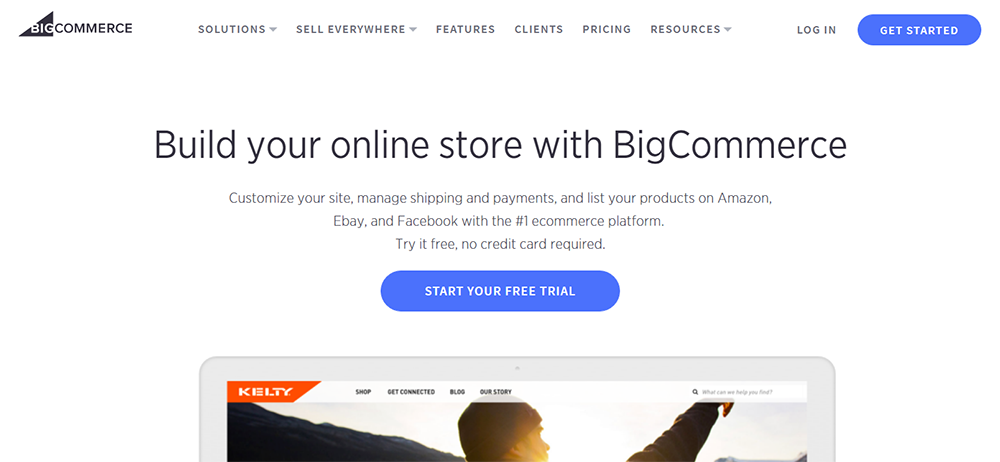
After registering for a new account, you’re initially granted a subdomain, which has the “.mybigcommerce.com” extension in the address.
For example, if you named your online store as “MyStore,” then your site will be automatically assigned the following URL:
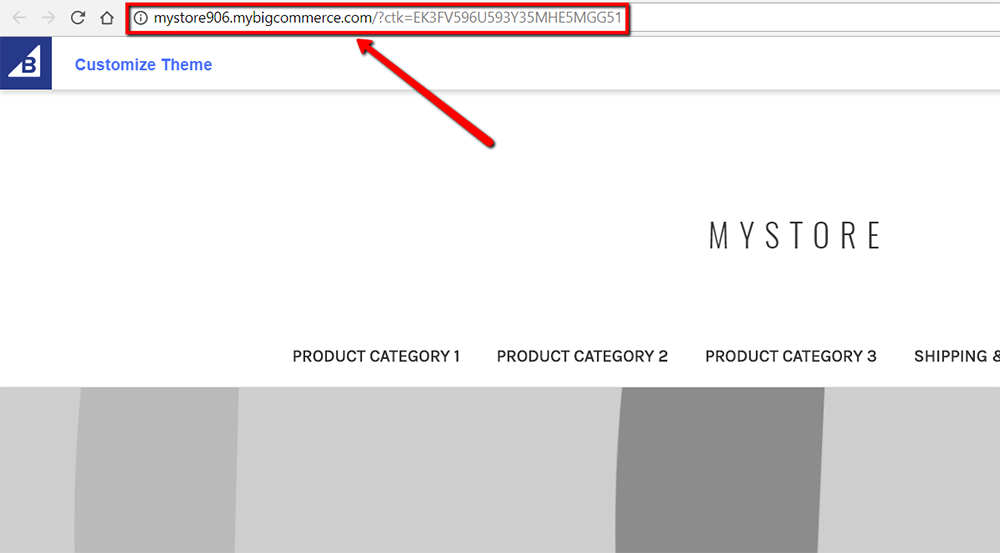
Of course, you can change this address through “Server Settings” in the dashboard.
By clicking the “Domain Name” button, you can also remove the subdomain and purchase a new domain.
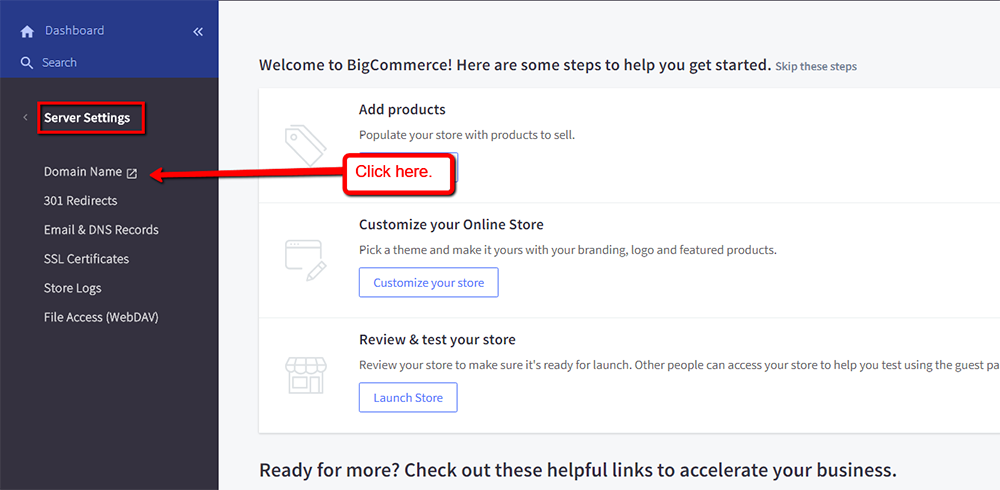
If you purchase a domain straight from BigCommerce, you’ll save yourself the trouble of configuring your DNS records. To learn more about the domain buying process, refer to this guide.
Pricing-wise, BigCommerce’s domains start at $12.27 per year, whereas other leading platforms like Shopify charge a bit more. Not to mention that the annual cost shrinks as you bump up the duration of your purchase.
Managing Your Products
BigCommerce follows the standard interface layout that’s found in popular content management systems like WordPress.
From the dashboard, you’ll have constant access to the main menu on the left-hand side.

This makes it easy to explore the platform and head back to what you’re working on.
To start building your online store, you can follow the steps under the “Welcome to BigCommerce” message, or you can use the menu to sweep through all of the sections manually.
For example, if you want to add new products, simply navigate to the “Products” tab and click the “Add” button.
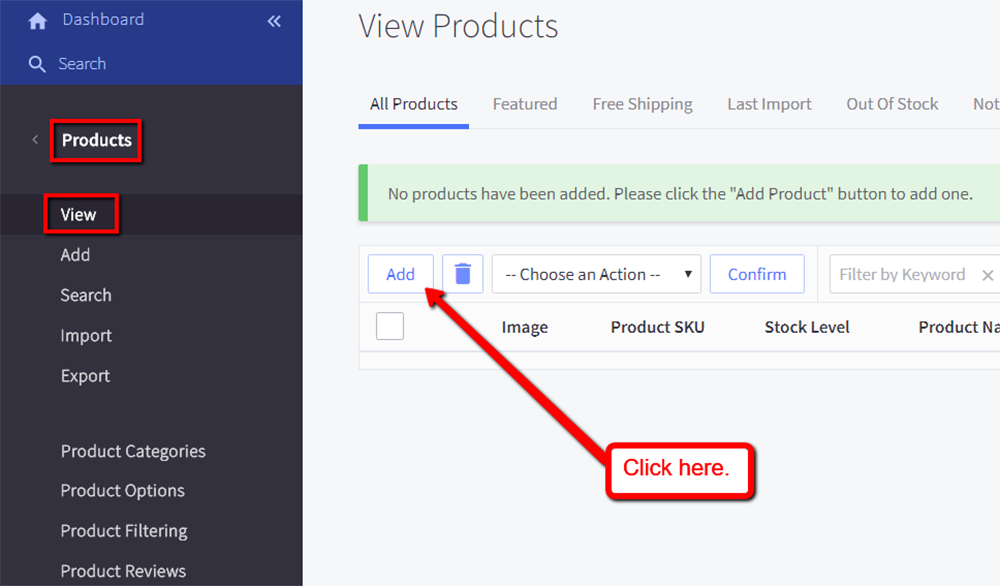
In the product summary, fill in the necessary information, such as the product’s name, price, category and so on.
You can also specify in-depth details such as the product’s dimensions, shipping rules and bulk pricing.
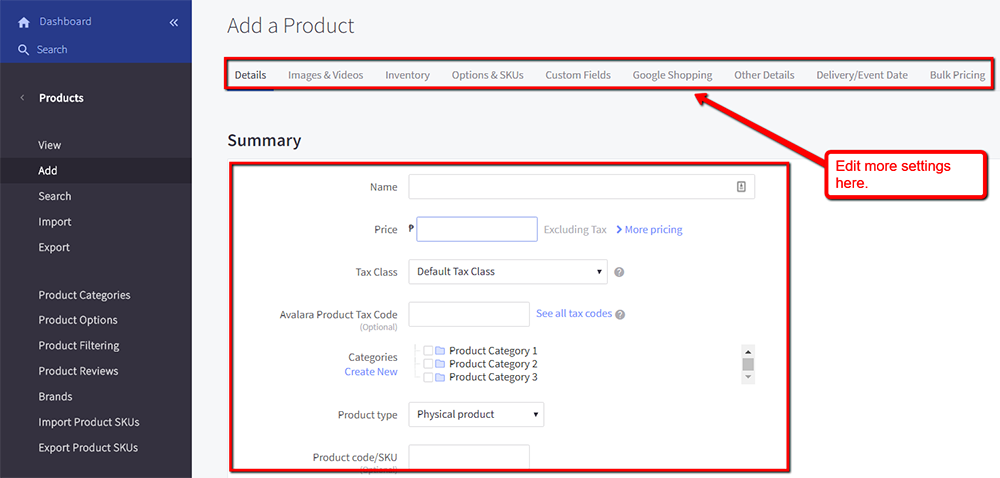
Here’s a quick rundown of BigCommerce’s product management features:
- Product Reviews – With BigCommerce, customers can submit product reviews straight to your website. You may then choose to approve, disapprove or delete them as you see fit.
- Easily Import Products – BigCommerce supports the importing of product SKUs or stock-keeping units from a CSV file. The platform also offers migration tools for those who are moving from a different provider.
- Smart Product Filters – To make it easier for customers to look for the products they want, you can create product filters based on size, brand, price range and even color. “Faceted search” is a sought-after feature in many e-commerce stores, and you can have it in yours easily with BigCommerce.
Designing Your Storefront
When it comes to design, BigCommerce offers a total of seven free themes, plus over a hundred paid ones.
Choosing the one that matches your brand is always the first step in building your virtual store.
You can easily browse for themes that fit any niche by going to the marketplace. Just head to “Storefront” and click “Theme Marketplace” to begin.
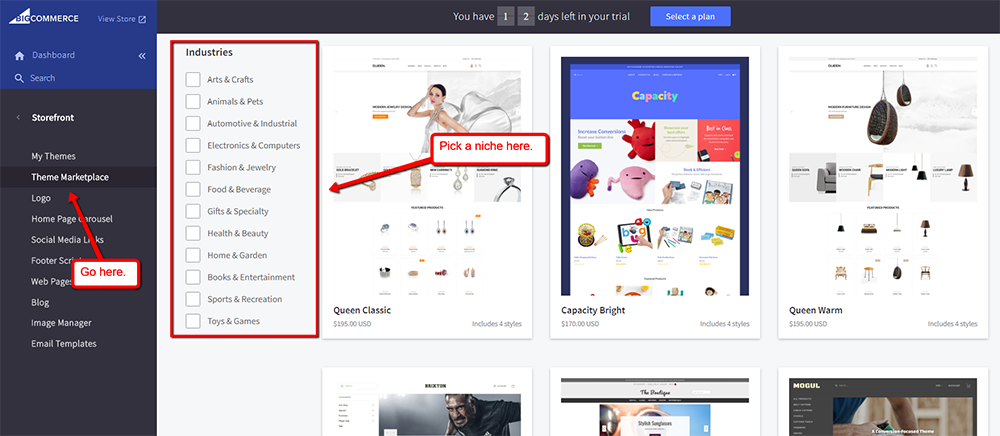
Other than themes, you can also integrate third-party apps to expand the functionality of your online store. This includes accounting software, payment plugins, site maintenance tools and much more.
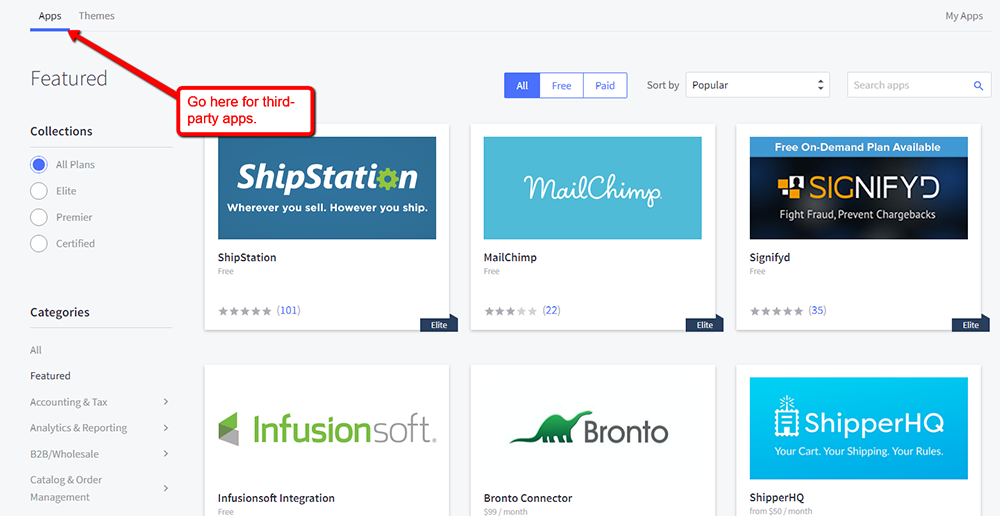
After purchasing and applying a theme, you can start making modifications by going to the “My Themes” tab. Look for the currently active theme and click the blue “Customize” button.
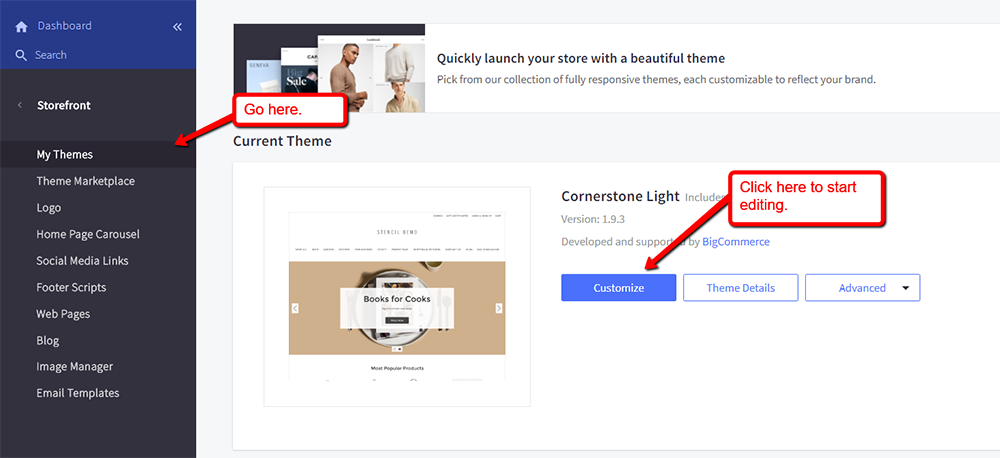
This will launch the Stencil Theme Editor, which features a visual toolbar and a live preview of your site.
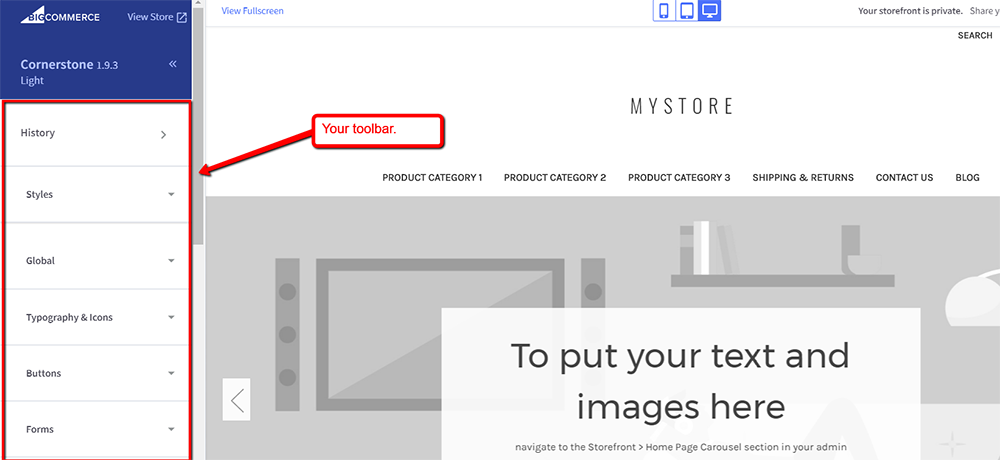
The Stencil Theme Editor allows you to fine-tune the details of your storefront. For example, you can change the color of the primary button, the font style, the social media icons, etc.
At the surface, the theme editor looks pretty basic. Fortunately, BigCommerce also lets you build and modify individual pages by going to the “Web Pages” tab.
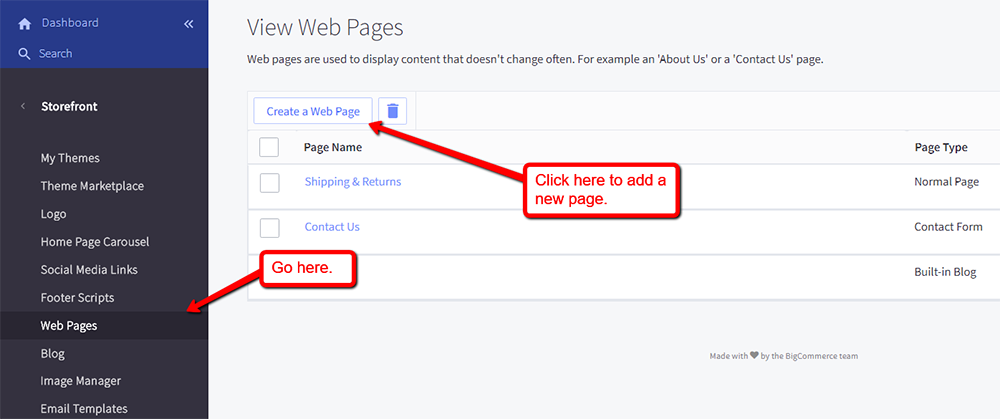
Creating new web pages on BigCommerce is a straightforward process. First, you need to pick what the page will do by choosing from one of the following options:
- Contain content created using the WYSIWYG editor – Useful if you’d rather link to external content, such as an externally-hosted blog or a survey form.
- Display syndicated content from an RSS feed – Useful if you’d like to pull content for your customers from other sources.
- Allow people to send questions/comments via a contact form – Useful for creating forms with various fields for email addresses, comments, order numbers and so on.
- Contain raw HTML entered in the text area below – Useful if you’d like to build a page from scratch using HTML.
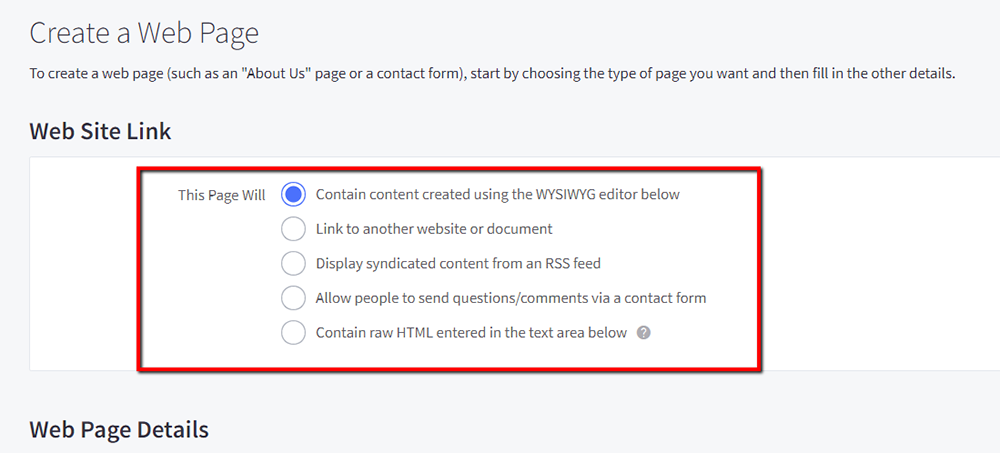
Take note that your choice directly affects what you see in the “Web Page Details” section. For example, if you chose to use an RSS feed, you’ll be asked to provide a link in the “RSS Feed” field.
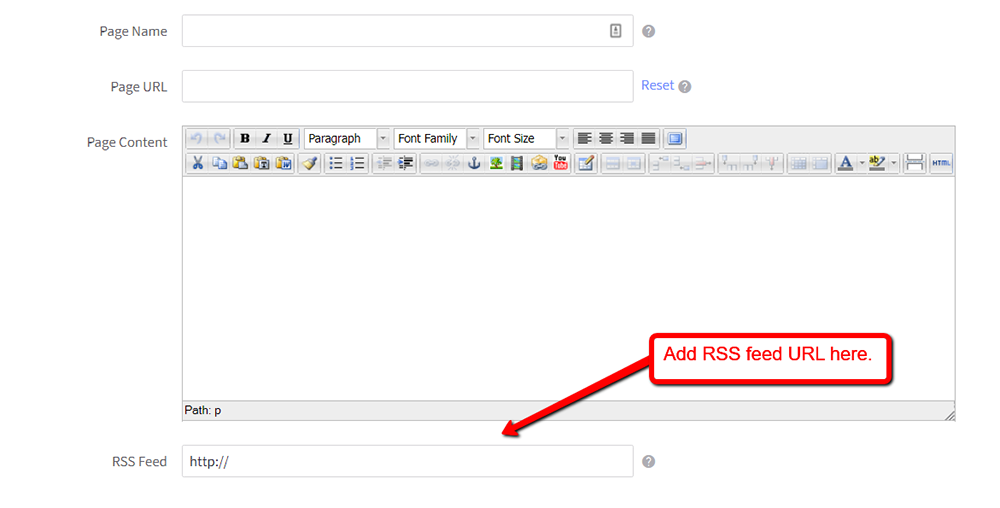
When building the base structure of your BigCommerce storefront, you’ll be spending the most time with the features above. But that’s just the tip of the iceberg as far as design goes.
Under the “Storefront” menu, you can also adjust other aspects of your online store’s appearance, such as your logo, homepage carousel, footer content, and images.
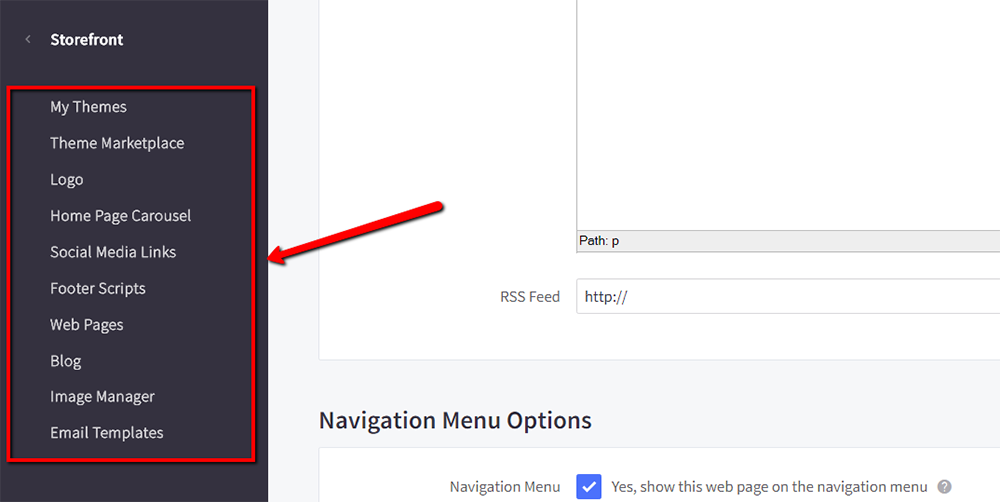
Put simply, discussing these features would warrant another lengthy article. That’s why, rather than delving too deeply, we’ll move on to the next key feature that makes BigCommerce comprehensive.
Marketing with BigCommerce
Last but definitely not least, BigCommerce has a considerable arsenal of marketing tools that can elevate the profitability of any site. You can view these by going to the “Marketing” tab from the main menu.
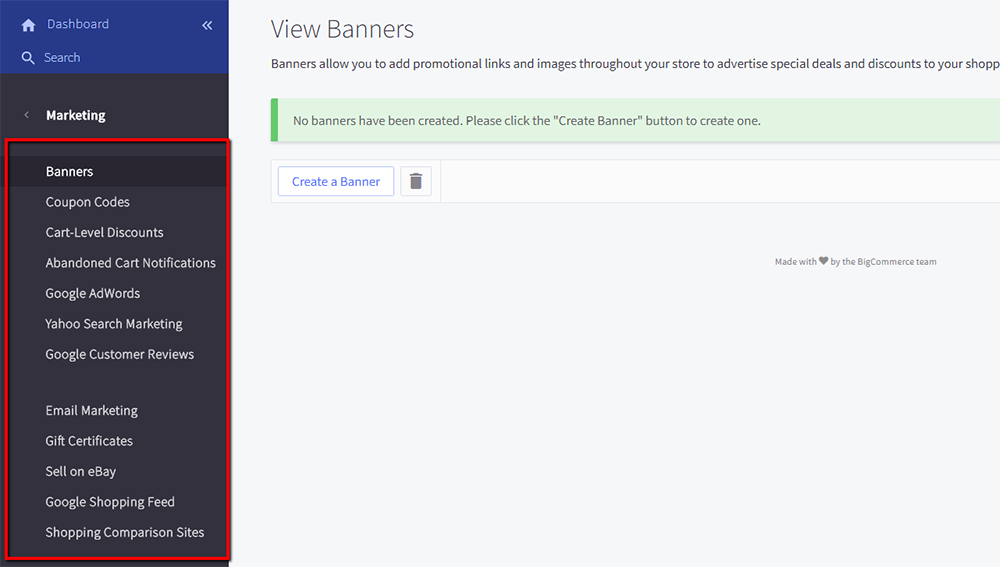
At a glance, you can instantly appreciate the expansive capabilities of BigCommerce in terms of promoting an online store and maximizing sales. You can publish ad banners, release coupon codes, enable gift certificates and much more.
You can also easily integrate services such as Google AdWords, Yahoo Search Marketing and eBay within a few clicks.
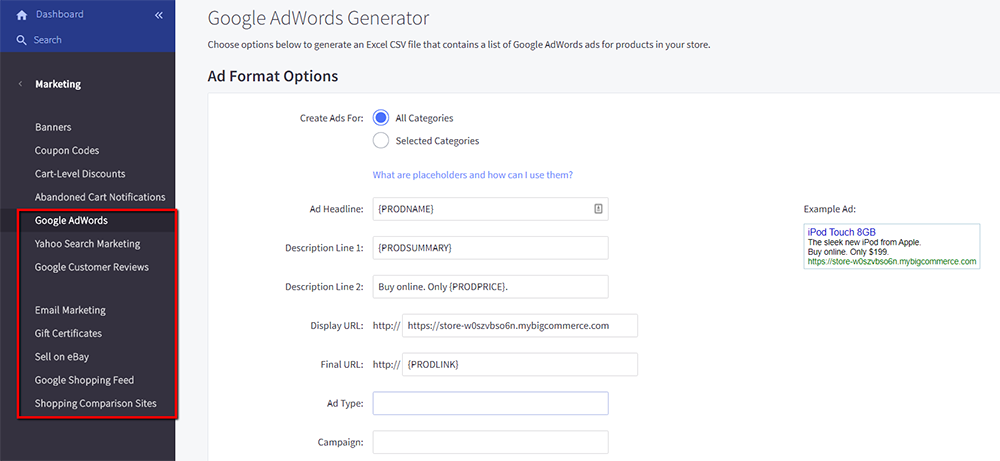
If you want to leverage other promotion channels for your online store, go to the “Channel Manager” tab and select a platform — be it on Facebook’s F-commerce platform, buyable Pinterest pins, shoppable Instagram posts, the Google Shopping search network, or a custom external site.
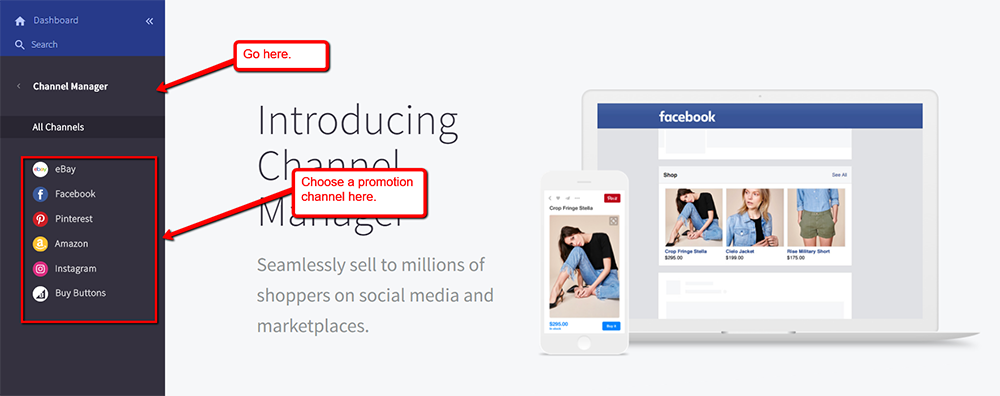
Still not impressed? You will be once you explore BigCommerce’s analytics.
By going to the “Analytics” tab, you can uncover a wealth of data — from real-time revenue to sales tax reports.
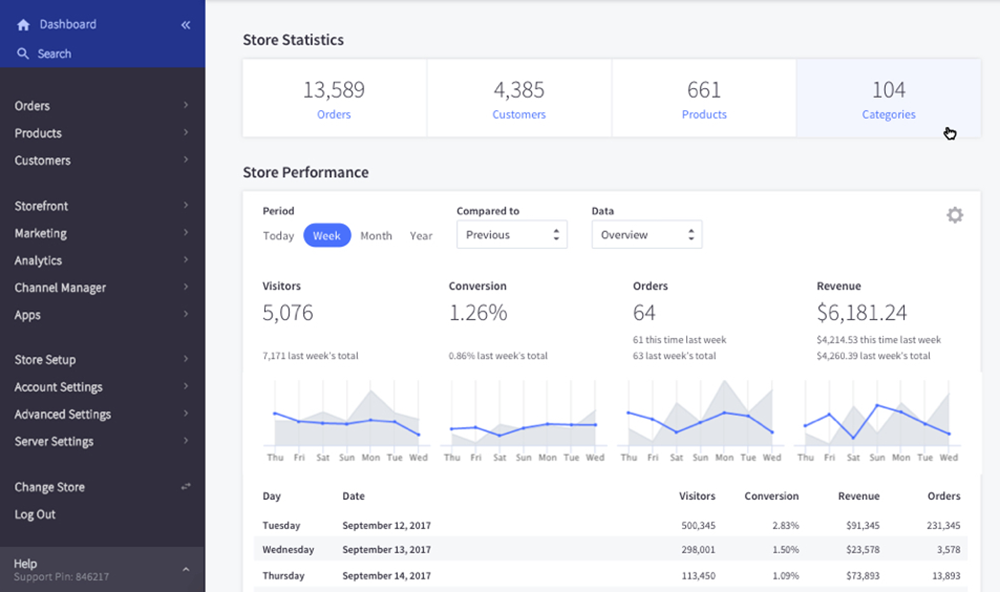
Remember, analytics is the key to creating data-driven decisions that will grow your brand.
Of course, your analytics section in BigCommerce will be empty at first. But once you obtain sufficient data, you should be able to detect spikes and dips that are tied to your marketing campaigns, advertisements, and site design changes.
What’s Next?
Going by the points that this review covered, it’s clear that BigCommerce is more than enough to accommodate your big ideas. But don’t take our word for it — why not try the platform yourself?
Currently, BigCommerce offers a 2-week free trial that will help you get started right away.
After spending a day or two with the platform, feel free to come back and tell us what you think!

