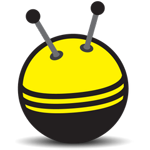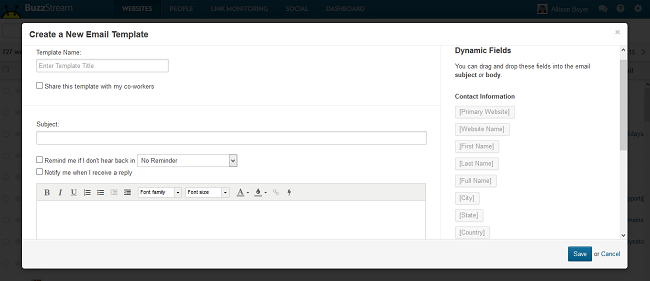When I started blogging nearly a decade ago, the world of link building was very different. We still need those links to rank well on Google, but traditional link-building methods just don’t work anymore. Today, it’s all about building relationships with the right people in your niche so you can get natural links through mentions and high-quality guest posts.
But building and maintaining relationships can be hard. According to a very famous study by Robin Dunbar, human beings are not cognitively able to maintain more than 150 meaningful relationships at once. We just don’t have the capacity for more. In fact, the social network Path was founded on this concept, allowing users to only connect with 150 friends (max).
Once you count all of your close personal friends and family, how many open slots does that leave for you to build meaningful relationships for your website? Probably not many. So how can we manage more than the 150-person limit?
Enter BuzzStream.
BuzzStream is link-building software than allows you to automate the most tedious tasks when building relationships online. At first, I was skeptical. After all, isn’t the point of building relationships to make a personal connection? Wouldn’t automating these tasks mean that you’re essentially just spamming people with link requests?
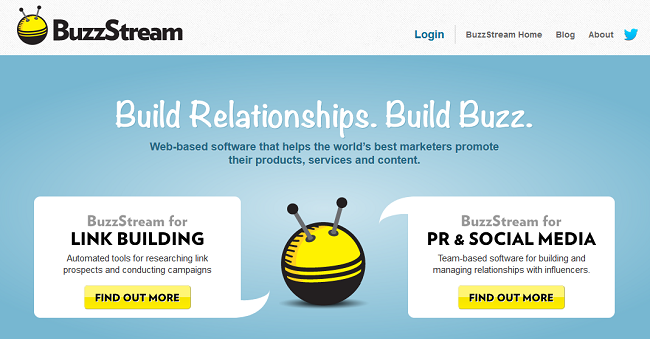
As is the case with most online tools, it’s all about how you use Buzzstream, but this system isn’t set up to be a platform for spam. It helps you foster more relationships with people in your niche without losing that personal touch.
BuzzStream for Discovery
First and foremost, BuzzStream is extremely helpful in the discovery process, i.e., you ability to find new opportunities for links back to your site. The most time-consuming part of any kind of outreach is collecting email addresses and other contact information, but BuzzStream will do this work for you. Simply entire a list of sites and BuzzStream will search the site to automatically find contact information, including not only email addresses, but also contact names and social accounts. It will also automatically import relevant data such as PageRank so you can see a complete profile of the site in question.
You can also install the BuzzStream bookmarklet, BuzzMarker, so if you come across an interesting site while perusing the web, you don’t have to log into BuzzSteam and manually import it. Simple click the button and BuzzStream will import. Here’s a screenshot of me clicking BuzzMarker (arrow is pointing to it) on KevinMuldoon.com, and as you can see, BuzzStream pulls up an information box about site, which I can then confirm and add to my list of websites within BuzzStream:
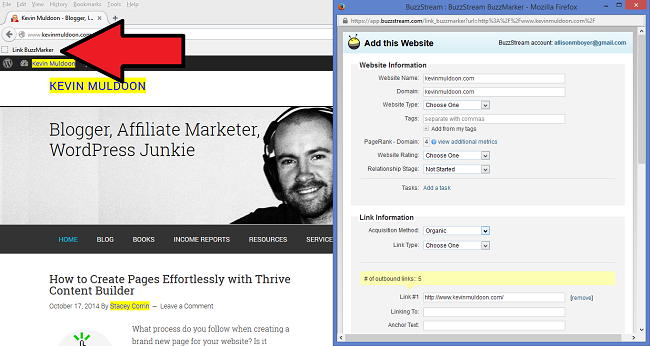
When adding sites to BuzzStream, I’ve found that it finds contact information about 75% off the time, by my rough estimates. Sometimes, I still have to go in an add contact information manually. Sometimes, the website simply does not list contact information, but other times, I have no idea why BuzzStream does not find the information, since I can navigate to the contact page and find it myself with no problems.
While that success rate is a bit lower than I’d like, BuzzStream is still a HUGE time saver. Also worth mention: if the website has no email address listed, but it does have a contact form, BuzzStream will find that link. The system will also import every email address it finds, in case several are listed, and you can indicate that you want it to search WhoIs records if you don’t see contact information on the site itself. Handy!
BuzzStream also has an interesting feature called “link prospecting” to help you find new link opportunities based on keywords you indicate are important to you. The number of prospecting searches (keywords) you get depends which account you choose, and each time the report runs, you’ll get up to 40 relevant website matches. When I did a link prospecting test with two related keywords for my site, BuzzStream returned around 60 results, and I ultimately decided that about half of them were worth pursuing.
As you add new websites and people to BuzzStream, you separate into broad categories, add specific tags, assign to different team members, and indicate the level of your relationship. While BuzzStream does come with some pre-written categories and relationship levels, it’s really easy to add your own or customize so the way you manage your contacts makes sense for you. This is especially helpful if you’re using BuzzStream for more than one website.
An interesting piece of the puzzle: once you’ve imported someone, if BuzzStream discovers social information and you’ve interacted with them via social media in the past, the system will pull in this interaction. It’s extremely helpful for remembering past conversations, especially on Twitter.
I find it extremely helpful that BuzzStream will also pull in an RSS feed if the website has one. From their profile, you can quickly add the author as a contact, which is a great feature since so many blogs are multi-author or have several guest posts per month. For example, here’s a look at the Content Marketing Institute profile I created:
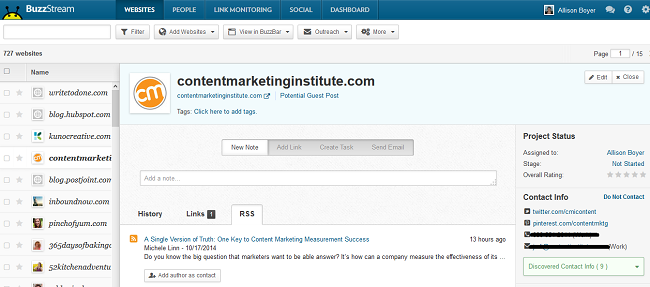
You’ll see that I can quickly switch to other sites on my list by clicking on another profile on the left, or I can easily add a new note, add a link, create a task, or send an email. contact info that BuzzStream found or that I entered manually is on the right, and in the middle, I can toggle between history (which will show emails, social conversations, and notes), check on past links or see the CMI blog’s RSS feed.
If I scroll down, I can see this:
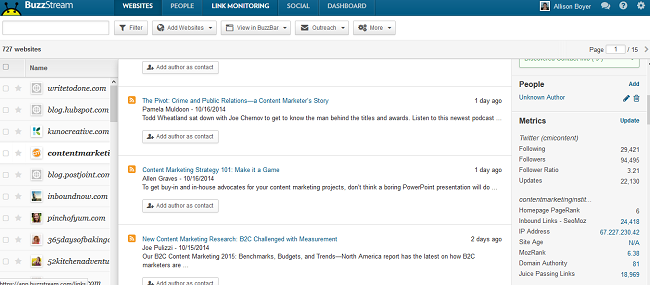
I get more of the RSS feed, which is great for adding more authors as contacts, as well as social metrics. This is super helpful for getting an overall feel for the site. I love the CMI blog, so I know what they’re all about, but if you’re starting from zero with a blog you just discovered, this is a quick snapshot of their audience.
BuzzStream will also pull in past email conversations if they have emailed you, but it will not pull in past communications if you emailed them directly from your email account, but they never replied. Unless done within the BuzzStream system, it only tracks incoming emails, not outgoing.
This is actually the biggest criticism I have with using BuzzStream–if you want a complete record of your emails maintained in the system, when you get an email, you have to log into BuzzStream to make your reply. If you reply directly from your email address, BuzzStream won’t record your outgoing message, only any reply you may receive.
BuzzStream for Outreach
Once you’ve used BuzzStream to discover opportunities for links, it’s time to start building relationships. You can do this directly within the Buzzstream dashboard by connecting your email address.
You can filter websites to find those who make sense for your campaign; then, you can email each contact person individually. BuzzSteam maintains a record of these communications, and you can choose to have the system notify you if you don’t receive a reply in a certain number of days. You can also add notes (for example, if you have a phone call with someone) and you can mark people as “do not contact” if you receive a negative or rude reply.
To make things even easier, BuzzStream allows you to create templates for outreach. That way, if you need to email an entire list of people with essentially the same message, you don’t have to retype it or even copy/paste dozens of times.
This isn’t completely automated, like sending an email to a list. You have to click through each contact and choose to send the email. However, while this does take more time, it allows you to personalize every email you send based on your notes and previous communications. Ask Joe if his wife had the baby yet. Congratulate Lisa on her promotion. Remind Don of your previous conversation in case he forgot.
I love this type of relationship building – authentic, yet easy. You’re automating the difficult part of the task without losing the personal element.
Once you send your email, BuzzStream will note replies, making it really easy to split-test two versions of the same email.
BuzzStream for Link Monitoring
At its core, BuzzStream is all about link building. So, it has a robust system for monitoring who is linking to your website. By clicking on the link monitoring tab in the dashboard, you can quickly see your entire list of added websites to figure out who is linking to you, whether those links are no-follow or not, what anchor words were used, and other data.
If you’re paying for links, you can also keep track of this information, so you can easily review whether the link was a good investment or not. I personally do not use this feature, but a number of clients have told me that being able to track link building costs within the BuzzStream platform is super convenient.
BuzzStream for Teams
Perhaps the most convenient BuzzStream feature is the ability to easy use it with a team of people. You can assign contacts to team members, as well as create task lists, so your entire link-building project management is self-contained within the platform.
Because BuzzStream has such a robust filtering system, you can easily see how each team member is doing or, if your company is larger, you can categorize by department and check in on entire campaigns. While link-building is its primary function, I’ve also used BuzzStream to keep track of sales contacts and non-link-related outreach. This tool is so customizable that you can really make it work no matter what your needs.
Also important for teams, BuzzStream has the capability for you to manage permissions for those who are using it, so not everyone has access to everything within the system. I have both a content marketing blog and a food blog, so it is extremely helpful to set permissions so my VA doesn’t accidentally email a marketing contact asking for a link to my latest recipe.
Important to note: to have access to team collaboration features, you need to choose the “starter” plan ($29 per month for two users) or higher. The solo plan ($19 per month) only allows for one user, and is great for individual bloggers, but if you have team members who will be helping you, you’ll want one of the higher-level plans. However, even if you just have the starter plan, you can still link multiple email addresses, even though you can only have one user log-in. So, you can send from the email address that makes sense.
Actually, the starter plan isn’t a great option in most cases, as it only allows you to add 500 contacts and two users. The solo plan, though only allowing one user, allows a lot more contacts and is cheaper, making it the better deal in my opinion. The next biggest plan is called plus and costs an addition $100 (so, $129 total) and allows you to have 25,000 contacts and four users.
To me, this is a HUGE jump from $29 per month and 500 users, and I wish there was a middle option for, say, $79 that included around 5,000 users. This would make much more sense for small businesses.
While the plans and pricing do seem a little off, I still recommend checking out BuzzStream. The system isn’t perfect, but it is by far the best link-building and relationship tool I’ve found on the market, given that it allows you to automate the parts that make sense without becoming a complete robot.
Have you used BuzzStream? What are you thoughts on this tool for building links and maintaining relationships?