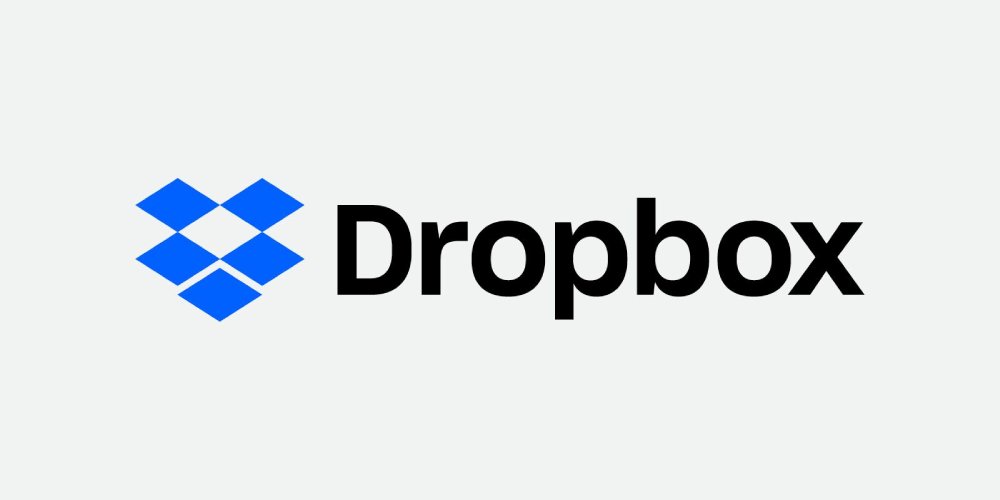I have been a happy Dropbox user since the service launched in the late 2000s. The company was a pioneer in the world of cloud storage hosting and it continues to be one of the best cloud storage solutions available online.
Although I was an early adopter of Dropbox, for the first few years, I made do with their free storage allocation as it was more than enough storage for me at that time. Alternative cloud storage services such as SpiderOak offered better security at that time, but the Dropbox app had the most effective file syncing setup. I used Dropbox to backup important website files and the Dropbox app ensured that I always had the latest version of each file, regardless of which laptop or PC I was using.
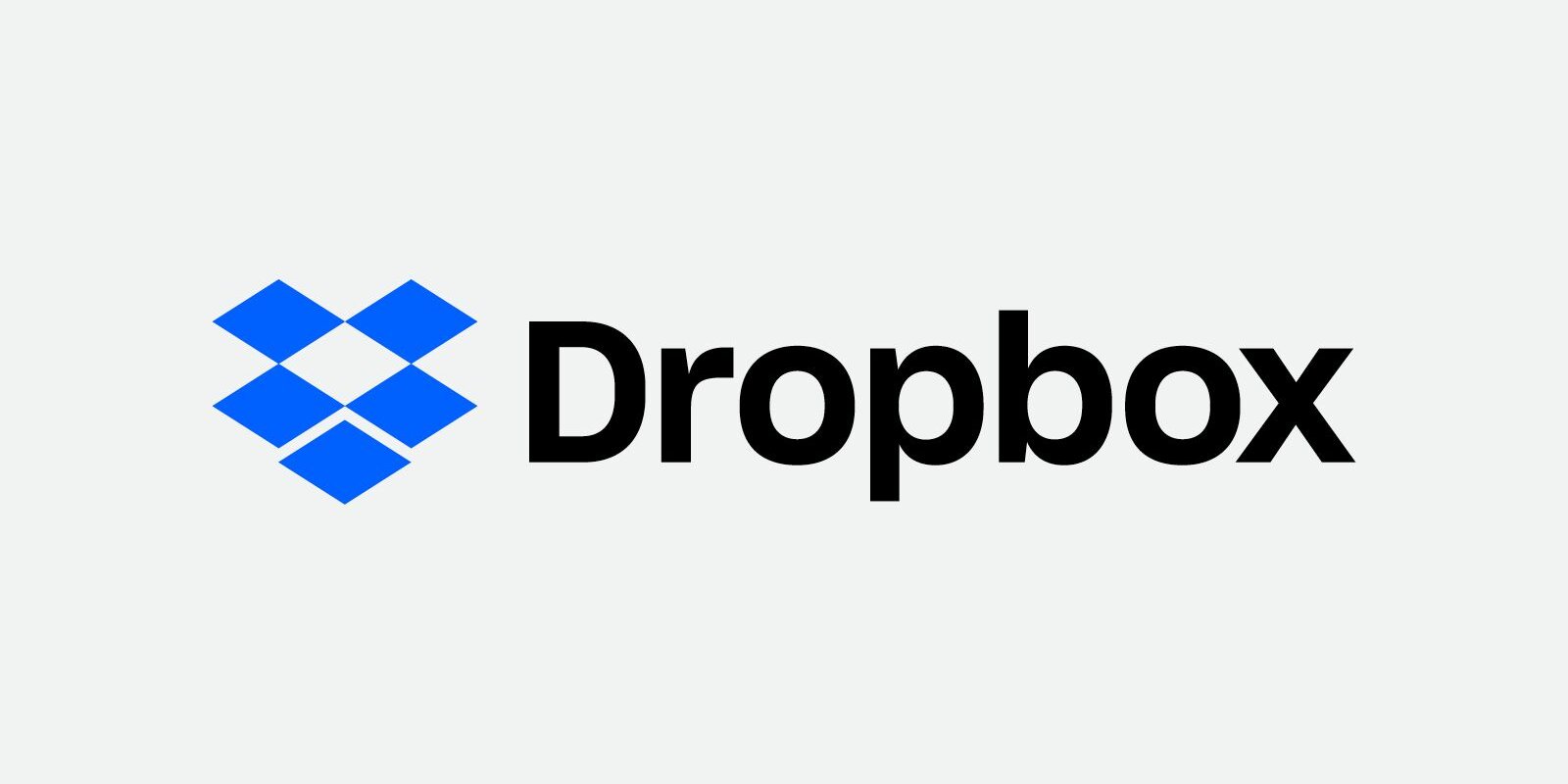
In 2012, I upgraded to Dropbox Pro to gain access to 100GB of cloud storage. This allocation would later increase to 1TB and then 2TB of storage, with my plan being rebranded as Dropbox Plus.
Whilst I continued to use Dropbox to store important website files and documents, the main reason I chose to upgrade was that I was travelling in South America. I was capturing many photographs and videos on my travels and I required more storage for this additional media. I also wanted to ensure that if my laptop was lost, broken or stolen, I would not lose those precious memories.
Nine years after I upgraded to Dropbox Pro, I have made the decision not to renew my premium Dropbox plan. I would like to explain why in this article and talk about how Dropbox has evolved over the years :)
Dropbox is a Quality Cloud Storage Service
Dropbox offers one of the best experiences you can get from a cloud storage service. Its user interface is nicer than the one found on Google Drive or Microsoft OneDrive and the Dropbox mobile app is a joy to use.
Files can be uploaded and synced using the official Dropbox desktop app, but over the years I’ve found myself using Dropbox through browsers instead. It’s a quick and easy way to upload and download files and sharing files with others is simple too.
Another great feature is Dropbox Rewind. This can help you undo changes such as file edits, renames and deletions. One day, it might save your skin!
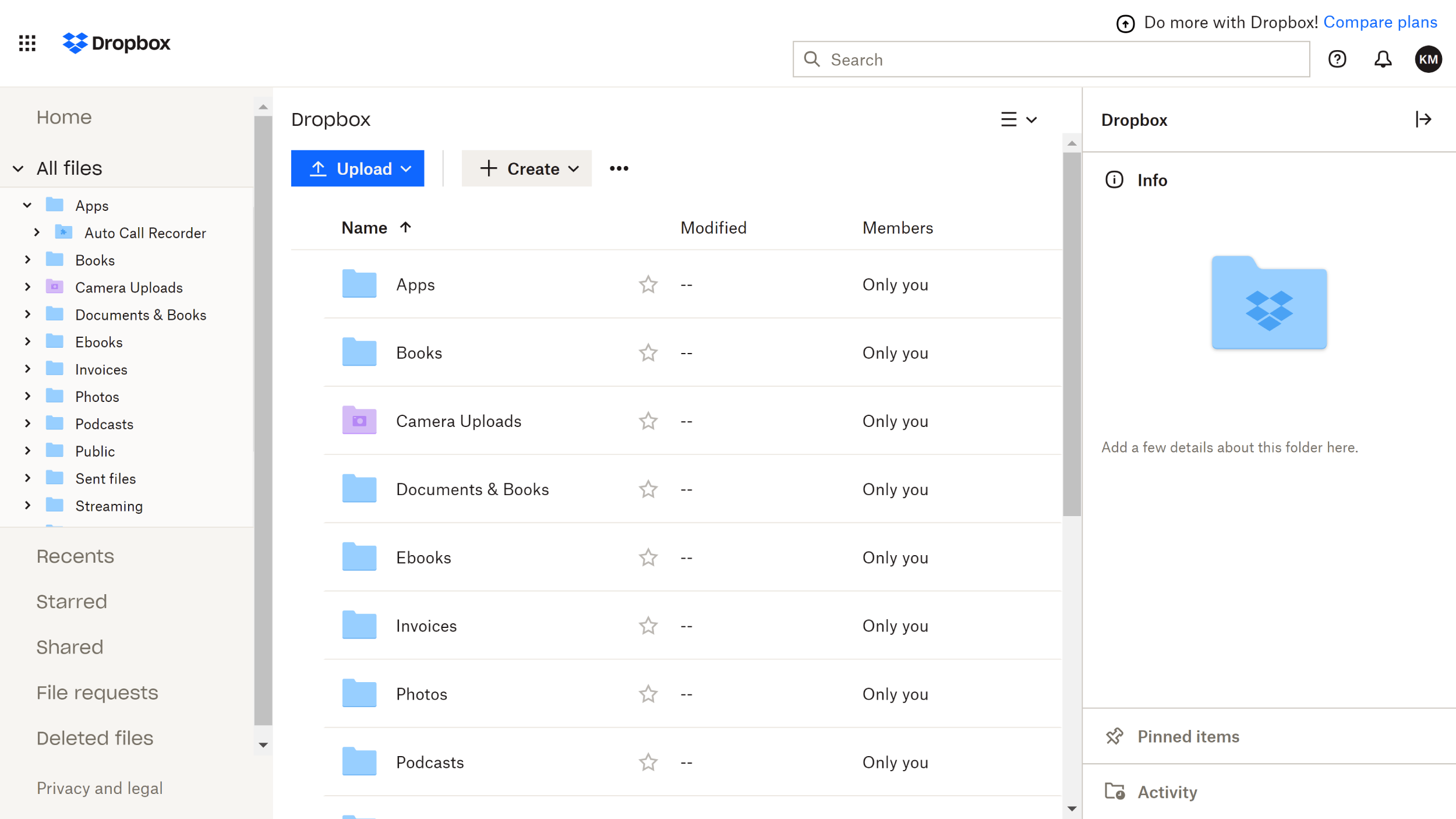
Over the last few years, Dropbox has introduced many new tools and features to help those who work online or run their own business.
Dropbox Passwords can be used to store and sync passwords across all of your devices and there’s a transfer tool to help you send large files. The file transfer limit for Dropbox Transfer is 100MB for basic Dropbox users, with the file limit increasing up to a whopping 100GB for the highest-tiered Dropbox account holders.
To help business owners, there’s a documentation collaboration tool called Dropbox Paper and a secure document signature tool called HelloSign. Dropbox has also acquired the company DocSend so that documents can be tracked and analysed.
Their latest feature is called Dropbox Capture. This collaboration tool allows you to interact with team members and associates using screenshots, images and video. It’s an interesting way to brainstorm ideas.
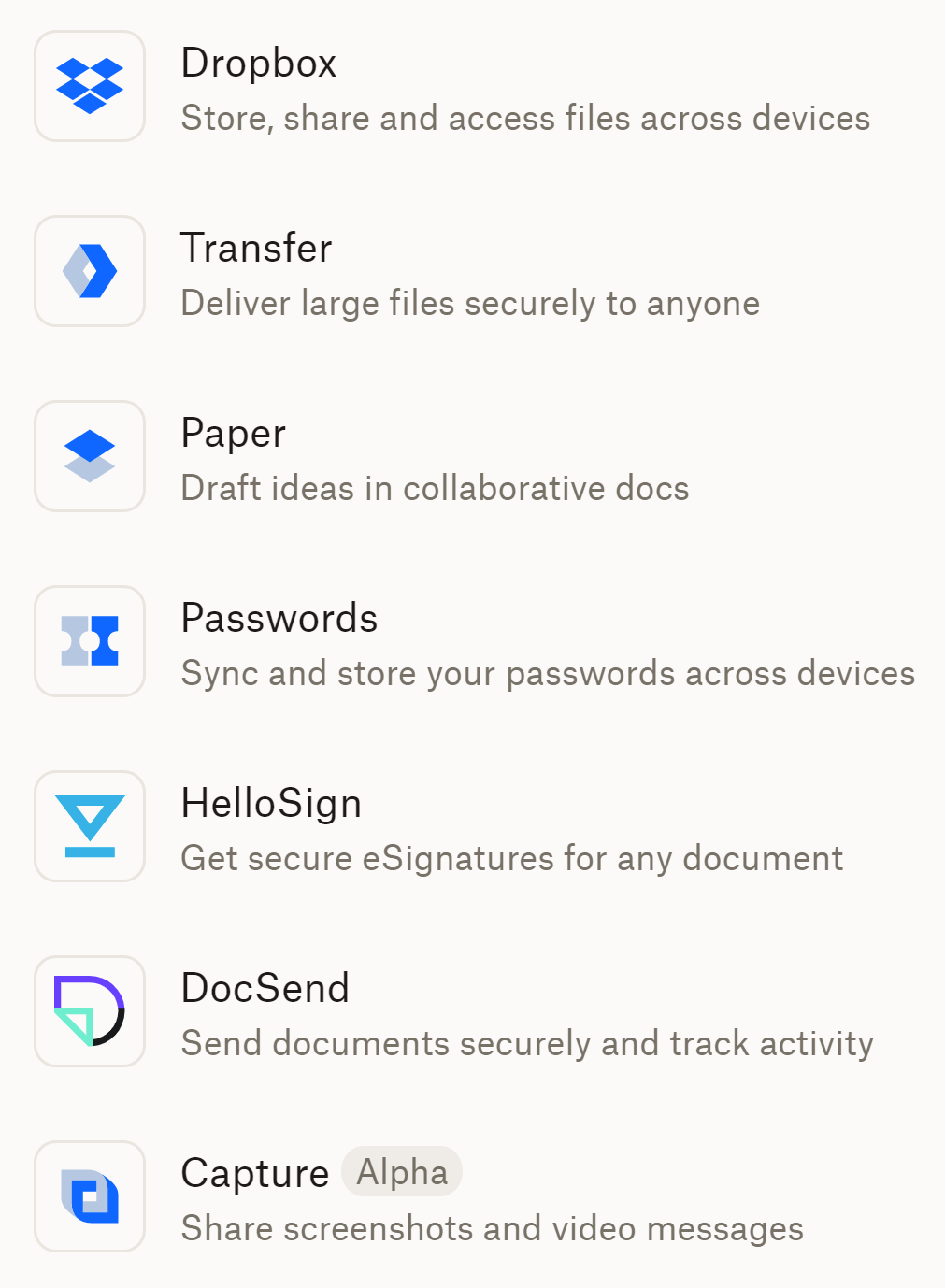
Another major feature from the last few years is the Dropbox App Centre. You will find hundreds of apps in this directory to help you connect to third-party products and services. This can be used to extend the functionality of Dropbox greatly, allowing content to be pushed and pulled to and from your Dropbox account.
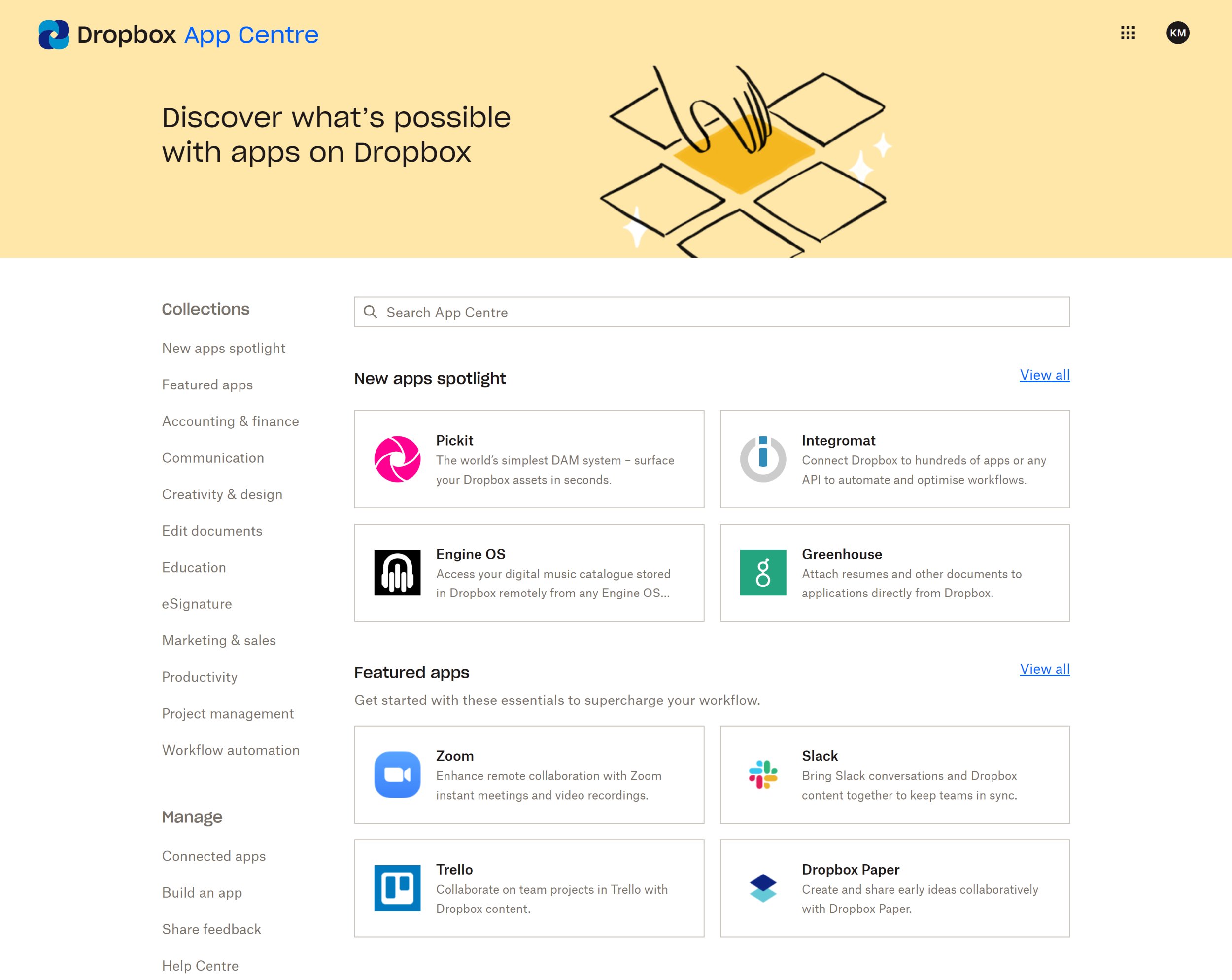
Dropbox is a refined solution that is continually being upgraded and improved. No service is perfect, but I believe Dropbox is one of the most polished cloud storage solutions available online.
Why I Decided to Downgrade My Dropbox Account
There are a few reasons why I decided to downgrade my Dropbox account, but the main reason is that my storage needs have changed over the years.
The service is less important to me now than it was in the past.
| Website Files | Documents | Photos & Videos | |
|---|---|---|---|
| Original Requirements | I previously maintained over a dozen websites, regularly updating them and storing their website backups on Dropbox. | Dropbox has always been a useful place to store tax information, letters, PDF files and other documents. | I accumulated around 56GB of images and videos from my travels. The Dropbox app was useful for sharing this media with friends. |
| Importance Today | I rarely reference the 7GB website directory anymore, so it makes more sense to store the directory as an archive on local hard drives instead. | As documents use so little storage, they can continue to be stored on Dropbox or on GoogleDrive & Microsoft OneDrive. | I still want to keep all images and videos from my travels, but they could easily be stored at home or with another cloud storage service. |
Over the last decade, Dropbox has continually improved its service, making it a better solution today than when I initially signed up. I can see the attraction of these new tools and applications, though they have not introduced any feature that would help my work online. Their increased allocation of storage does not help me either.
When I signed up for Dropbox Pro, I was allocated 100GB of storage. This allocation was increased to 1TB in 2014 and 2TB in 2019. Whilst it’s good to see Dropbox offer more storage, I have never needed more than the 100GB of storage I signed up for in 2012.

One thing that always annoyed me about Dropbox is that they don’t cater for those that do use less storage. Their lowest-priced premium plan is Dropbox Plus, which retails in the UK at £9.99 per month if you pay monthly or an effective rate of £7.99 per month if you pay annually (i.e. £95.88 per year).
Dropbox Plus gives users 2TB of cloud storage, but if you don’t actually need that additional storage, you’re paying way over the odds to use Dropbox.
You can get a 2TB cloud Google One plan for £79.99 per year. Google’s 2TB plan is not only cheaper, but they also cater to those who need less storage, offering a 200GB plan for £25.99 per year and a 100GB plan for only £15.99 per year. Likewise, Microsoft OneDrive offers a 1TB plan with Microsoft Office for £59.99 per year and a 100GB plan for £23.88 per year (£1.99 per month).
I do appreciate that Dropbox has made a conscious decision to target the higher end of the market. As a user, however, it’s frustrating that they don’t accommodate those of us that require less storage.
If Dropbox offered a £1.99 per month 100GB plan, I would have continued to pay to use them. As it stands, it’s difficult for me to justify paying Dropbox £95.88 per year when a £15.99 per year 100GB plan from Google is sufficient for me.
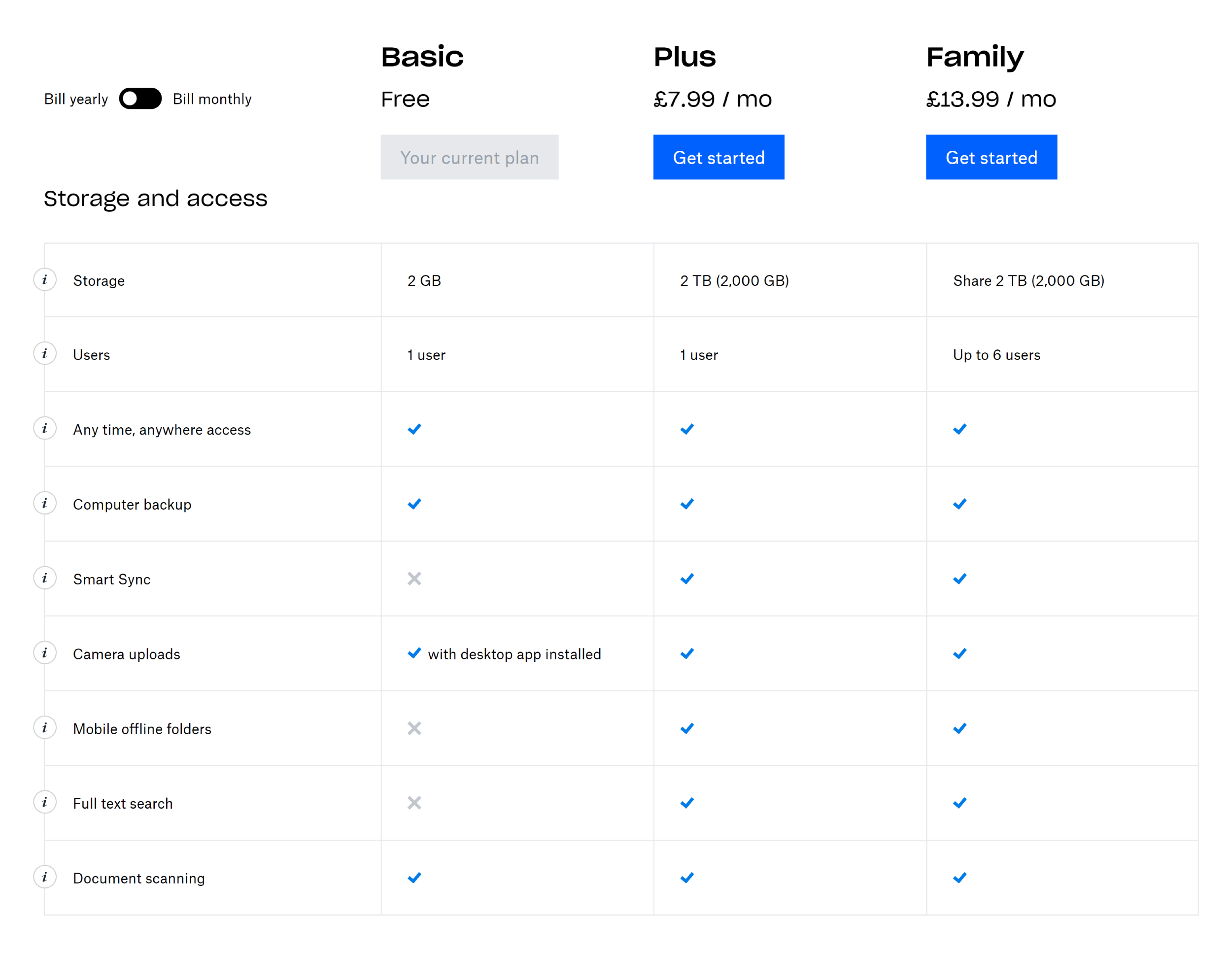
Another minor frustration that I’ve had with Dropbox over the years is their desktop application. I love how well the Dropbox desktop app keeps all files synchronised and up to date across multiple computers, though it has always been an invasive application.
The app would frequently use between 5% and 10% of CPU resources, even when no files were being uploaded, downloaded or updated. This was less of an issue on my desktop PCs which have up to 16 CPU cores, but the slowdown on quad-core laptops was noticeable. As a result of this, I began accessing Dropbox files using my browser or using the drive mapping application CloudMounter instead.
Backing Up My Dropbox Files
The first thing you need to do before downgrading or deleting a cloud hosting account is to backup all of your files.
I had around 90GB of files to backup from my account, which I unfortunately found difficult to download because of Dropbox’s limit on file sizes and directories.
Just an FYI for anyone still checking out this thread, the file size limit has since changed to 20 GB for downloading folders. Note however that the folders must have fewer than 10,000 files inside.
Jay – Dropbox Forums
Certain directories from my Dropbox account simply wouldn’t download because there were too many files and sub-directories inside them. Instead, an error message would pop up saying that the zip file could not be downloaded. Dropbox Transfer wasn’t a viable option as the feature is limited with Dropbox Plus users to 2GB file transfers. There was not a native option to connect to my account using File Transfer Protocol either (though third-party solutions such as FileZilla Pro can help with this).
I tried CloudMounter instead and mapped my Dropbox account as a local drive. CloudMounter did allow me to download all files and directories, but the estimated download time was days, not hours. This should not be a surprise as CloudMounter simply maps Dropbox directories and files, therefore it will only download files from your Dropbox account when you request them.
In the end, the only way I could download all files was to re-install the official Dropbox desktop app and sync the directories I hadn’t already downloaded to my laptop. This still took several hours to complete due to Dropbox’s slow download speeds.
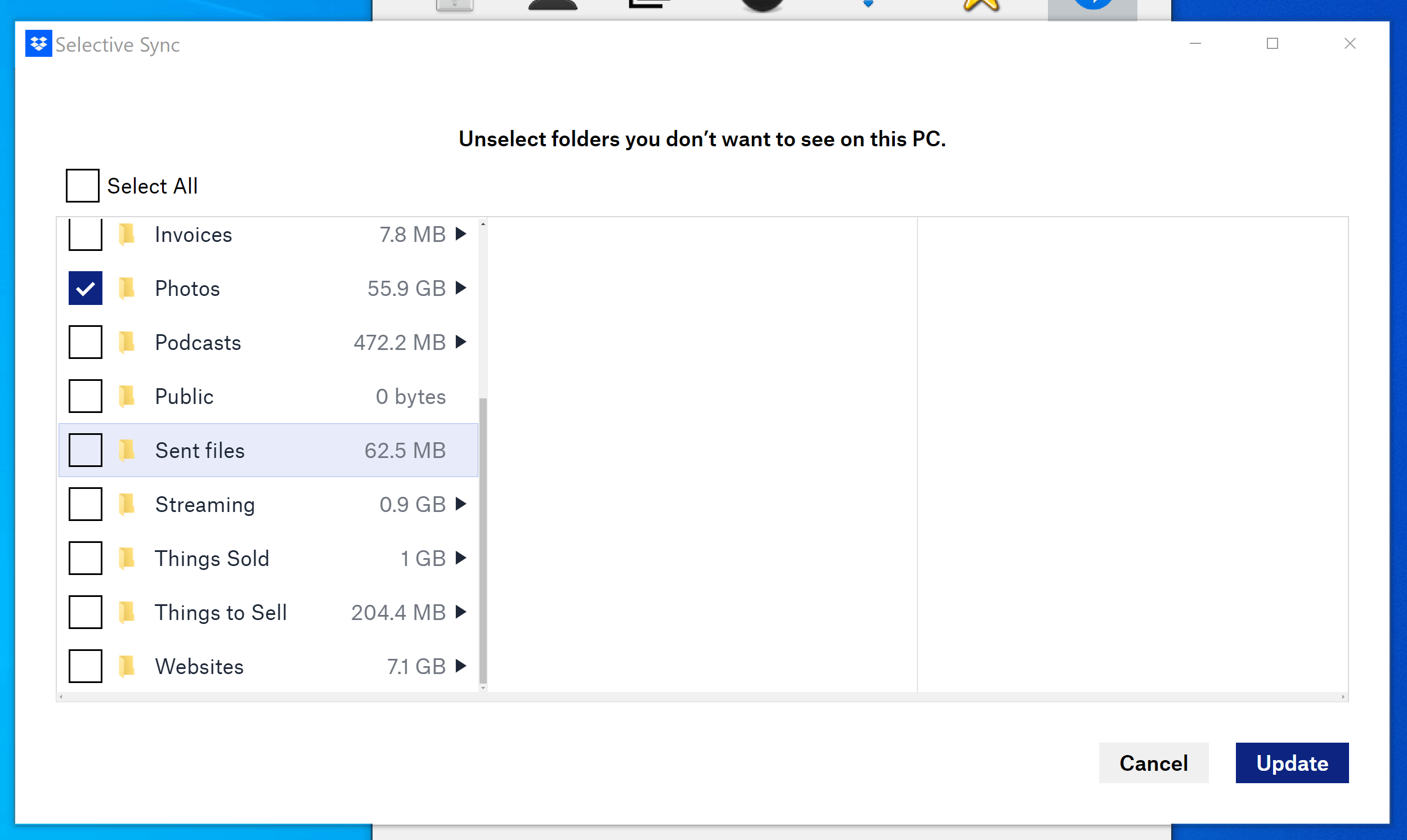
All files were downloaded and copied to my trusty 1TB Samsung T5 SSD. I highly recommend the Samsung T range of solid state drives as they’re portable, lightweight and fast. The drives are available in 500GB, 1TB and 2TB capacities.

I’ve also copied all files over to my 4TB SanDisk Ultra 3D SSD as a backup. It only took around 15 minutes to copy all Dropbox files between the two drives.

Downloading all of my files from Dropbox wasn’t difficult, but it certainly wasn’t as user-friendly as I had hoped. It would be much better if Dropbox provided FTP access to our accounts, faster file syncing speeds or provided a dedicated tool for backing up a whole Dropbox account locally.
Downgrading My Dropbox Account
With all of my files now safely stored on two solid state drives, I could now downgrade my Dropbox account. You can do this from the plan section of the Dropbox settings area.

The billing section is useful for seeing when your premium Dropbox plan is due to renew.
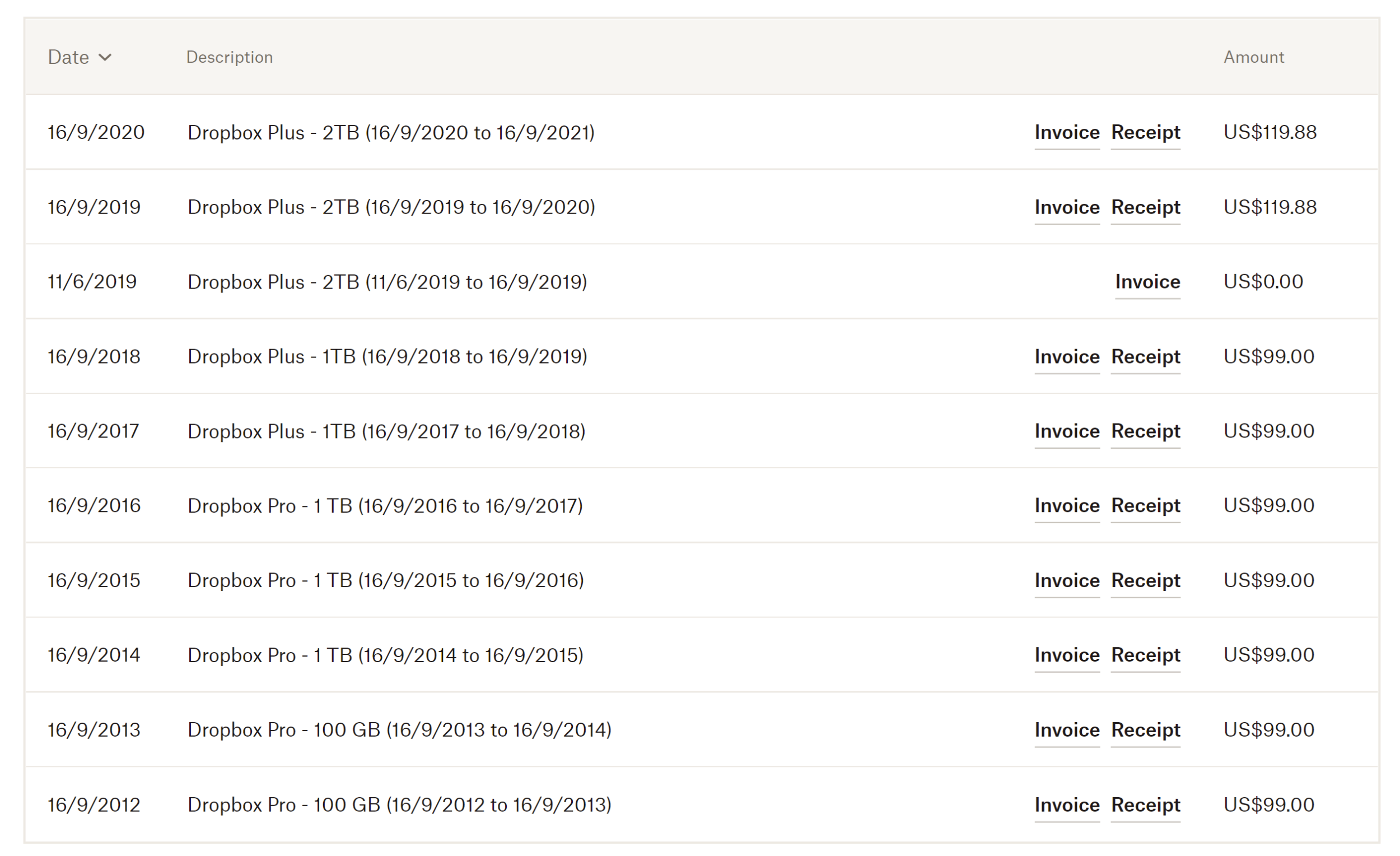
When you click to downgrade your account, Dropbox will ask you if you are sure you want to cancel. This gives you an opportunity to explain why you’re leaving.
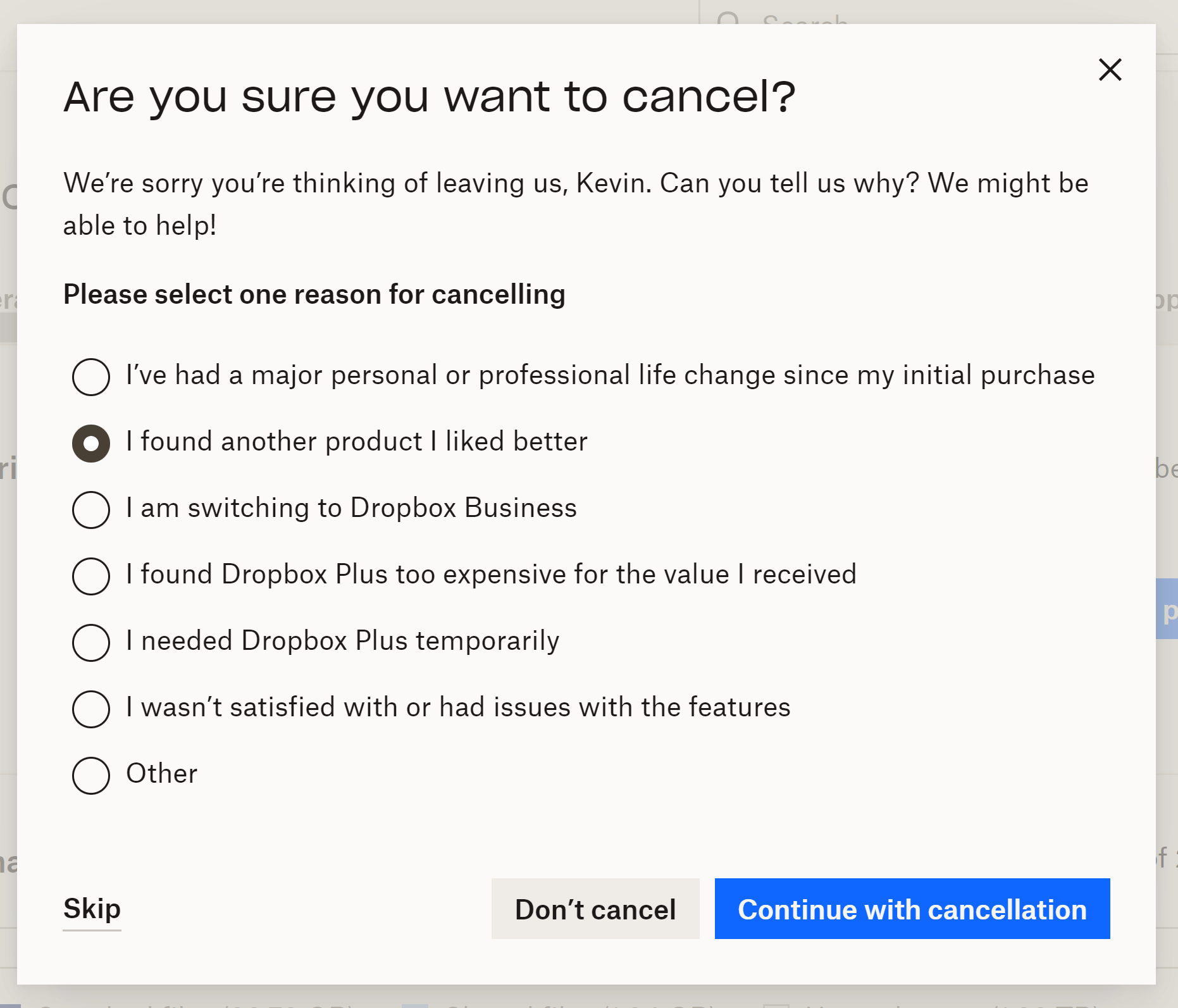
Dropbox then asks you again if you are sure you want to downgrade to Dropbox Basic. I do sometimes get annoyed when online shops and services add additional confirmation steps like this, but I have no issues with Dropbox doing this considering what’s at stake.
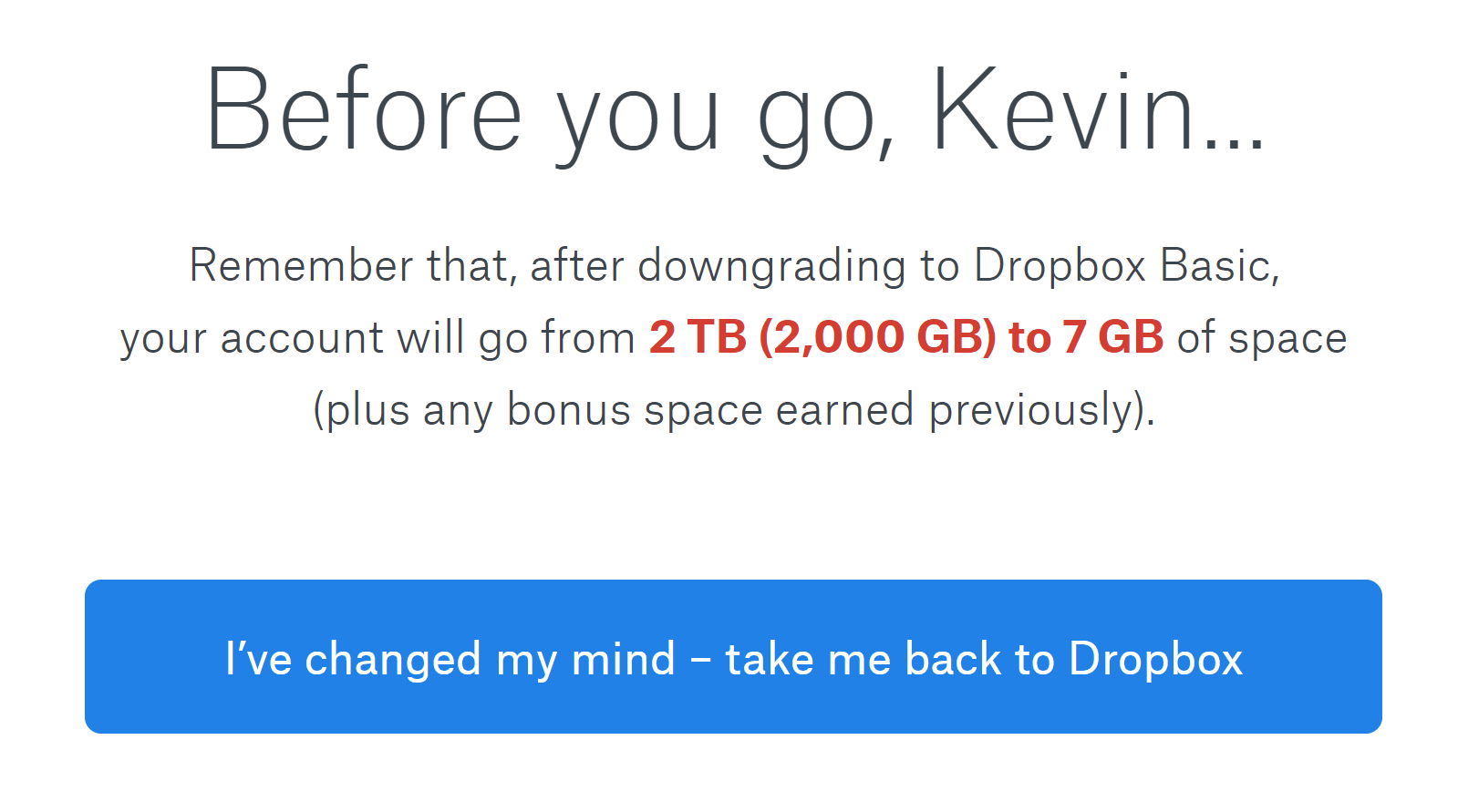
Once you downgrade, you will be advised that you are out of space and encouraged to re-subscribe. Dropbox will give you 30 days free of charge to use a premium Dropbox plan again, though you will have to enter your credit card details to do this.
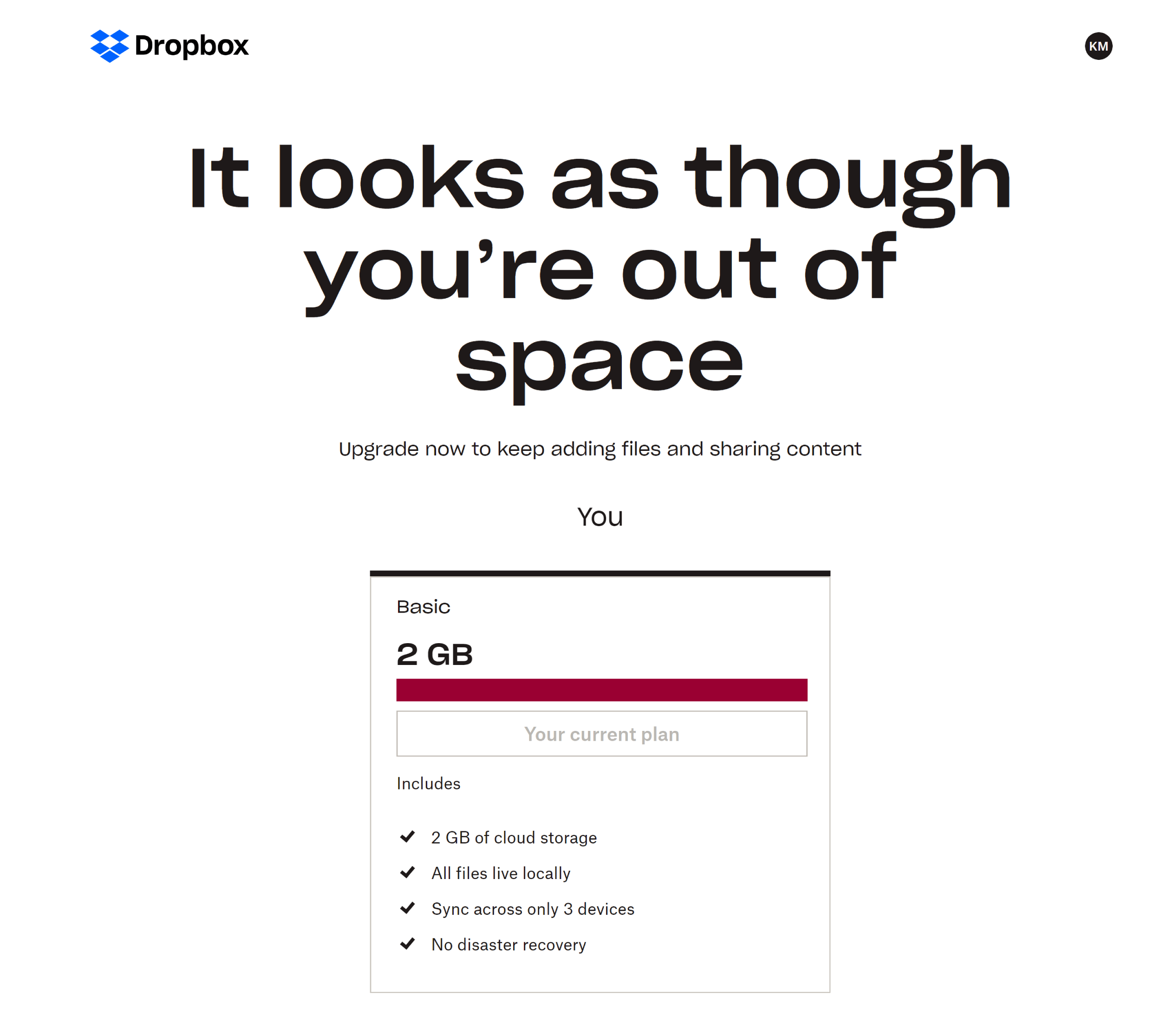
After downgrading, Dropbox displayed a re-subscription message at the top of each page:
Your Dropbox is full. Resubscribe for up to 3 TB of space and more sharing features.Resubscribe.
Dropbox Resubscribe Message
Interestingly, my files did not disappear when my annual membership expired. I assumed that there would be a short grace period for accessing all files, though Dropbox advises that they do not delete your files if you downgrade. They simply stop syncing if your account is over quota after the account change.
This is a nice gesture from Dropbox and a good way to encourage users to sign back up to a premium plan again in the future.
Dropbox Basic – The Free Dropbox Plan
Even though I have downgraded my account, I still want to use Dropbox as it remains a useful cloud storage service for storing documents and sharing files with friends, family and clients.
According to Dropbox’s downgrade rules, I could have kept my existing files on Dropbox, but I wanted to remove photos, videos and other large files and directories from my account. My overall aim was to reduce my usage until I was within Dropbox’s free storage allocation.
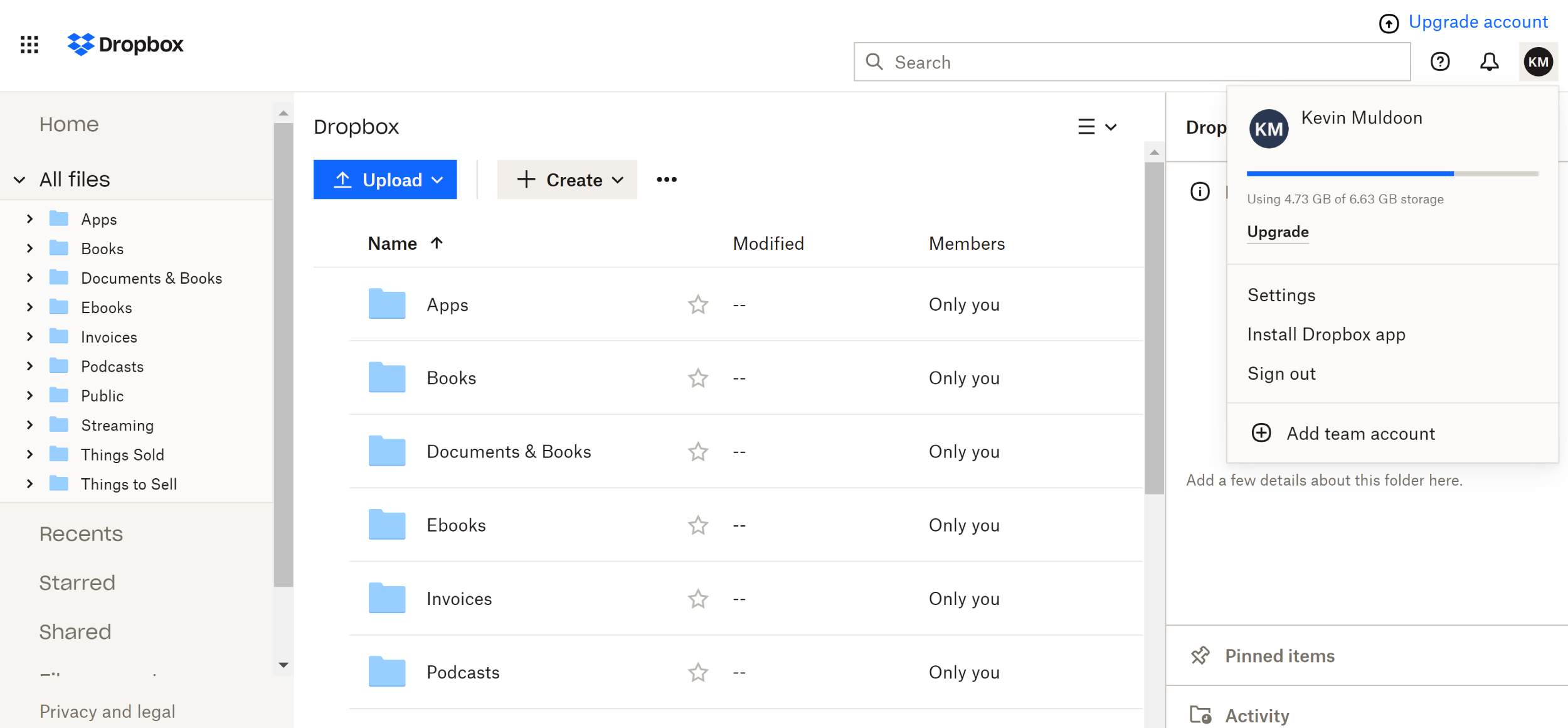
Dropbox’s free plan is called Dropbox Basic and offers 2GB of storage. This is significantly less than Google One’s free allocation of 15GB, however, Dropbox gives a generous 500MB per user referral up to a maximum of 16 GB. This means you can increase your free storage allocation up to 18GB if you encourage 32 people to sign up through you.
Microsoft OneDrive has a similar offer. They offer 5GB of free storage and 500MB per user referral. The referral bonus is capped at 10GB, which means the maximum amount of storage on a free OneDrive account is 15GB. Only 20 referrals are required to reach this storage limit.
At the moment, my free Dropbox storage allocation is 6.63 GB and I should be able to increase this allocation further through referrals. Removing my media folders and website folders reduced my total Dropbox usage to only 4.73GB, which is well within my free allocation.
It’s worth noting that once I was back within my free storage allocation, Dropbox no longer displayed messages to resubscribe.
What About Photos & Videos?
My documents and PDF files continue to be hosted on Dropbox, whilst my old website backups, photos and videos, are safely stored on a couple of solid state drives.
Backing up all Dropbox files locally gives me some time to evaluate my options and see what the best way is for me to store photos and videos moving forward.
The simplest solution for me is to purchase a Google One 100GB plan for £15.99 per year and move all my media to either Google Drive or Google Photos. Another option is to purchase a Network Attached Storage (NAS) from a company such as Synology or QNAP and store all media on that. I plan on setting up a NAS in the near future anyway so it would be a practical way for me to store photos and videos.
| Local Hard Drives | NAS | Google Drive | |
|---|---|---|---|
| Pros | A cheap solution as I already have hard drives I can use. Drives can be connected to my home network to allow easy file access at home. | In addition to storing media, a NAS can be used for PC backups, website backups, file sharing, media playing, Linux installs and more. | Only £15.99 per year to store all media. The mobile app for Google Drive and Google Photos makes it easy to manage media on the move. |
| Cons | Files cannot be securely accessed remotely and there’s always a risk of a local drive failing. | The initial setup cost of a NAS system can be expensive and remote access of files raises security concerns. | Google Drive’s user interface is not intuitive and moving media from Google Photos later could be a pain. |
Every storage solution has its pros and cons, which is why I may end up storing media using a few different methods. For example, until I have a NAS set up at home, I can store files locally but also upload all media to Google Drive as a failsafe. I can then revisit my setup again once I have set up a NAS.
Final Thoughts
I started this article by saying that I’m a happy Dropbox user and I’m going to end the article by saying that I still am. The only difference is that I’m now a happy free user of Dropbox, not a premium user.
If my needs change in the future, I would not hesitate to upgrade to a premium Dropbox plan. If my needs don’t change, I don’t see myself switching back to a premium Dropbox plan unless they start offering cheaper plans with less storage, since Google offers me the same functionality at a sixth of the cost.
Thanks for reading.
Kevin