Sometimes it is not clear what post type an article should be. It is clear that news should be published as posts and informational pages such as your about page should be published as a WordPress page. Many articles can be published as either post type; therefore, it comes down to your personal preference.
In the past, I have generally published most articles on this blog as posts. The problem is that many good articles can get lost in the archives. Over the last few days I have been working hard on developing a great resources area for all my readers. One of the resource pages lists useful FTP clients. This is something I had already tackled in the past in a post entitled “75 Fantastic FTP Clients for Mac, Windows, Linux & Unix”. It is obviously counter productive to write an extensive resource such as that when it already has been published previously. With no comments on the post, it was also obvious that the post had gotten lost in the archives. It would be more useful to readers if it was instead listed in my resources section.
To do this, I had to change the article from a post to a page. Apparently, this can be done easily using the SQL command below:
update wp_posts set post_type = 'page' WHERE post_type = 'post'
As you would expect, there are many plugins available that help you convert the post type of an article. Most have not been updated in 2013, however there were no reports from WordPress users of the plugins not working. The plugin I used was pTypeConverter by Brian D Goad.
The convert page of the plugin lists every type of entry in your website including posts, pages, attachments and any other post types you are using.
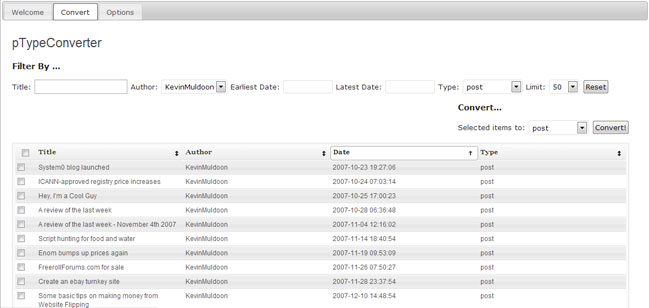
The plugin allows you to filter your content to help you find the right entry. You filter entries by author, date, post type and title. The number of listings per page can be modified too. This makes finding the entries you want to convert a breeze.
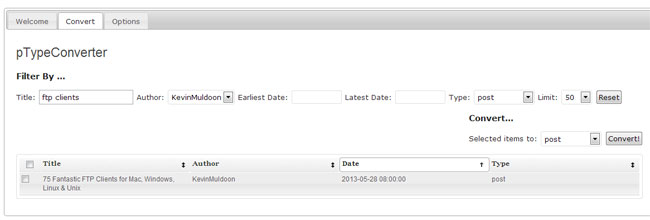
Once you have found the item you want to convert, you simply select the post type you want to convert it to.
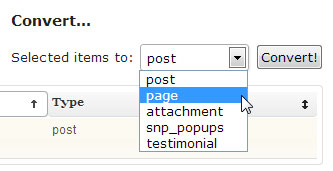
Then confirm the conversion.
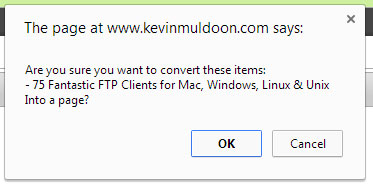
You will see a small box in the listing that advises if the entry has successfully been converted.
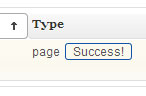
A quick check in the pages menu of WordPress confirms that the post has been successfully converted from a post to a page.

There is an options area that allows you to show additional items such as menus and revisions. A logging option is also available for debugging.
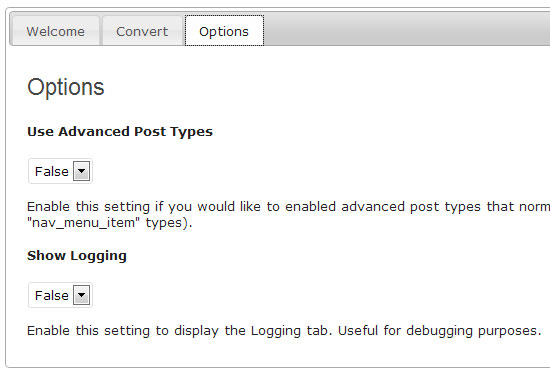
That is all there is to it. The whole process of changing a post to a page was painless and took less than a 30 seconds to process from start to finish. Once a post has been converted, you can deactivate and uninstall the plugin.
pTypeConverter is not the only plugin out there that can convert posts to pages. There are many alternatives such as Vice Versa, Post Type Switcher and Convert Post Types. I was pleased with how pTypeConverter worked; however it really comes down to what interface you prefer.
Do not worry if you regret the type of post type you use for an article on your website. As I have shown, it is a very easy thing to change.
Thanks for reading :)
Kevin
