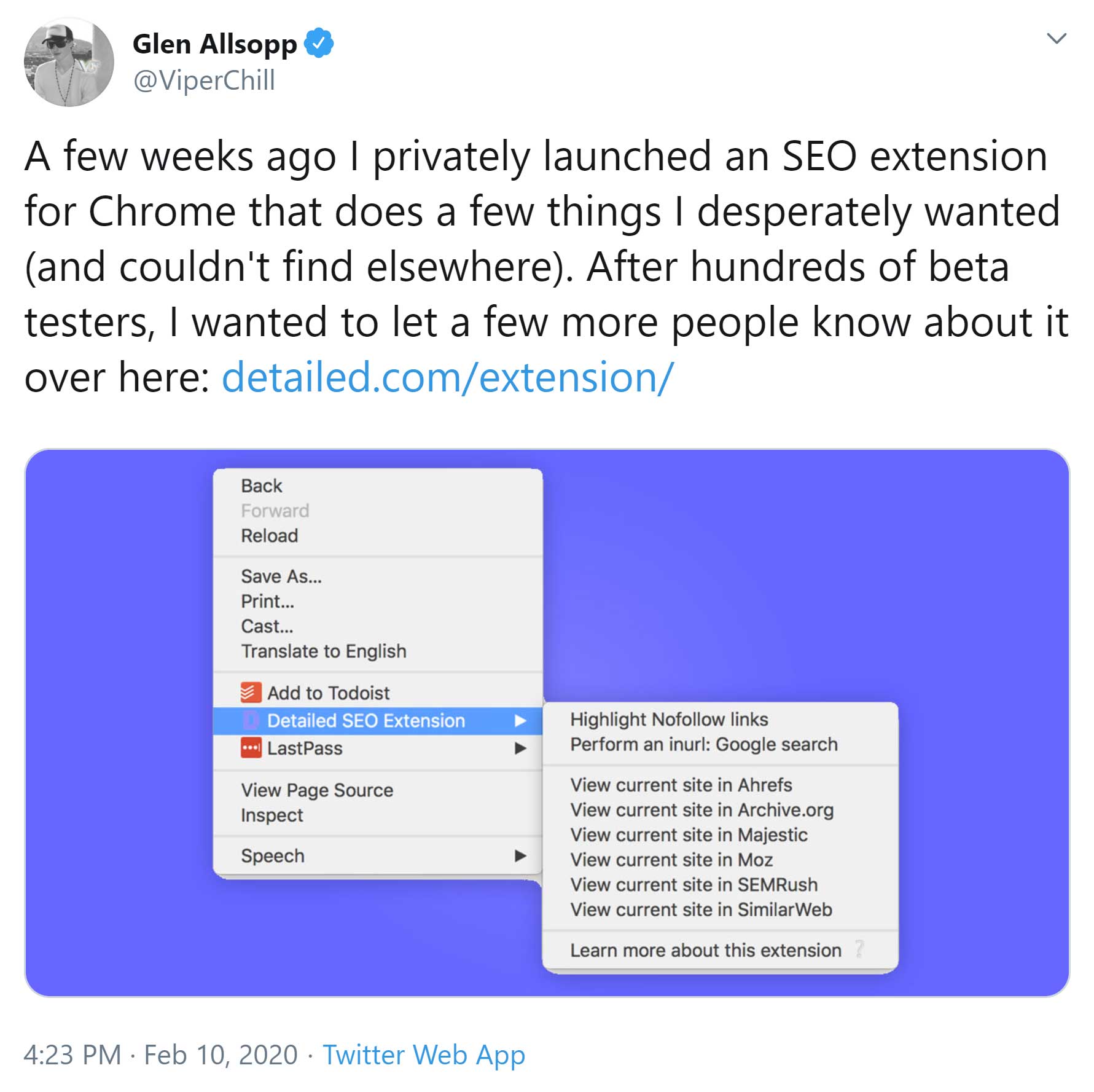We are in an age where anyone with a Gmail account and an awful Wix website can call themselves an SEO expert.
I unfortunately receive dozens of emails from “SEO Experts” every week. The vast majority of them use auto-emailing software to blast out emails to thousands of websites begging for cheap links and link exchanges.
Whilst the title of SEO expert has been watered down by millions of SEO wannabes, there are legitimate people within the industry that have a deep understanding of how search engines rank pages.
Glen Allsopp, better known as ViperChill, has earned the right to be known as an SEO expert. He has been performing in-depth SEO tests and analytics for years and, in the process, proved a lot of people in the SEO industry wrong.
Glen is behind the website Gaps and Detailed, the latter of which has released an SEO browser extension today for Google Chrome.
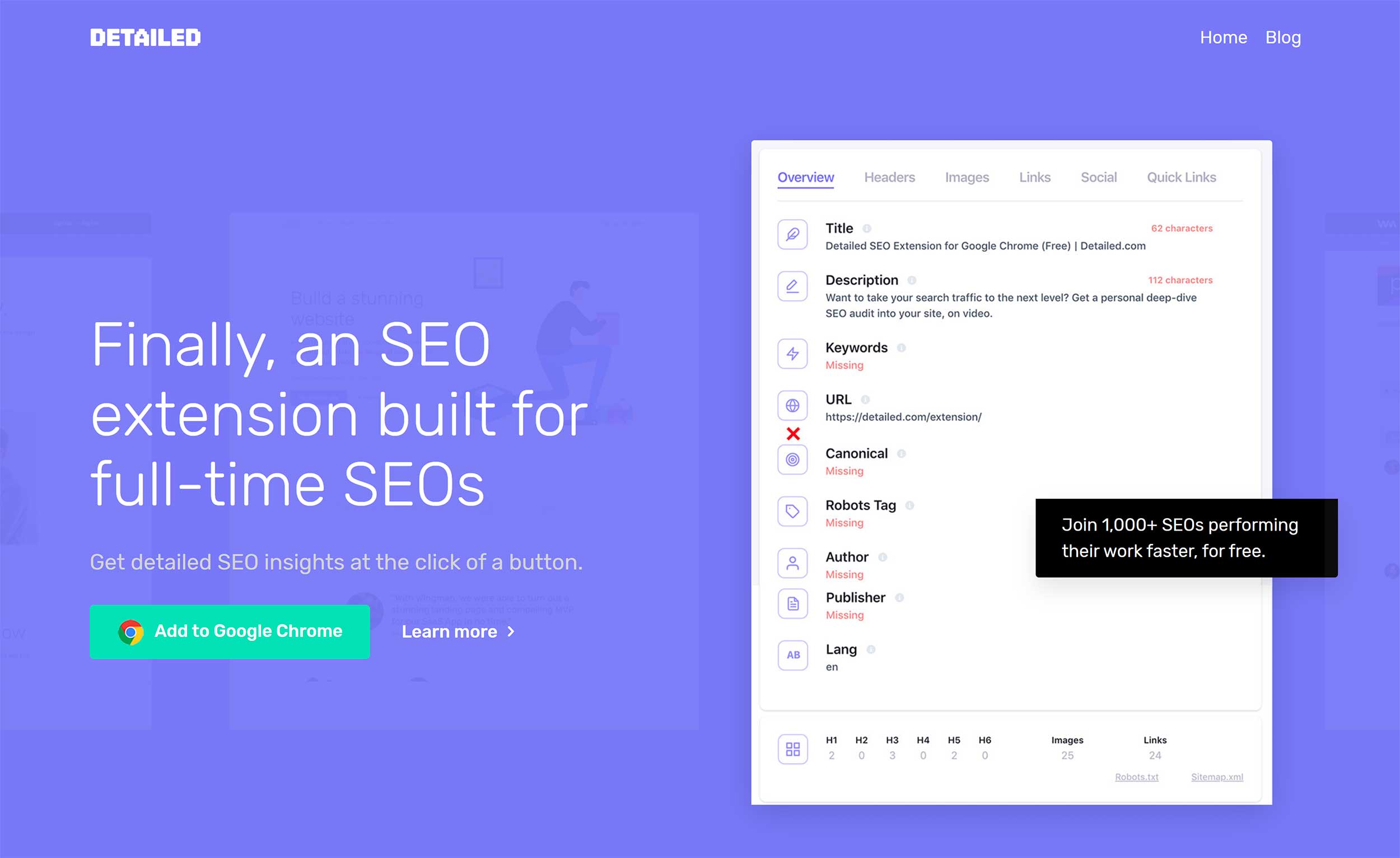
The Detailed SEO Extension can give you a great SEO overview of pages. This is useful for your own websites and for analysing competitors. The tool also provides shortcuts to useful tools from other SEO companies.
In this article, I would like to show you what this free Google Chrome browser extension can do.
Installing Detailed SEO
Glen announced the launch of the Detailed SEO extension today. At the moment, it is only available for Google Chrome. Hopefully we will see it launched on browsers such as FireFox in the future.
The official page for the extension is located at Detailed.com/extension/. The website has a link to the Google Chrome download page, where you can download the extension free of charge.
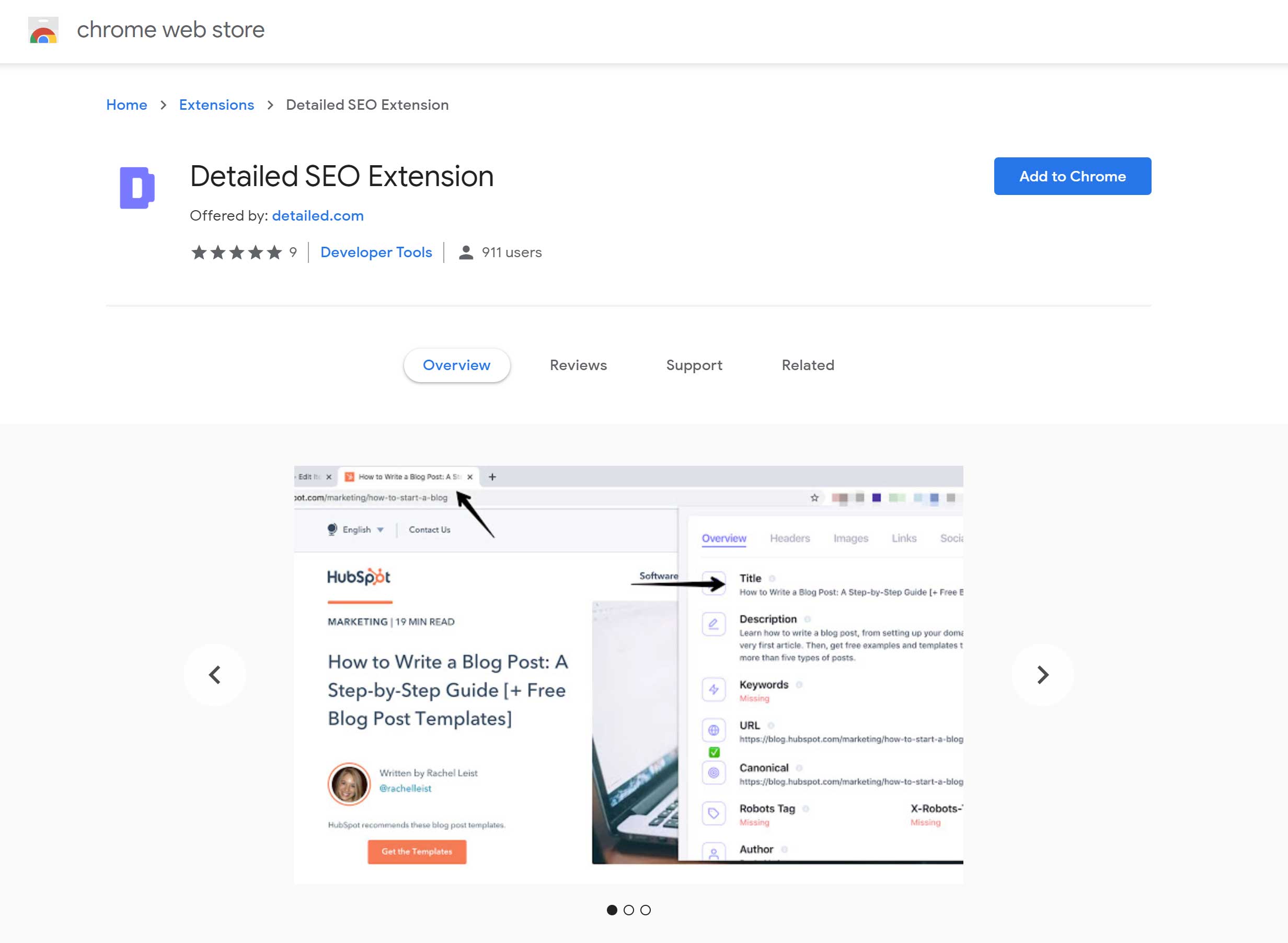
Next, all you have to do is click on the “Add to Chrome” button.
The extension will then be installed on Google Chrome.
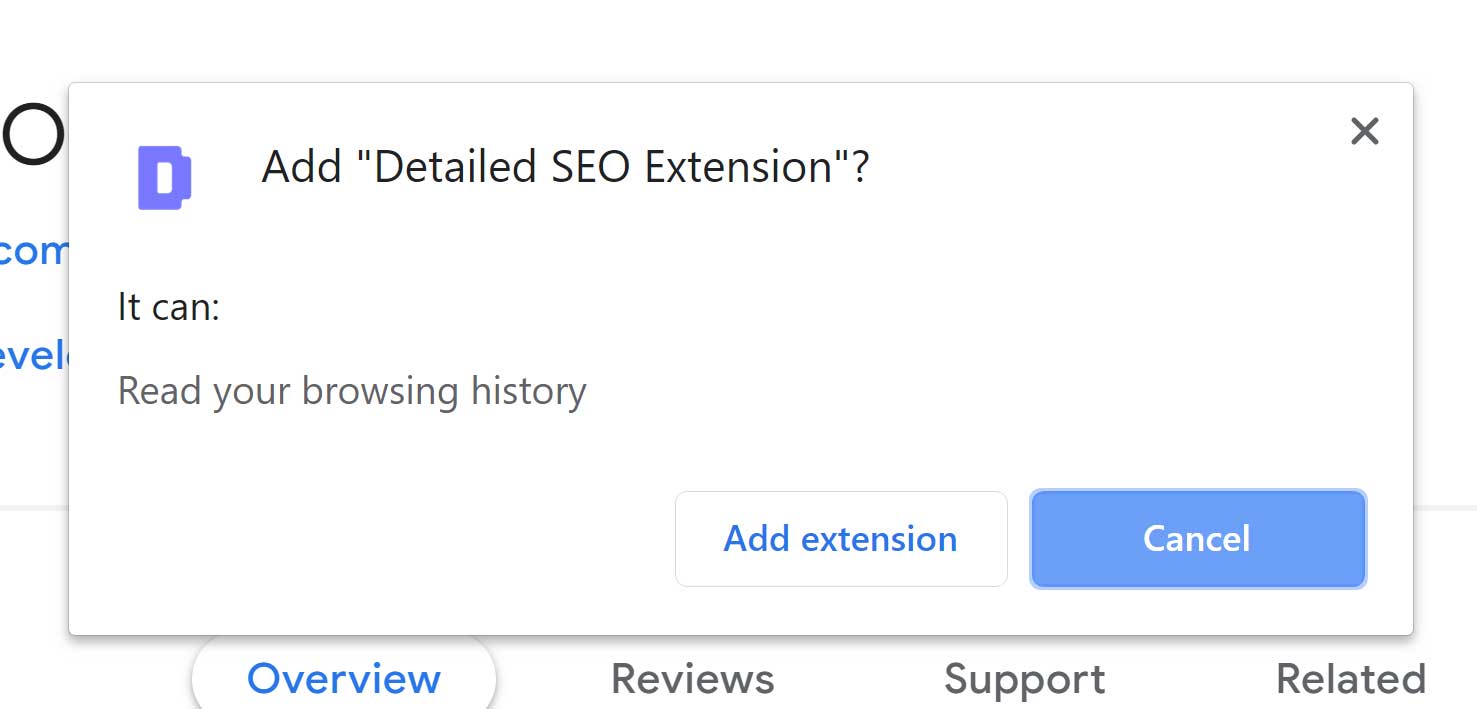
Once the extension has been installed, you will see a Detailed icon in your browser toolbar (It’s a big D!).
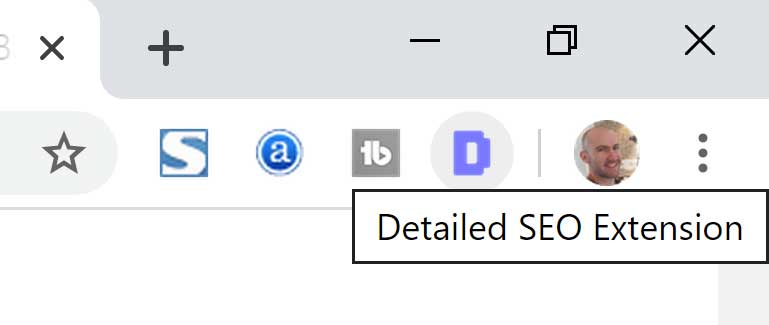
That’s all there is to it. The whole process takes less than 20 seconds.
Analyising a Website with the Detailed SEO Extension
Once Detailed SEO Extension has been installed, you can analyse any page on the internet by simply clicking on the Detailed icon in your browser toolbar.
The analysis is divided into six sections: Overview, Header, Links, Images, Social and Quick Links.
In the overview section, you are given a general overview of the page such as the length of the title, description and URL. The extension will show you if any particular part of the page is not adhering to recommended SEO practices.
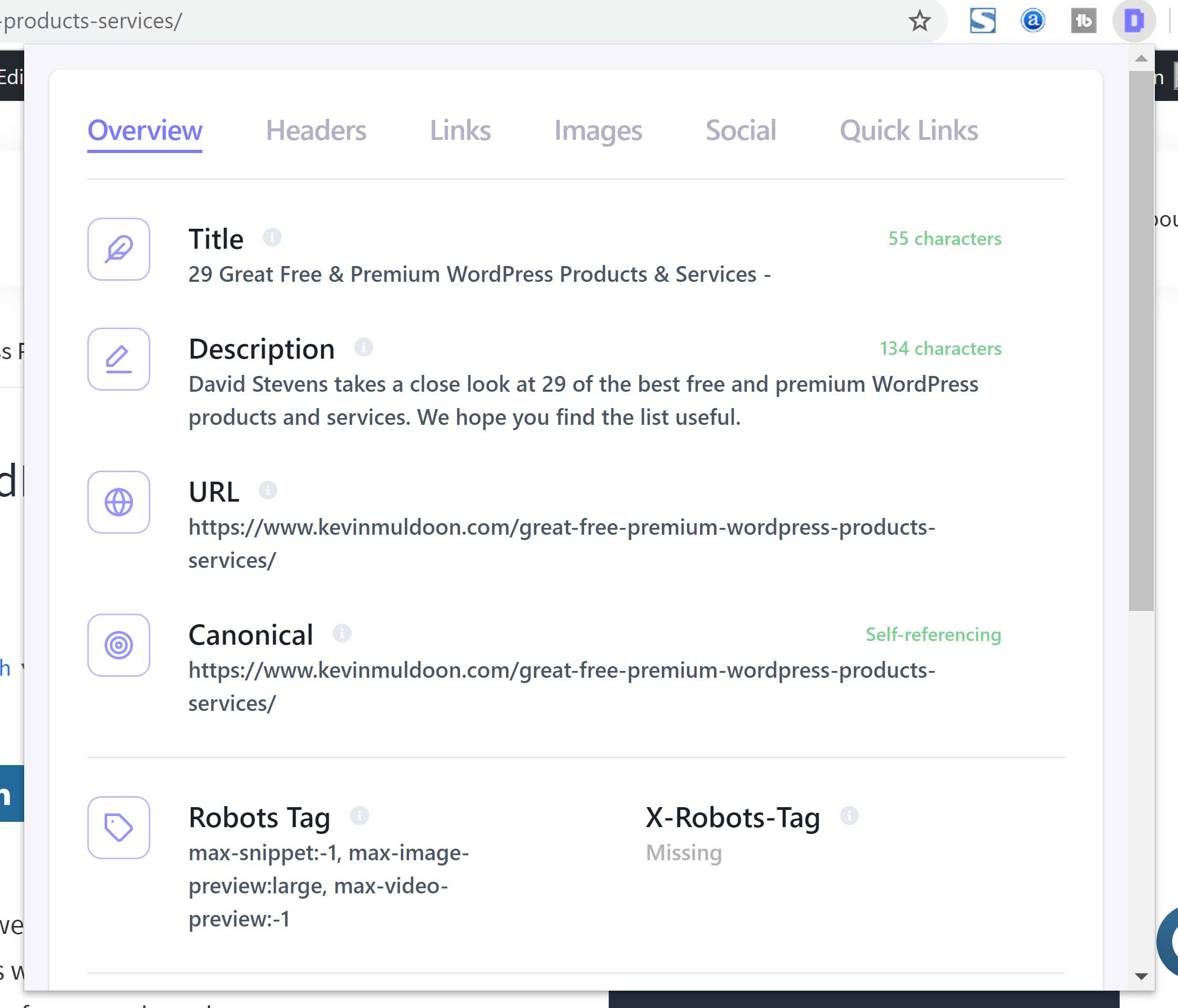
At the bottom of each section, there is an area that shows you how many header tags there are on the page, how many images and how many links.
Direct links to the website robots.txt and sitemap.xml files are linked here too.

A more detailed breakdown of a page’s header tags is displayed in the next section.
This allows you to see the title of each header tag.
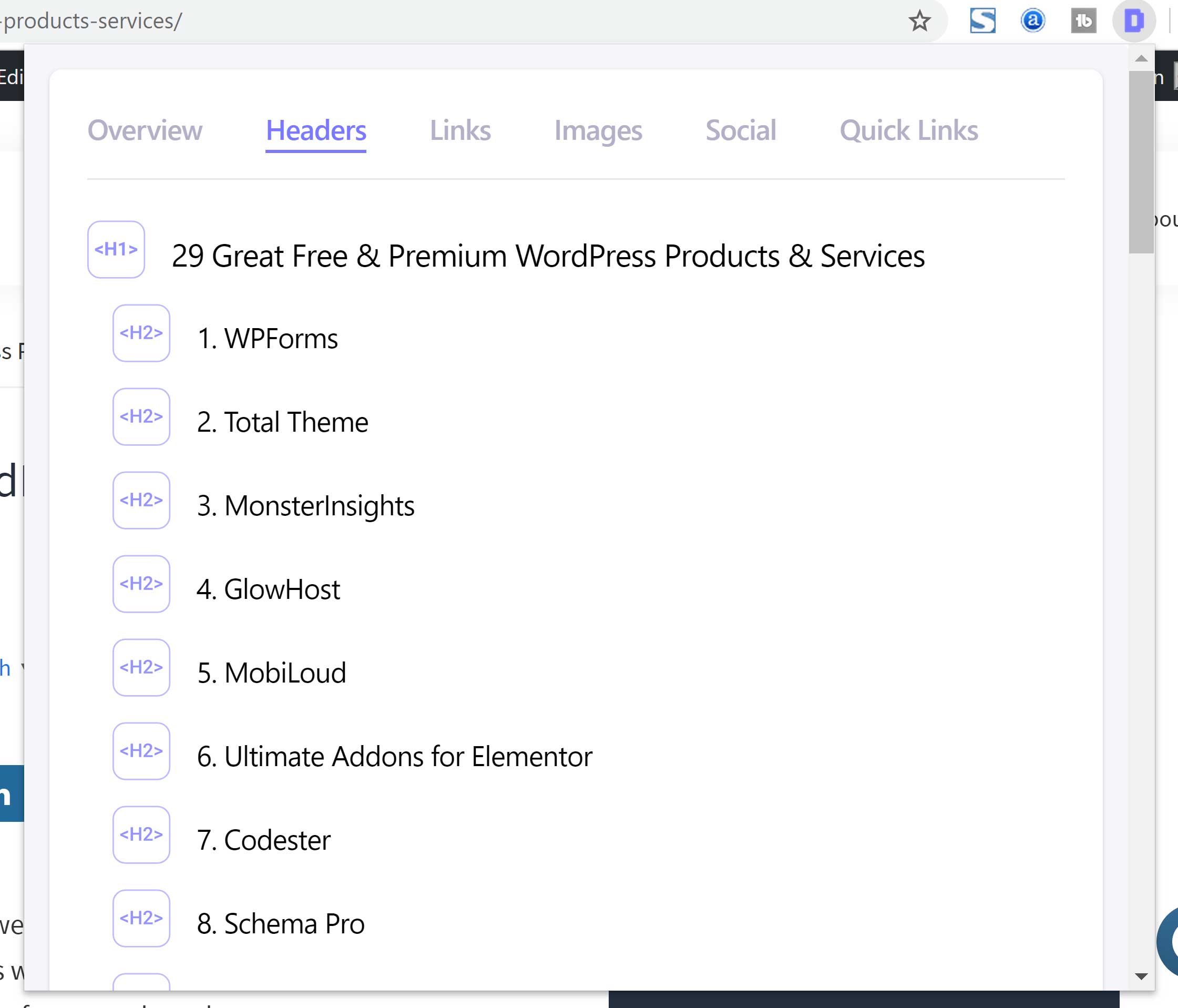
The links section shows you how many internal and external links are on the page.
A list of incomplete and complete links can be downloaded in CSV format from this area.
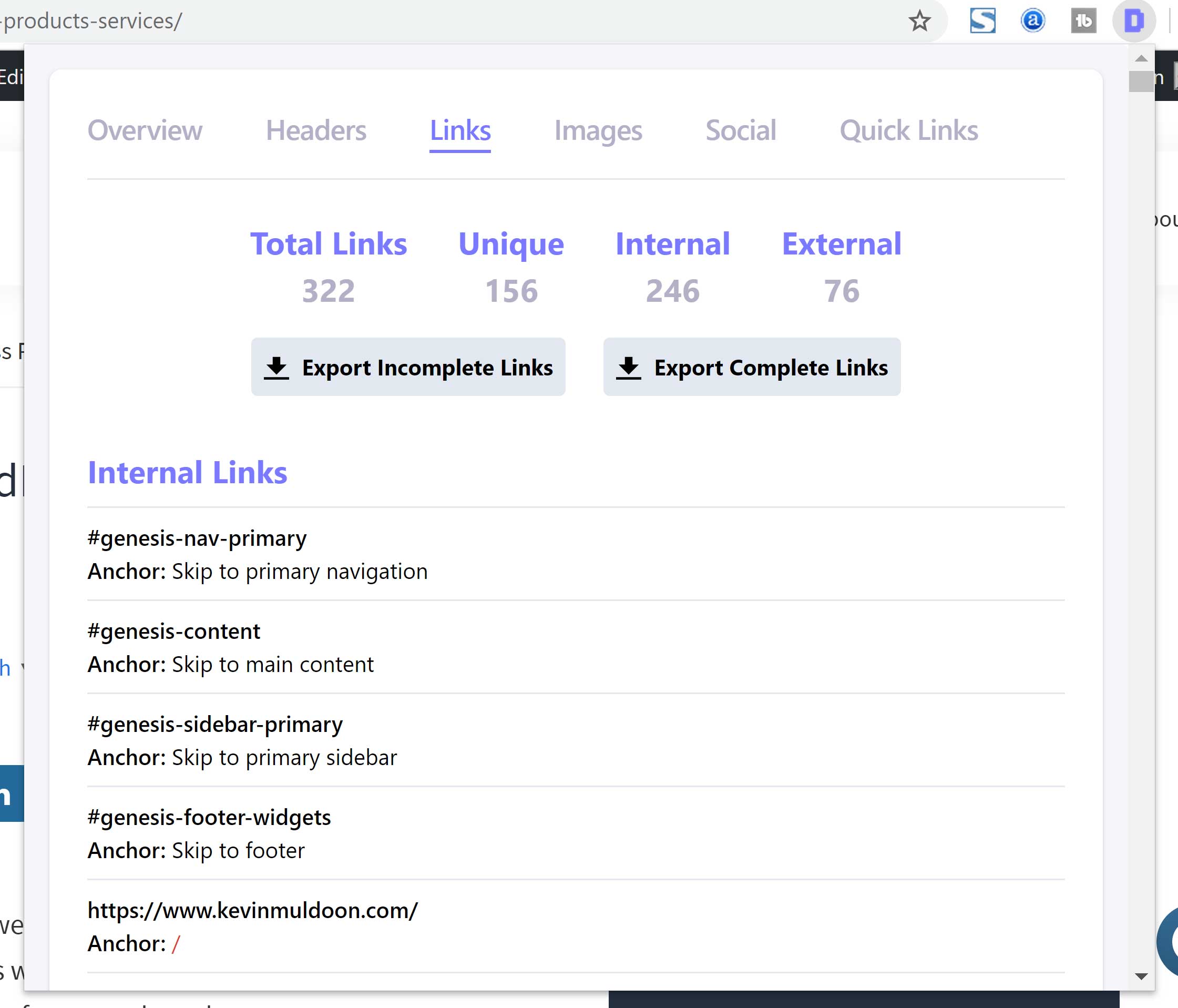
Images are broke down in the next section. You can see the total number of images on the page, how many are lacking an alt tag and how many are lacking a title.
Like the links section, a list or the incompete and complete images can be downloaded in CSV format.
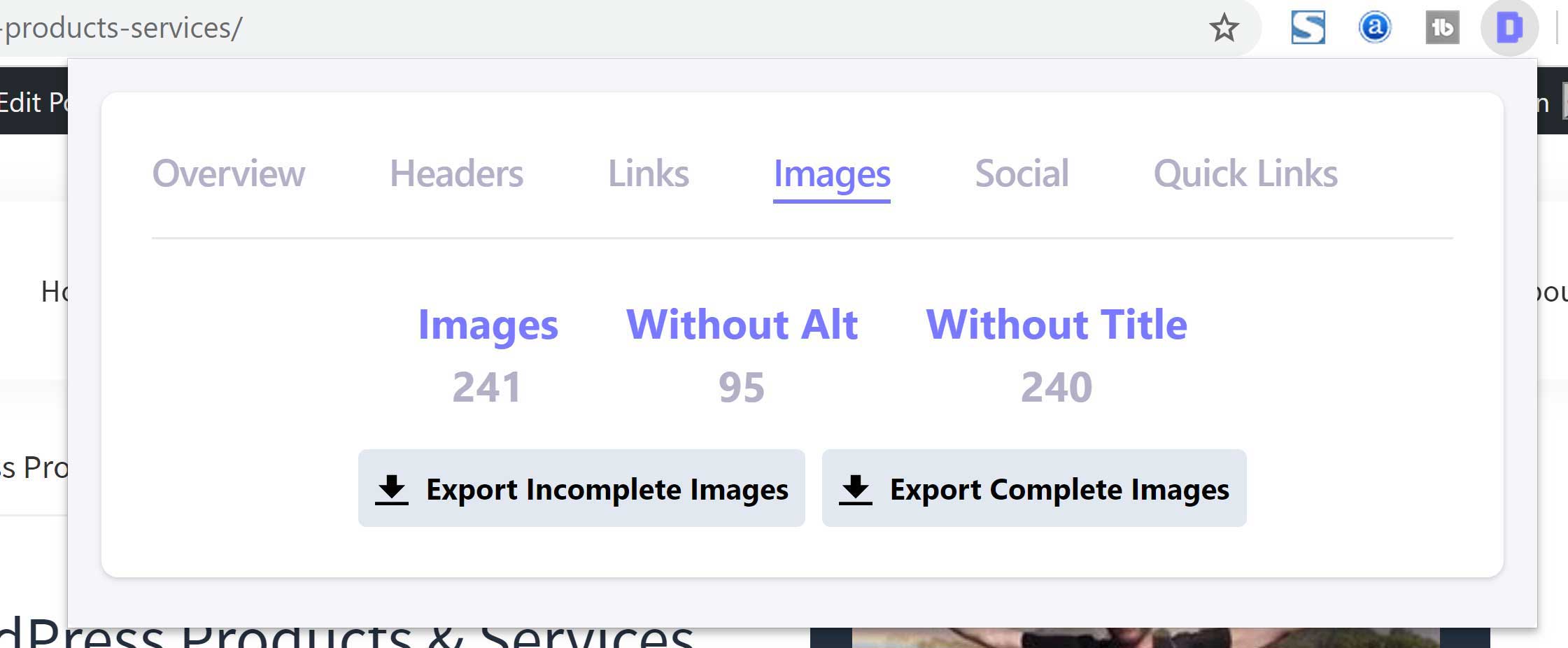
The social section shows you open graph (Facebook) and Twitter information.
This can highlight any issues the page has with social media sharing.

The last section has links to popular SEO services and a few useful command shortcuts for Google.
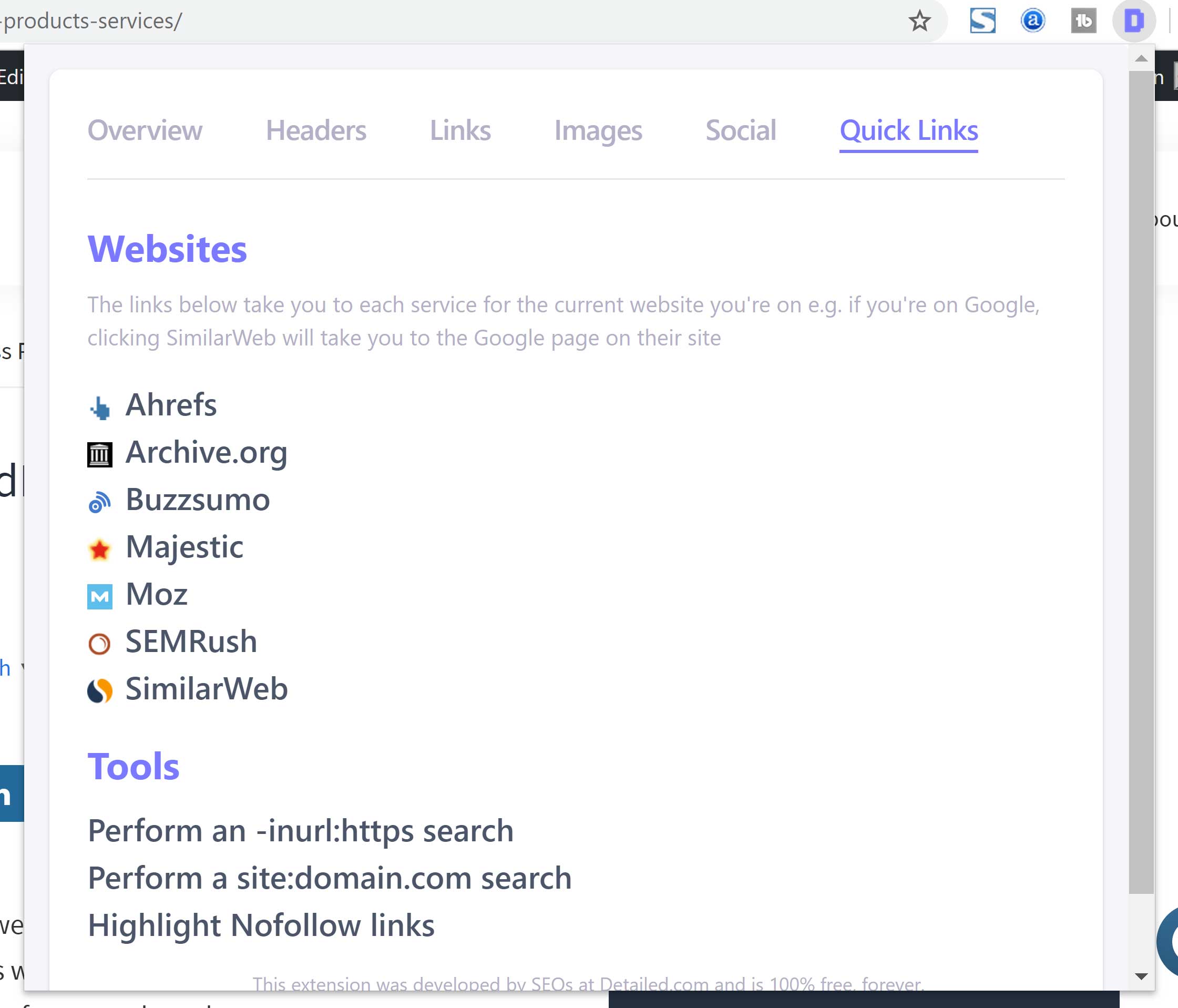
As you can see, the Detailed SEO Extension provides a lot of useful information about pages.
Further Website Analysis
If you right-click on a page, Detailed SEO shows the commands that are listed under quick links such as site:domain.com.
It also provides links to several popular SEO services including Ahrefs, Archive.org, BuzzSumo, Majestic, Moz, SEMRush and SimilarWeb.
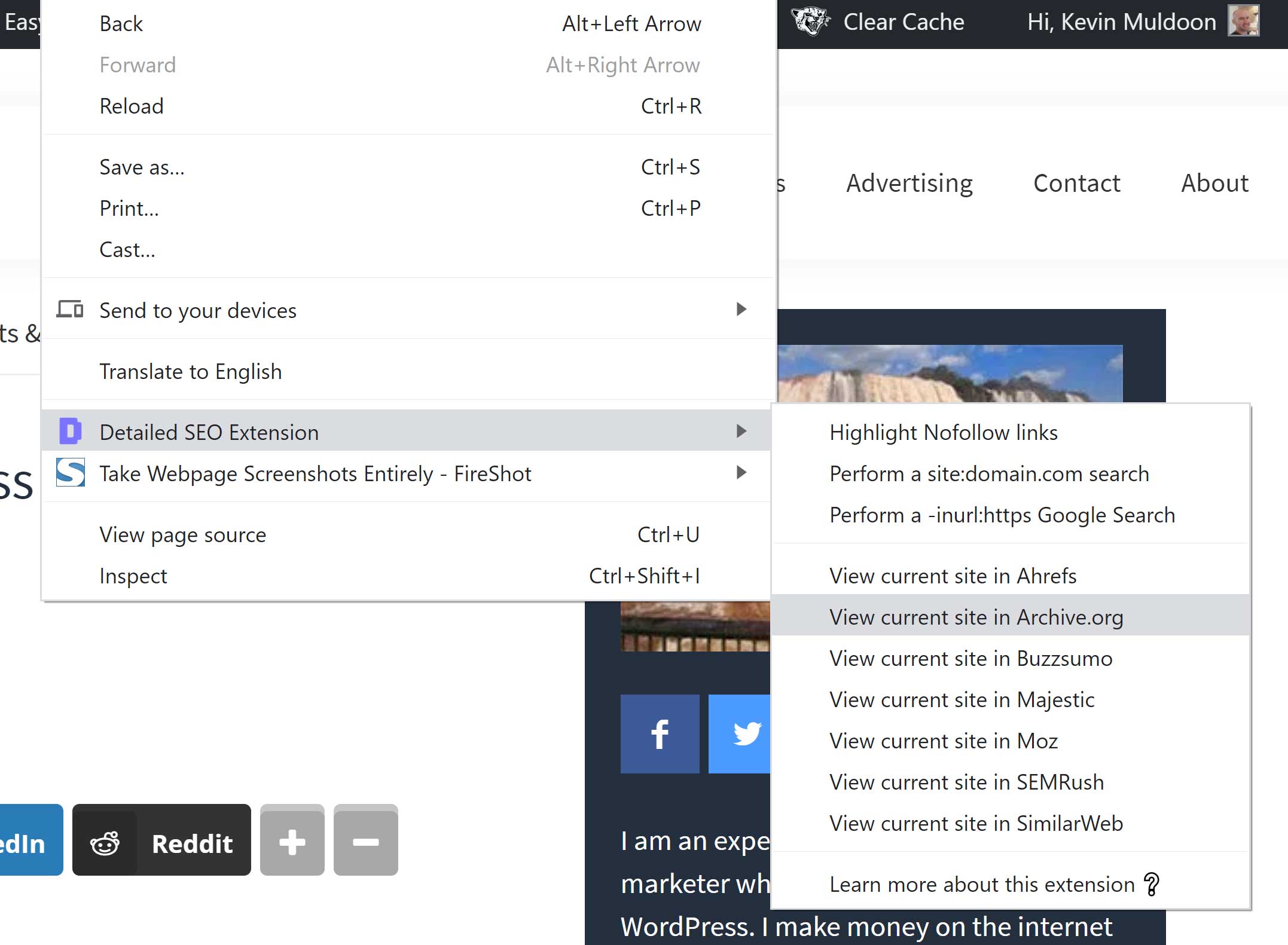
Unfortunately, this does not work in practice for all SEO resources.
What the Detailed SEO Extension is trying to do is pass through page information to SEO tools so that you can quickly see a page report, but that is not what is happening for all services.
Moz simply redirects the URL so that the URL is not pre-entered, Ahrefs redirects you to the sign up page for Site Explorer and SEMRush asks you to sign up to their service.
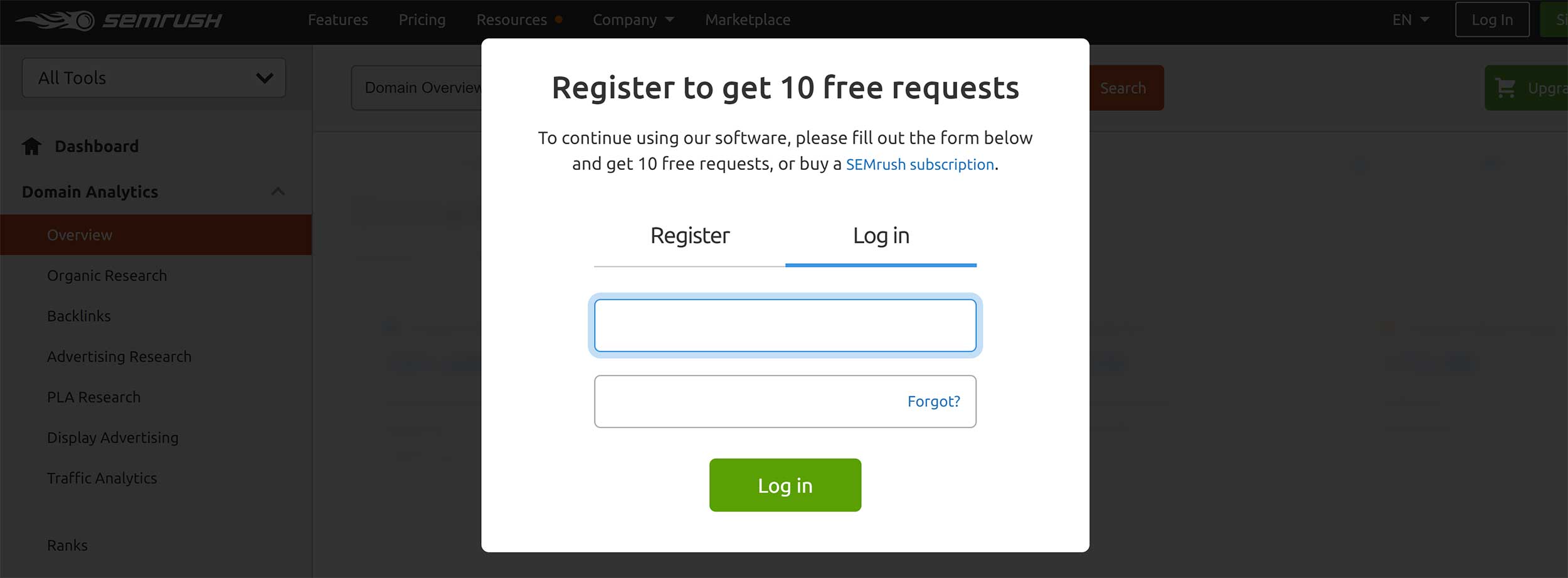
Thankfully, the shortcuts to Archive.org, BuzzSumo, Majestic and SimilarWeb, all work correctly.
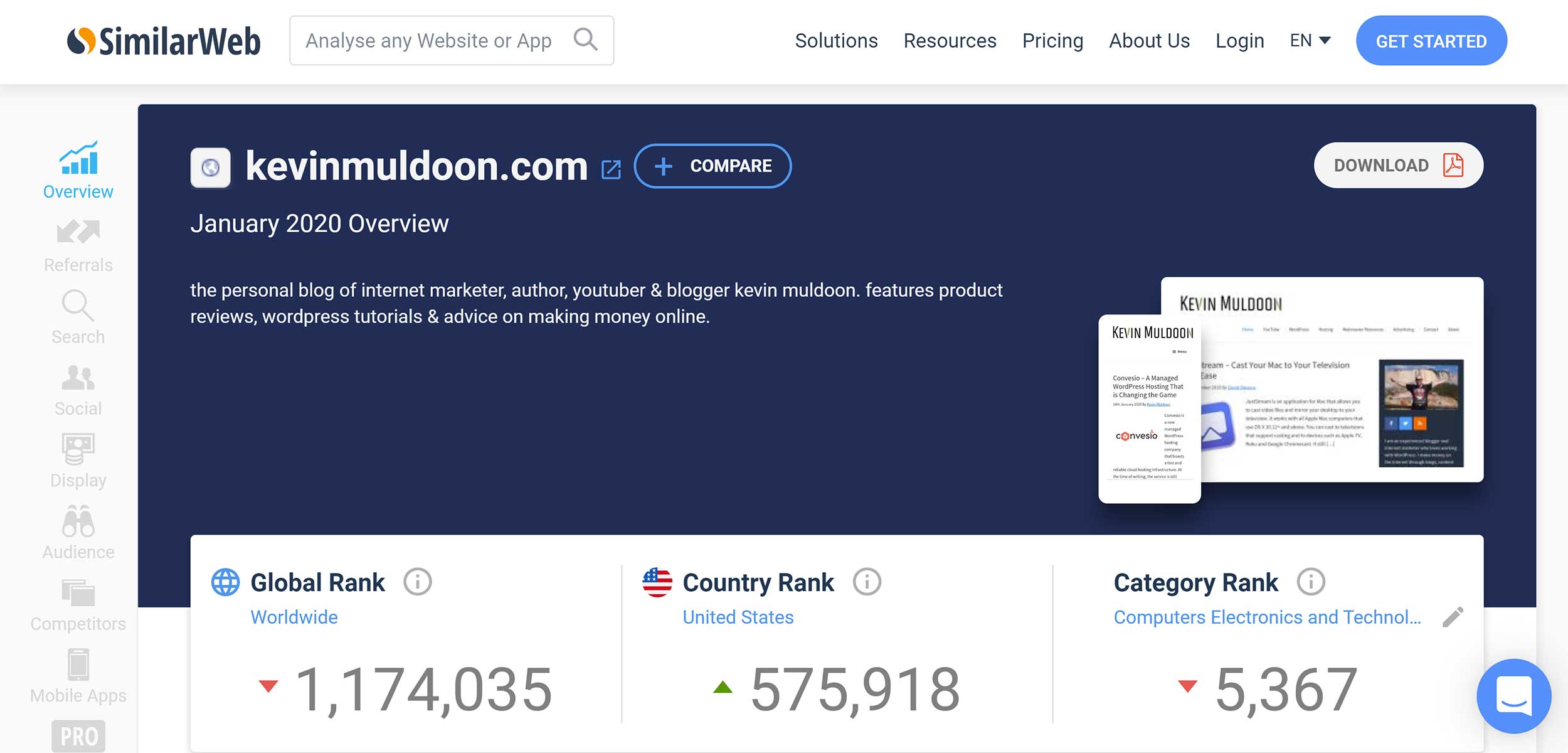
It’s no fault of the developers that services such as Ahrefs are simply redirecting visitors to a sign up page.
Additionally, I appreciate that these tools and services are included in Detailed SEO to help the developers make money, but I would like to see any shortcut that is not working be placed under a different menu entitled “Premium Services” or be removed from the extension altogether.
Final Thoughts
All in all, I have been impressed by Detailed SEO Extension.
There are a lot of SEO browser extensions on the market, but the developers have done a great job to make themselves stand out by incorporating information that can help you diagnose major website issues.
Hopefully we will see it being released in the near future for other browsers such as Safari, Edge and FireFox.
Thanks for reading.
Kevin