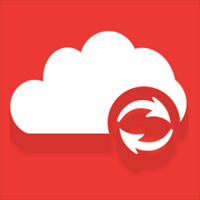Themes and plugins and custom post types get all the attention because of how they extend WordPress, however one of the best features of WordPress is how it handles updates.
It is simple to update WordPress manually using an FTP client, but updates can also be processed automatically or manually through the WordPress admin area.
Automatic background updates were introduced in WordPress 3.7 to allow minor updates and security updates to happen automatically in the background.
By adding some lines to your website’s wp-config.php file you can control exactly what and what is not automatically updated in the background. You can automatically perform core updates, plugin updates, theme updates, and translation file updates.
It is really easy to configure wp-config.php to perform updates, however there is a WordPress plugin entitled Easy Updates Manager that makes managing WordPress updates even simpler.
Easy Updates Manager
Easy Updates Manager is a user-friendly solution to managing your WordPress updates.
The main dashboard is where you can enable and disable core updates, plugin updates, and theme updates. You can choose whether themes and plugins are updated automatically.
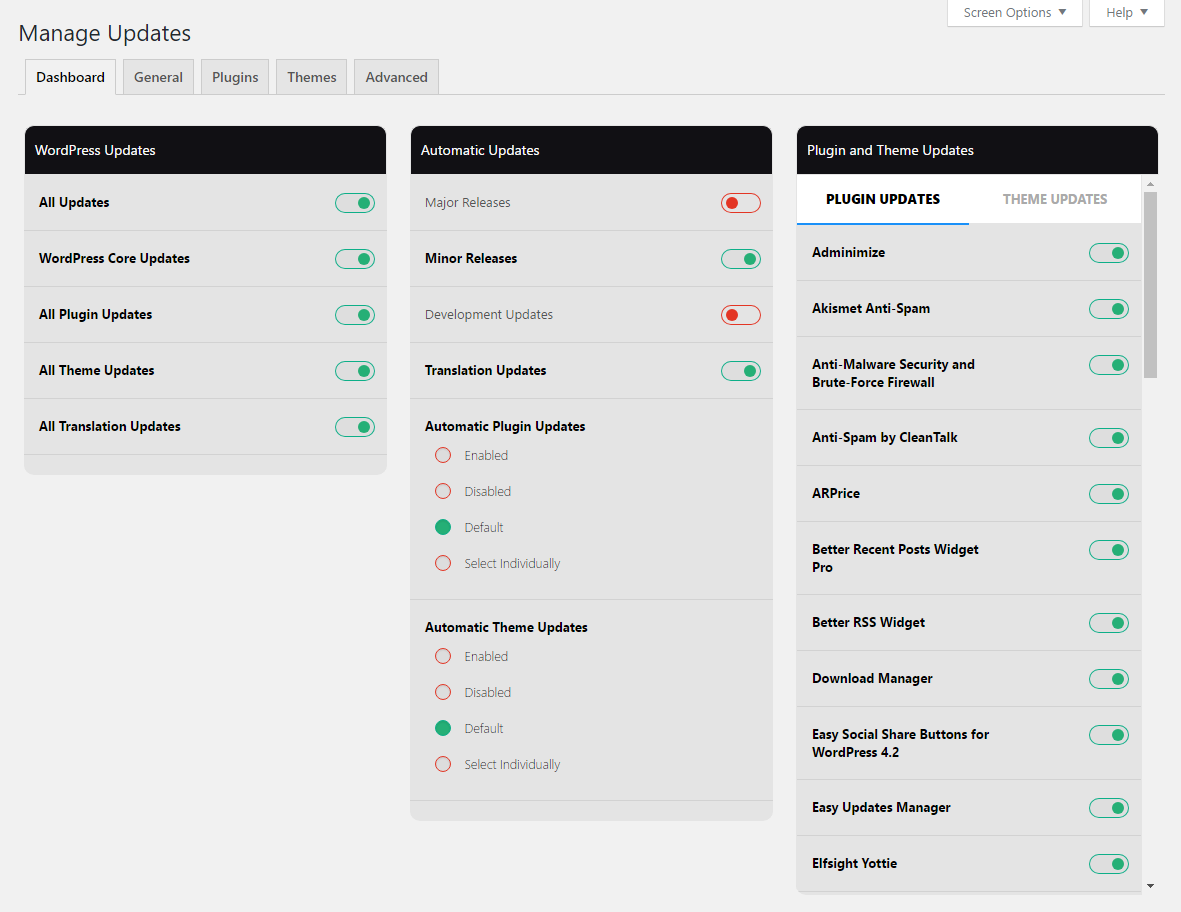
Automatic plugin and theme updates can also be enabled and disabled on an individual basis.
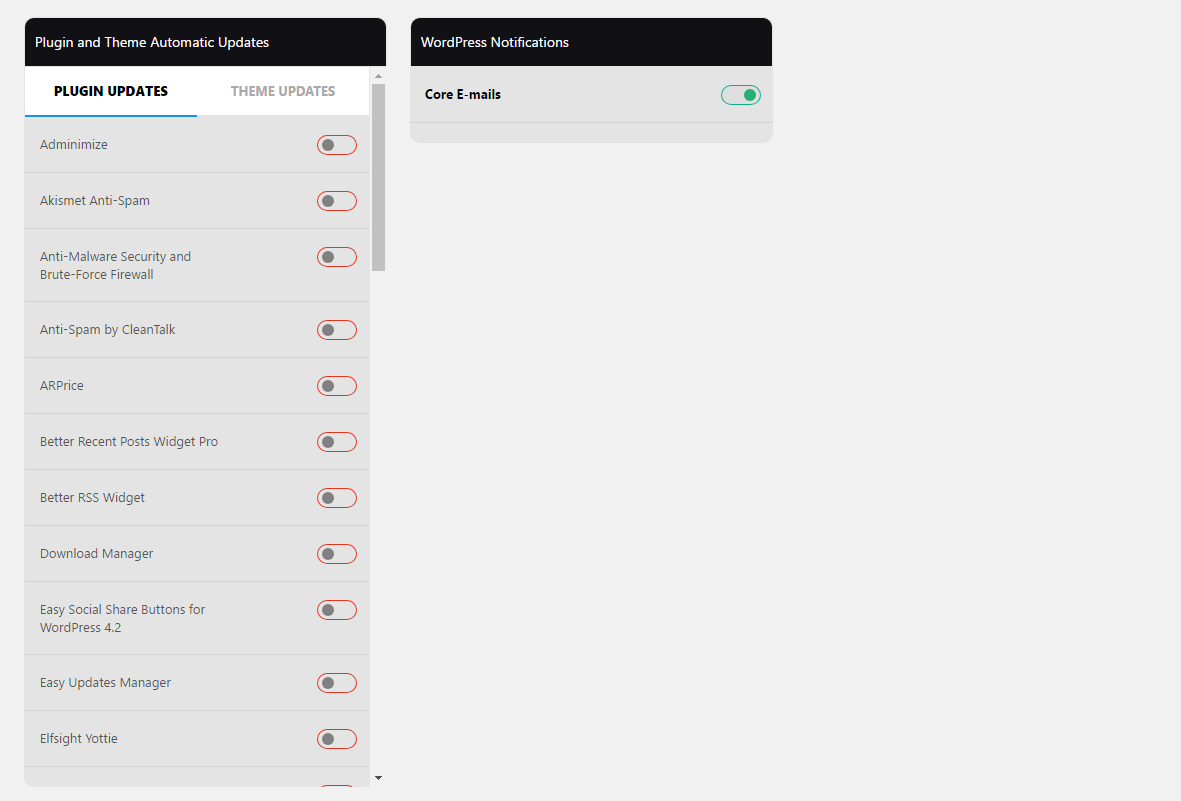
There are a ton of options in the general options page. Many of the same options that are displayed on the main dashboard are displayed here as well.
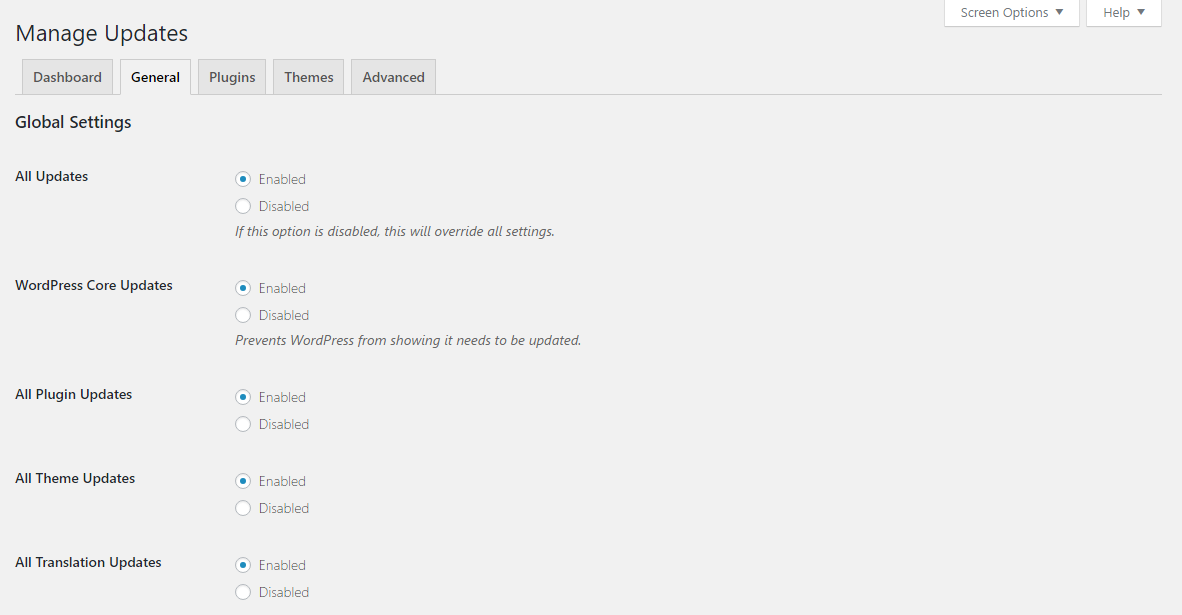
In the automatic updates area you can enable updates for major releases, minor releases, development updates, plugin updates, theme updates, and translation updates.
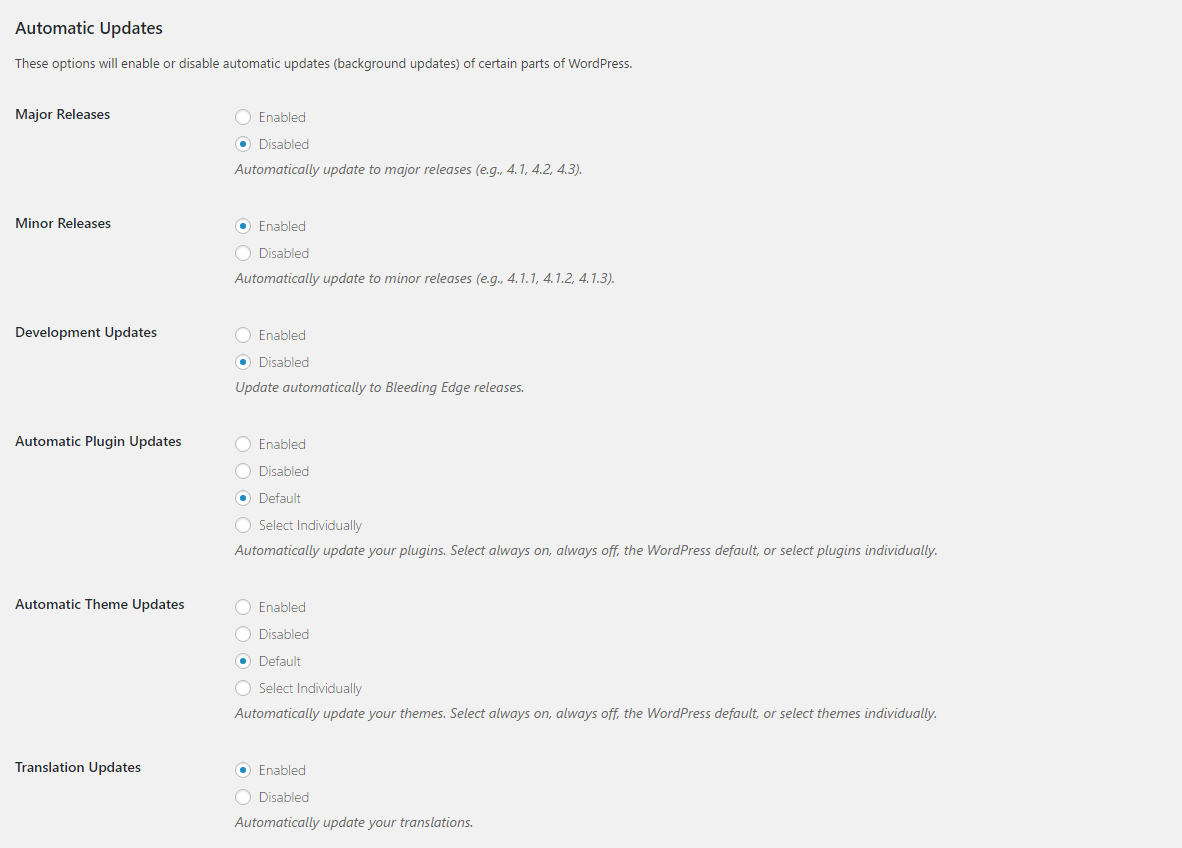
By entering your email address you can be notified of core updates. The WordPress version can also be removed from the footer.
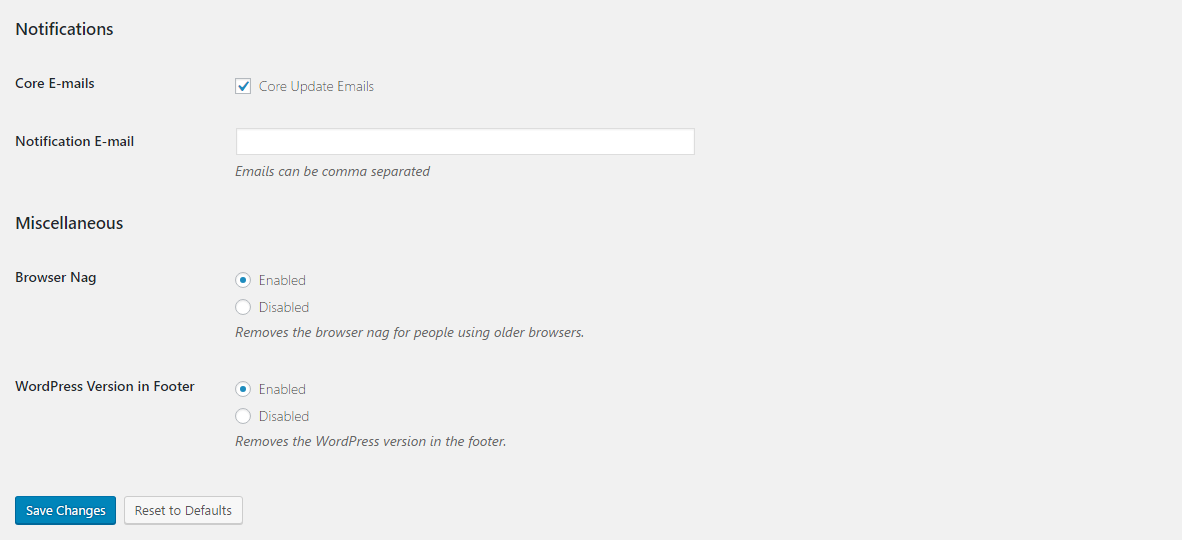
You can disallow updates for every single plugin and theme that has been installed on your website.
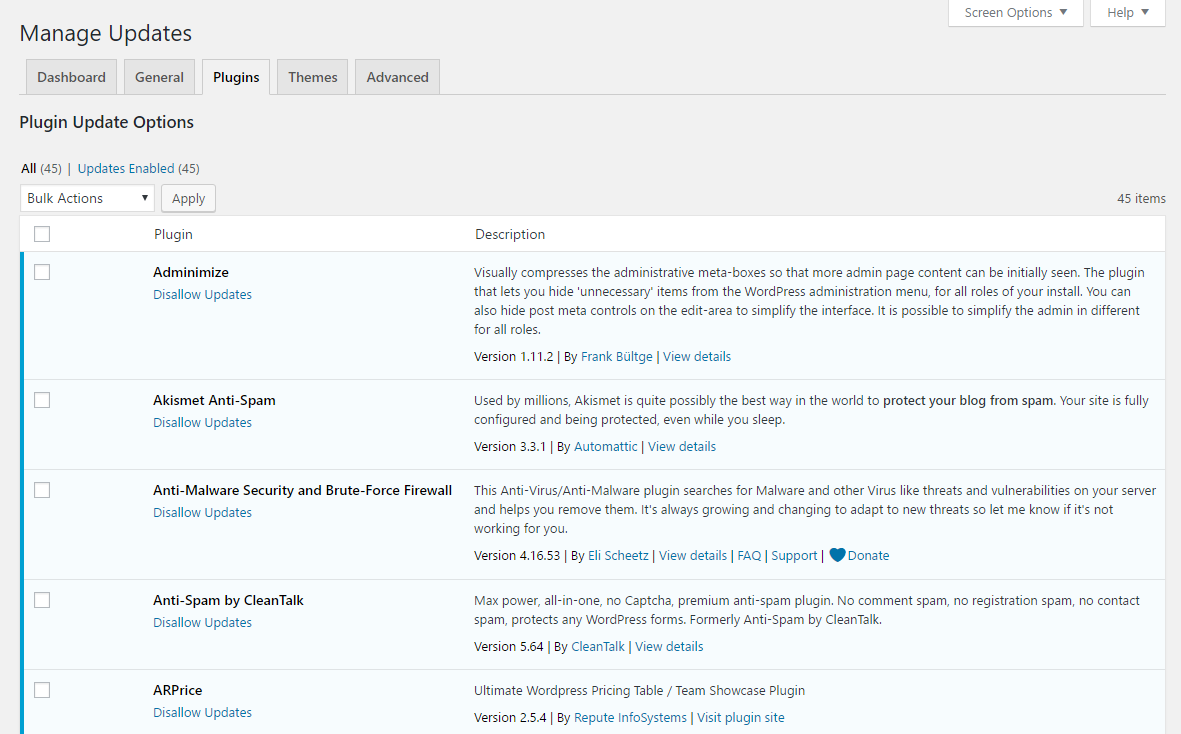
In the advanced settings page you can exclude users from the plugin, reset options, force automatic updates, and enable a logs tab.
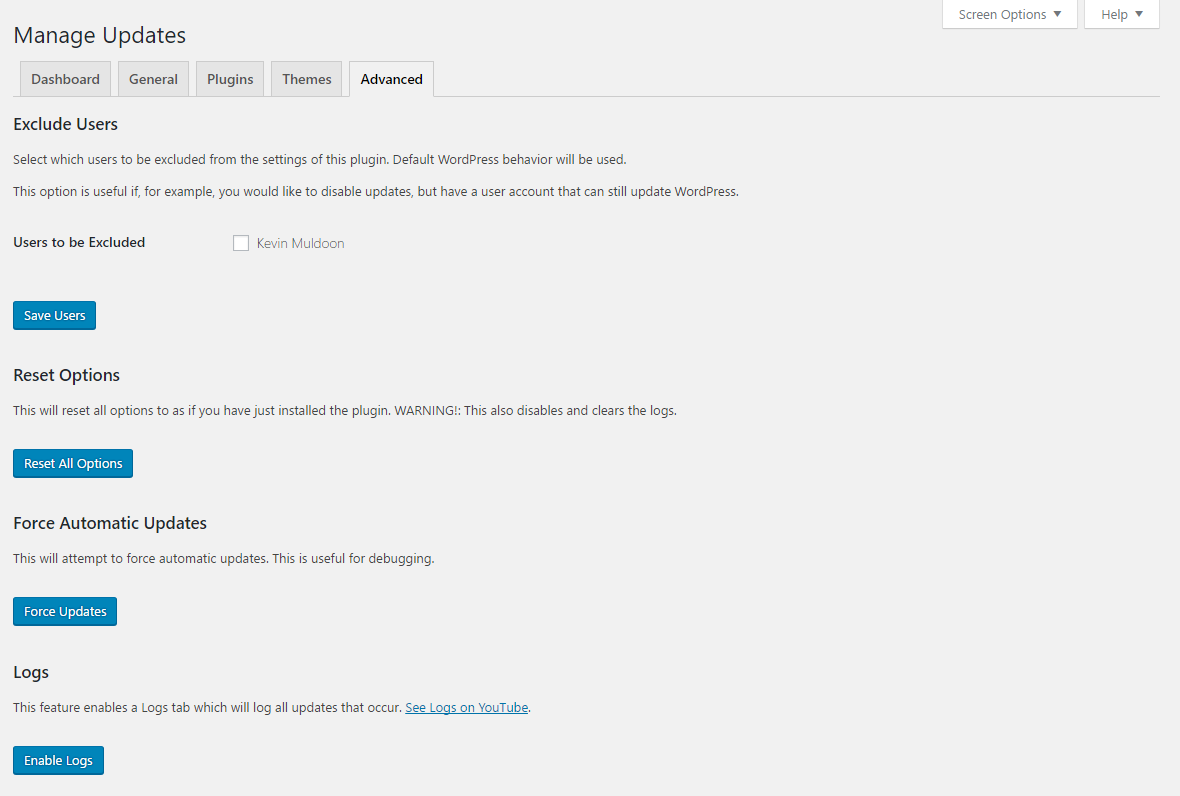
As you can see, Easy Updates Manager gives you complete control over how updates are managed on your website. The majority of WordPress users will be content configuring everything from the dashboard; though additional options are available for those that need them.
Like most WordPress users, I have my websites set up so that minor WordPress releases are processed automatically, but major releases are not. Due to the high risk of a theme or plugin update causing my websites to crash or generate errors, I ensure I update all of them manually through the admin area. This avoids any unforeseen problems.
Background Update Tester
After publishing my review of WP RSS Aggregator, the developer of the plugin noted that I had reviewed the older version of it.
I looked into this issue and found that WordPress was not reporting updates for WordPress plugins on this blog. I could only find one discussion about this online from someone with the same problem; but the suggested solutions did not help.
Deactivating all WordPress plugins and reactivating them one by one highlighted that the caching plugin WP Rocket was causing the problem. I had been using an older version of WP Rocket that didn’t work with the version of PHP my server was using.
During my search for a solution to this problem I came across a useful update plugin entitled Background Update Tester. The plugin checks your website to see how compatible it is for updates and highlights any problems that have arisen.
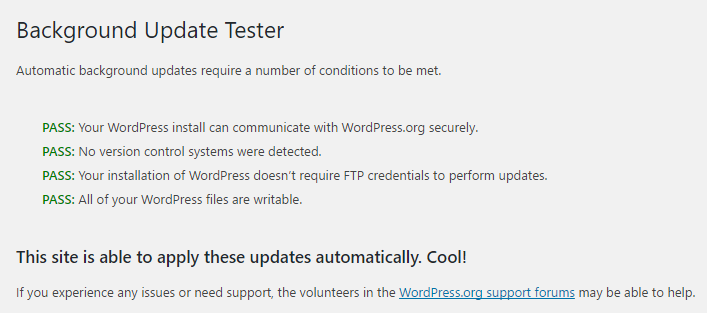
Problems can arise with automatic updates if file permissions or if FTP login information is not correct. I recommend using Background Update Tester if you are experiencing any issues updating WordPress.
What Say You?
I hope you guys find Easy Updates Manager and Background Update Tester useful.
If you know of any other useful updating related WordPress plugins, please share them in the comment area below.
Thanks,
Kevin