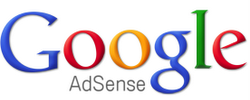About 8 or 9 years ago I started creating a lot of poker and gambling related content websites and discussion forums. I had gotten into the market earlier than most people so was able to make a lot of money through referrals. Like many website owners, I tried Google Adsense when it was first launched.
As I had a lot of gambling related websites in my portfolio, I tried Adsense out in a few of them. It wasn’t long until I got a harshly worded email from Google advising me to remove Adsense from those websites or I would be banned from the Google Adsense program altogether.
Google completely reversed this decision last September and decided to allow gambling ads on their network. I remember reading this story last year but I didn’t really pay much attention to the issue until a few days ago as Google emailed me asking me to opt-in and switch on gambling related ads for one of my small content websites.
Hello,
We’ve noticed you aren’t currently opted in to showing gambling ads. Many advertisers are already successfully running campaigns, and are keen to expand their reach and impact by advertising on sites in the Online Communities vertical.
Many publishers who opt into receiving gambling-related ads see an uplift in their AdSense earnings due to increased competition in the ad auction and users’ click-throughs on the ads.
Opt-in to display gambling-related adsWhat are gambling ads?
Gambling ads related to the following topics: bingo, lotteries, online casino games, tips, odds, handicapping, education/supplemental materials, bonus codes and sports betting.
To opt into display gambling ads:Visit the ‘Allow & block ads’ tab.
Click ‘Sensitive categories’ in the left hand panel.
Select the relevant product from the drop-down menu (e.g. AdSense for Content).
Under ‘Opt-in’, click on the ‘Blocked’ button next to the Gambling opt-in.
Click ‘Confirm’ to indicate that your site is not targeted at individuals under 18 years old*.
* If your primary site is intended for individuals under 18 years of age, we recommend you to not opt into receiving gambling ads.Wishing you continued success with Google AdSense.
Sincerely,
The Google AdSense Team
I must admit I chuckled when I read the email. I honestly didn’t expect Google to do a complete u-turn on their gambling policy and start emailing the same publishers they threatened years ago with bans to do the opposite of what they advised before. On the plus side, the email encouraged me to review Google’s blocking features for Adsense.
Despite me using Google Adsense on several websites, I’d never really taken the time to control what advertisements are shown on my websites. Ads from unrelated topics could be greatly reducing your click through rates so it’s something that you should monitor closely (though I’ve been generally pleased with the relevance of Google Adsense on most of my websites).
How To Control What Type Of Ads Are Displayed Through Google Adsense
Google Adsense allows you to control exactly what type of advertisements are shown on your website via the “Allow & Black Ads” section. The overview gives you a general summary of what is blocked in each section.
There are 4 ad sections in total: Advertiser URLs, General Categories, Sensitive Categories and Ad Networks. For each section you can configure the rules for every type of Adsense product e.g. content, feeds, mobile content.
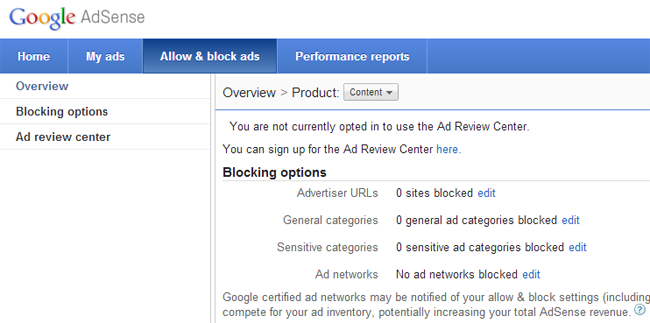
Advertiser URLs allow you to block specific pages on the web from being advertised on your website. This is particularly useful if you see a specific website advertised which you don’t like e.g. rival websites, services you don’t trust etc.
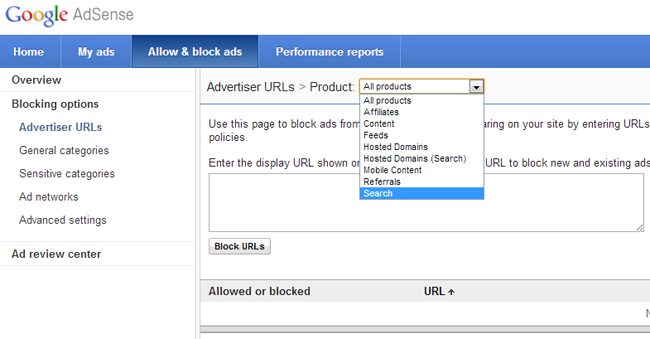
General categories includes categories such as Beauty & Personal Care, Health, Jobs & Education, Food & Groceries and Travel & Tourism. Sensitive categories includes categories such as Dating, Drugs & Supplements, Religion, Sexual & Reproductive Health and Weight Loss. In total there are 21 general categories and 12 sensitive categories.
Each category page shows the percentage of ad impressions and percentage of earnings over the last 30 days. As noted above, Gambling & Betting is a special category that publishers have to opt in to however all other categories are set to ‘Allowed’ by default. You simply need to click on the green tick to switch a category to ‘Blocked’.
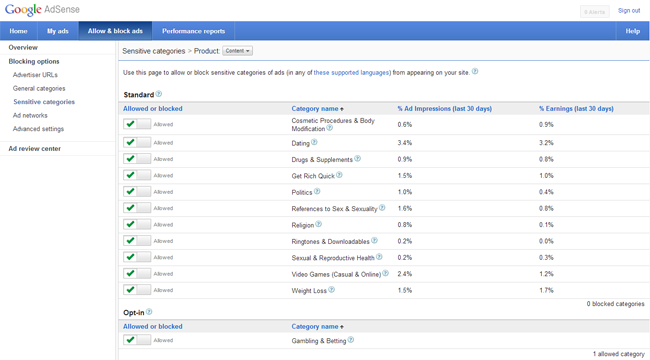
Google work with around 750 certified ad networks to help fill their ad inventory. Each ad network can be clocked individually and there is an option to disable the automatic approval of new ad networks. There are ‘Allow All’ and ‘Block All’ buttons for quickly changing the status of all networks.
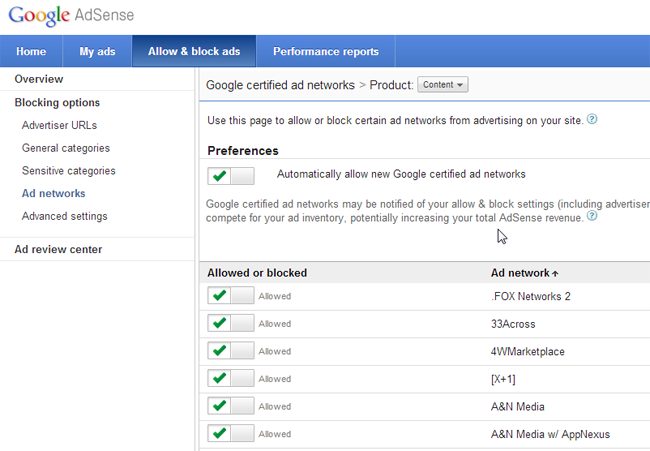
The advanced settings area allows you to switch off a few additional settings such as interest-based ads, third party ads and social ads. I’m unsure as to any benefits there are to switching any of these settings off as they will decrease the potential number of ads that can be shown, which will probably lead to less competition for your ad space.

Another option available to publishers is the ‘Ad Review Center’ (You need to sign up to this tool in order to use it). The review center will show you a list of the latest ads that have been displayed. All ads are shown automatically though if you prefer, you can hold back placement targeted ads for 24 hours so they can be reviewed. It’s not possible to configure on a site-by-site basis so any advertisers you block will be banned from all of your websites.
I’m going to keep monitoring all of my adsense ads though if I see any I don’t like, I’m going to make a point of either blocking the url or, if I really didn’t like what was advertised, block the AdWords advertiser so they never advertise on any of my websites again (as I believe those who advertise one untrustworthy website or service probably has lots in their portfolio).
I’d love to hear from any readers who use the blocking tool on Adsense. Have you found it has improved your earnings?
Thanks for reading :)
Kevin