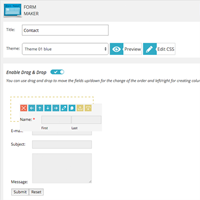Form Maker is a responsive form builder plugin that can be used to create contact forms, registration forms, order forms, surveys, and more.
It is developed by experienced WordPress developers 10Web. The plugin is regularly updated and is currently installed in over 70,00 active WordPress installations.
In this article I would like to show you what can be achieved with this WordPress form builder.
Making Forms with Form Maker
Form Maker can be downloaded free of charge from WordPress.org. Alternatively, you can install the plugin directly through the admin area of your WordPress website.
Once Form Maker has been activated, you will see a new menu in your admin area. The menu has nine items, however three of these items are simply promoting the pro version of the plugin and other plugins and themes available from 10Web.
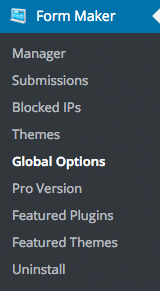
After activating the plugin you will also see an introductory message that links to the developer’s user guide and their support forum.

When I talk about a WordPress plugin being user-friendly, I am normally talking about the graphical interface that the plugin uses and the ease at which things can be created. Form Maker goes above and beyond to make things easy for new users.
With most contact form plugins, you need to create your own forms from scratch. At most, one default form is provided so that you can get an understanding of the plugin.
Form Maker excels in this area and provides nine forms to get you started. It includes a contact form, admission form, registration form, order form, and multiple survey forms.
In the form manager page you can view the name of each form, the email to send form submissions to, and the shortcode and PHP code for inserting the form into your website. An edit and delete button is also available.
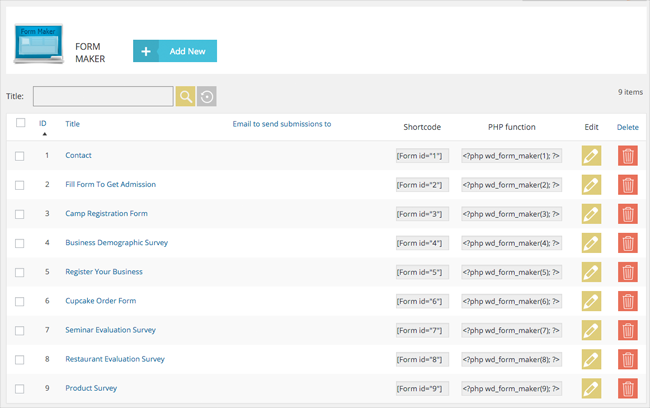
New forms can be created from scratch, however I believe the best way to get an understanding of Form Maker is to edit one of the existing forms to see how everything works.
At the top of the form edit page you will see options to undo, save as copy, save, apply, and cancel. The inclusion of the “Save as Copy” option is fantastic as it means you can leave the default forms intact and use them as templates for your own forms.
Underneath you can define the name of your form, select the theme, preview your form, and edit the theme CSS. At the right hand side of the page there are links to form options, form layout, and to add a new field.
Fields can be moved around and edited using a drag and drop interface. If you prefer, the drag and drop interface can be disabled and you can use an arrow navigation system to place fields where you want them.
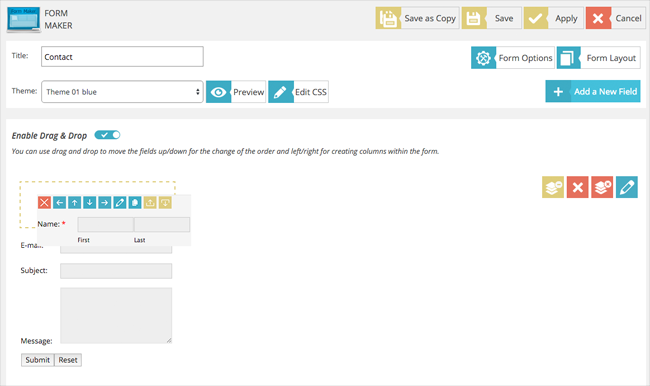
Clicking on the “Add a New Field” button pops up a box with fourteen different field types. Three of these types are greyed out as they require you to upgrade to the pro version (more on this later).
You will find many useful options for each type of form field. All you have to do is enter the necessary information and save the field.
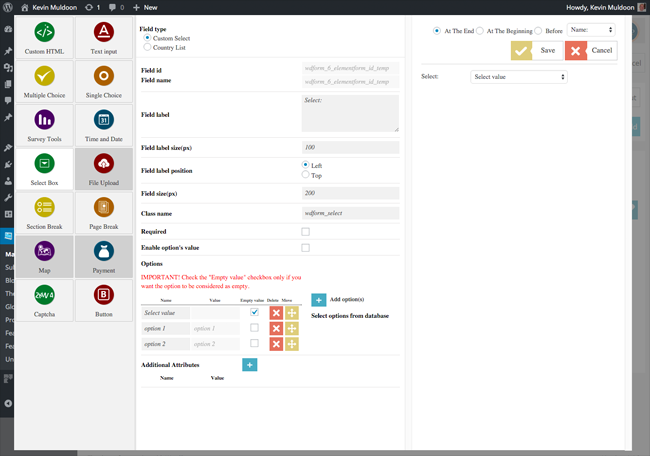
One of the greatest selling points of Form Maker is its form theming system. A whopping thirty-seven theme styles are included with the plugin and you can add your own custom styles.
The main themes page lists all of the themes that are available. You can also see this list directly from the form edit page.
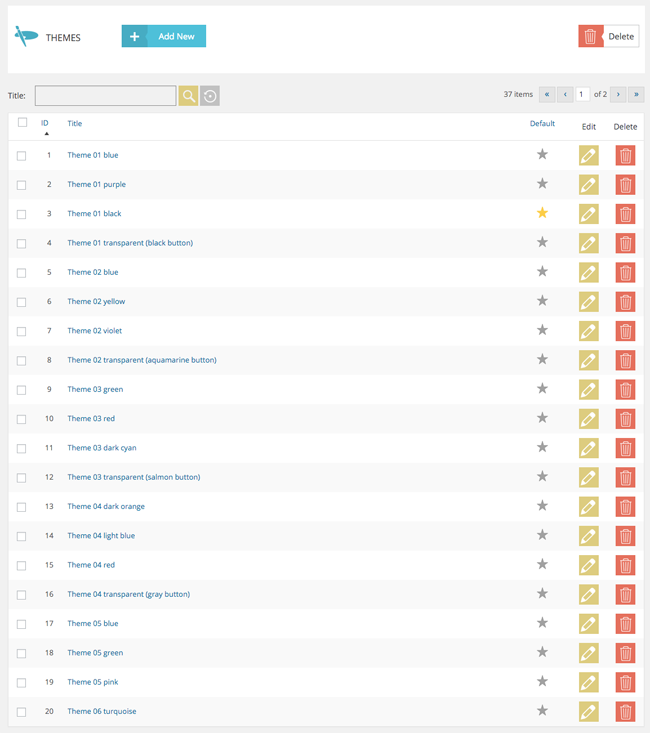
Editing a theme from the main theme list takes you to a page where you can edit the CSS and save and apply and changes you make.
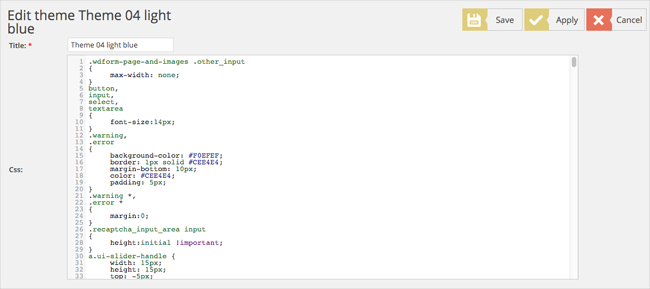
If you choose to edit a theme’s CSS directly from the form edit page, you will see additional options to save the theme as a new style and to reset and changes you made.
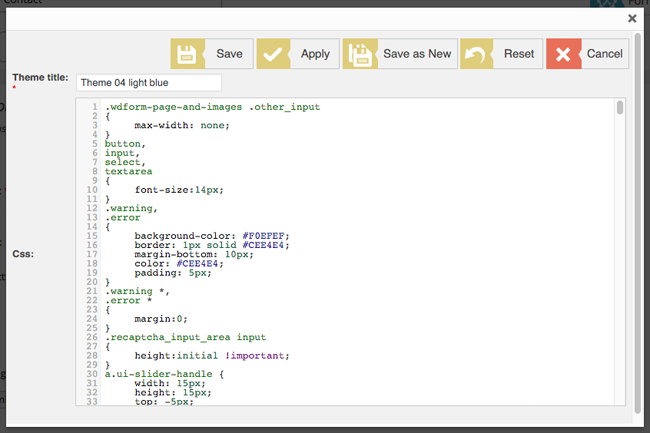
Clicking on the “Form Layout” button from the edit form page takes you to a page where you can customise the layout of your form directly using HTML. This gives you full control over how your form looks.
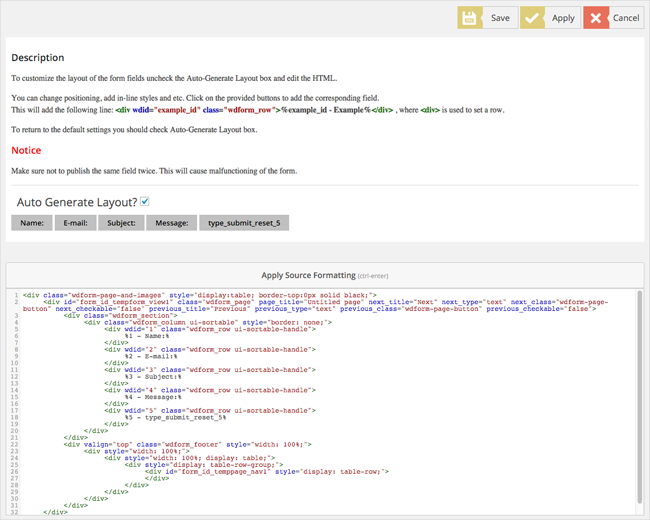
Clicking on the “Form Options” button takes you to an options area with seven tabs displayed at the top.
In the general options page you can select where data is stored, modify the theme being used, and how required fields are denoted. Pro users of Form Maker can also select user permissions.
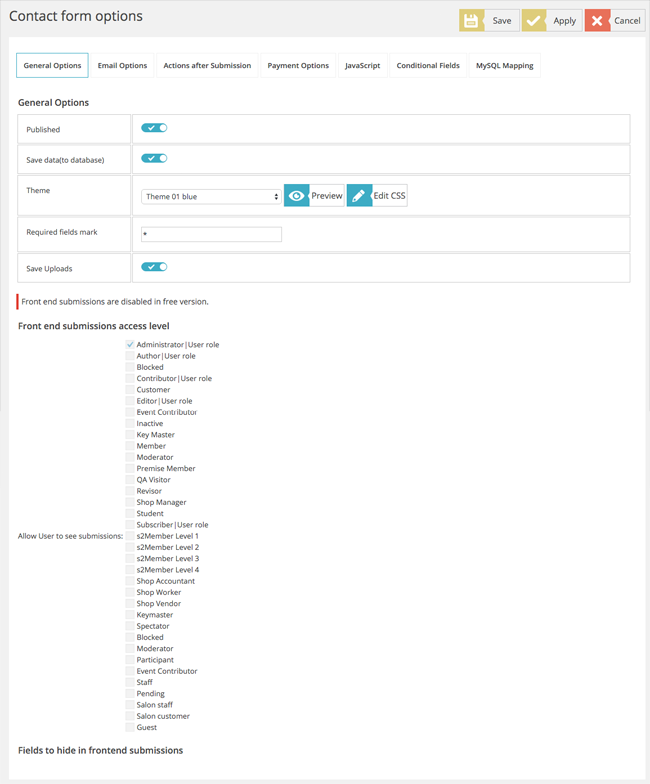
In the email options page you can customise the email that is sent to the administrator and user after a form has been completed and submitted.
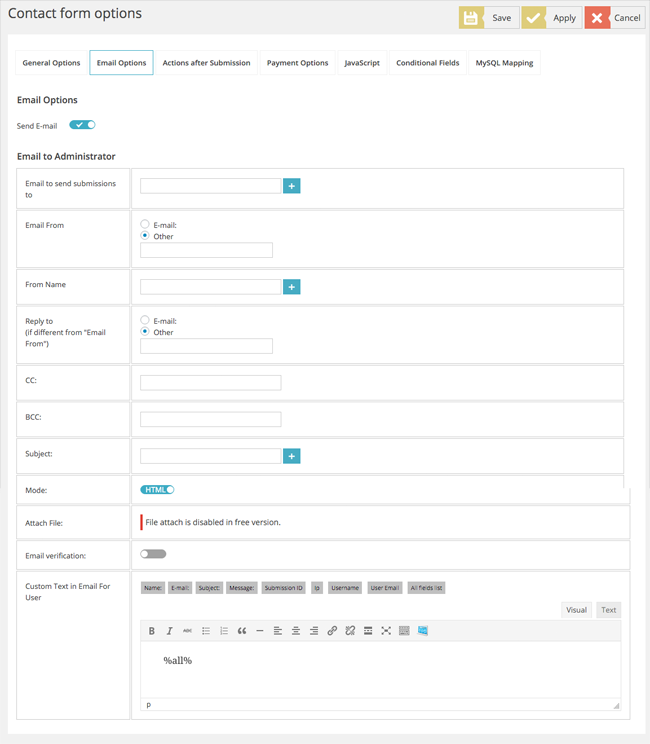
After a form has been completed, you can choose whether the user stays on the same page, whether they are redirected to a post or page, whether custom text is displayed, or whether they are redirected to a custom URL.
PayPal options are available in the pro version of the plugin and can modify the Javascript that is loaded.
Other useful features in the form options area is an option to add conditions to your form and an option to add MySQL mapping. The addition of conditional logic gives users of Form Maker the tools to create advanced forms. For example, if a certain field contains certain data, other fields will or will not be displayed. It’s a great addition to the plugin as many WordPress contact plugins restrict this functionality to the premium version.
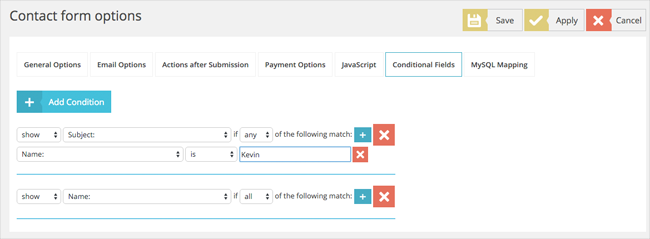
The form submission page lists all of the forms that have been completed and saved in your database. You need to select the appropriate form for the submissions to be listed.
This page details the number of form entries, the number of form views, and the form conversion rate (views divided by entries).
All form fields are displayed on this page and you can add and remove columns as you please so that only relevant information is displayed in list form. A filtering option and search functionality is also there to help you find submissions.
Clicking on a submission will allow you to see the full form submission.
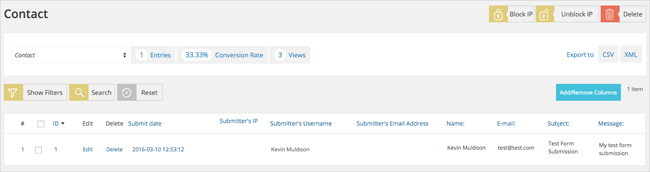
There is no option to reply directly to submissions from the admin area, however you can export data as a CSV or XML file.
Users can also be blocked and unblocked using their IP address. A dedicated page for blocked IP addresses can be found in the main plugin menu. This helps you see which IP addresses have been blacklisted from your website.
Form Maker Plugin Settings
Recaptcha API settings can be entered on the global options page. The CSV delimiter character can be defined on this page too.

Another great feature of Form Maker is the inclusion of an uninstallation tool. I was really pleased to see this included in the plugin as so many WordPress plugins leave a lot of data in your WordPress database after they have been removed.
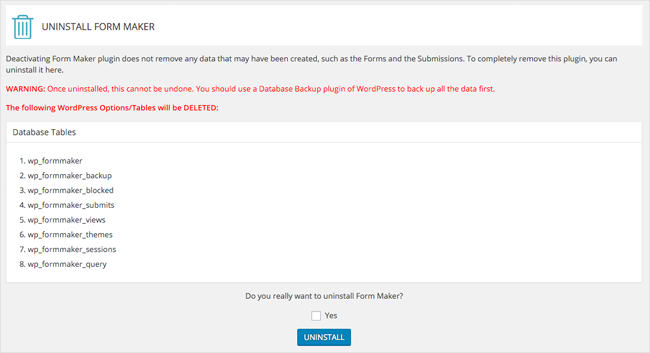
Form Designs
To get a better idea of what Form Maker can do, I recommend checking out the demo area as it showcases many different types of forms. Alternatively, you can install Form Maker on your website and test out the default forms that are provided with the plugin.
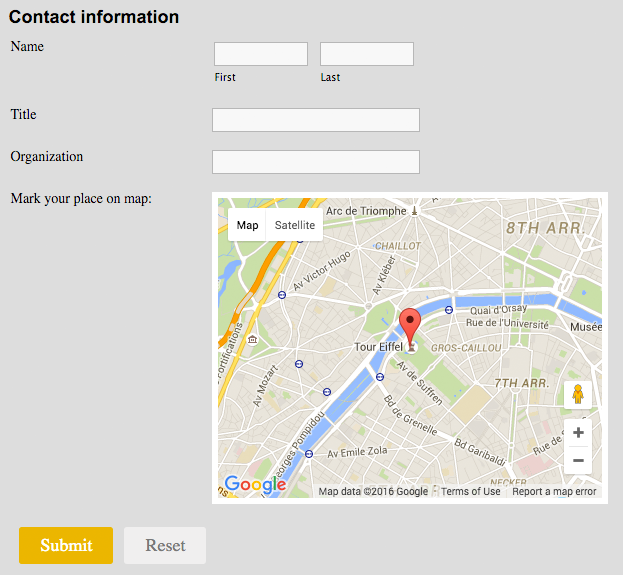
Form Maker can be used for simple contact forms or long complex surveys and order forms.
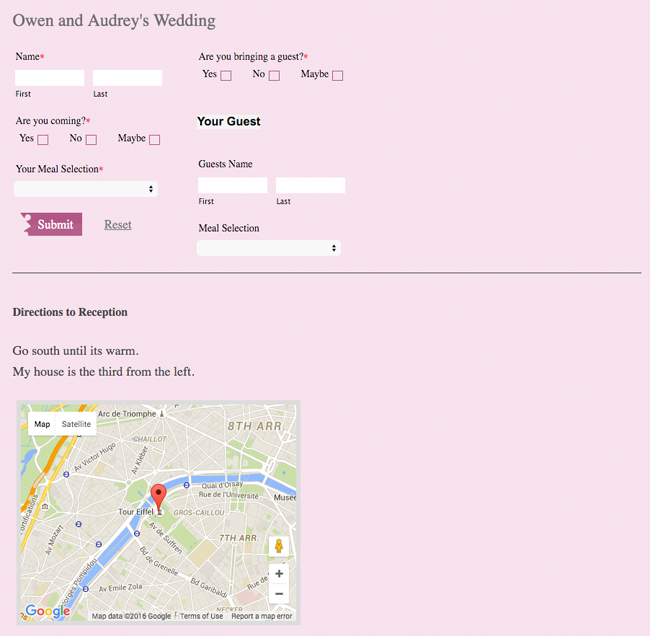
Form Maker forms are not the most stylish on the market, however they are functional and the ability to modify CSS and HTML means that you can the ability to customise forms as you see fit.
WordPress Form Maker Pro
The amount of features provided in the free version of Form Maker is incredibly generous. There is a lot of functionality provided in the free version that other developers charge for. The main limitation is that only seven fields can be added to a form.
Upgrading to the pro version allows an unlimited number of fields and adds a file upload field, Google Map, PayPal integration, and front-end submissions. The pro version also allows you to use premium add-ons.
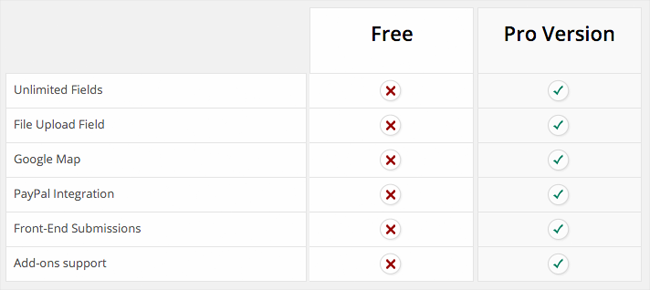
A personal license for Form Maker Pro costs $30 for the personal license. This grants you support and updates for one website for up to six months. Upgrading to the business license at $45 increases support and updates to a year and usage up to three websites.
The most expensive license is the developer license. That gives support and updates for an unlimited number of websites for one year.
Form Maker Add-Ons
10Web sell eleven add-ons for Form Maker. These can be purchased for $15 each or $80 for all eleven access add-ons. The $80 plan comes packaged with six months worth of support and updates.
Form Maker add-ons can be viewed through a special admin menu on your website. The available add-ons are import/export, MailChimp, Registration, Conditional Emails, Dropbox Integration, Google Drive Integration, PDF Integration, Pushover, Save Progress, and Stripe Payment Integration.
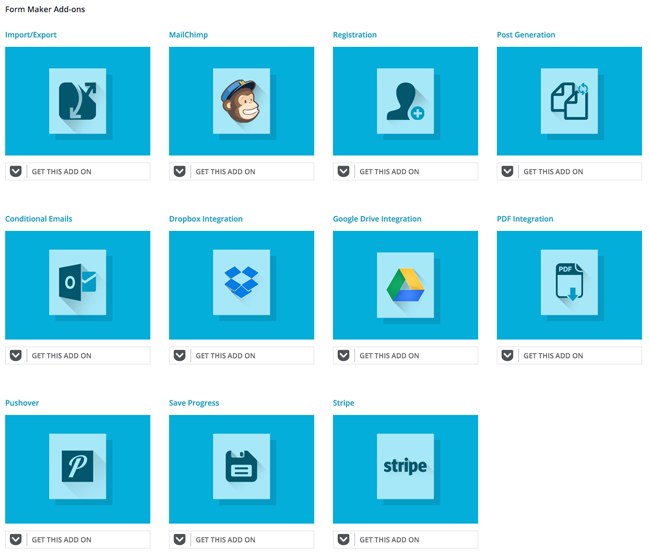
More information about the above add-ons can be found on the Form Maker sales page.
Final Thoughts
Form Maker is a highly capable form building solution for WordPress that is packed full of features. It offers a great number of customisation options for fields and gives you full control over how your forms look.
It is without doubt one of the best free contact form solutions available and the pro version and available add-ons have been priced competitively.
I encourage you to test the plugin for yourself to see exactly what the plugin can do.
Thanks for reading.
Kevin