Writing an epic piece of content for your blog or website is one thing, but then people need to be able to find it. While social media is on the rise more than ever, searches via Google and Bing are still the number one way people find your content.
Google and Bing will naturally crawl your site on a regular basis to index your content. Setting up your sitemap files and correctly configuring your robots.txt file will also help this process. But below I will show you a small little trick on how to get your content indexed even faster with Google and Bing. I use this technique when I publish new content as well as when I do a major re-write and or update to my evergreen content.
I will also show you a couple ways to verify that your content has been indexed.
Utilize the Google Fetch Tool
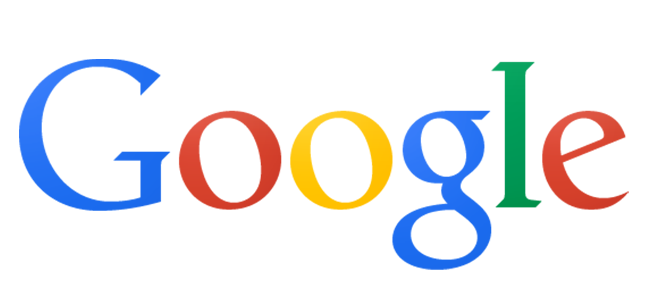
Fetch as Google is a diagnostic tool that allows you to simulate how Google crawls or renders a URL on your site. It can also be used to submit URLs to get them indexed. The Google Fetch tool can be accessed for free within Google Webmaster Tools (GWT).
Follow the steps below on how to submit your URLs for indexing using the Google Fetch Tool.
Step 1
Click into your domain within GWT. If you have not setup your site or blog in GWT you can follow their documentation on how to set up your webmaster tools account.
Step 2
On the left hand side expand “Crawl” and click on “Fetch as Google.”
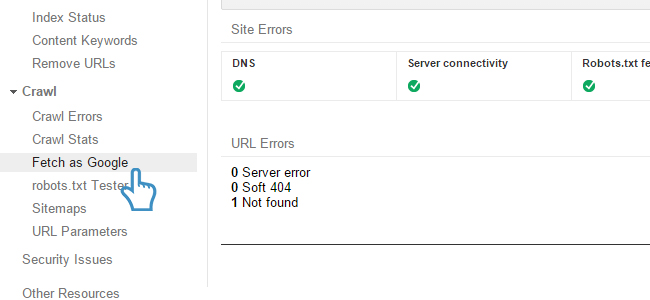
Step 3
Enter in the URL of the page or post you have just recently written or updated that you are wanting to get indexed. And then click on the “Fetch” button.
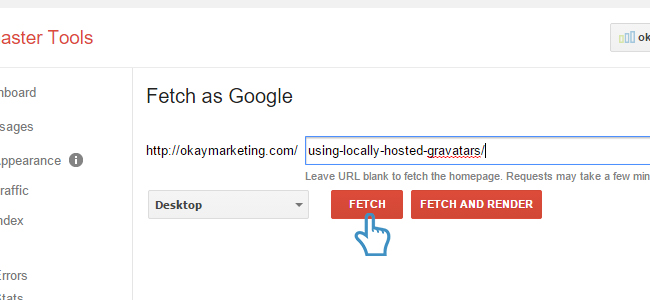
Step 4
Then click on the “Submit to Index” button.

Step 5
You now have two choices. You can either have Google crawl only that URL or it can crawl the URL and its direct links. You only have so many submissions available to you each month.
- Crawl only this URL : 500 submissions available per month
- Crawl this URL and its direct links : 10 submissions available per month
I would suggest “Crawl only this URL” unless you are submitting content that has other interlinked content that has also been recently updated. Then press the “Go” button.
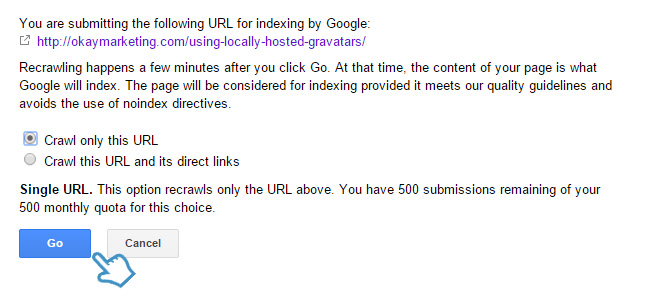
You should then see a status of “Complete” in green and you can verify the time and date that the URL was submitted. It keeps a log so you can always reference back when submitting new content.
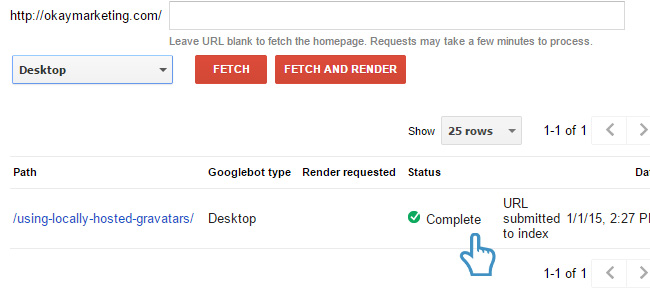
Utilize the Bing Submit URLs Tool
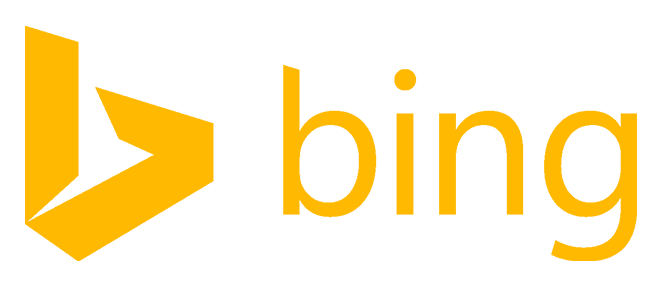
There are two ways to submit URLs for indexing with Bing. The first is through their online web form here: http://www.bing.com/toolbox/submit-site-url. The second which I will be showing you is within Bing Webmaster Tools (BWT). If you submit them within BWT indexing usually occurs faster because you are doing it from a verified site. Also it will keep a log inside your account of submitted URLs so it is easier to stay organized.
You can access BWT here: https://www.bing.com/webmaster/. Just like Google Webmaster Tools this is completely free.
Follow the steps below on how to submit your URLs for indexing using the Bing Submit URLs Tool.
Step 1
Click into your domain within BWT. If you haven’t setup your account yet you can follow these instructions: Getting Started Checklist
Step 2
Expand the “Configure My Site” section and click on “Submit URLs.”
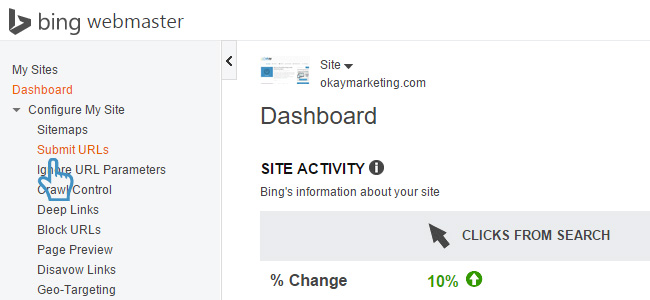
Step 3
Just like Google Webmaster Tools there is a maximum number of manual submissions allowed each month. You can submit 10 per day up to 50 per month. And that is per account (site). Input your URL and click on “Submit.”
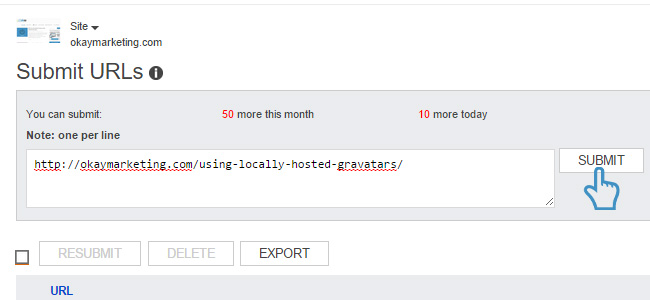
You will then see a log of your previous submissions and a date for reference.

Just from personal experience when using both the Google Fetch Tool and the Bing Submit URLs Tool my content is usually indexed within 24 hours or less.
Checking Google Index
Now that you have submitted your URLs to Google’s index you might want to check on them periodically to see if they are indexed.
How to Check Total Index Count
There are easy ways to check on the approximate number of URLs in Google’s index. The 1st is you can simply go over to Google and input the following: site:yourdomain.com. This will give you an estimated total that appear in SERPs. To view more advanced search operator tags check out this article: #25 Killer Combos for Google’s Site: Operator
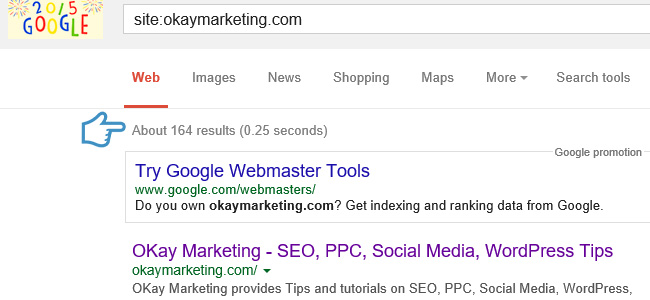
A better way to verify the total number of indexed pages/posts is to expand the “Google Index” section in GWT and click on “Index Status.” This will show you the total indexed number.
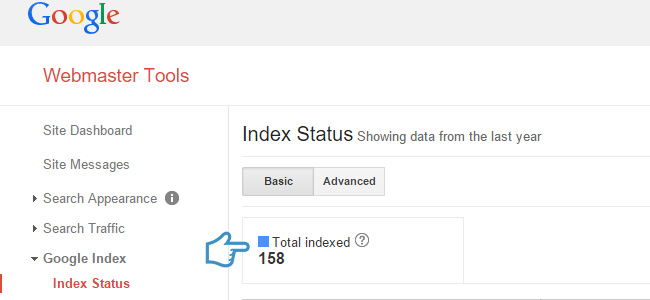
How to Check an Individual URL
To check if an individual page or post has been indexed you can go to Google and input the following: site:yoururl.com. If your content has been indexed then it should return with 1 result.
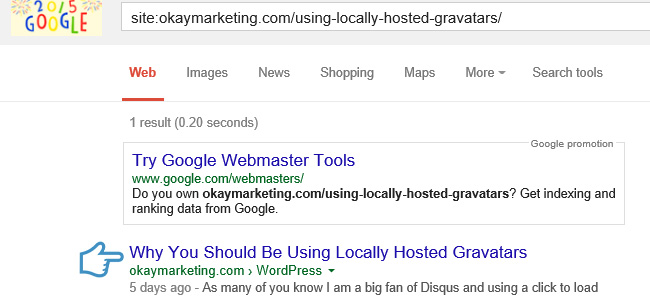
Checking Bing Index
Now that you have submitted your URLs to Bing’s index you might want to check on them periodically to see if they are indexed.
How to Check Total Index Count
There are easy ways to check on the approximate number of URLs in Bing’s index. The 1st is you can simply go over to Bing and just like Google, input the following: site:yourdomain.com. This will give you an estimated total that appear in SERPs.
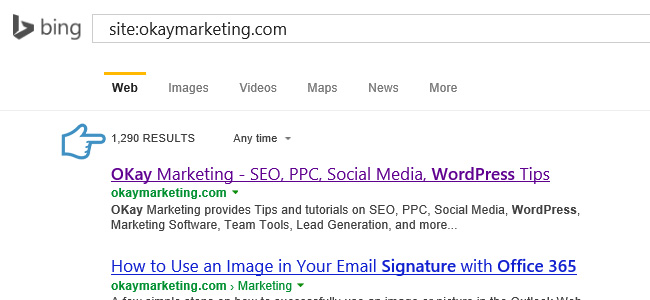
A better way to verify the total number of indexed pages/posts is to expand the “Reports & Data” section in BWT and click on “Index Explorer.” This will show you the total indexed number and or how many appeared in search. I have noticed from my results that checking via Bing search is not as accurate. It could possibly be that Bing is including indexed images as well in the total number of results when using the site: tag operator.
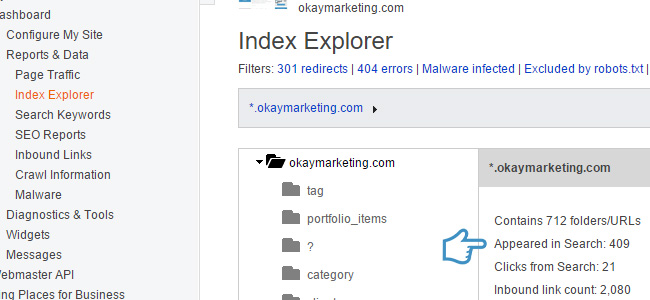
How to Check an Individual URL
To check if an individual page or post has been indexed you can go to Bing and input the following: site:yoururl.com. If your content has been indexed then it should return with 1 result.
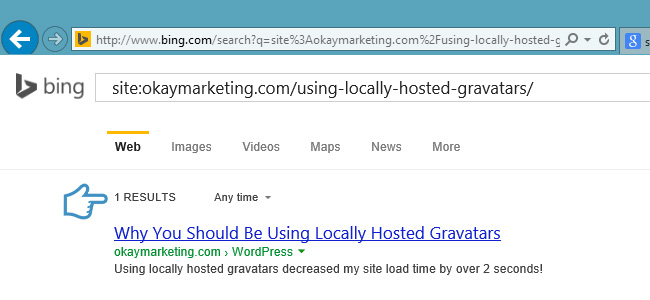
The next time you write a piece of content I highly recommend using one of the tricks above and you will see a lot faster indexing times! And the faster you are indexed means the sooner people will start seeing your new content in SERPs. As always feel free to leave your comments below.
Image Sources from flickr: Unhindered by Talent

