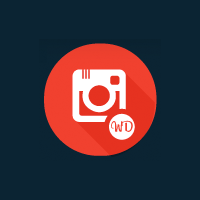Instagram has been one of the biggest internet phenomenons of the last five years. It has become popular with celebrities, internet addicts, and pretty much everyone who has a smartphone.
Admittedly, I was very late to the Instagram party; which is quite surprising since I am normally one of the first people to sign up to new social media services. I only signed up recently after my friend was talking about it so much (he was always talking about people he was following on Instagram, such as The Rock).
Integrating your Instagram account on your website is a great way to share photos and videos with friends, family, and followers. It is also a way of exposing your Instagram profile to a larger audience.
One way to do this is to install 10Web’s Instagram plugin. Instagram Feed WD is a great way of displaying your Instagram media on your website.
In this article, I will show you how the plugin works and how it can help you integrate Instagram on your WordPress website.
Configuring Instagram Feed WD
Instagram Feed WD can be installed directly from your WordPress admin area. Alternatively, you can download it from WordPress.org and upload it to your website using FTP.
Once you have activated the plugin, you will see a new menu item for Instagram Feed WD in your admin menu. When you first access this menu you will be asked to sign in with Instagram in order to retrieve your Instagram access token.
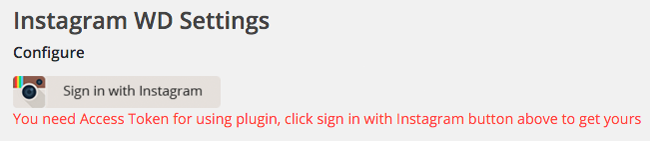
Next, you will be asked to authorise the plugin to connect to your Instagram account.
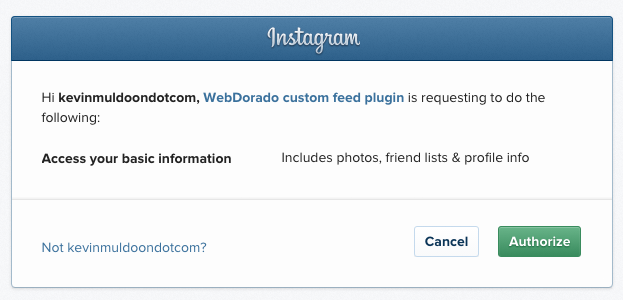
Instagram will then send you back to the plugin settings page. Your access token and username will be filled. You cannot modify this information. The only way to remove this data is to disconnect your account using the reset option.
Custom CSS and custom Javascript can also be added on this page.
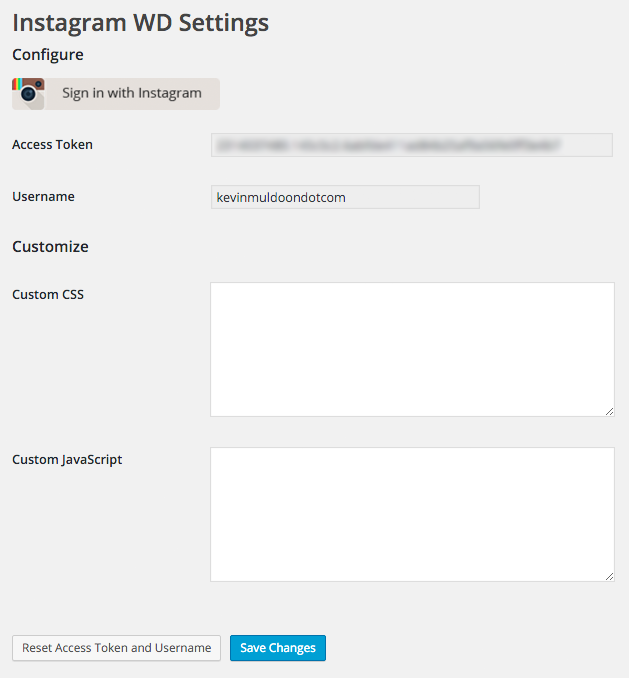
One of my pet hates is WordPress plugins that do not remove tables when you delete them from your website. This means that all of the tables and data that the plugin remains in your database, despite the fact you are not using them.
I was therefore pleased to see that 10Web included an uninstall option with Instagram Feed WD. This ensures that if you decide to stop using the plugin, all tables and rows will be removed.
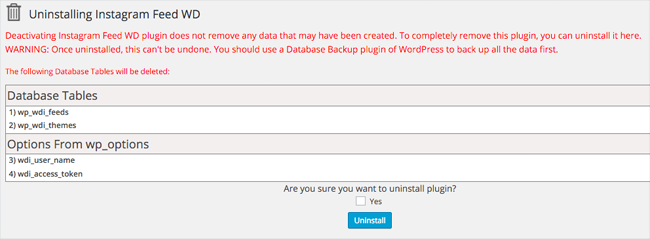
Apart from connecting your website to Instagram, the plugin does not have many general settings that need to be configured. Everything is configured on a feed by feed basis.
Using Instagram Feed WD
When you choose to add a new feed you will be presented with settings boxes for your feed and for the lightbox that pops up when someone clicks on an image or video.
Four layouts are available. The thumbnails and image browser layouts are included in the free version of Instagram Feed WD, while the masonry and blog layouts are only available when you upgrade to the pro version.
Many other feed settings are not available in the free version of the plugin. This includes changing your theme, combining usernames and hashtags, infinite scrolling, and showing likes, descriptions, and comments.
However, the free version of Instagram Feed WD is by no means restrictive. You can change the display type from pagination to a load more button, change the order of images, and decide how many columns of photos are displayed. You can also decide whether information such as user data and bios are shown to users.
All Instagram feeds are responsive, but there is an option to disable the mobile layout if you wish.
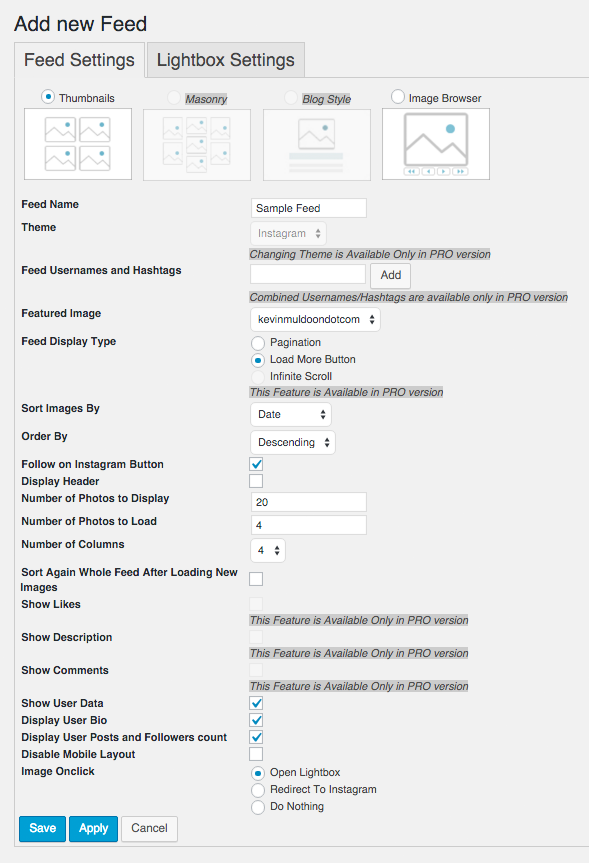
Several lightbox settings are only available in the pro version of the plugin. In the free version you can activate a full width lightbox and define the default width and height of your lightbox. Autoplay and a fade effect can be enabled and there is a fullscreen option too.
Upgrading unlocks a host of new options, such as social media sharing buttons and comments.
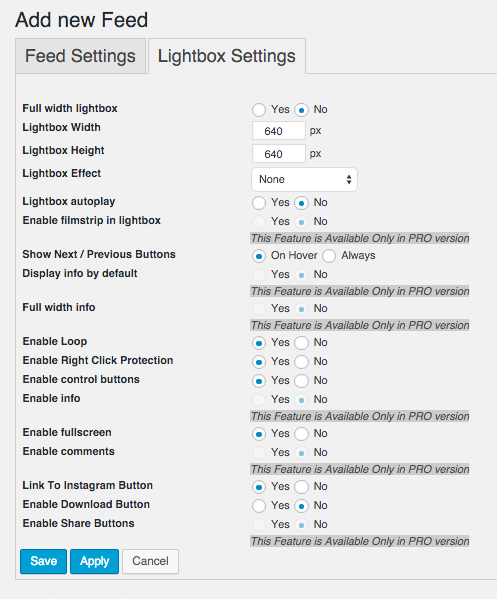
In the feed list you will find the code to add your feed to your website. You can use the shortcode for adding the feed to posts and pages and PHP code for hard coding it into theme templates.
You will also see an “Add Instagram Feed” button in your WordPress editor that loads a pop up to insert your feed into posts and pages.
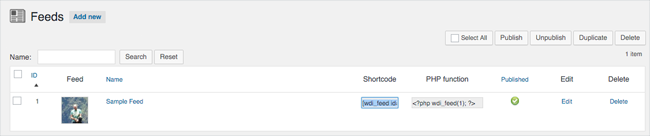
I was impressed with the default look that Instagram Feed WD generates. The screenshot below shows you what was generated for my Instagram account.
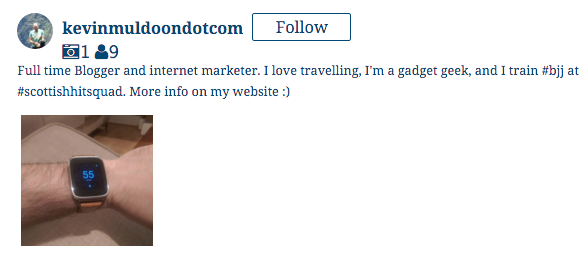
The above example does not really do Instagram Feed WD justice since I only signed up to Instagram recently and haven’t started using it actively (which is why only one image is shown).
The online demo on 10Web’s website gives you a better idea of what the plugin is capable of.
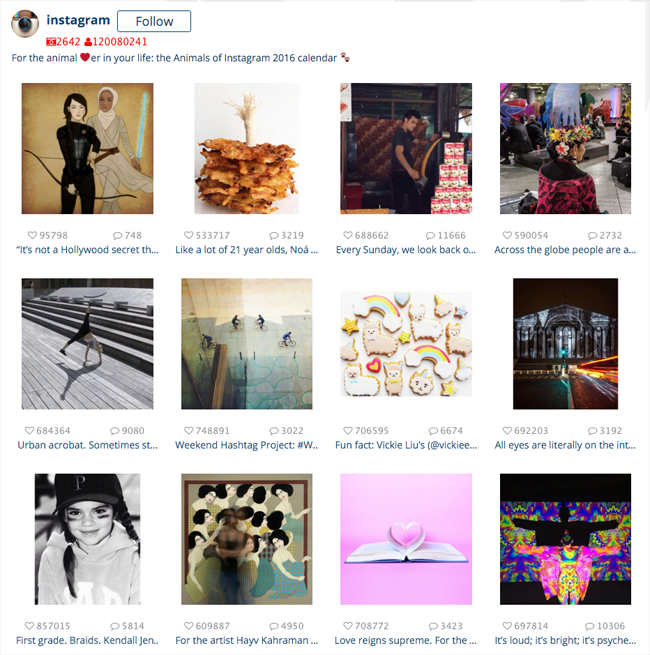
Images and videos are loaded in a lightbox. From here users can scroll through all Instragram uploads using the arrow keys on their screen or on their keyboards. Smartphone and tablet users can navigate your media in the lightbox by swiping left or right.
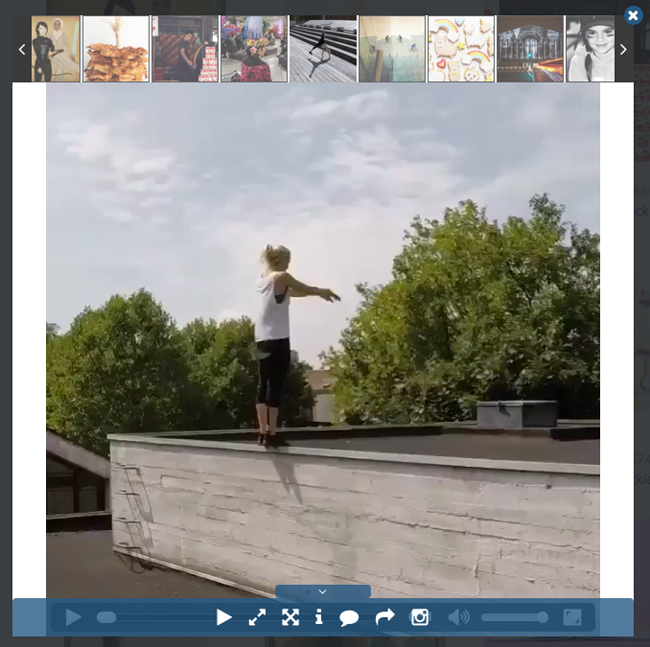
I was very impressed with how quickly Instagram Feed WD loads images and videos and how user-friendly the interface is to navigate.
Instagram Feed WD Pro
The pro version of Instagram Feed WD is available from $25. This personal license grants you unlimited support for one website for six months.
The business license increases support to three websites and extends support to a year. This license costs $40. The developer license is available for $60 and grants you support on an unlimited number of websites for one year.
As you can see, the pro version of Instagram Feed WD is fairly priced for those of you who do want additional features.
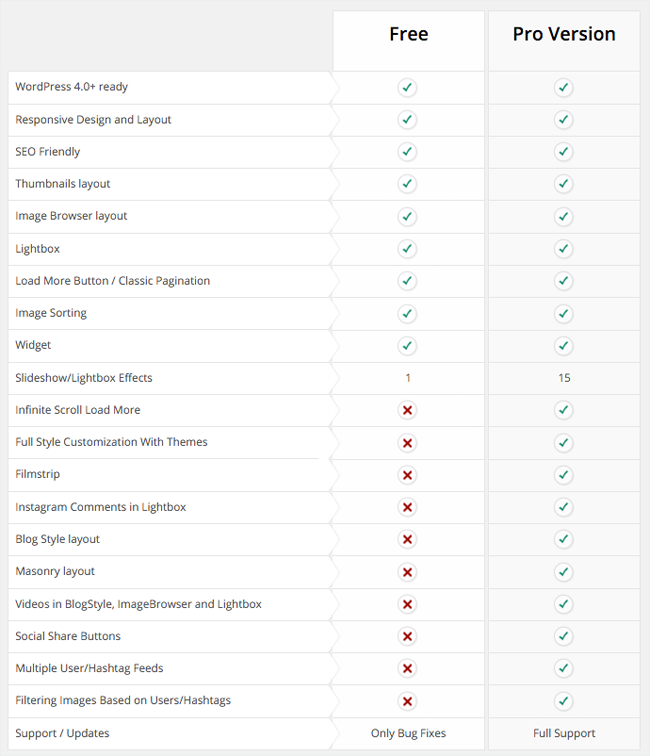
The table above highlights the additional features that are provided in the pro version.
You will find a host of new theme customisation options, additional layouts, 15 slideshow and lightbox effects instead of 1, and support for multiple users, hashtags, and feeds. Social share buttons are also available.
The number of options available in the theme customisation area is incredible. The area is divided into eight sections: General, header, user data, pagination. thumbnails, masonry, blog style, and image browser.
Each section allows you to change how your feed looks and feels. This includes widths, borders, margins, padding, colours, and much more.
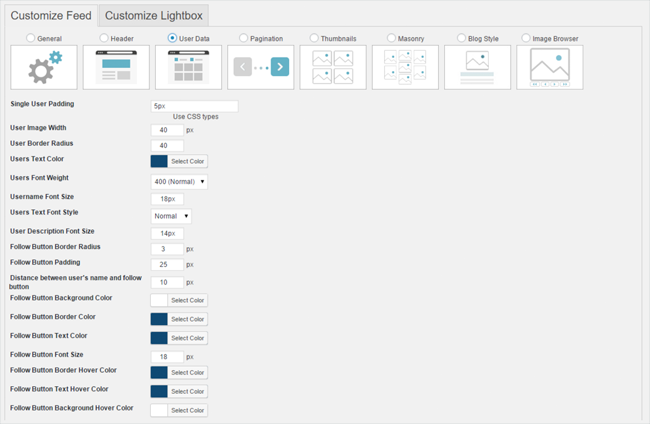
The lightbox can be customised too. The settings area is divided into seven sections: General, control buttons, close button, navigation buttons, filmstrip, info, and comments.
The number of options on offer is a little overkill for me as I like the default look, however it’s great to see how flexible the plugin can be for those who do want to style their Instagram feed.
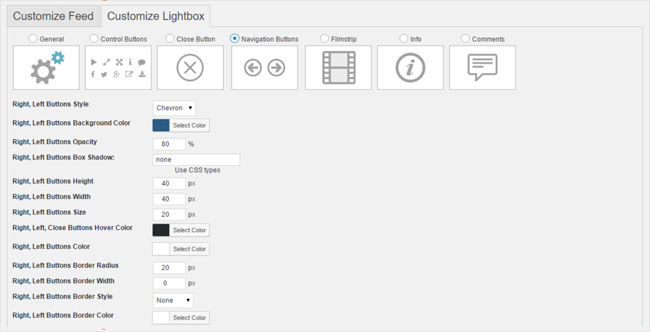
Apart from additional styling options and customisation options, the main reason to upgrade is to add additional feeds to your website and to receive support on using the plugin.
If you are a big Instagram user, $25 isn’t a lot of money to unlock all of the features of Instagram Feed WD for your website.
Final Thoughts
I may be new to Instagram, but it did not take me long to realise that Instagram Feed WD is a great SEO-friendly solution for Instagram users.
I recommend checking it out if you are an active Instagram user. You should user the free version from WordPress.org first to see if the plugin is suitable for your website.
I have no doubt that many of you will be surprised at how good the free version is and be happy with what it offers. Check out the pro version if you need support and you are looking for additional styling options, more information to be displayed with your images and videos, social media sharing, and an option to add additional feeds. The pro version is competitively priced and unlocks a lot of great features so you will not be disappointed.
Be sure to check out the online demo to see Instagram Feed WD in action.
Thanks for reading.
Kevin