Jupiter is a feature packed WordPress theme from the development team at Artbees. It proved very popular on its release in 2013 and since then the theme has been continually improved and tweaked. This explains why it is now one of the top selling WordPress themes on ThemeForest.
Artbees have been transparent about the development of Jupiter. They have published some insightful blog posts about the design recently, such as “How Our WP Theme Was Reborn: A Success Story of Leveraging Modular Architecture In WordPress” and “The Curious Case of Updating Large WordPress Themes“.
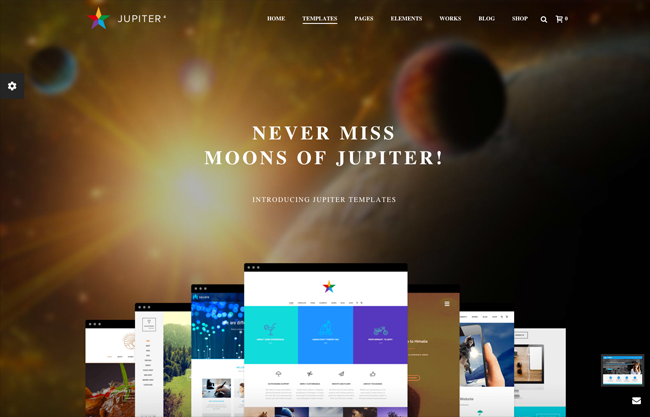
These articles illustrate the steps the company has taken to improve the theme over the last year. Changes include reducing the total number of files, reducing the size of each file, and Javascript plugin lazy loading. All of these modifications were made to improve the loading times of Jupiter.
Jupiter is not just a fast loading theme. It is also packed full of features. In this article I would like to take a closer look at the design and show you exactly what this WordPress theme can do.
Installing Jupiter
Once you have purchased Jupiter, you can download the main zip file. The file package is just under 60MB in size, though the actual theme size is 9.60MB and they have advised me they are planning to reduce the size to below 5MB for the next version.
The main zip file contains the Jupiter theme, a Jupiter theme, patterns for backgrounds, plugins, and documentation.
Three of the most popular slider plugins available for WordPress are included with Jupiter. These are Slider Revolution, Master Slider, and LayerSlider. Collectively these plugins sell for $57 so it is great to see them included with the Jupiter package.
Once Jupiter has been activated on your website, you will see a notice that states that Visual Composer has to be installed and Envato WordPress Toolkit is recommended to be installed. Both plugins can be installed and activated automatically via the WordPress admin area.
Visual Composer is sold for $34, which brings the total value of included plugins with Jupiter up to $91.
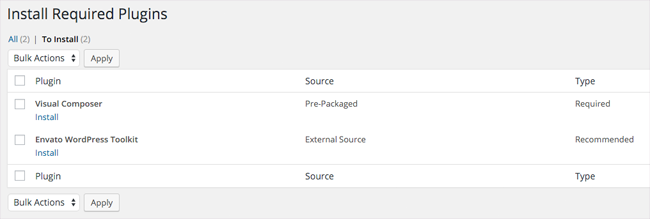
Despite having only activated the two advised plugins, i.e. Visual Composer and Envato WordPress Toolkit, the Jupiter theme completely takes over the WordPress admin menu.
In addition to the Jupiter control panel menu, Envato Toolkit menu, and Visual Composer menu, Jupiter adds menu items the following admin menu items:
- Clients
- Animated Columns
- Banner Builders
- Edge Slider
- Employees
- FAQs
- News
- Portfolios
- Pricing Table
- FlexSlider
- Tab Sliders
- Testimonials
- Photo Albums
Additional items would be added to the WordPress admin menu if any of the included slider WordPress plugins is activated.
Those of you who read my blog know that I hate how developers hijack my WordPress admin menu in this way. It is a very big problem today because every single plugin and theme adds menu items to the top level; regardless of whether those menu items are accessed regularly or not.
Jupiter was installed on my test WordPress website so had no other WordPress plugins activated (apart from the two advised plugins). On KevinMuldoon.com I normally have around forty WordPress plugins installed so I can only imagine the mess the WordPress admin area will be when using Jupiter on a live website.
This criticism is not directly solely at Artbees as the majority of premium WordPress theme developers are guilty of adding too many menu items to the top level instead of under one centralised admin menu. If this issue frustrates you as much as me, I recommend installing a WordPress plugin such as Admin Menu Editor to tidy things up.
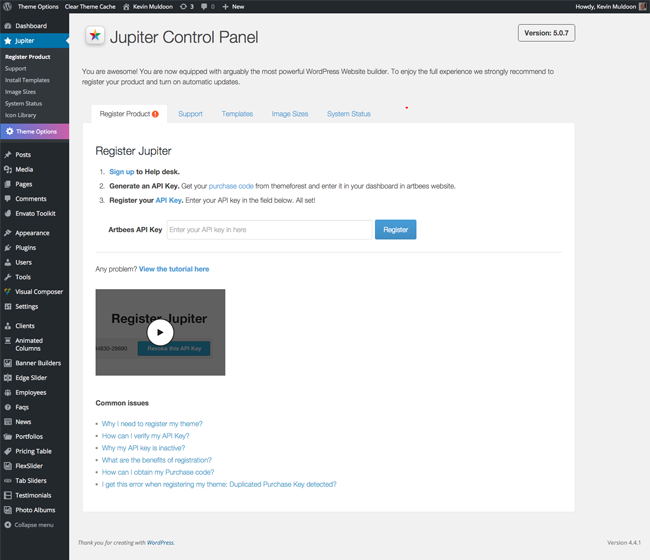
The main Jupiter control panel encourages you to sign up to the Artbees help desk and register your product so that you can receive automatic updates. I recommend doing this.
You will find your purchase code for Jupiter in the downloads section of ThemeForest. Once you have created an account on Artbees, paste the product code into the verification page provided in order to verify your theme purchase. You will then see an API code in your account profile on Artbees.
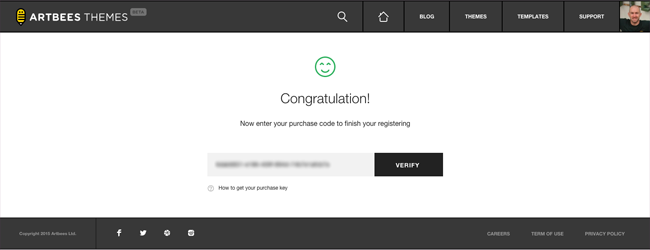
In the main control panel you will also see tabs for support, templates, image sizes, and system status.
The number of support options available is impressive. You will see links to over two hundred and forty pages of documentation, over twenty video tutorials, frequently asked questions, and the Artbees community forum. There is an option to create a new support ticket too.
Jupiter Design and Features
The list of features that Jupiter has is impressive.
The design boasts three portfolio styles, seven blog styles, over one hundred content shortcodes, over sixteen hundred icons, ten custom post types, fourteen custom widgets, fourteen different WordPress menu locations, Adobe Typekit integration, header style customiser, full page slideshows, an advanced background editor, and more.
Multiple languages are supported by Jupiter and the design is responsive and retina ready. This ensures it looks great on any device. Jupiter has also been designed to work with many popular WordPress plugins such as WPML, WooCommerce, bbPress, and Gravity Forms.
The inclusion of Visual Composer means that posts and pages can be created using a user-friendly drag and drop interface. This greatly enhances the usability of the design.
The demo of Jupiter showcases just what is possible with the theme. I was particularly impressed with the selection of blog index templates available.
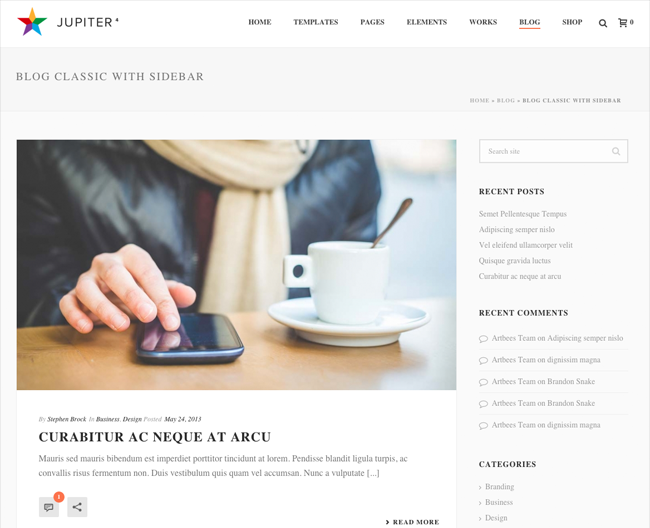
The shopping layouts look great too. You can choose from one to four columns of content.
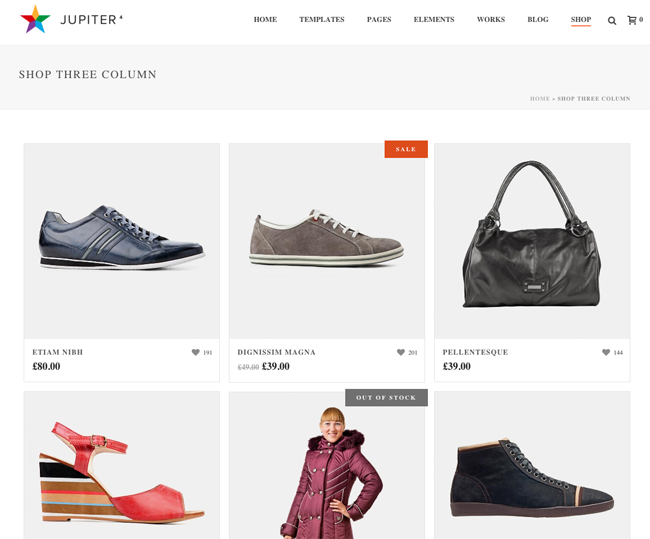
Eighteen different header styles are available. The number of options for creating slideshows is impressive too; as is the number of customer post types on offer, such as Employees and FAQs.
However, what really sets Jupiter apart from the competition is its template system.
I really loved the minimal styling of the default layout, however Jupiter also comes packaged with a whopping fifty theme templates. These templates completely change the design of the theme and illustrate what you can do with the theme.
They make a fantastic starting point for your website design. All you have to do is select a template you like and then start tweaking it.
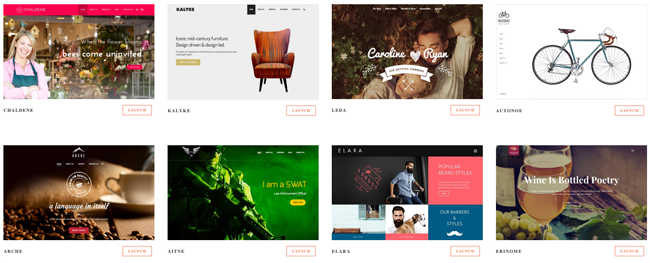
I cannot stress enough how much I love the inclusion of templates in Jupiter.
As fantastic as some WordPress themes are, I believe most WordPress users fail to get the most out of them because they cannot really customise designs beyond the default structure that is provided with the theme.
That is why the Jupiter templating system is so important. It effectively makes Jupiter fifty themes in one.
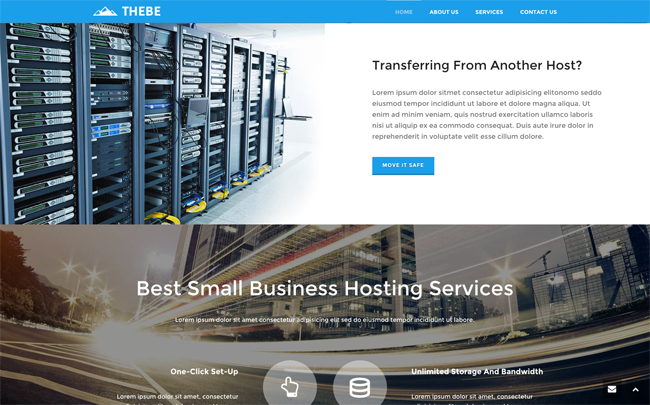
To get a better appreciation of the templates included with Jupiter, I encourage you to visit the Jupiter templates demonstration page. You will find templates for every genre of website.
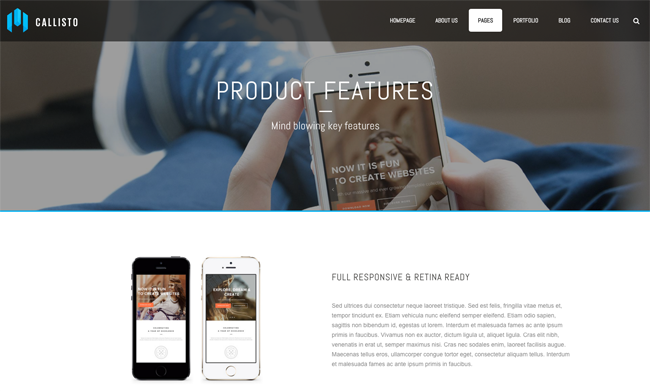
I have to commend Artbees for setting Jupiter up in this way as the theme is set up so that additional themes can be added to customers in the future. This transforms Jupiter into a true all-in-one WordPress theme.
I hope they continue to add more templates for Jupiter customers. An option to allow customers to submit their own modified templates would be a welcome addition too.
Configuring Your Design
Shaping blog posts and pages is a breeze thanks to the inclusion of Visual Composer. Whenever the WordPress post editor is loaded, you will see an option to activate the backend editor and start improving your page design using the famous drag and drop visual editor of Visual Composer.
Visual Composer is fast loading and easy to use. Once you have accustomed yourself to its interface, you will be creating stylish pages in a matter of minutes.
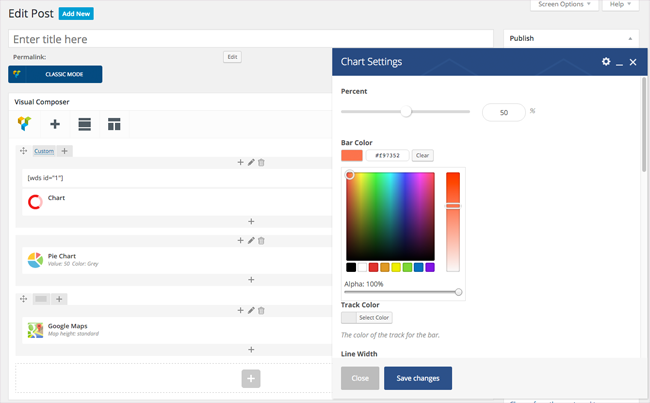
The number of content elements available in Visual Composer is tremendous. When I tested Jupiter, I had a total of one hundred and twenty-eight different content elements available for selection.
These ranged from simple elements such as dividers and search boxes to more advanced elements such as post sliders, charts, and blog posts.
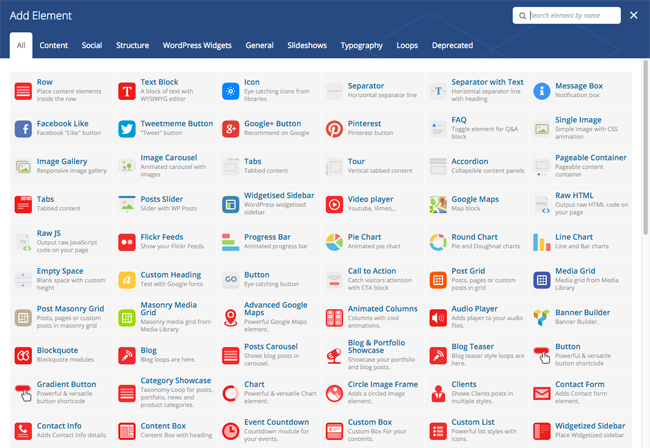
Underneath posts and pages you will find a large selection of custom options in Jupiter. You can change the layout, remove certain parts of the design, change the structure of the page, and more.
You can also disable and enable blog post meta information and determine what widget areas are displayed.
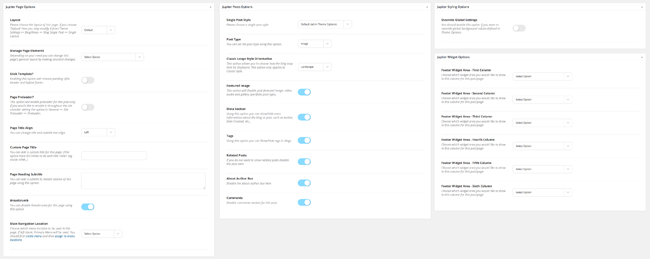
One feature I really loved was the option to override global styling options. Selecting this allows you to completely change the page design.
For example, you can change the header style, change the logo, change the background, and change the colour scheme.
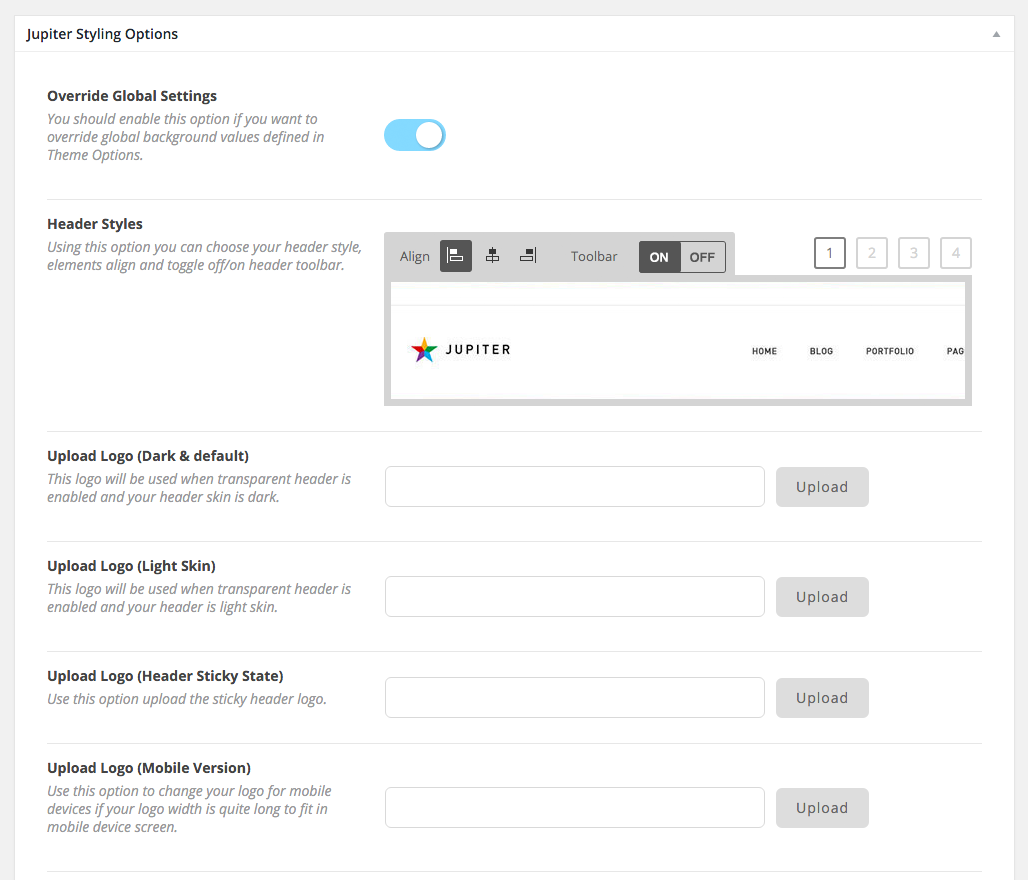
Unfortunately, Jupiter does not have a great amount of support for the WordPress theme customizer. You can modify menus and widgets, but not much else.
This is something I hope they address in a future version.
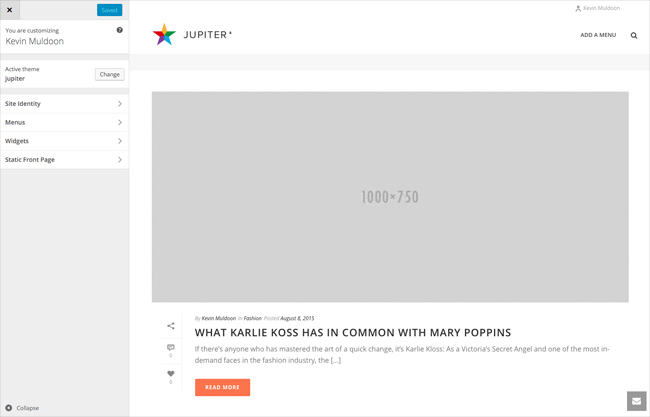
You need not worry about customisation as everything on your website can be controlled via the main theme options area of Jupiter.
The theme options panel of Jupiter is one of the most extensive settings areas I have ever seen in a WordPress theme. The panel is divided into seven sections: General, styling, typography, portfolio, blog/news, eCommerce, and advanced. Each section has several sub-sections.
You will also find options to export and import settings and fields for custom Javascript and custom CSS.
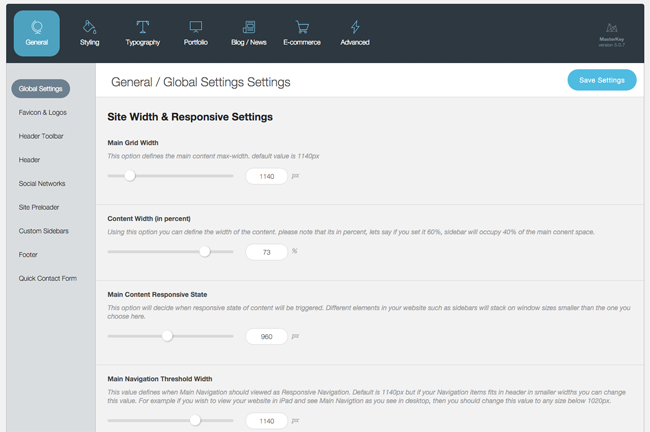
One of the reasons I encourage theme developers to embrace the WordPress Theme Customizer is because any changes you make can be seen in real time.
That being said, it is difficult to criticise the theme options area of Jupiter is everything is well documented and easy to understand. I am sure you will all love it.
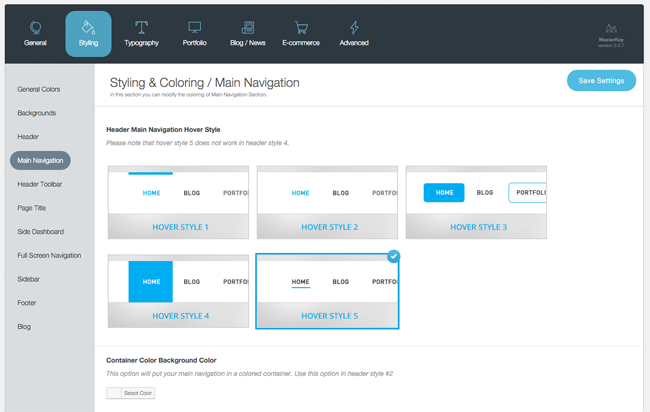
My only real gripe with the way Jupiter works is the fact that the theme adds so many top level admin menus. I would much prefer everything to be centralised. It is a minor complaint, but I would love to see the developers add an option in a future version to place everything under one main menu.
Final Thoughts
Jupiter retails at a cost of $59 from ThemeForest. I encourage you all to check it out.
I was thoroughly impressed with what the theme can do. It offers a huge amount of customisation options, comes packaged with some great plugins, and is very easy to use.
What really stands out for me is the templating system. The ability to install one of fifty unique designs makes Jupiter a versatile solution that can be applied to a number of different website types. I encourage you to check out the theme demo to get a better idea of what Jupiter can do.
Thanks for reading.
Kevin

