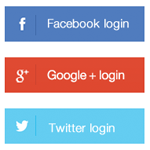I have reviewed many social media related WordPress plugins over the last seven or eight years. Most plugins focus on one thing, whether it be displaying icons to your social media profiles, or adding sharing buttons to your posts and pages.
I do not believe that an ultimate social media WordPress plugin truly exists, but if there was a competition for the title, Login Radius would be certainly be in the running.
In order to use the plugin, you need to sign up for the Login Radius service. This has to be done in order to get an API key and API secret.
Your website settings can also be configured in the dashboard area. User and login analytics can also be viewed here if you have a premium plan.
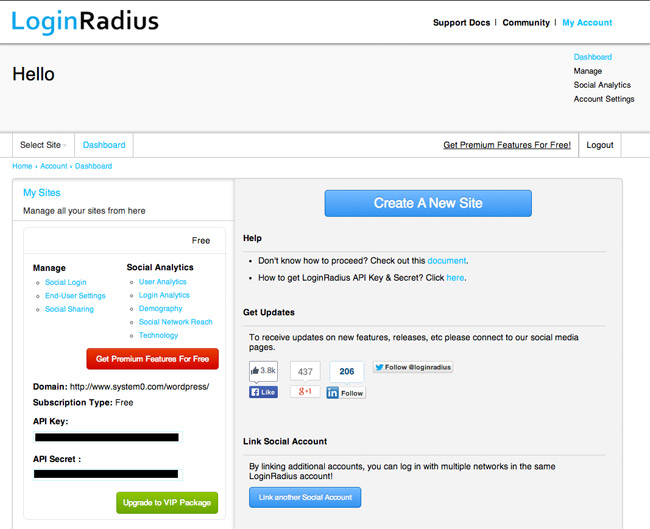
Login Radius supports over thirty social networks. It also has integrates with other WordPress plugins such as s2member, Buddypress and bbPress.
API Settings
The first thing you need to do after activating the plugin is enter your API Key and API Secret. This ensures that everything syncs back to your Login Radius account correctly.
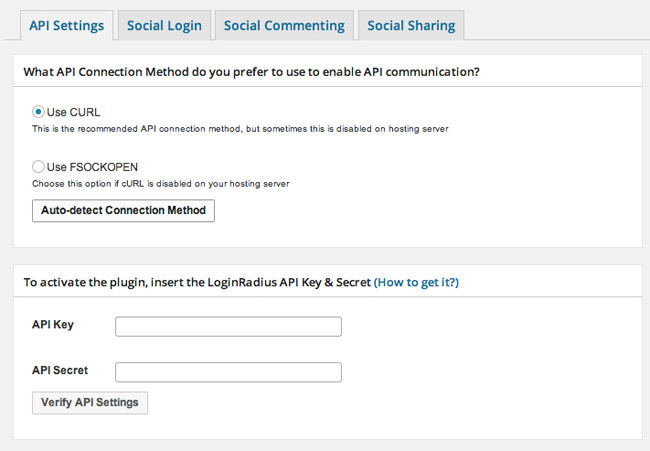
Do not skip this step if you are using Login Radius for user logins or social commenting. I was initially under the impression that the API details were not necessary as sharing buttons will still display and function correctly if you do not enter API details. That is not the case. You need to enter the correct API information and enter your site settings on the official Login Radius website.
Social Login
Login Radius can enhance the default login system and allow people to login using social media services. This is a great feature if you make visitors register in order to publish a comment, or if you require people to register for a membership.
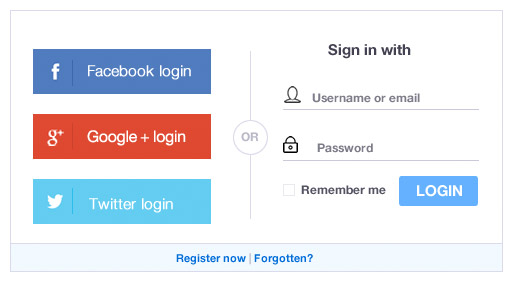
The login box can be modified in a number of ways. You can choose where it is displayed on your login or registration pages and whether it is displayed above or below the registration form.
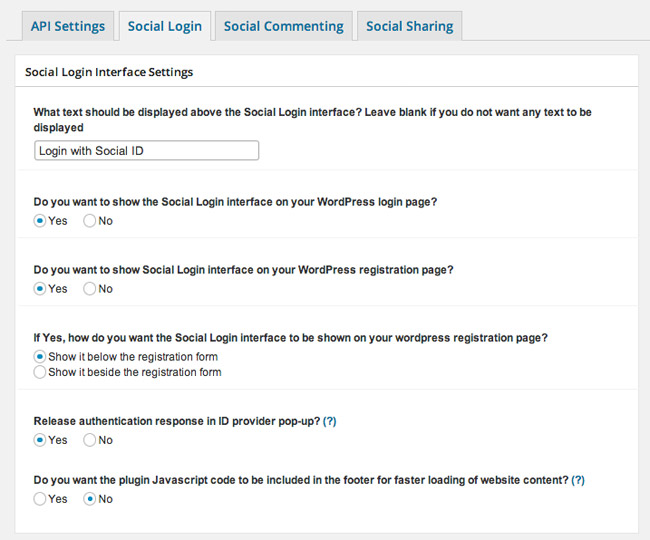
The styling of the box can also be configured. Users can also be emailed after registration.
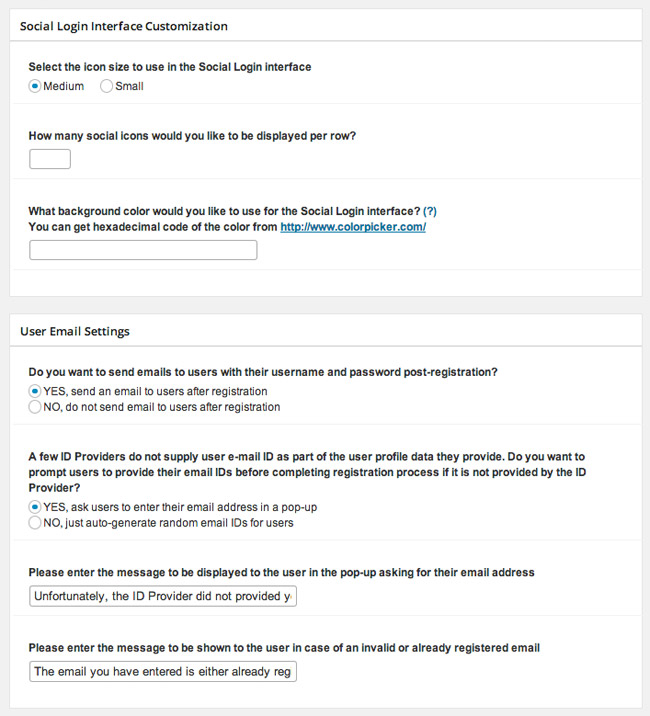
After logging in, users can be redirected to the same page, the home page, the Wordpress dashboard, or a custom URL. A host of user settings are also available.
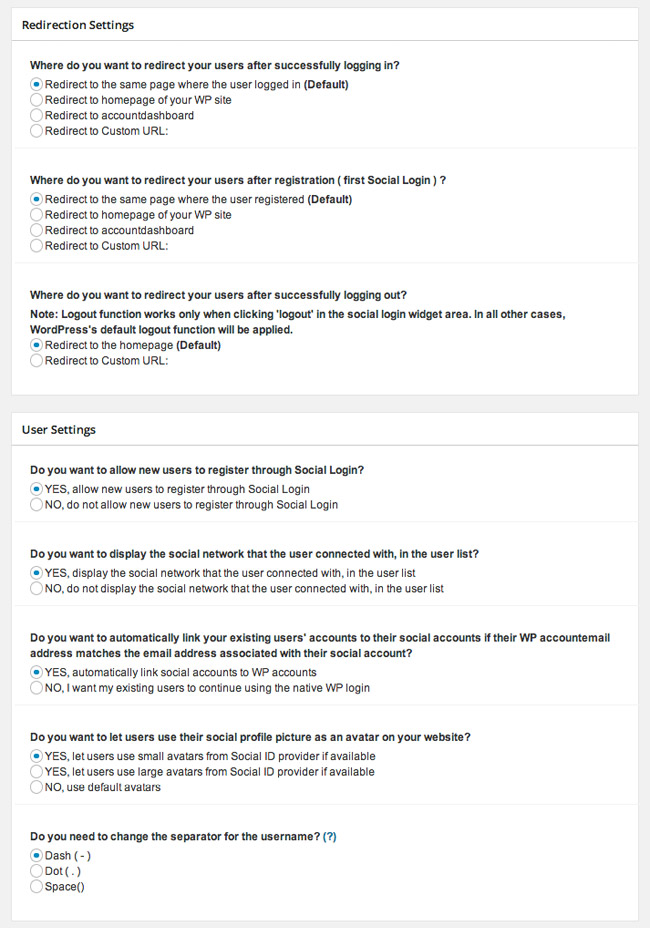
The plugin allows you to moderate new users. You can do this by making new registrations inactive.
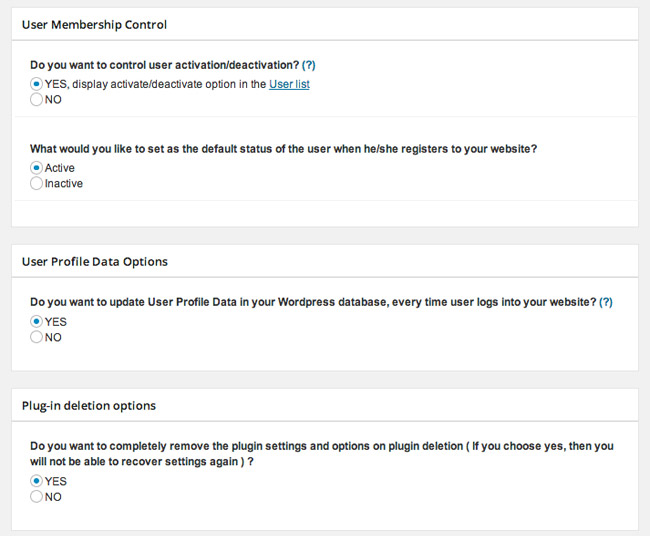
In my initial tests, I could not get the login box to work. Instead, I was faced with API error messages; despite the settings area verifying that the API details I entered were correct. I later realised that this was because I had not configured my website settings on Login Radius.
To do that, you need to follow the Social Login Link in the account area.
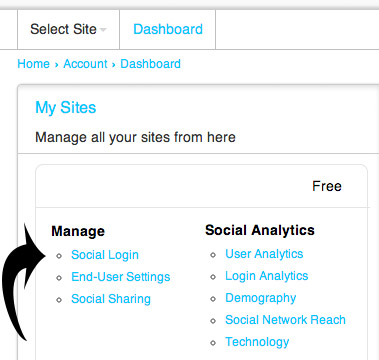
You then need to choose the platform you are using. For most of you, I assume that this will be WordPress, however the service also supports many other platforms such as Joomla, Drupal, Magento, vBulletin, VanillaForum, osCommerce, PrestaShop, X-Cart, Zen-Cart, DotNetNuke, SMF and phpBB.
Your domain and login theme then need to be chosen.
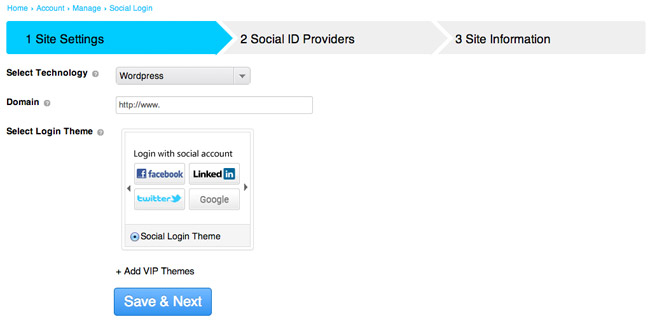
The free plan only comes with one style of login. Four additional login themes are available if you upgrade (and they all look much better than the free theme that is available).
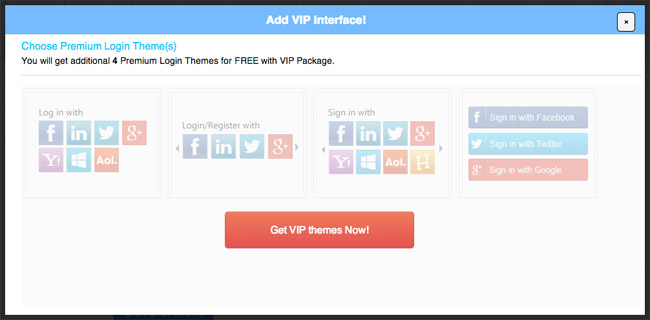
In the next area, you choose what social media services you will offer through your login and registration form. Several popular social media services require you to create an API Key and Secret in order for it to function correctly.
Once again, this was a step that I initially skipped over. Because of this, I got lots of errors when trying to login using Google, Facebook and Twitter. It is therefore important that you configure any services noted in the second section that you are offering to visitors. Otherwise, the services will not work.
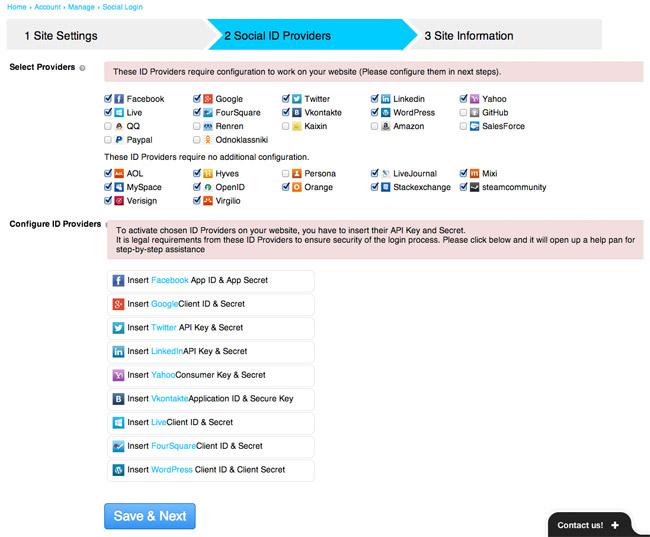
The final output looks great, with the form integrating alongside the existing WordPress sign in form. Visitors can choose to login in whatever method they prefer.
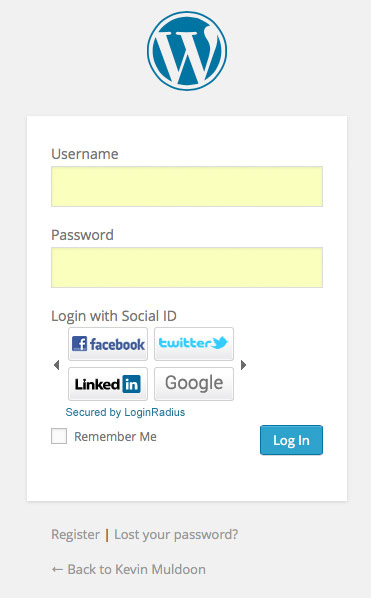
Social Commenting
Login Radius also lets visitors login via a social media service and publish a comment on your website. The position of the login form can be placed at the top of your comment form, after the “Leave a Reply” message, before the comment input fields, or before the comment box.
You can also pre-approve all comments that are left from people who login through Login Radius. This is a great way to cut down on spam.
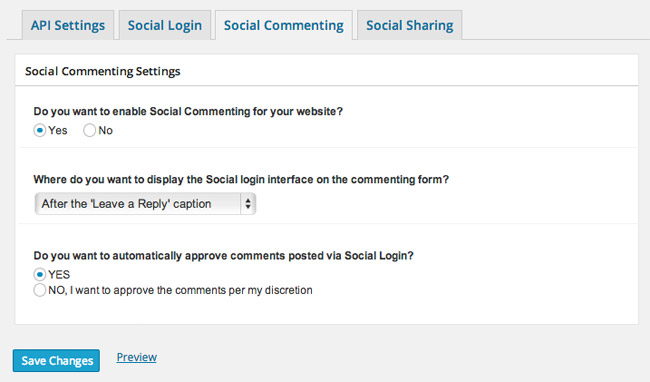
The login box for social commenting works in the same way as your website’s login and registration form. My only criticism with the login, registration and comment forms, is that the default theme that comes with the free version looks a bit basic. Therefore, if you are using the plugin, you may want to consider upgrading to get access to the better login designs.
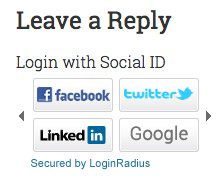
Social Sharing
Login Radius also boasts a versatile social sharing option that has eleven social media sharing options. It supports horizontal and vertical sharing buttons.
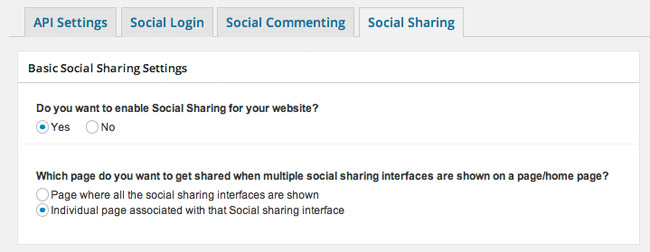
Six horizontal sharing options are available including two social media icon bars, two Login Radius share buttons, and two official sharing bars. The sharing buttons can be displayed above and/or below your content area, and on your home page, excerpts, posts and pages.
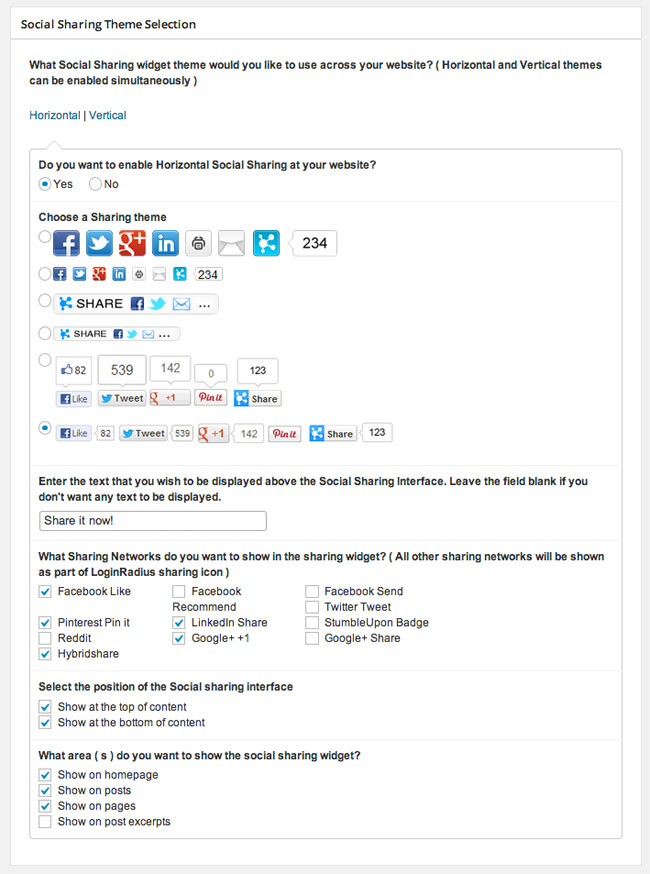
Four types of vertical sharing buttons are available. Two of which use icons and two of which use the official sharing buttons. The bar can be aligned to the top left, top right, bottom left, or bottom right.
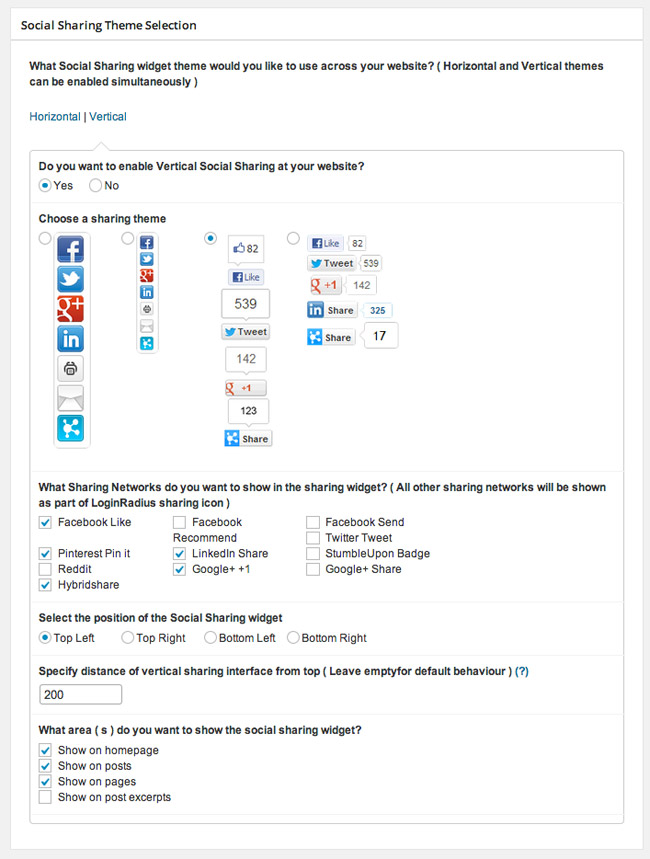
Unfortunately, the official sharing buttons look terrible. This is true for the horizontal sharing bar and the vertical sharing bar.
Another thing I was disappointed with was the placement of the vertical sharing bar. The bar does not sit close to the content area. Instead, it sits at the end of the screen. Therefore, as you increase the width of your browser tab, the sharing bar gets further and further away from the content area.
I think it makes more sense for the vertical sharing bar to sit around fifty to one hundred pixels away from the content area. A better solution would be to allow users to define the exact positioning of the sharing bar through the settings area.
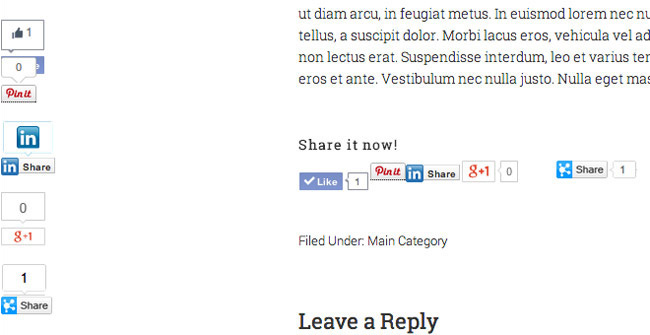
Thankfully, the sharing icon bar does not suffer from the same problem as the sharing bar that uses the official social media sharing buttons. They load quickly and look great across all browsers.
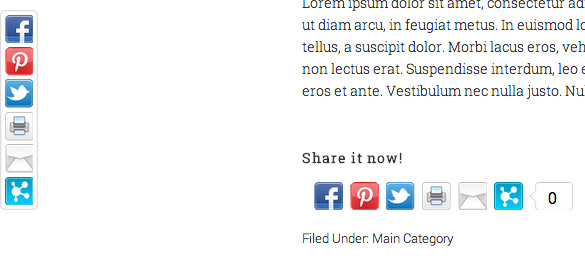
You will pleased to know that sharing looks great on mobile devices. I checked how the plugin worked on both my iPad (iPad 3 with 9.7″ screen) and my Moto G smartphone (with 4.3″ screen). Both of them handled social media sharing buttons in the same way.
As space is at a premium in smaller screens, the plugin does not display horizontal or vertical sharing buttons. In place of them, it displays a minimal share bar at the bottom of the page.
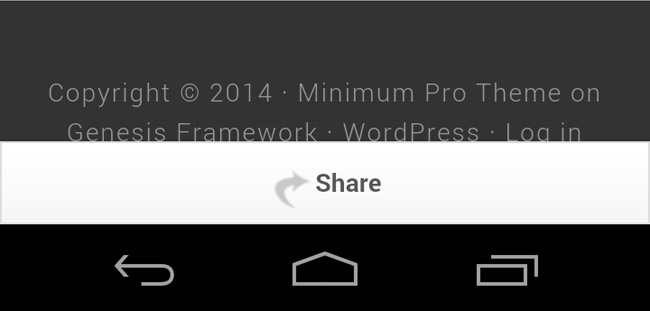
Clicking on the share bar will bring up many social media services in which the visitor can share the page. It works really well.
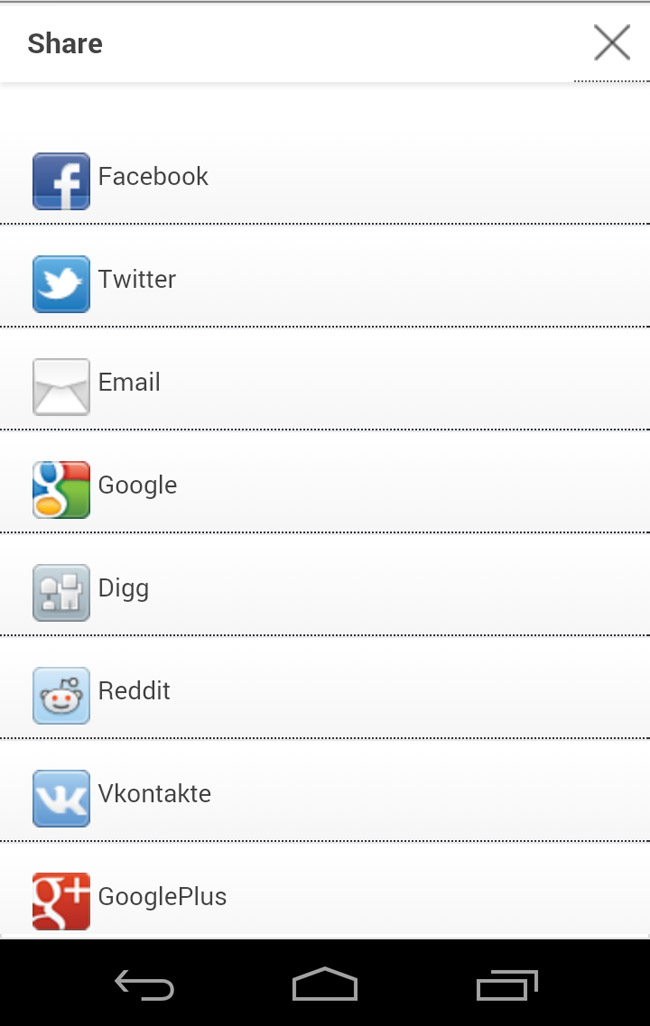
Premium Options
The free version of Login Radius allows up to 2,500 users. Their basic plan costs $96 per year; which works out at only $8 per month. Purchasing the basic plan allows you up to 20,000 users.
It also features white label branding, VIP login themes and email support. Social analytics and demographic statistics are also included in this price.
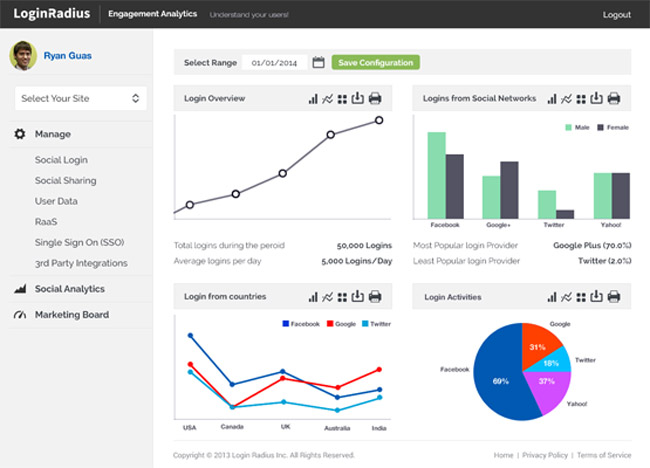
A premium plan is available that costs $99 per month. That offers support for up to 100,000 users and gives priority email support.
Final Thoughts
Login Radius is a an effective way of enhancing the user-experience for your visitors. It may, however, take five or ten minutes to configure the API Key and Secret for all social media services you will be offering. This is a small price to pay for the additional functionality you add to your website.
The only real problem I found during my tests was the design of the official social media sharing buttons. Hopefully this is something they will address in the next release of their WordPress plugin.
You can see the WordPress plugin in action at wordpress-social-plugin.loginradius.com. Demos are also available for bbPress and BuddyPress. I recommend checking them out :)
For more information on the service, please visit the official Login Radius website
Thanks,
Kevin