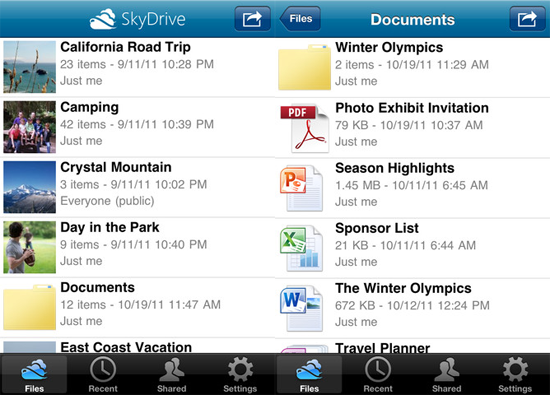Formally known as Windows Live Folders, SkyDrive is a free file hosting service that Microsoft have been pushing heavily over the last year. I’ve been aware of the service for quite some time as whenever a friend sends me a photo to my Hotmail account, it’s usually been uploaded to SkyDrive.
The SkyDrive interface isn’t as user friendly as some other free hosting alternatives, looking like just another page on Hotmail. You can upload photos, documents or regular files. Where the service really excels though is its generous amount of free storage. Whereas Dropbox only offers 2GB of storage and other solutions like Amazon CloudDrive and Box offer 5GB for free; SkyDrive gives you a whopping 25GB of storage for free.
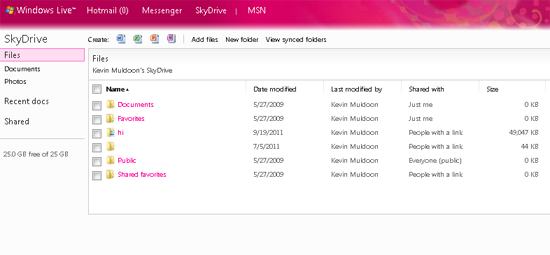
With me travelling so much and connecting to the web in so many different ways, a good online file solution is something that is becoming more important to me. Dropbox is currently my favourite file hosting service however they only give you 2GB for free. To upgrade to the next package, which gives you 50GB of storage, is $99 per year. I must admit I have been tempted to purchase this due to how great Dropbox is and how easy it makes maintaining everything. Currently, I use it to store all of my important website files (backup files, themes, images etc).
Whilst I’m sure Dropbox is great for photos, I don’t feel comfortable paying $99 a year if there are so many free alternatives. I’ve been trying to some of my photos to Facebook recently however that’s far from a perfect solution. First of all, it’s very time consuming. Secondly, I don’t want to upload every photo I own to Facebook. Photos cannot be uploaded in their full size either.
With photo storing functionality and 25GB of storage, SkyDrive is a great place to store your photos. After reading about the release of the SkyDrive application for iPhone last week, I decided to give it a try and upload a few gig worth of photos.
The iPhone app works great. The main limitation that the desktop and mobile application have is that you can’t upload folders. This is a real pain and something which, for me, makes the service pretty much useless. I simply don’t have time to manually create a folder on SkyDrive for every folder I want to copy over. With Dropbox, I simply drag and drop a folder and it disappears into the background and backs everything up for me.
They did announce some major changes recently so hopefully it will be added soon :)
How To Manage Your SkyDrive Account From Windows Explorer
If you are using Windows, you can map your SkyDrive account and delete, modify and upload files and folders as you please. The process is very straight forward.
In order to connect to SkyDrive, you need to know your account CID code. The quickest way to do this is to hover over any link in your account (e.g. Documents, photos, shared etc). Within the link you should see a code such as &cid=86GBZF2F27576AY1. Copy this code (i.e. the XXXXXXXXXXXXXXX part).
Next you should open up My Computer and click on Tools at the top of the explorer window. Click on the Map Network Drive option.
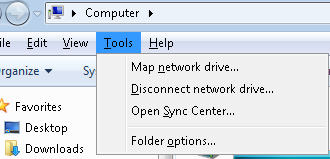
Select the drive letter you want to use for SkyDrive and then enter \\docs.live.net@SSL\XXXXXXXXXXXXXXX as the folder address; where XXXXXXXXXXXXXXX is your CID account code.
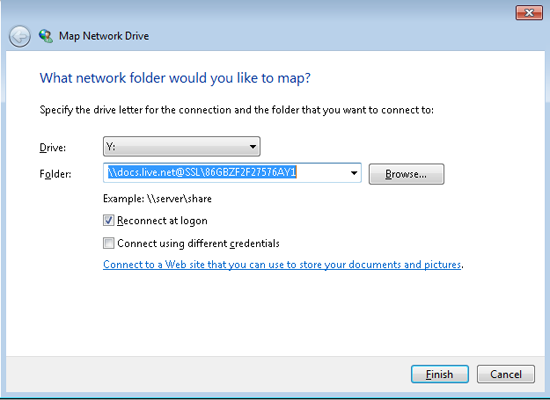
Once you click on the finish button, Windows will attempt to connect to your SkyDrive Account.
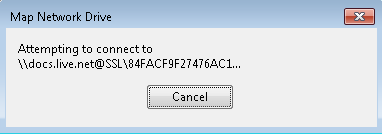
You then need to enter your SkyDrive login details (i.e. your Hotmail/WindowsLive account details).
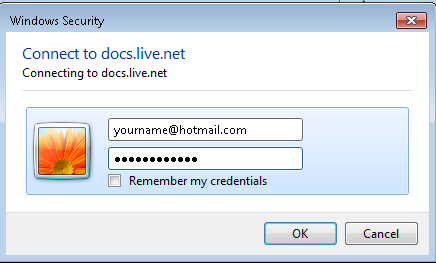
That’s it. You will now be able to manage SkyDrive through your Windows computer.
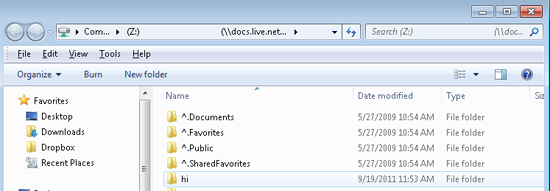
Unfortunately, my Mac is back home at the UK, therefore I haven’t tried this using an Apple computer. The process is very similar though. All you have to do is make sure you map your new network drive to \\docs.live.net@SSL\XXXXXXXXXXXXXXX.
SkyDrive isn’t the ultimate file hosting service. In fact, when compared to most alternatives it’s poor user interface really shows it up. What it does offer is a crap load of free storage, which makes it a great option for storing a lot of your photos and other files online. This year the maximum file size was also doubled from 50mb to 100mb so it’s a great solution for pretty much everything except movies.
I would still recommend Google Docs for documents and Dropbox if you don’t need more than 2GB.
Good luck,
Kevin