MotoPress is a content editor solution for WordPress. This type of plugin is sometimes referred to as a visual page builder as it allows you to customise your website pages using a simple drag and drop interface.
The developers of the plugin kindly sent me a demo copy of MotoPress to test the plugin out. I have used many other drag and drop page builders in the past; however I was impressed with the unique way that MotoPress handles things.
Building Pages Using MotoPress
Once the plugin has been activated, MotoPress adds a button to your post editor page. The button will be displayed whether you have the visual editor activated or not. Clicking on this button will load up the MotoPress visual editor.
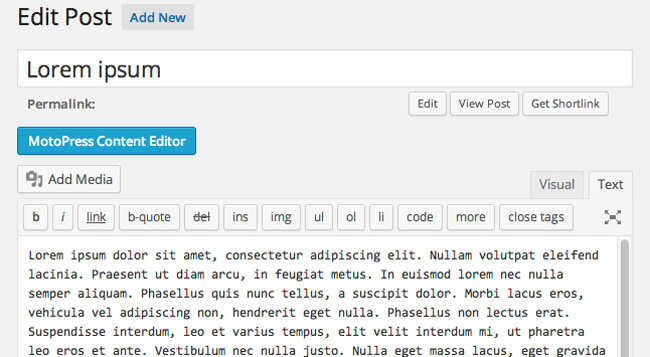
The plugin should take a few seconds to load up the interface. Unfortunately, on many occasions I found that MotoPress took up to 30 seconds to load and sometimes longer to save.
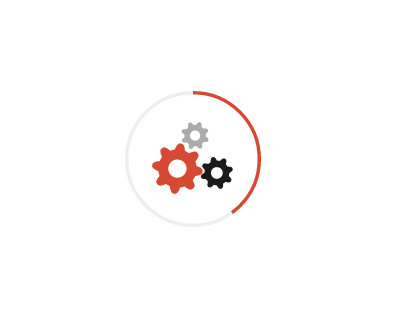
If you have not added any content to your post or page, you will be presented with the following message.
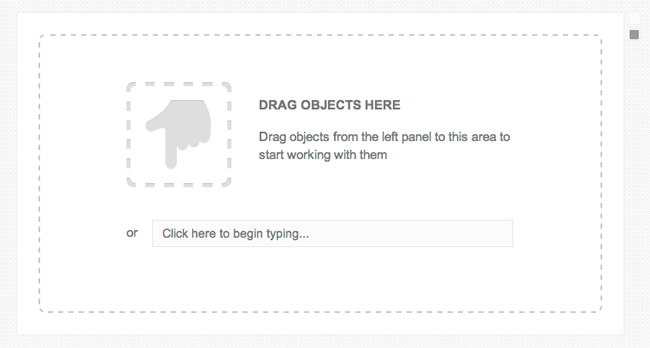
The first thing you will notice about MotoPress is that the interface replaces everything on your page except the top navigation bar. It even removes the main WordPress menu on the left hand side of the page. Do not be alarmed by this as you can revert back to the default WordPress post editor at any time by clicking on the close button at the top right hand side of the page. Alternatively, you can navigate away from the post by using the top navigation menu.
The left hand side of the page lists all of the objects that can be added to a page (other plugins sometimes refer to these as modules or blocks). There are six different types of objects. Each object can be added to your content area by simply dragging and dropping the object into place.
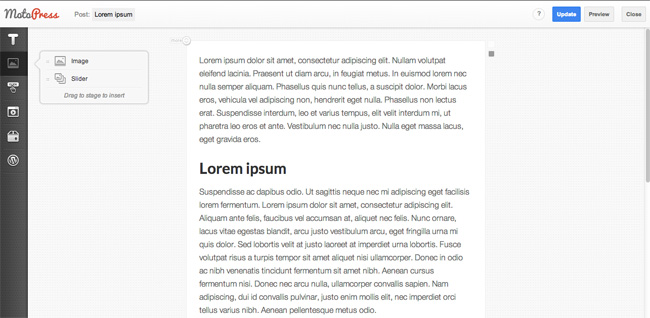
18 unique objects are available to you, including social sharing buttons, a members content option, and a post accordion. Below is a complete list of the objects that are available to you:
- Styling & Content – Title, Paragraph, WordPress Text, Quote, Members Content
- Image – Image, Slider
- Buttons – Button, Social Share Buttons
- Media – Video, Audio
- Post Content – Post Grids, Accordion, Table, Tabs, Chart, Embed, Space, Google Maps
- Widgets – Any available widgets will be displayed in this area
When you drag an object into the content area, you will be presented with a settings box in which you can customise the object. You can also define the spacing around the object and assign a custom class.
As you would expect, the settings available for each object change accordingly. For example, the posts grid allows you to add posts to up to six columns, while the video object lets you define the video URL.
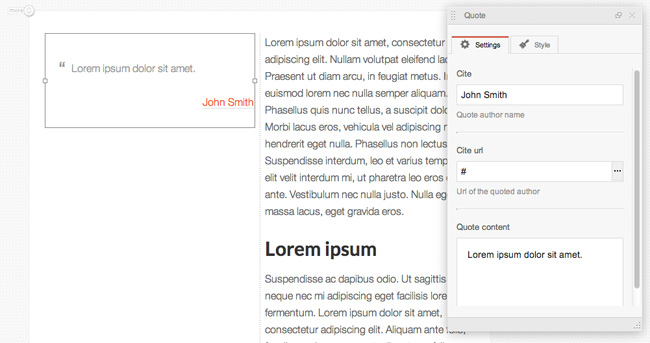
The output of MotoPress has a clean professional design. I was impressed with how quick it was to build a new page with objects. I also loved the way that the plugin lets you create new rows and columns just by dragging and dropping an object into the area of the page you want. There is no need to define the number of columns you want. If you want to add a second, third, or fourth column; you just drag another object onto the page.
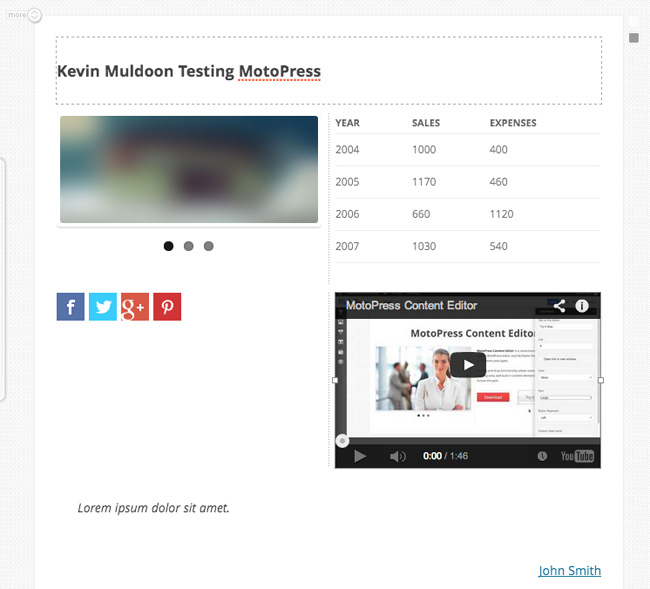
There really is no learning curve to MotoPress. You will find yourself creating complex layouts in a matter of minutes.
When you revert back to your article, you will see that MotoPress has styled your page using shortcodes. If you know the shortcode for an object you use frequently, you could insert it directly into a page without loading up MotoPress. You will find this very useful when writing articles as it removes the need of jumping into the MotoPress visual editor.
MotoPress Options
MotoPress works with any type of WordPress post type. You can therefore use it with posts, pages, and any other post type your website is using. For example, if your WordPress pop up plugin uses the WordPress post editor, you could use MotoPress to enhance your pop up banner. Many other drag and drop page builders are limited to posts and pages, therefore MotoPress offers a lot of flexibility that others do not.
In the settings are, you can choose what WordPress post types are allowed to use MotoPress. You can also disable the MotoPress interface for specific user groups.
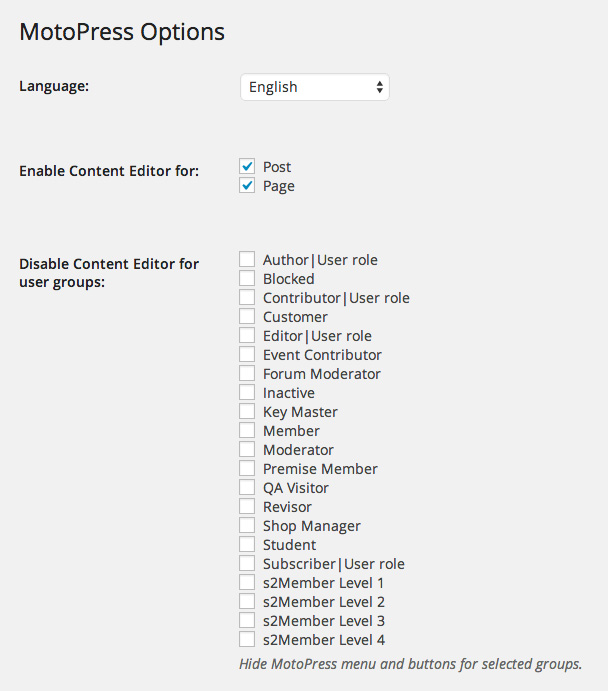
The plugin also features a built in spell checker and a custom CSS box for additional styling.
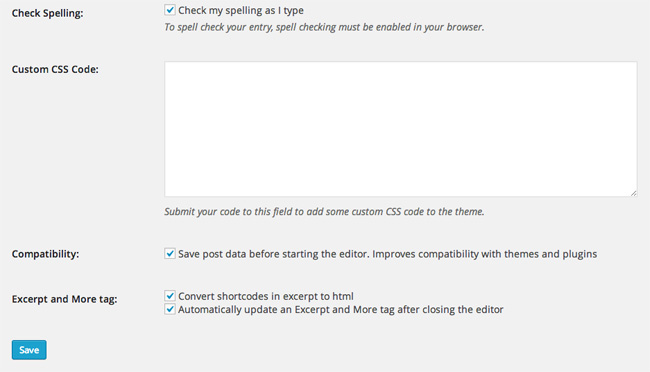
An Unfinished Product
Unfortunately, I was not able to build pages using MotoPress. When I saved my layout, the preview page never loaded up. Once I logged out of the editor too, I was unable to load it back up. Clicking on the menu button will simply display the loading icon forever. Therefore, in order to take many screenshots for this article, I had to create a new page, and then another new page; because I was unable to show the finished output for the pages I had built.
Everything runs smoothly once the interface has loaded, but loading the interface remains a real pain in its current form and I was not able to load anything I built. I hope this is something they address in the next version of the plugin as the plugin is currently unusable.
It is worth noting that my test website had no other plugins installed and I had the default WordPress theme Twenty Twelve activated, therefore there was nothing that could be causing a confliction.
Final Thoughts
I was impressed with what MotoPress could do. It works with all WordPress themes and apparently a responsive design so the output looks good on any device. And the support for all custom post types means that MotoPress can be used to style other website features such as contact forms, pop ups, galleries, and more.
Without doubt the overall package is impressive and certainly one of the easiest drag and drop page builders available on the market. Sadly, in its current form, MotoPress is unusable. Until the issues of loading and saving are resolved, I cannot recommend it.
A license for MotoPress retails at $29 per year for one website and comes with priority support and updates. Their business license allows up to five websites and costs $79 per year and their developer license that allows unlimited websites costs $139 per year. More information can be found about the plugin on their website.
Kevin

