As an author there’s no reason you shouldn’t try to sell as many books as you can through your website. With Amazon, Barnes & Noble and the Apple and Google Stores it seems like you have to post on dozens of websites just to reach all your potential readers.
Think about it. What happens when you post to all these sales sites? Do you just scatter the links on your website and hope they look OK?
Fortunately there’s a WordPress plugin to help you create sales pages for all your books, with full integration to large bookstore sites like Amazon and Barnes & Noble. MyBookTable isn’t for those who are really interested in full customization on their book sales pages, but it gives the average author a way to design clean and professional book sales pages that include social media buttons and SEO components.
Read this MyBookTable WordPress plugin review to see how it makes book pages much easier to create on your website.
Installation and Access
Start by downloading the MyBookTable plugin on the back-end of your WordPress site. Once the plugin is installed and activated it creates a separate tab on the left of your dashboard for easy access. Selling books is necessity for most writers, so it’s nice you don’t have to go hunting for the settings pages. You’ll notice when you scroll over the MyBookTable tab it offers options such as Books, Add Book and Authors. Start by going to the main MyBookTable page to learn about the plugin and access all the pages you need.
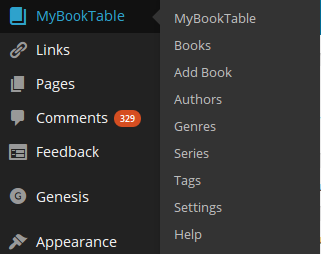
Learn Everything with the Comprehensive Tutorials
It’s not often you see tutorials in a WordPress plugin. You can immediately tell that lots of work has been put into the MyBookTable product, because the developers include a welcome tutorial, along with a button below the video to visit a page with dozens of other videos to guide you through the plugin.
Keep in mind that the tutorials are over-kill. It’s a very simple app, and the average user can walk through just fine without any help. However, the videos are there and give you a nice feeling since you can always go back to check on the tutorials if you can’t figure something out with MyBookTable.
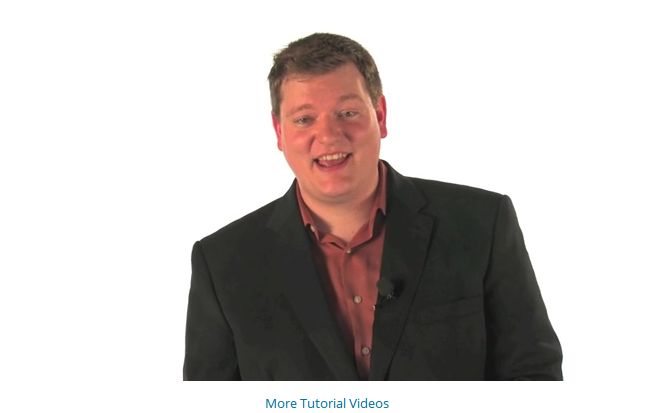
You’ll also notice that MyBookTable offers two little warnings at the top of your dashboard to complete the installation of the plugin. The first option is essential because it helps integrate the plugin with your pages functionality in WordPress. The second one simply puts you on the Author Media newsletter and you receive a book marketing eBook which is actually quite comprehensive.

Adding Your Book Sales Page with MyBookTable
Like I stated before, you can pretty much handle everything in the plugin from the main MyBookTable page. It includes an Add New Book Button, which is the primary feature for the plugin. I enjoyed that this was a big button right on the main page, because it took very little thinking to figure out how to get started. Click on this button to start the process.

This is truly where the MyBookTable plugin makes you feel comfortable. Once the page redirects you realize the app is basically a regular WordPress page editor with some modifications.
Since I’m currently reading The Sun Also Rises, I’m going to promote the Ernest Hemingway book on my site. Keep in mind that MyBookTable is perfect for selling books or items that you haven’t created–think about affiliate products. The primary focus, however, is for authors who want to promote their own books.
Just type in the name of your book and a quick Book Blurb to explain the summary and convince people to buy the book. There is also an optional Overview section below this that lets you expand on the Book Blurb and include videos, images and anything that might help sell your book.

The rest of the options are quite self-explanatory, with field descriptions and explanations for every single option on the page. Start by uploading the book cover from your computer. This works seamlessly, modifying the image size to fit the plugin page. You can also punch in your ISBN number, a Sample Chapter PDF and the Book Price. These are all optional fields, along with a Book Sale Price and the Publisher Name.

The last areas you can fill in are the Publisher URL and Publication Year fields.
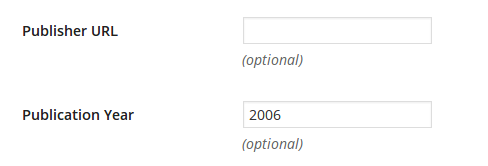
How can people buy your books after you create this page? MyBookTable makes it pretty simple, since you can paste in the URLs from your Barnes & Noble, Amazon and other pages. They have a slue of options including Audible, Amazon Kindle, BookBaby, Google Play, Kobo and iBooks.

Authors, Genres, Series and More
Once you’re done with your primary book details, move to the right of the page to see the area where you would typically change categories and tags for a WordPress post. Instead of those options you can create and modify Authors. If you’re an author you probably just need one author tag, but affiliates would use a bunch of these authors.
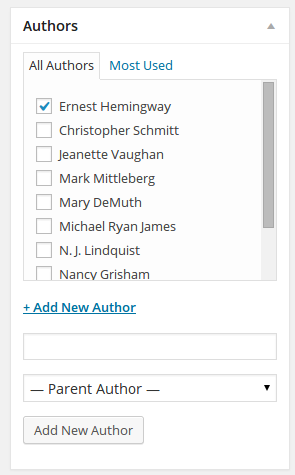
Change your Genre to help people find your book easier and to categorize it properly on the site.
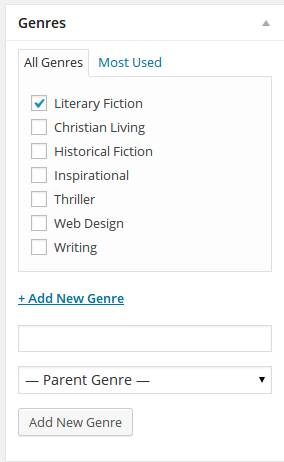
The plugin plugin lets you specify if your book is in a series, making it easy for readers to purchase the right books. You can also specify a tag such as Recommended Books or maybe Promotional Books.
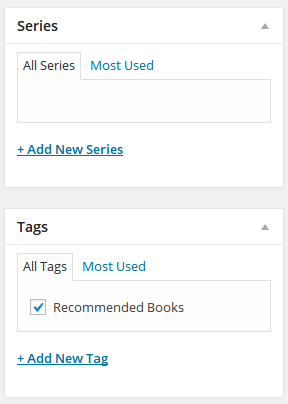
There is one more series setting, allowing you to specify which book number this particular book is in a series. You can also tell the system where you want this book to show up on your book list. If you want The Sun Also Rises to show up on top you simply make the number higher than the other books you have on your website.
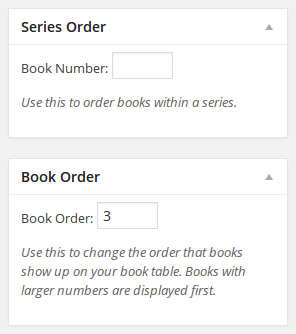
A Professional Publication Within Seconds
Similar to a regular WordPress post, click on the Publish button when you are ready to share your book with the world.
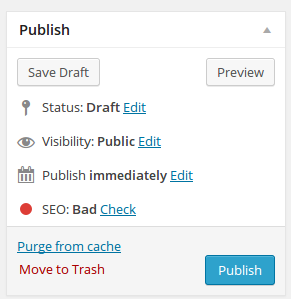
You receive a main book page to showcase a list of all the books you have in your collection. It’s a clean and professional presentation that includes social media sharing buttons, buttons to your sales pages and sleek imagery and descriptions. Sure you could develop this yourself, but what’s the point? It would never end up looking as good as this.

If you happen to include multiple books in your catalog, the screenshot below gives you an idea of how they show up on your main Books page.

When you click through to a book page it expands to include the overview that you included in the Dashboard.


One additional feature that I noticed on the sales page is an area to type in your location in case you want to find local bookstores. This is a nice touch in case people would rather purchase from a bookstore in the area.
I only have one problem with this: There’s no chance an author would rather have readers purchase from a bookstore over their own website. They receive higher royalties online, and telling someone to go to a bookstore might push them to stumble upon some other book they find interesting. If you already have them at your site, why not try to make the sale right there?
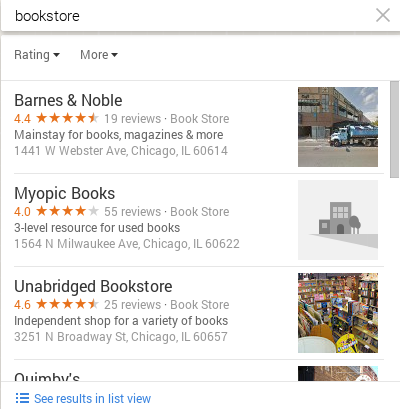
Professional and Develop Plans
The basic MyBookTable plan will work for most authors, but if you want to upgrade and use some of the premium features, it’s actually a decent deal. The Professional Plan is $49 and the Developer Plan is $99. These payments give you the premium plugins for life, although you lose support and updates after a year.
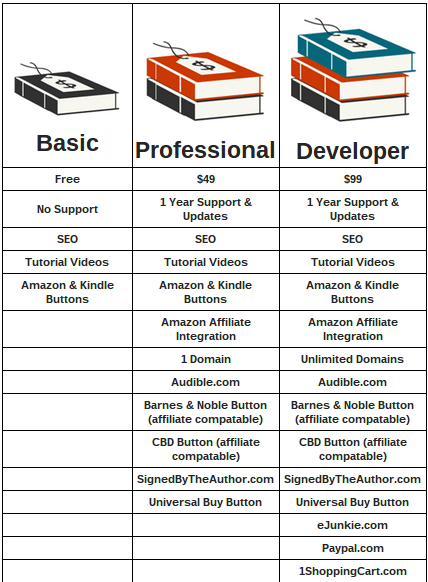
Why The Professional Plan?
You can see some of the additional items that come along with the Professional Plan above, but the primary reasons you might want to get this is because it lets you sell Audible audio books and you can incorporate the Amazon Affiliate Program if you plan on making money from other products by promoting them on your site.

The Universal Buy Button lets you customize your own button and link to anywhere you want. So if you have your own bookstore on your website you can make something like a “Joe’s Bookstore” button. Along with a provided domain and compatibility with a site that sells signed books, the Professional Plan is a nice deal if you need the functionality.
Why The Developer Plan?
Most authors won’t need this, but it includes the buttons you need to sell your books directly through your site. In short, you can use Paypal or eJunkie and actually serve up the content through your site instead of having Amazon do it for you. This isn’t all that necessary in my opinion since you can just add your own Paypal button for free. It might not look as pretty, but it’ll save you $99.
Final Thoughts On MyBookTable
The first time I installed MyBookTable I didn’t expect much, since it didn’t have many reviews, but after using it for a few months it blew me away. There are little gems scattered throughout the plugin the more you play with it. For example, I just found that I can add widgets in the sidebar to sell my book. The plugin is also responsive, so if someone uses a smartphone or tablet, the content adjusts accordingly.
You can even get Goodreads reviews on your MyBookTable page, along with Search Engine Optimization built right in. You don’t have to work on any coding or tough WordPress development to make your book shine with the help of MyBookTable.
Let us know if you have any questions about the MyBookTable WordPress plugin review in the comments section below.

