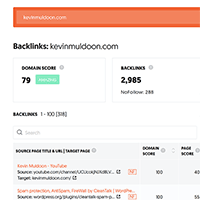If you have read an article about search engine optimisation, you have probably heard of Neil Patel.
Neil is an SEO consultant who frequently works with large multinational organisations. He passes on his knowledge of search engines to others through his blog and through his YouTube channel.
He uses both of these platforms to raise his profile and push potential clients to his agency’s consultation services.

Neil has also released a number of useful tools to increase traffic to his website. This includes an SEO Analyser, A/B testing calculator, a keyword suggestor, and a backlink checker. All of these tools are free to use.
In this article I would like to show you how you can use Neil’s backlink checker tool to find out who links to you and your competition.
Analysing Your Website
All you need to do to get started is enter the URL of the website you want to analyse.
You can choose to check the domain, the exact URL you entered, the domain without subdomains, or the domain with all subdomains.
As you would expect, I tested my own blog https://www.kevinmuldoon.com.
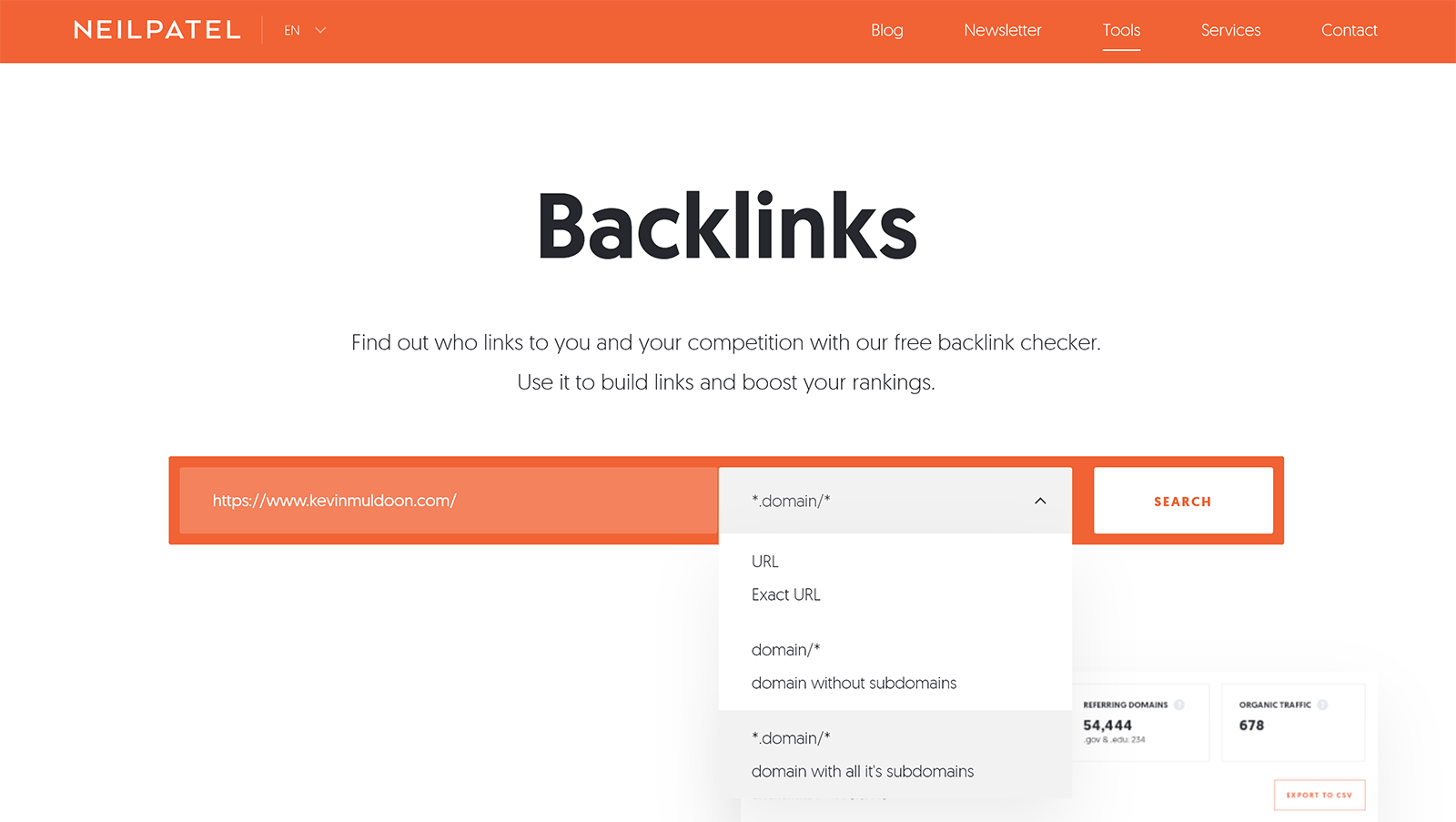
The backlink checker was designed so that you can easily jump to other free SEO tools from Neil Patel without having to re-enter your website domain. It works well as it simplifies the process of generating other SEO reports.
At the top of the page you can see your website’s domain score out of 100. Next to that is the total number of backlinks to your domain and how many of these are dofollow. A note of how many unique domains are linking to you is displayed too.
Organic traffic is also supposed to be displayed, but was not for my website. This is obviously not a concern for me with my own website as any figure there would be an estimate and is not going to be as accurate as my own traffic stats; however it could be a useful metric if you are checking competitors.
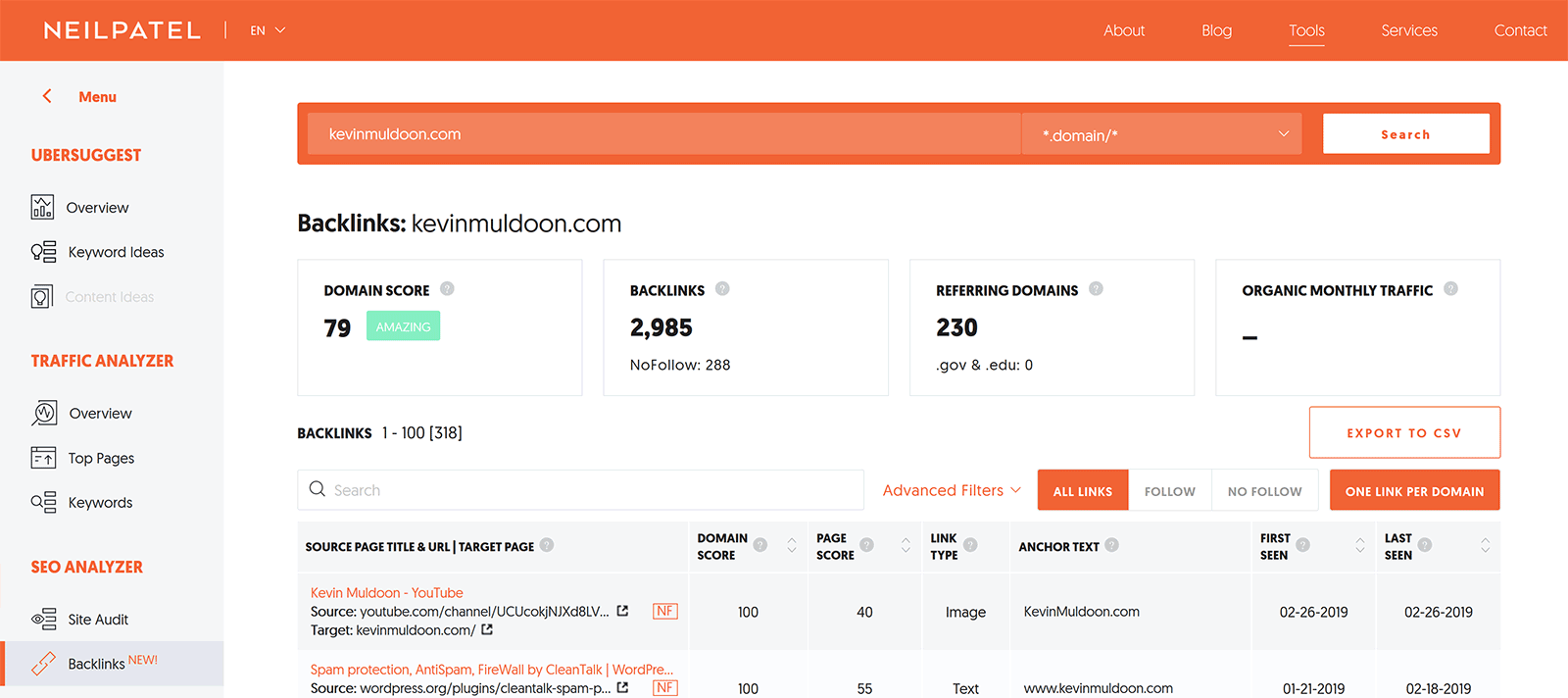
All results can be exported to a CSV file. This is handy if you want to store results, edit them, and perhaps incorporate them with other stats.
The advanced filter box allows you to add as many filters as you want. It is a welcome addition as results usualy list thousands of items.
You can include and exclude referring domains, anchor text, and specific zones (regions) e.g. the USA or UK. Results can also be filtered to show all links, links that are dofollow, and links that are nofollow. The “One Link Per Domain” tool option will help you remove multiple results from a single domain.
The nofollow filter can be a useful tool. I have checked nofollow links in the past and have found that websites that agreed to display my author bio were sneakily using a nofollow link. Therefore I recognise how useful this can be.
The reset button can be used to return everything back to default settings.
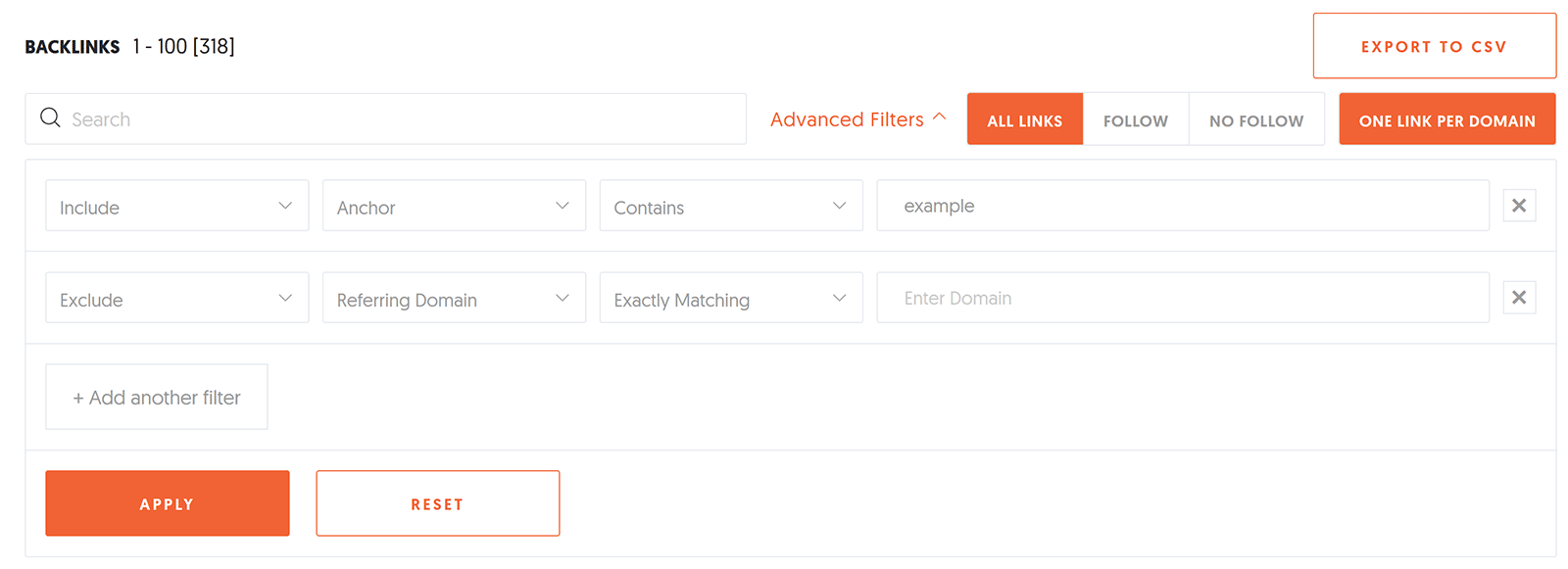
Results can be sorted using the metrics at the columns at the top.
You can sort by source page and title, domain score, page score, link type, anchor text, first seen, and last seen. This is also useful for analysing results and finding backlinks that perhaps never showed up under regular filters.
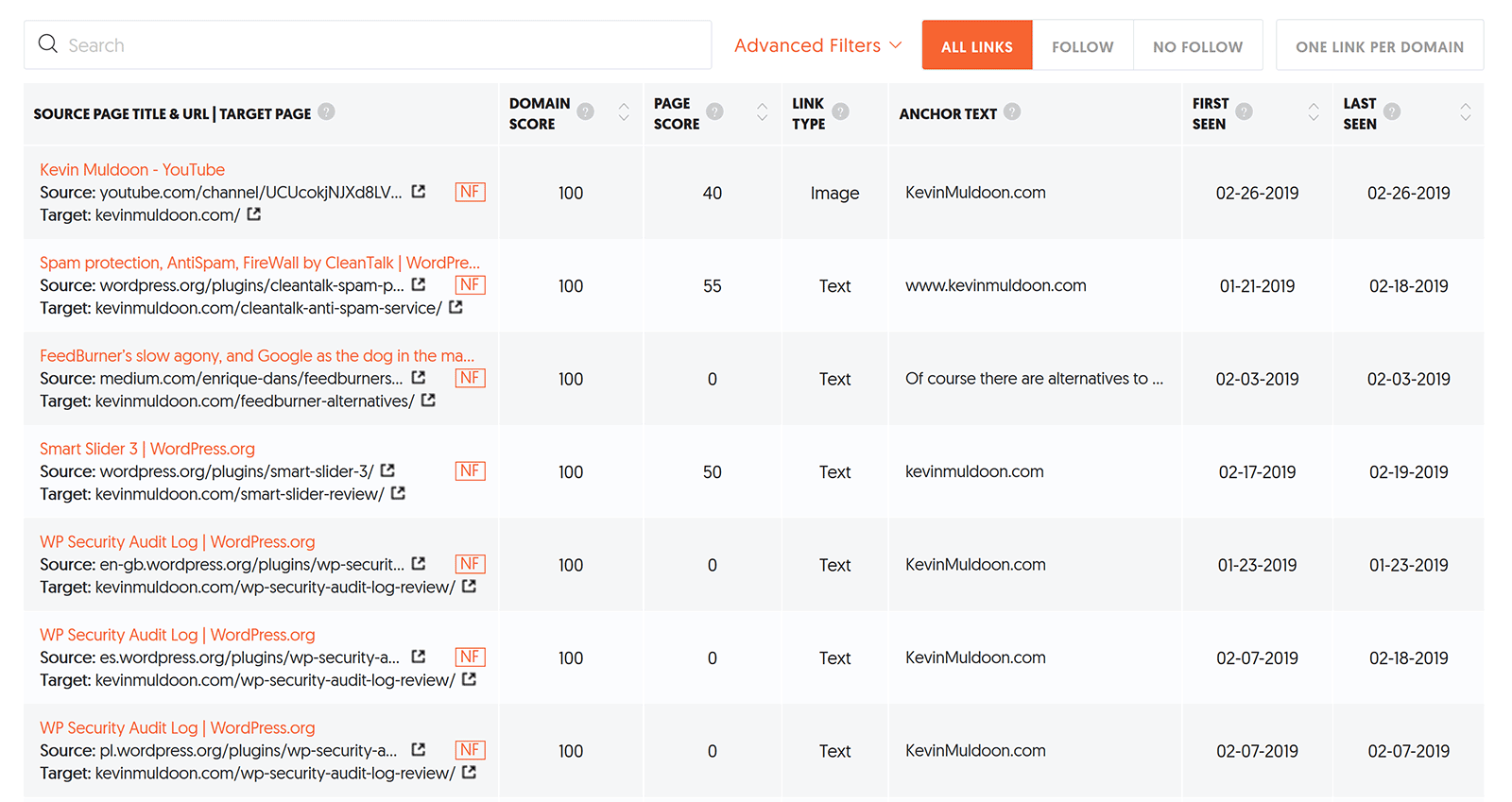
That is all there is to it. It is an easy tool to use, but the results can help you see important backlink information about your website and others.
Final Thoughts
I hope you have enjoyed this look at Neil Patel’s free backlink checker.
There are a lot of good SEO tools and solutions on the market and Neil’s backlink checker deserves to be mentioned with the best.
It’s free to use, has a user-friendly interface, and the results can be analysed easily on the website or via a CSV file.
I recommend checking it out.
Kevin