Those of you who are familiar with my blog will know that I display a sign up form underneath my blog posts for my newsletter. This form is powered by Optin Forms; a free WordPress plugin I reviewed earlier this year.
The plugin was created by regular Rise Forums member Boris Beo (from CodeLeon).
Boris’s latest plugin is Optin Lock. The plugin was designed to increase sign up rates to your email newsletter by protecting (hiding) your premium content.
Premium content can be a blog post, a page, an eBook, a downloadable file, a video, a detailed tutorial, etc. There is no restriction to what type of content you can lock.
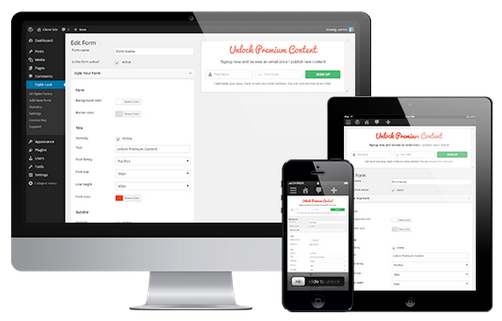
Boris kindly sent me over a review copy of Optin Lock for the purpose of a review; so let us take a closer look at what the plugin can do.
Activating Optin Lock
When you first activate Optin Lock, you will be presented with a welcome message that advises you to enter your license key. Your license key can be found in the profile area of the official Optin Lock website.

You need to enter your license key on the license information page in order to receive support and automatic updates. The website URL and email address fields cannot be modified. They are pulled directly from your website settings.
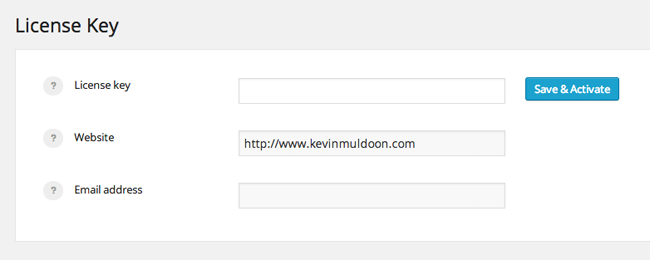
An error will be displayed if your website email address does not match the one you registered with Optin Lock when you purchased the plugin.
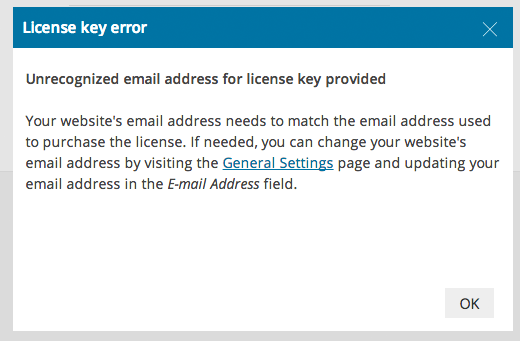
I use the email address defined in my website settings area for receiving notifications about new comments; however, I use a different email address for signing up to new accounts and for making purchases. While I appreciate this email verification check has been set up to stop plagiarism, I did find this step frustrating as it forces me to sign up to Optin Lock using a specific email address.
You can enter the URLs of the your websites on the official Optin Lock website. You will find an option to do this in the account area.
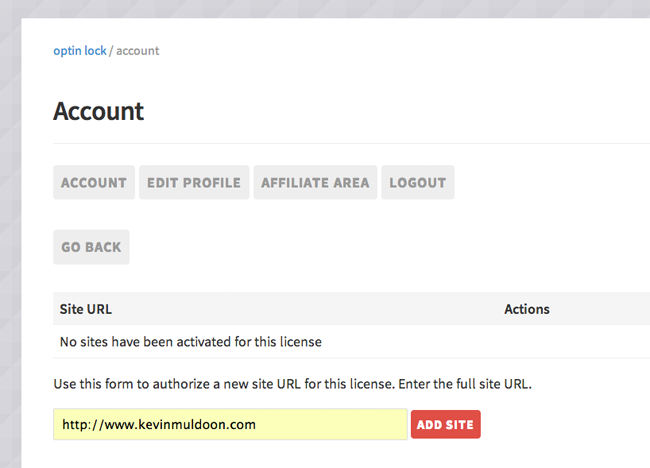
Once you have registered your website(s) and entered the correct license information, you will receive a confirmation message of when your license expires.
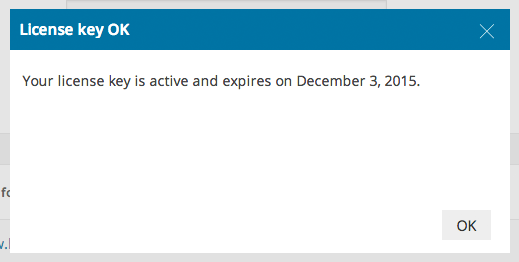
Thankfully, Boris has ensured that Optin Lock is GPL friendly. Your license information only has to be entered for support and automatic updates. The plugin is not restricted in any way if you do not enter your license information.
This may seem like a minor issue to some of you, however I am sick of developers not abiding by the rules of the GNU General Public License that WordPress was released under. A WordPress product should never have any restrictions on usage. As such, I am really pleased that Boris has chosen to support GPL.
Protecting Your Content
It does not take long to add a new content locking form. If you simply need to change the text that is being used, you should not have to spend more than a few minutes setting everything up. If, however, you want to tweak colours and customise your forms in a unique way, it may take you a little longer.
You first need to select the design of your form. Five designs are available.
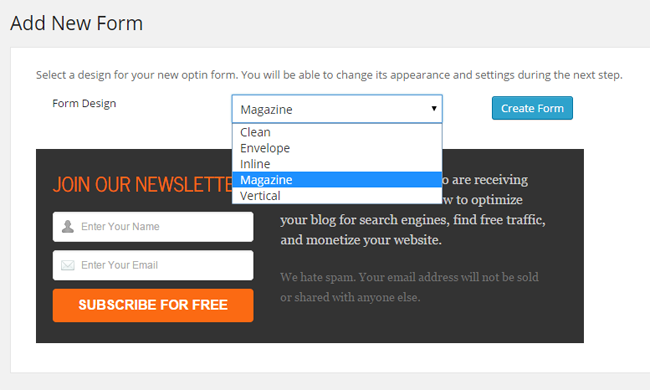
The form can be enabled and disabled from the top of the page. You can also name your form in this area.
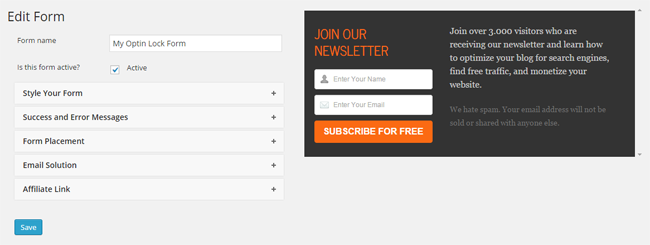
Optin Lock allows you to customise everything. And I mean everything!!!
Every part of the form can be changed, from the background colour, to the font, to the text that is used for the header and description. The WordPress editor is used for the main content of the form. This means that you can easily insert images, videos, audio, and more.
A preview is shown at the right hand side of the page in this area. Any changes you make will be changed in the preview form as soon as you make them in the options area. This saves you from having to save your options and reload the page every time you make a change.
Note: I have used the default options in the screenshots below to illustrate how forms are initially configured.
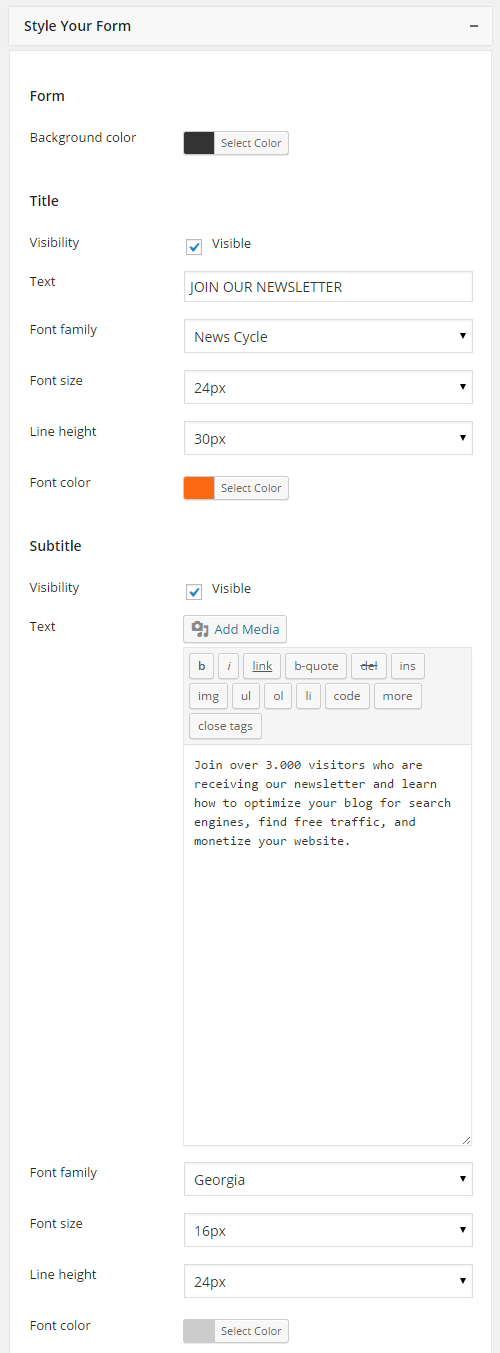
The disclaimer that is displayed underneath your promotional text can also be modified.
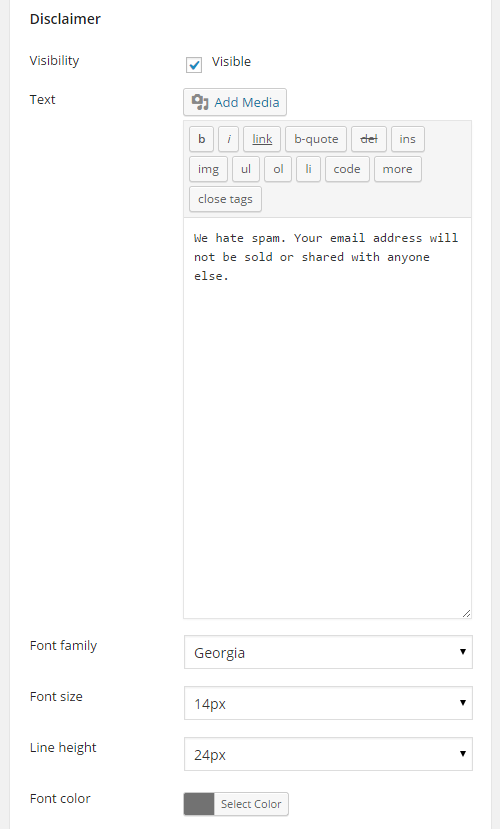
Customisation does not stop there. Optin Lock also lets you customise the name field, the email field, and the subscription button.
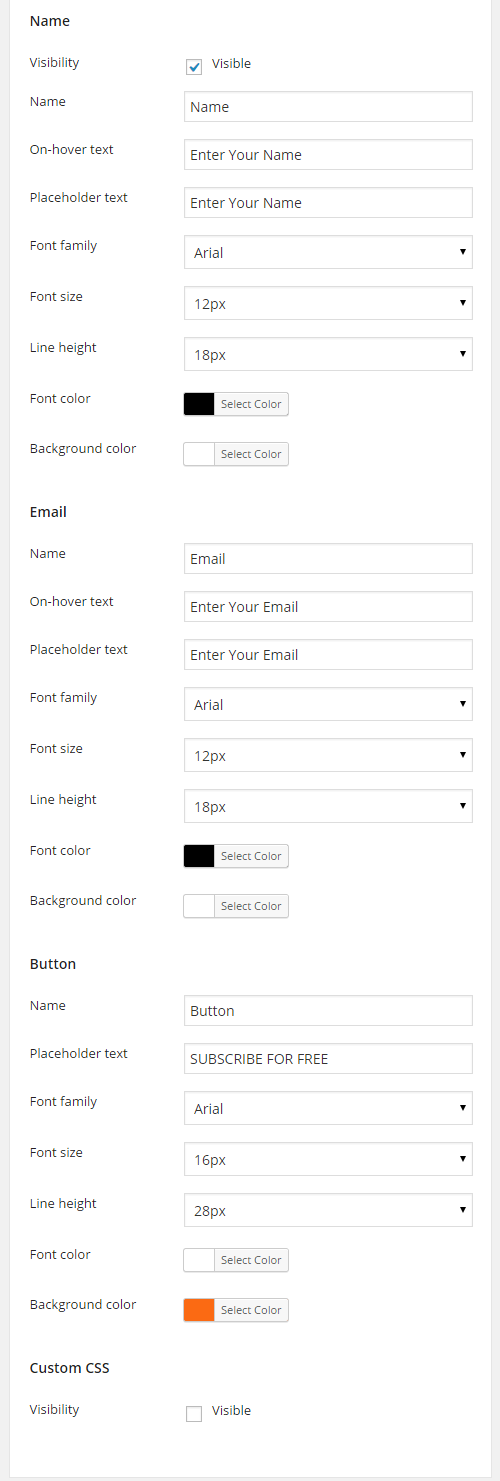
The message that is displayed to people who subscribe can be customised. Once again, the font can be changed and the content can be modified via the WordPress editor.
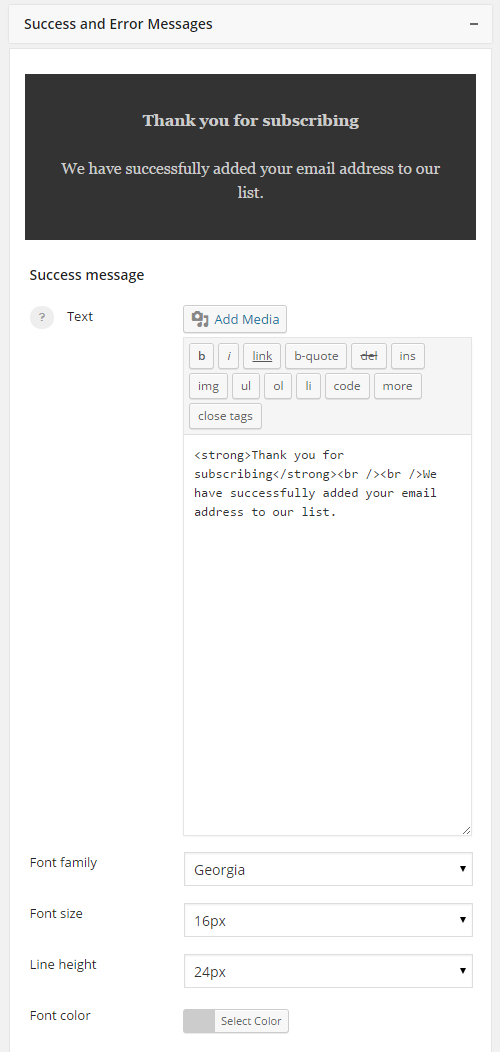
You can also customise the message that is displayed to subscribers to confirm their email address.
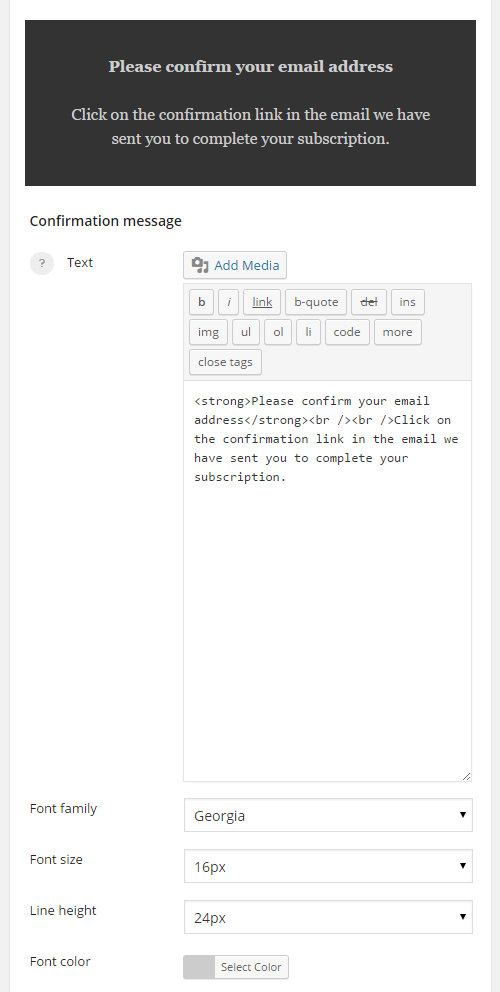
Error messages for each field can be customised too. You can even change the colours that are used in the error messages.
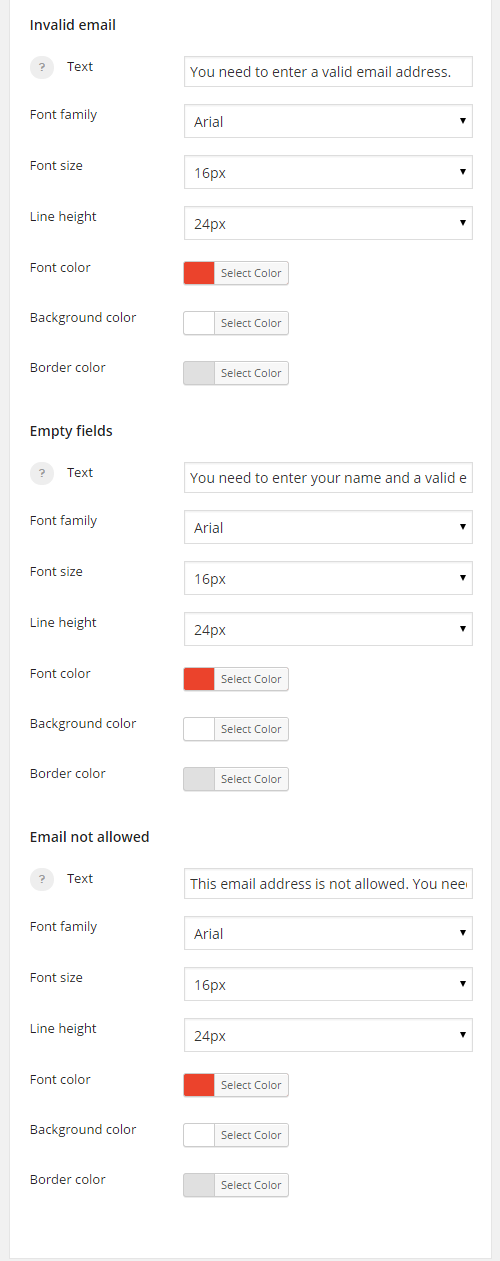
Content can be protected by placing it inside an optinlock shortcode. This shortcode can be used in any post, page, or custom post type. It can even be placed inside a text widget.
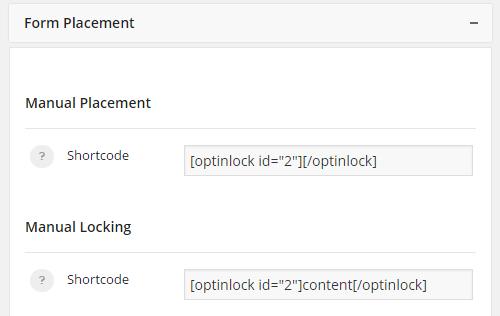
If the WordPress visual editor is enabled, a shortcode button will be displayed in the post editor.
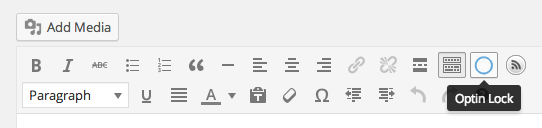
All you have to do is click on the shortcode button and then select the form you want to use. The content you highlighted will then be protected using the form you selected.
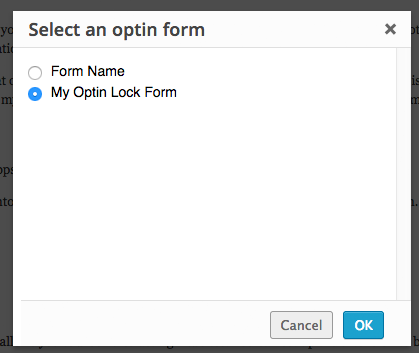
Content can also be protected automatically. You can specify which post types will automatically be hidden.
If you want, certain posts, pages, and categories, can be excluded from content locking.
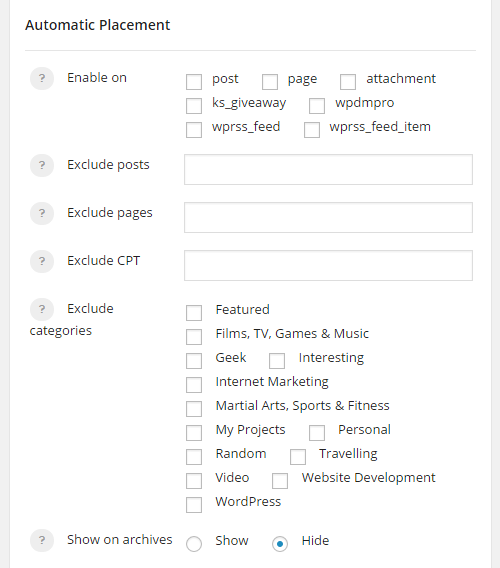
The optin form can be displayed, after a set number of paragraphs, or after content. Alternatively, you can use a lightbox form.
A batch locking option lets you lock everything on your website.
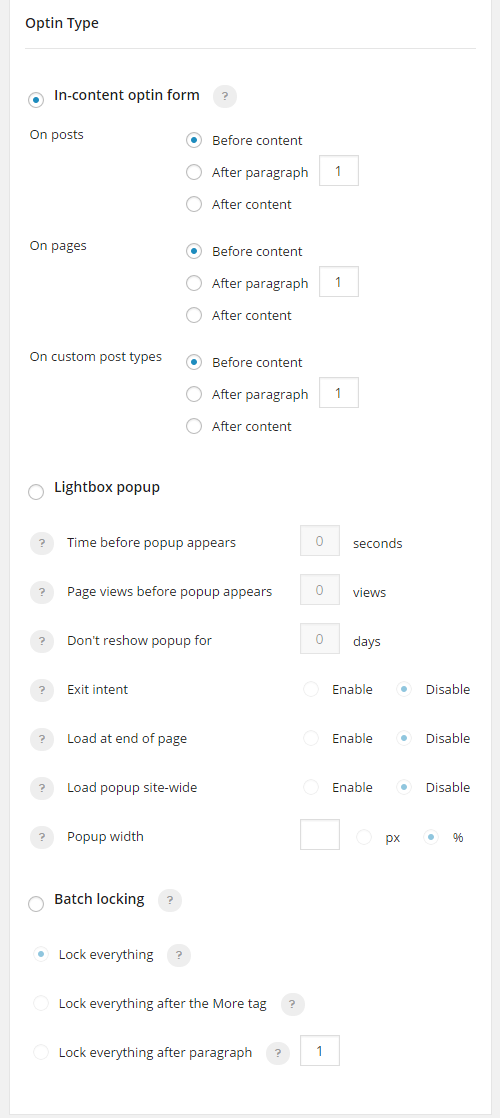
Optin Lock supports six email marketing services: Aweber, iContact, MailChimp, GetResponse, Mad Mimi, and Interspire Email Marketer.
Initially, I was unable to get the plugin to work using GetResponse since I use single opt-in and their API only allows double opt-in by default. Single opt-in can be enabled by contacting GetResponse; however, I took the easier route of simply entering my form ID instead.
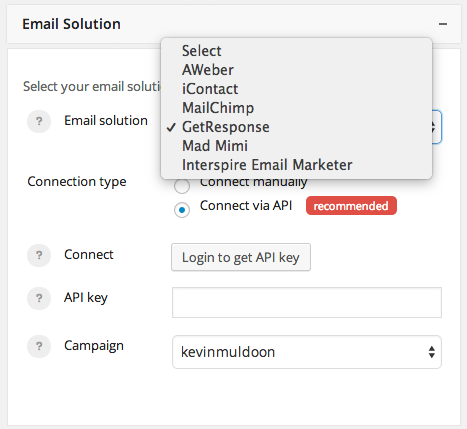
An affiliate program that pays 50% of any money you generate is also available. The affiliate link can automatically be added to the bottom of your forms in order to increase referral commissions.
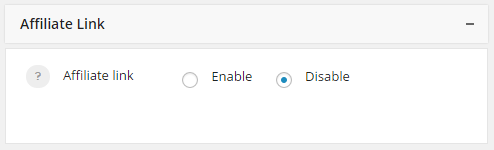
I found all options to be self-explanatory; though I was pleased to see that help is available throughout the plugin. All you have to do is click on the question mark symbol for a particular option and an explanation will be displayed.
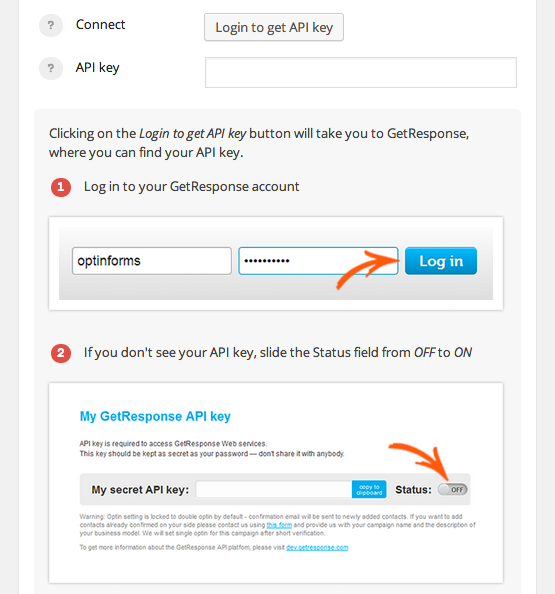
Forms can easily be changed in future by going back to the form list and modifying a form. There is an option to delete the form and duplicate the form too.
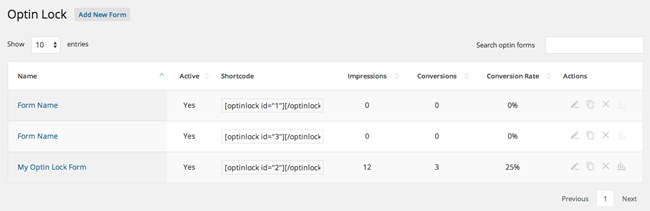
As you can see, Optin Lock excels when it comes to customising lock forms. If you are happy with the default configuration and do not want to spend a lot of time tweaking your forms, all you need to do is connect your email marketing solution.
When I initially tested the plugin, I assumed that it did not support single opt-in; however it actually supports single and double opt-in very well. The name field can be hidden easily by simply unchecking the visibility option in the “Style Your Form” area.
If your email list uses single opt-in, your premium content will be unlocked as soon as someone enters their email address. If you use double opt-in, a message will be displayed to the person advising them to check the confirmation link that has been emailed to them.
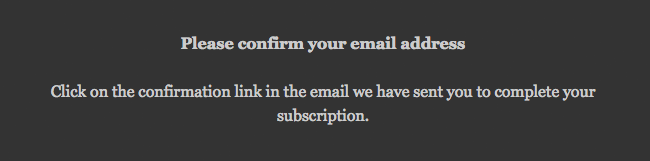
Another great feature is that once someone has signed up to your email newsletter, all premium content will be unlocked to them. This is by design as someone cannot join the same newsletter twice (unless they enter a different email).
I think this is a fantastic feature as it means that Optin Lock can be used to protect a huge amount of premium content on your website.
Available Form Designs
For reference, I have displayed the default design of all five form designs below.
All forms are responsive so look great on any device.
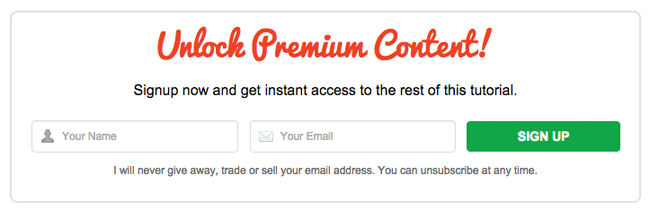
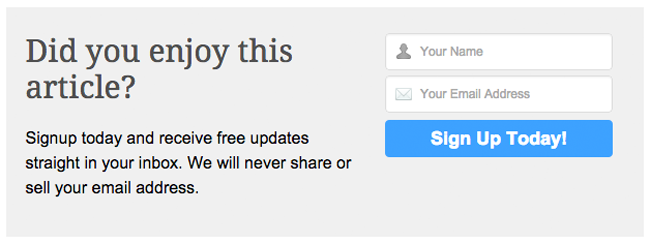

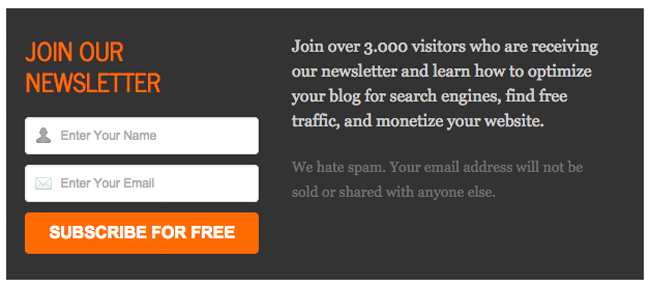
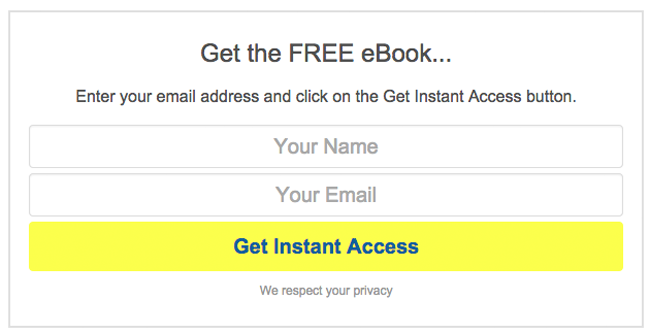
Other Pages in the Admin Area
There are few other settings to configure for Optin Lock. The settings page only lets you change the duration of the cookie that is used for visitors.
Hopefully, a future setting will allow you to use this setting as the global setting. The setting could then be overridden on a form by form basis.
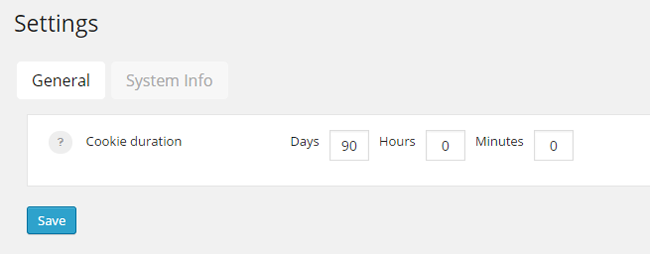
The support page lists links to tutorials for the six email marketing services that are supported by Optin Lock. There is a link to the main support area for Optin Lock too.
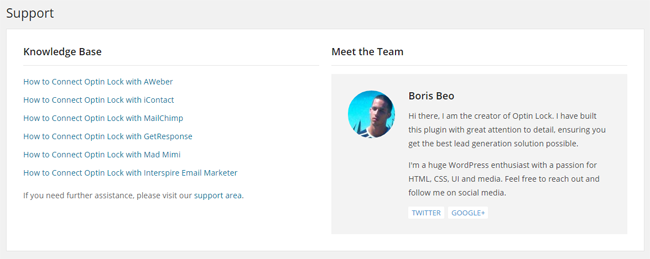
The number of impressions and the number of conversions are detailed on a dedicated statistics page.
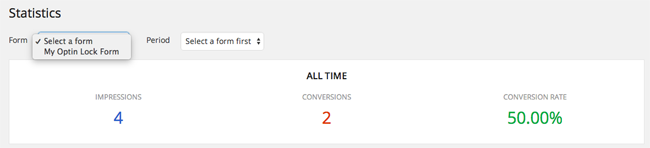
Issues with Optin Lock
Whenever I test a plugin, I see things that need fixed and other things that need improved. As you would expect, new WordPress plugins tend to have more bugs than established plugins too. Thankfully, Optin Lock is not a buggy plugin, but I did find a few minor issues.
One problem was with the statistics page. When I chose to load a form, the page would sometimes load a blank page. Additionally, the period field does not allow me to select a time period.
Another small problem I found was with the affiliate program integration. Once you have entered your license key, the plugin should pull your affiliate ID from your user account. Unfortunately, this does not happen. Even though I had verified my license, the URL that was displayed at the bottom of my forms was https://optinlock.com/?go=. As you can see, the affiliate ID is missing from the URL.
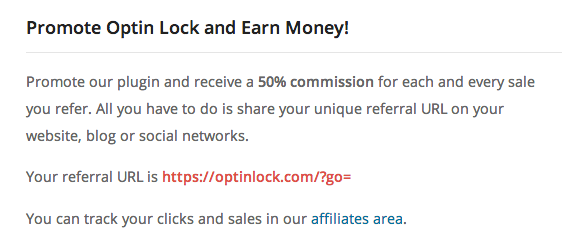
I also found a small design issue with a design in Safari (Apple’s browser). The person and email icons are not displaying correctly in the name and email fields when you add the form to a page. However, the form displays correctly in the admin area when you preview the form.
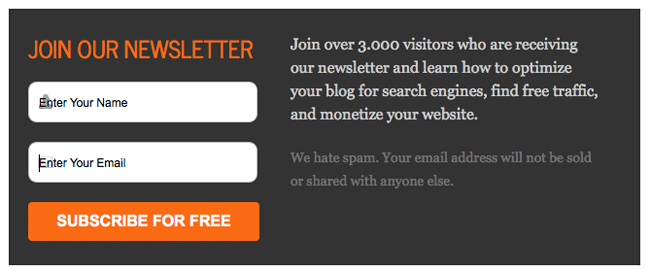
I was also unable to get the lightbox option to work. When I selected lightbox, the in-content form would continue to be displayed. This is perhaps the biggest bug in the current version.
The other day, I asked Boris (the developer of Optin Lock) about an issue I had connecting to GetResponse and he got back to me right away. He has ensured me that he will fix any bugs I find as a matter of urgency.
I do not believe any of these issues are a major concern, but it is encouraging to hear that these small issues will be eliminated quickly.
How to Improve Optin Lock
Optin Lock has more customisation options than most WordPress plugins. However, I believe the plugin still has room for improvement.
Here are five ways in which I think Boris could make Optin Lock even better :)
Suggestion 1: Better Support for Custom Form Templates
I like the design of the five form templates that are included with the plugin. Unfortunately, the plugin does not let you easily modify form templates beyond the styling options that are offered. Nor does it allow you to create your own form templates.
Currently, the only way to add new custom form designs is to edit the plugin manually. I would love to see a CSS box for styling forms even further. A template builder would be fantastic too, as it would allow users to create unique forms of their own.
Suggestion 2: Introduce Global Settings or a Templating System
This suggestion ties in with my first suggestion of introducing a template builder.
All options are configured on a form by form basis. This is good as it allows you to style each form in a unique way. I can also use different email services for each form. For example, I could use Aweber with one form and MailChimp in another.
While I welcome this level of customisation, in practice, I believe that most WordPress users would use similar settings with each form. I will always use GetResponse for my forms as that is the email solution I am using at the moment. And if I choose not to display the affiliate URL on one form, I will probably not display it on another. Likewise, the text I use to advise readers that content is protected will be exactly the same, or very similar, in each form.
Unfortunately, the current version of Optin Lock requires everything to be copied over to new forms. This could prove to be a real pain if you are protecting content on a high volume of pages.
There are two ways in which Optin Lock could improve this situation.
One option is to add a global settings page in which the settings for a default form are configured. This would change the default options that are configured whenever a new form is created. It would save website owners a lot of time when creating new forms as they could use the same form on all pages. And there would be less changes to make if they did want to make each form different.
A more practical approach would be to introduce a templating system. Currently, forms can be used on multiple pages by simply using the same shortcode on each page; but if you do this you will not be able to track the conversion rate from each page.
What would be better would be a templating system that allows the settings of one form to be saved as a template. This template could then be loaded from any form.
Suggestion 3: Allow Users to Change Form Design
The process of creating a new form is simple. First you choose your form design and then you modify that form.
The problem is that when you progress to the second step, there is no option to change the form design. For example, if you choose the clean design form, then that is the one you have to use. In order to use one of the other designs, you need to go back and create a new form.
This is frustrating; particularly if you have spent time configuring a form and then decide to use a different form. What the plugin needs is a simple option to switch form designs on the edit form screen.
Suggestion 4: Make it Clear to Readers That Content is Locked
If you look back at the forms that I showed earlier, you may have noticed that the clean template uses the heading “Unlock Premium Content!” and the description “Sign up now and get instance access to the rest of this tutorial”.
No other form template advises readers that content is being locked. They simply state that the reader can get receive free updates to their newsletter by entering their name and email address.
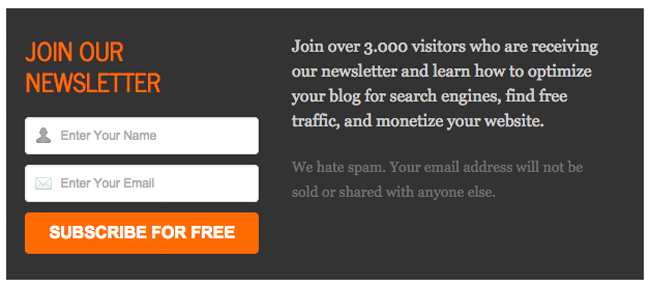
The problem with the current default messages is that readers do not even know that content is being protected. All they will see is a newsletter sign up form.
Other content locking solutions, such as Social Locker, make it clear to readers that they need to perform a specific action in order to unlock the premium content.
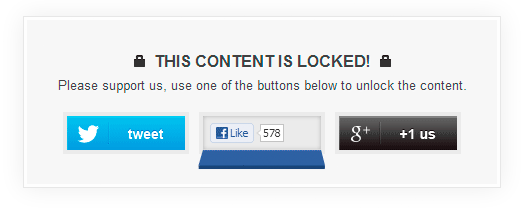
The “Style Your Form” section of Optin Lock lets you change the headlines and descriptions used in forms. Therefore, you can easily change the text used in your forms to explain to readers that content is restricted.
However, Optin Lock could save users a lot of time by changing the default text that is used in forms. This will ensure readers know that to see all content, they need to enter their email address.
Suggestion 5: Improved Support for Email Marketing Solutions
The current version of Optin Lock works with six email marketing services: Aweber, iContact, MailChimp, GetResponse, Mad Mimi, and Interspire Email Marketer (Optin Forms supports the same six services). Those of you who use a different email marketing service or software will not be able to use Optin Lock.
I would like to see support for more email marketing services, standalone email marketing software such as Sendy, and WordPress email plugins such as WP Email Capture.
Optin Lock Pricing
There are three plans available for Optin Lock. Each option gives users full functionality of the plugin and one year of support and updates.
The basic license retails at $49 and and offers updates and support for one website. The plus license costs $99 and allows up to three websites and the pro license allows an unlimited number of websites for $199.
Remember that Optin Lock is GPL friendly, therefore it is only support and updates that are restricted.
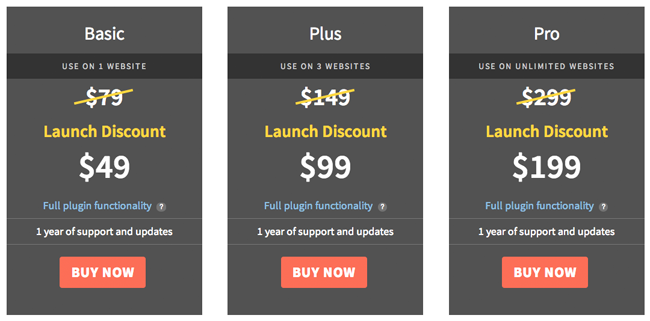
The current prices are not going to last for long. After the initial launch period, the price of Optin Lock will increase to $79, $149, and $299, respectively.
Final Thoughts
Locking content is usually associated with membership plugins and social locking plugins. The goal with a membership plugin is to show a little content and entice a person to sign up as a member to unlock all content. While a social locking plugin forces people to share or like a page in order to view the content.
There may be a temptation for some people to compare Optin Lock to social media locking WordPress plugins; however, it is an unfair comparison. An email subscriber is worth so much more than a social media share. What would you rather have: 1,000 shares of an article or 1,000 new email subscribers? It’s a no-brainer.
If you value targeted email subscribers at $1 per subscriber, Optin Lock will pay for itself once it has gathered email addresses from 50 people. This could easily be achieved by locking a good tutorial or eBook.
The suggestions section may sound like Optin Lock is not a complete product. That is not true. The plugin does exactly what it promises to do. However, I see a lot of potential with this plugin. I think it could prove to be one of the most effective ways of increasing sign ups to your email list.
For example, I am planning on publishing more detailed guides and tutorials on this blog in the future. Rather than sell this content or charge a membership fee to access it, I could use Optin Lock instead. Visitors would be able to view my premium content free of charge by simply signing up to my email newsletter. It is not an exaggeration to say that Optin Lock could be the difference between me having 5,000 email subscribers next year or having 25,000 or even 50,000.
What’s your thoughts on Optin Lock? Do you think you could use the plugin to increase sign ups to your email marketing list?
Please let me know your opinion in the comments area below. Additionally, if there is a feature of the plugin that I have not covered in this article, please let me know and I will update this review.
You can find out more about the plugin by visiting Optin Lock.
Thanks for reading.
Kevin
* Update: The first draft of this post wrongly stated that the name field could not be removed from forms. That was wrong. In order to remove the name field from sign up forms, all you have to do is uncheck the visibility option in the “Style Your Form” area.

