Photo Gallery is an advanced gallery plugin for WordPress that helps you create beautiful responsive galleries.
The plugin was developed by 10Web. This is the same company who developed the Form Maker WordPress plugin I reviewed last week. Photo Gallery is active on over 200,000 WordPress websites which makes it one of the most popular gallery solutions available at the moment.
In this article I would like to show you all what this WordPress gallery plugin can do.
Displaying Images with Photo Gallery
Photo Gallery can be downloaded from WordPress.org and uploaded via FTP. If you prefer, you can install the plugin directly through the WordPress admin area in the plugins section.
Once the plugin has been activated, you will see a menu for Photo Gallery in your admin area with ten items. Just like Form Maker, three menu items are reserved for promoting the pro version of Photo Gallery and other 10Web plugins and themes.

Ratings are important for being ranked on WordPress.org. This is why the developers have added a polite request to review Photo Gallery.

Adding a new gallery is simple. All you have to do is name your gallery, define your gallery permalink slug, and add a description.
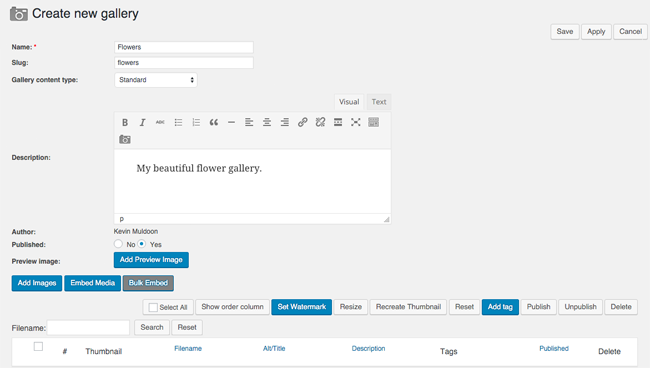
You can upload images or embed media from third-party services such as YouTube, Vimeo, DailyMotion, Flickr, and Instagram.
In the add images pop up you will find options to make directories, rename directories, copy, cut, and paste.
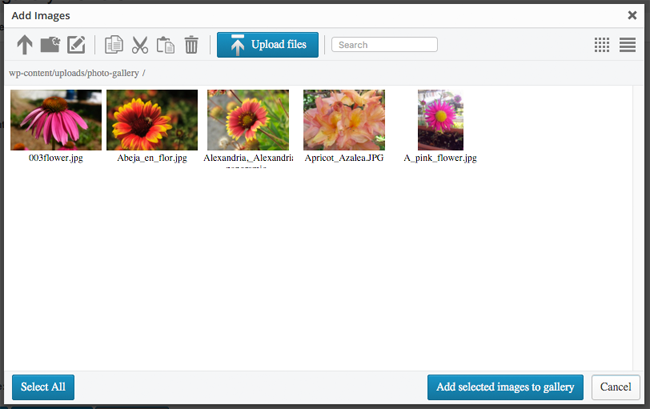
When I first tested Photo Gallery I was annoyed as there didn’t seem to be any support for the WordPress media gallery. This meant that I could not upload images that had already been uploaded to my website.
Thankfully, I was wrong.
Support for the WordPress media library is disabled by default. All you have to do is go to the plugin global options page and enable “Import from Media Library”.
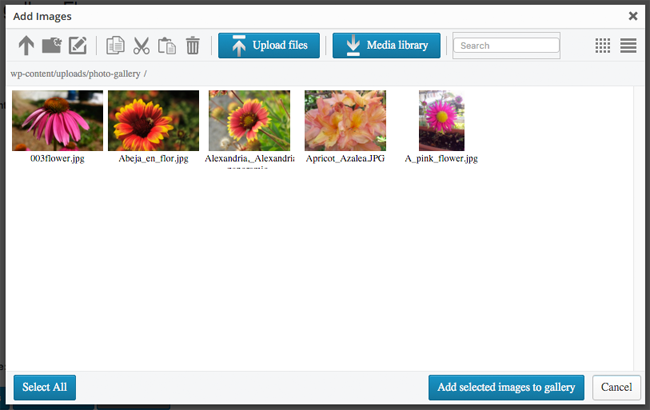
Once you have uploaded images to your gallery, you will see them listed in your gallery page. You can make basic edits to image files in this area such as modifying the image title.
At the top are options to resize thumbnails, regenerate thumbnails, and add a watermark.
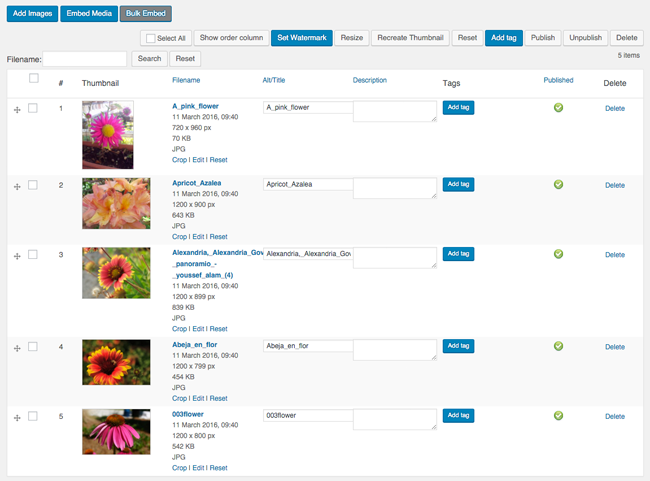
Galleries can be organised into albums and categorised using tags. You will find this useful if you upload a lot of galleries.
Photo Gallery Settings
The plugin settings area is divided into ten sections.
In the global options tab you can define common settings such as the images directory, maximum size of uploaded images, and whether right click protection is enabled. You can also show and hide interface items such as the search box, and custom post types.
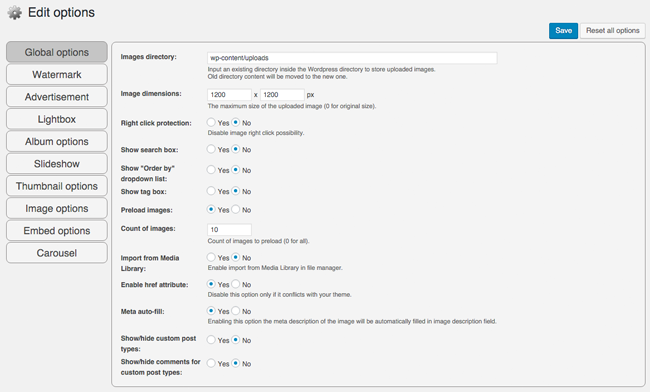
Photo Gallery allows you to add a watermark to images. Their advertisement feature works in a similar way to a watermark. The main difference being that when someone clicks on the embedded text or image, the advertiser’s URL will open in a new tab.
The plugin gives you great control over the lightbox that appears when users click on an image. You can set the dimensions, the time interval, and which buttons are enabled. The pro version of the plugin unlocks additional features such as comments, ratings, and social media sharing.
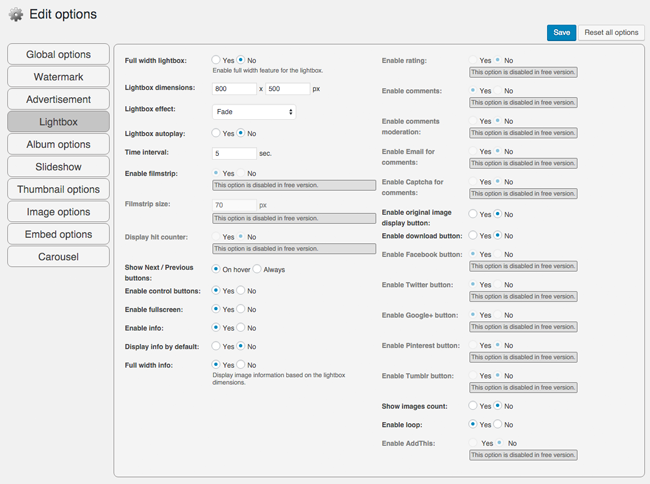
In the album options page you can define how albums are displayed. For example, you can adjust the number of albums displayed per column and number of albums per page. You can also set album thumbnail dimensions. Similar options are available for slideshows, thumbnails and carousels.
Like all 10Web WordPress plugins, Photo Gallery contains an uninstall option. Credit has to be given to the developers for doing this as most WordPress plugins leave data behind in your WordPress database after the plugin has been removed. Over time, this can lead to your website slowing down.
Hopefully we will see other plugin developers follow 10 Web’s lead on this issue.
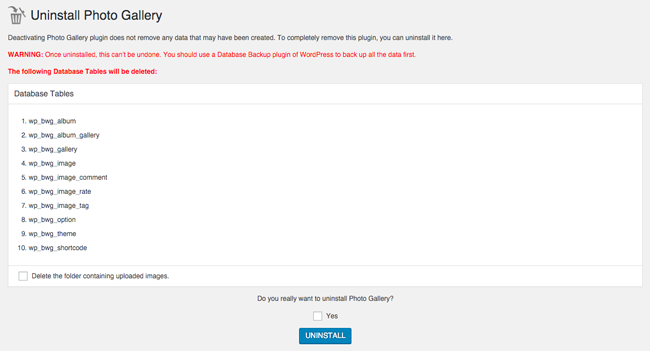
I found Photo Gallery simple to use. The basic premise of the plugin is that you configure default upload and display settings and then you can start uploading images to your gallery. Simple, but effective.
Editing Gallery Themes
The pro version of Photo Gallery (more on this later) incorporates a theming system so that you can modify the style and design of galleries. You can modify every type of gallery available in Photo Gallery.
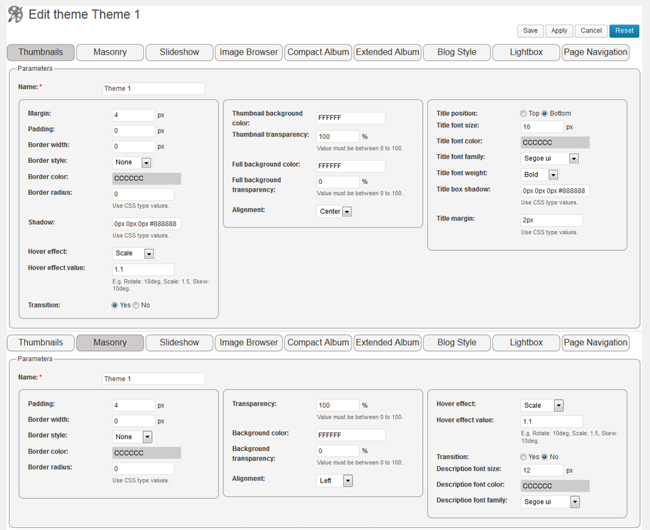
You do not need to be a designer in order to customise themes. Everything from margins to borders to titles and alignments can be adjusted using the theme customisation fields.
This is a useful tool if you want to change from the default gallery design and make it blend with your website design better.
Generating Gallery Shortcodes
Many WordPress gallery plugins place all options inside the gallery itself. Photo Gallery handles options in a more intelligent way. Once you have uploaded images to your gallery, you can generate a shortcode for the gallery and modify options as you see fit.
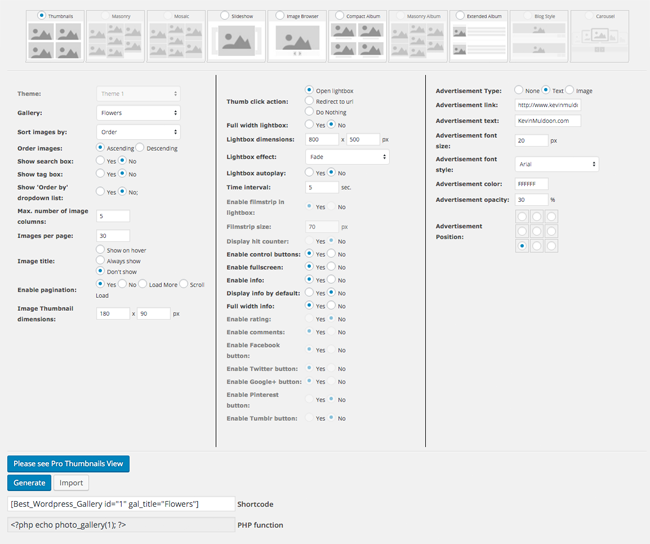
From this page you can customise things such as the order of images, number of images per page, pagination, and thumbnail dimensions. Lightbox settings can be adjusted too.
Galleries can be inserted into your website using a shortcode or using a PHP function. You will see this code at the bottom of the page.
Photo Gallery in Action
I encourage you to check out the demo of Photo Gallery on 10Web to see the plugin in action. There are a number of different views in the demo area, such as thumbnails, mosaic, and masonry.

Clicking on an image will display a lightbox for that image. The interface has options to play a slideshow, maximise the image, go fullscreen, display information, show comments, and share on Facebook, Twitter, and Google+.
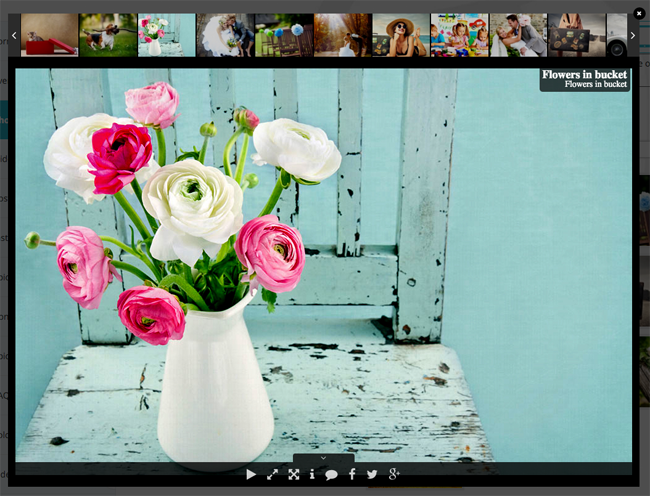
WordPress users are spoiled for choice when it comes to gallery plugins, however I am sure most will be happy with the way images are presented in Photo Gallery.
Photo Gallery Pro
The free version of Photo Gallery has many great features, but you will need to upgrade to the pro version of Photo Gallery to unlock everything.
Upgrading increases slideshow and lightbox effects from one to fifteen. It also adds the ability to edit and create new themes and adds functionality such as image commenting, Instagram integration, and a photo gallery tags widget. It also allows you to use premium add-ons.
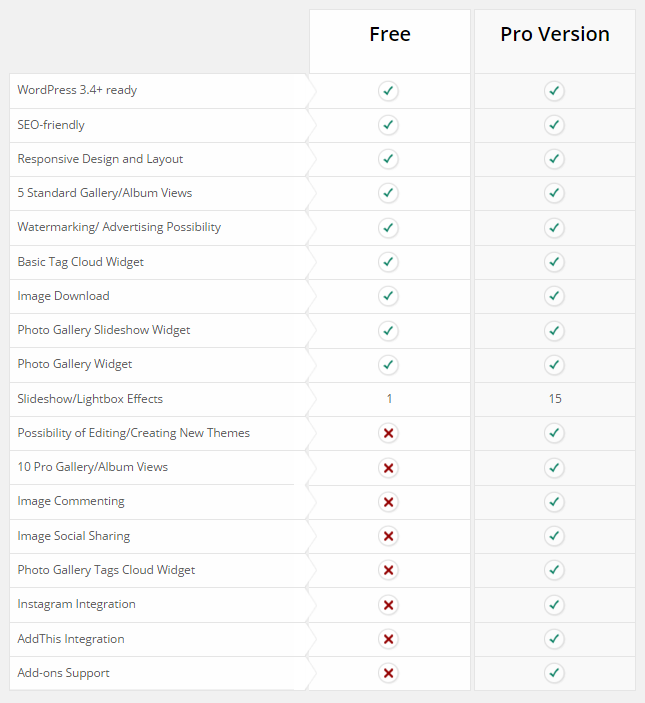
A personal license for Photo Gallery costs $30 retails personal license. This license gives you three months of support and updates for one website.
The business license costs $45 and allows support and updates for up to three websites for one year and the developed license costs $60 for for support and updates for an unlimited number of websites.
Photo Gallery Add-Ons
A number of premium add-ons are available for Photo Gallery that add additional functionality.

The Facebook, export/import, and NextGen Gallery import add-ons, retail from $15.
The latest add-on is their eCommerce add-on. The add-on has the same pricing scheme as the pro version of the plugin. It’s $30 for the single license, $45 for the business license, and $60 for the developer license.
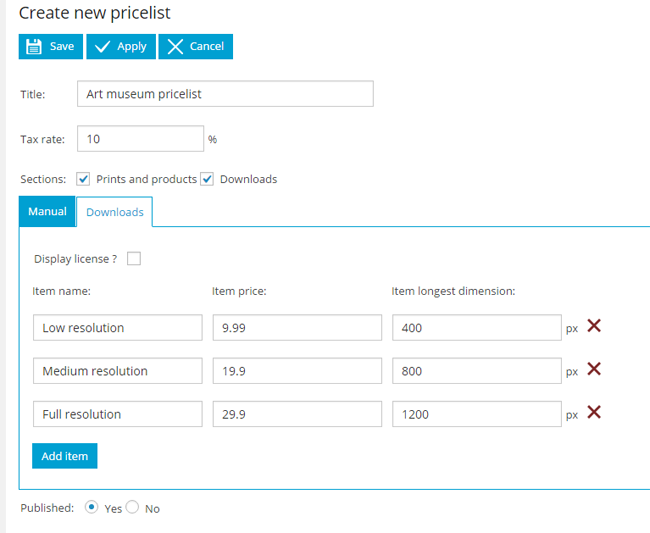
The eCommerce add-on adds a lot of new functionality. This includes:
- Digital Downloads
- Product Catalog
- PayPal Integration
- Stripe Integration
- Offline Payment Method
- Unlimited Number of Pricelists
- Guest Checkout
- Taxes and Shipping
- Email Options
- Licensing Pages
- Orders Menu
- Detailed Reports
Once you have the add-on has been activated, you can use it to sell digital products online.
Final Thoughts
Photo Gallery is a versatile gallery plugin that is packed full of great features.
The market for gallery plugins is incredibly competitive so WordPress users are spoiled for choice. Photo Gallery is definitely one of the better options available and the pro version and add-ons that enhance the plugin are not too expensive.
I recommend trying the plugin out for yourself and seeing firsthand what it can do.
Thanks for reading.
Kevin

