While there is no shortage of tools that can help you plan and queue your social media updates, PostPlanner is definitely at the top of the list for Facebook. The PostPlanner app provides you access to thousands of curated images, articles and status ideas that with a few clicks can be posted to your page. Their website claims they can help you triple your Facebook engagement, and save up to two hours of your time.
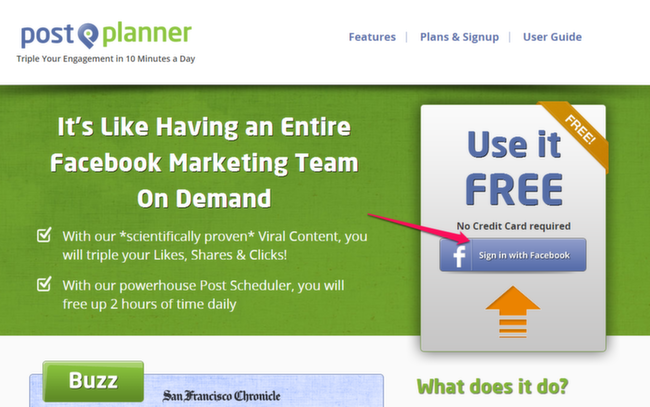
PostPlanner is built for businesses that are specifically focused on Facebook engagement. For an app that does just one thing, it had better do it really well to be worth the price. While I didn’t sign up for a paid account with PostPlanner, I can definitely see the benefit in one for companies that are managing multiple pages and/or are specifically interested in increasing Facebook engagement.
Take Advantage of the Guided Tour
The user-friendly PostPlanner is made even easier to use by a guided setup. Once you click on the “Sign in with Facebook” button on their homepage, you are taken directly to their app which works within the Facebook platform.
Once there, Josh – the PostPlanner Chief Customer Pain Killer – guides you through a step by step guide on how to use the app.
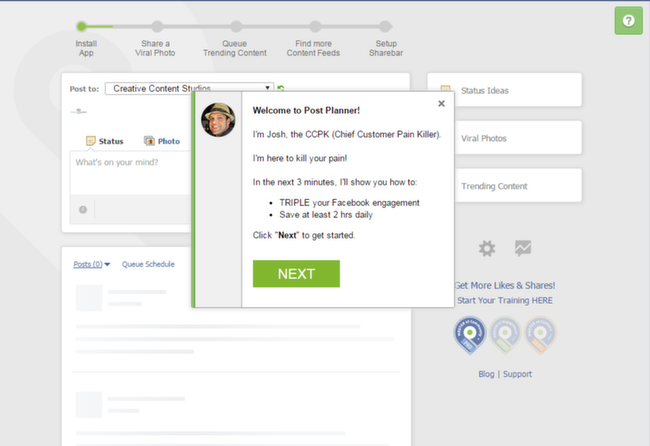
Josh will take you through a few basic things: queuing content, and setting up a Sharebar. The short guided tour is enough to get started with, although as you add more content you discover there’s much more to do with the app.

Adding Content
There are three kinds of content you can access in PostPlanner: viral photos, trending content and status ideas. All three can be accessed with a sidebar on the right-side of the PostPlanner window.
1. Viral Photos
You probably see photos with motivational quotes or memes all over Facebook. This is what the Viral Photos section is all about.
Viral photos are organized in folders. Folders are named so you can get a good idea of the kinds of pictures inside. Clicking on the folder will bring the content inside it to the middle portion of your screen so you can choose to share whichever images you like the most.
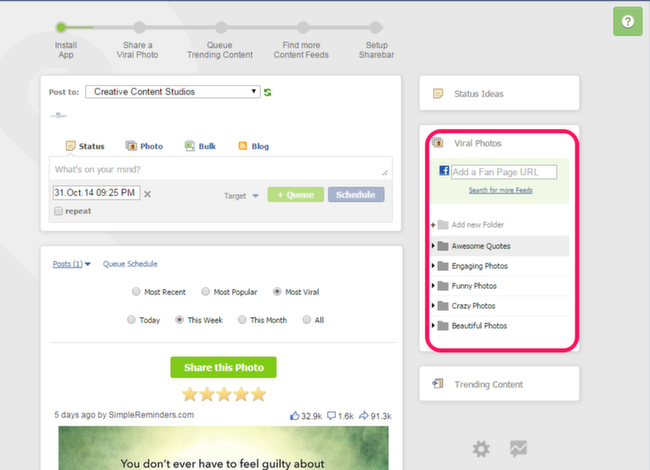
You can also find a specific page feed, in case you have a Facebook page you would like to share content from.
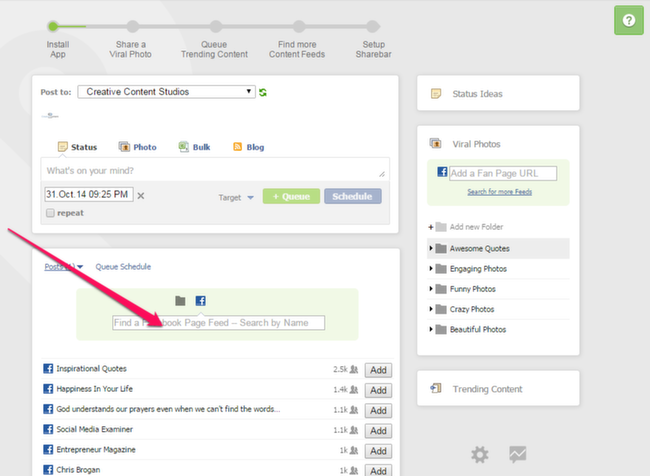
2. Trending Content
Trending content are articles and blog posts that are currently popular. Instead of having to read a dozen or so blogs to find relevant content, you can simply search for the most relevant blogs/feeds within the PostPlanner app, and queue them for sharing on your Facebook page.
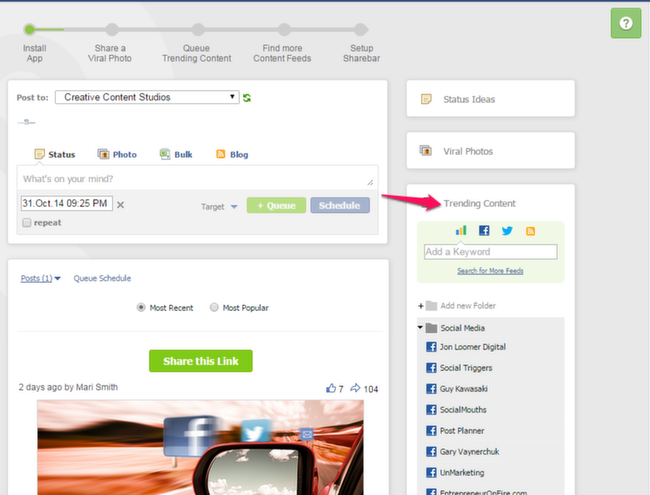
3. Status Ideas
The PostPlanner Status Ideas Generator provides you with dozens of status ideas that can help engage your readers. The drop-down menu has options like season specific statuses, contests, thought provoking questions and even trivia.
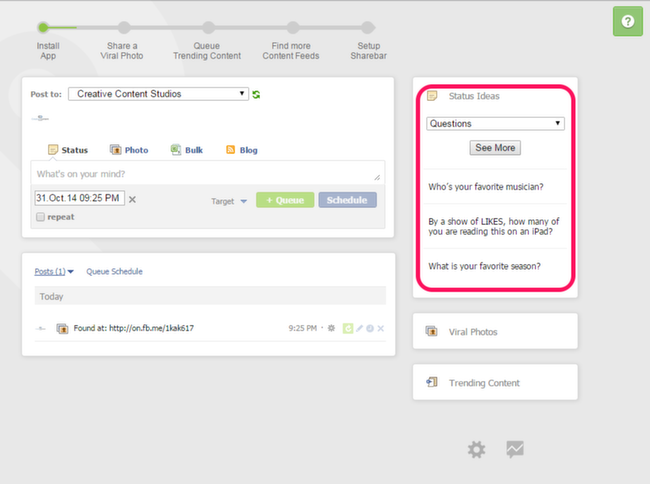
Queue Posts Easily
Once you have a handle on the kind of content you have access to, you can start sharing it on your Facebook page.
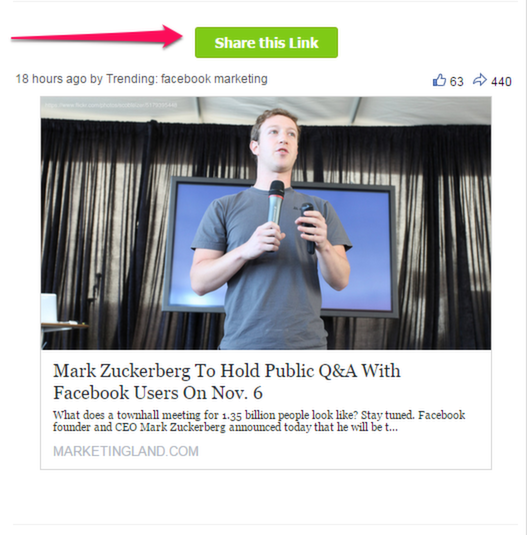
Each time you add a post, you can also choose to post it immediately, which is done via the somewhat misleading “Schedule” button.
However, to queue posts, just click on the “Queue” button to get started.
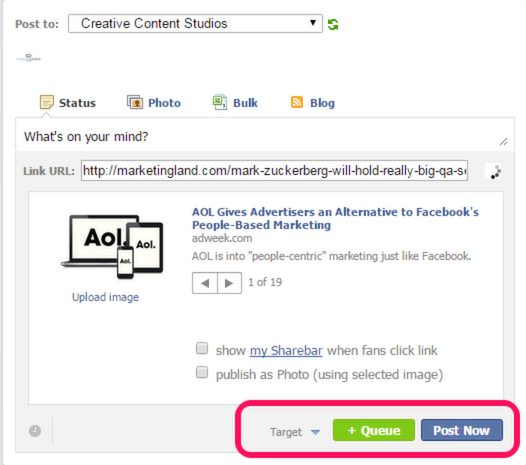
Clicking on the queue button will allow you to set a schedule for posts. You can not only setup a timeline for when posts should be published, you can also select when each type of post (content, photos or status ideas) should be published.
One of the great things you can do with PostPlanner is set a schedule that syncs across time zones. For example, you want to publish a “Good Morning” message at 9 am. Most apps will publish that at 9 am for the time zone you’re in, but not PostPlanner. It schedules the post for 9 am in each time zone, so you can be assured that your readers, no matter where they are, will get to see that post at 9 am.
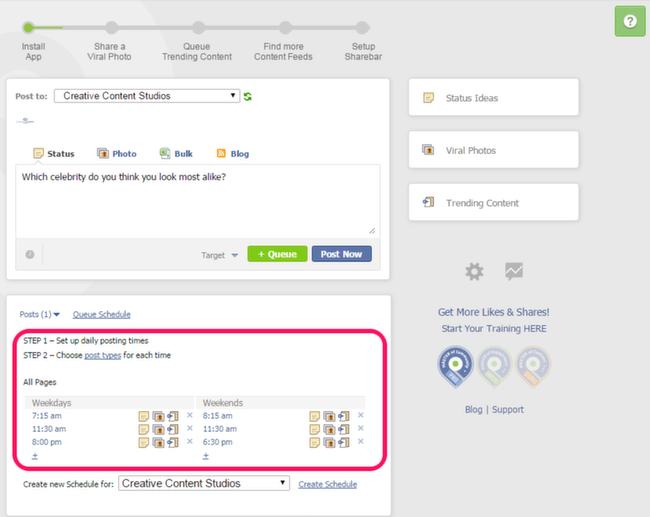
Target the Right Audience
PostPlanner also allows you to control who the target audience for each post is. Clicking on the “Target” link will allow you to choose the country, language, gender and much more, to help you personalize and effectively target the right audience.
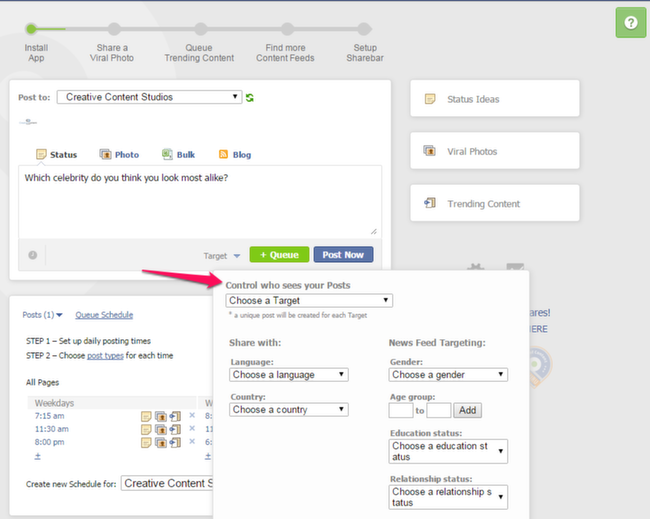
Setup a Sharebar
The PostPlanner Sharebar provides a link to your sub-domain in Facebook link stories. When you run through the initial setup, Josh will help you set this up. Choose your sub-domain (which cannot be changed later), upload a logo, add text and change the colors to customize your Sharebar. The Sharebar helps drive content to your sub-domain, and from there, to your website or landing page.
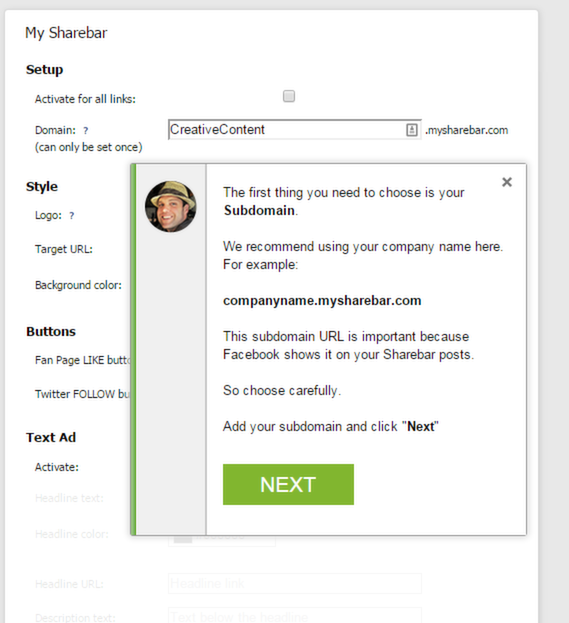
Pricing
As mentioned earlier, there is a free version for PostPlanner. However, it is extremely limited with most content not being available. There are also three paid plans.
Guru
At $29 per month, you get access to all of the curated content, photos and status ideas. Easily upload posts in bulk with an Excel spreadsheet, and get a branded Sharebar.
Master
Sign up for a Master plan at $49 a month. This gets you everything on the Guru plan, as well as team access, lead generation via an email optin, custom post targeting, insights and analytics plus the ability to publish via RSS feed. You can also post 100 posts a day, and plan up to 500 posts in advance.
Agency
The Agency plan runs at $99 a month and gets you all the features on the Master plan as well as additional team member access, 1000 posts a day, up to 2500 planned posts and priority support.
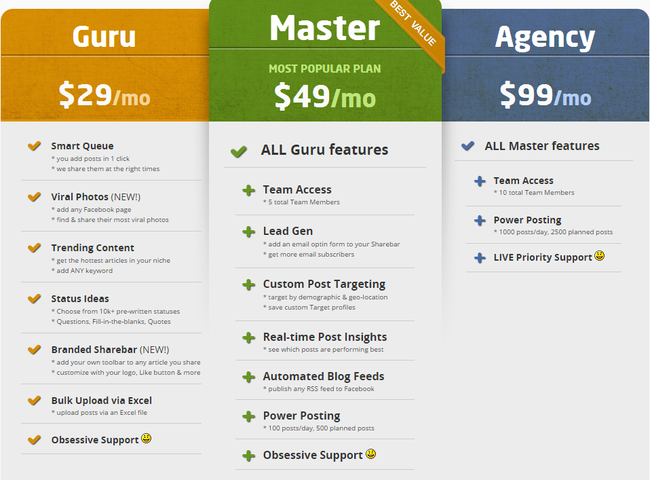
In Conclusion
For an app that is specific to Facebook only, PostPlanner does a great job of covering everything you would need. The curated content can be easily searched to find articles most relevant to your niche, and providing status ideas saves you the hassle of having to come up with creative ideas.
Since the PostPlanner app interface is accessible directly from Facebook you don’t need to log into any third party website, which is a time saver. The ease with which you can add RSS feeds, articles and photos into your page queue is definitely going to help cut down on the time you spend adding posts to your Facebook page. You can also setup lists, so you can add the same content to multiple pages at the same time.
I can definitely see the value behind this, especially for larger agencies that manage multiple pages and need to streamline the content curation process to save time. I’m not sure it’s something that can add value to the individual user, but I believe it ultimately comes down to how much business you’re going through your Facebook audience.

