SlideDeck is a premium plugin that makes it easy to create custom WordPress and jquery sliders. All slides are responsive so look great on desktops, tablets, mobiles, and more.
It has support for images, text, video, custom HTML, and social media services such as Facebook, YouTube, and Instagram. Many features have been added to the plugin since the first version was released a few years ago, though they still use the lenses system to create a wide variety of slide designs.
The latest version of the plugin is SlideDeck 3. In this article, I would like to show you what SlideDeck offers.
SlideDeck 3
When you first visit the SlideDeck management page, you will see options for creating a new SlideDeck through a dynamic source or custom content. The SlideDecks you have created are displayed underneath.
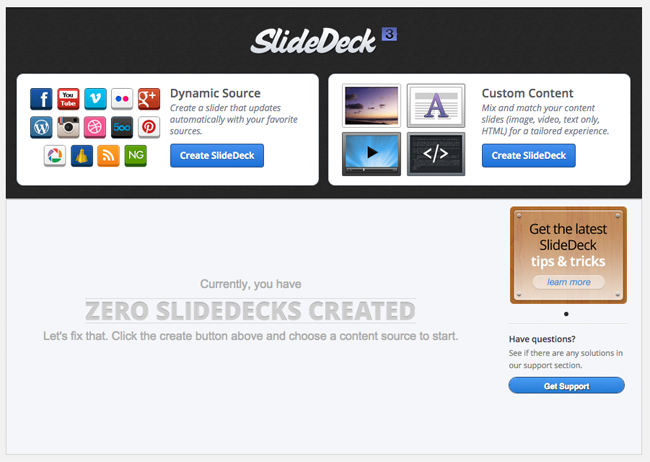
As the name suggest, the dynamic source option allows you to dynamically generate content for your slides using a wide variety of sources. You can pull content from your blog posts, an RSS feed, YouTube, Facebook, Instagram, Pinterest, Google+, and more.
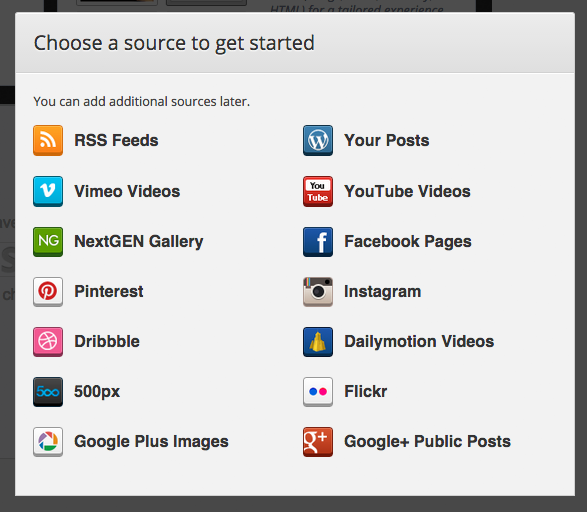
In the SlideDeck management page you will see a blank canvas area in a preview panel. It allows you to change the background colour from wood to white or black. Additional sources can be added at the top of the page.
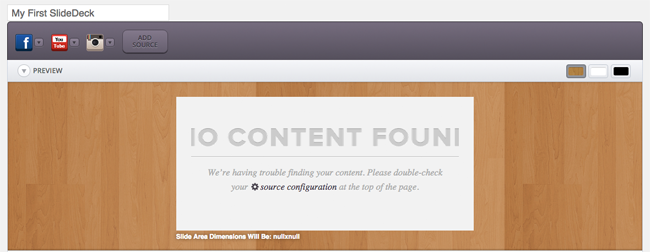
You can configure each source you add at the top. Once you set up each source correctly, you will see a preview of the slide in the canvas area.
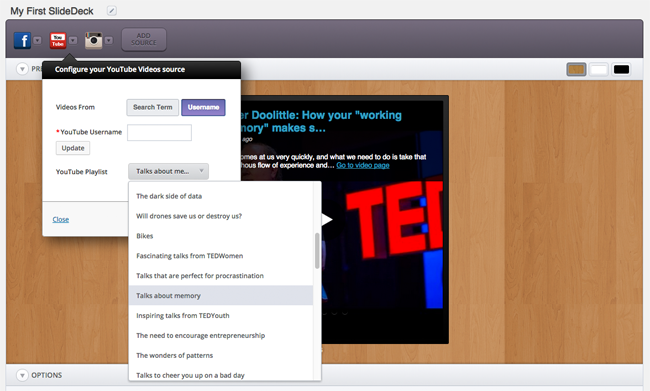
SlideDeck gives you a huge amount of customisation options for your slides. Eleven lenses are available. As noted earlier, lenses are custom skins for your slide that will give your slides a unique look and feel.
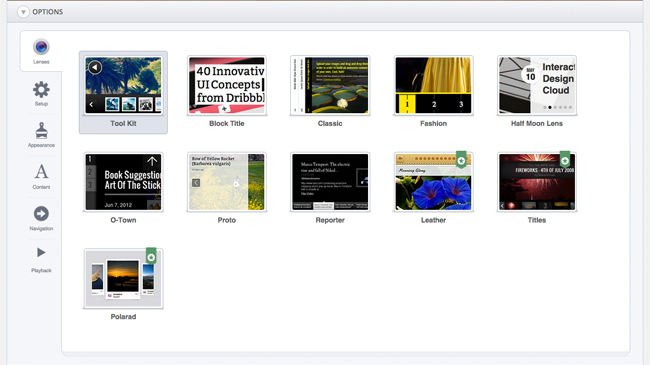
In the setup area you can modify the width of the slide, the number of slides, colours and overlay settings.
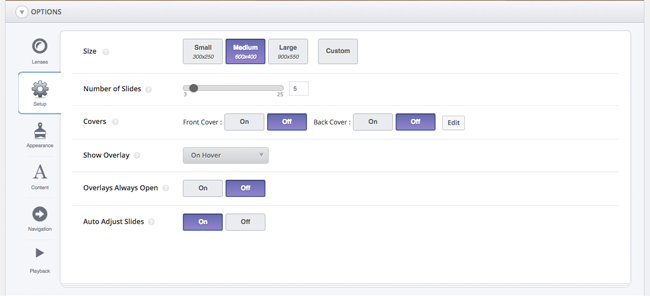
The appearance section lets you change font colours, font types, borders, and more.
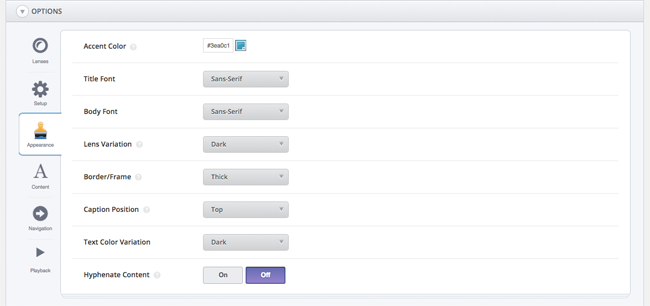
There are a lot of options available for inserting blog posts into your slides. You can define the post title length, excerpt, and date. You can enable and disable features such as author name, the read more button, and author avatar.
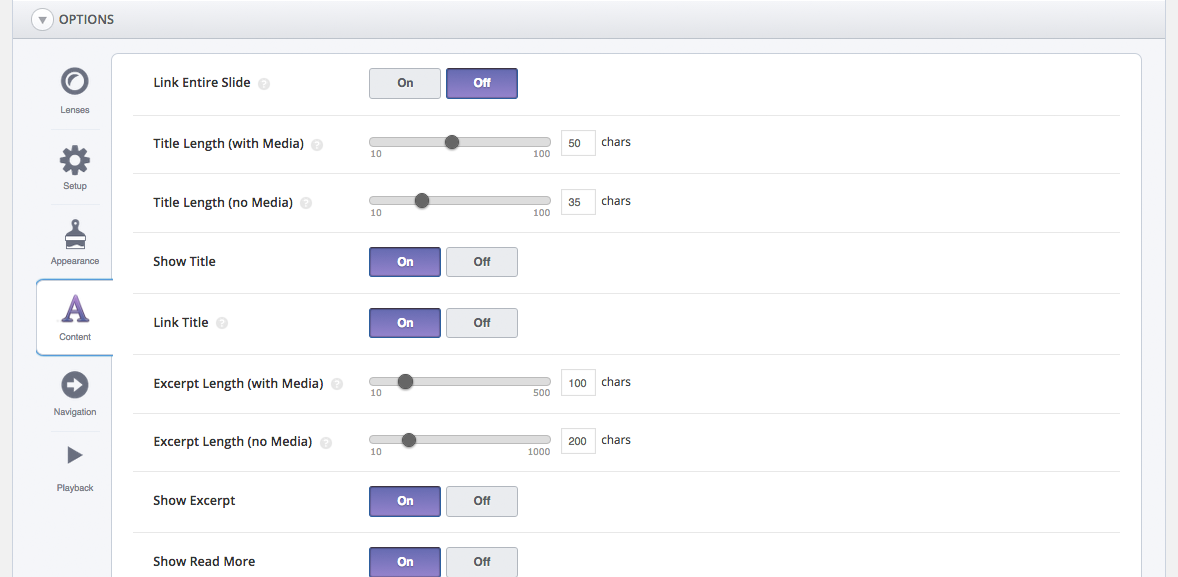
Website visitors can use the left and right arrows on their keyboard to navigate your slides. Touch navigation is also available. Both of these settings can be disabled if you wish. The position of your navigation and style of navigation can be defined too.
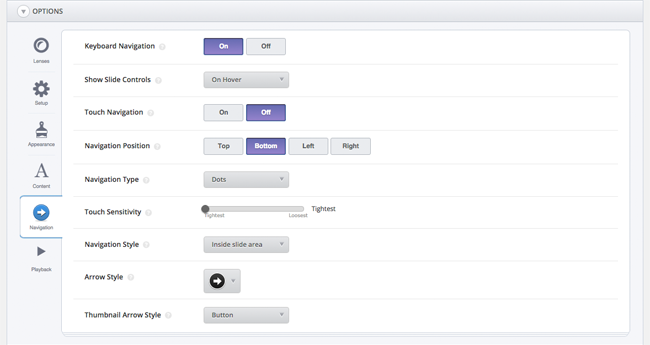
The last section is playback. This section controls allows you to control settings such as the speed of slides and the number of the slide that the presentation begins. Autoplay options are available too.
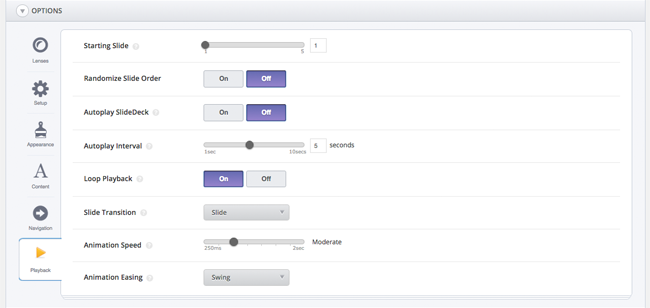
A custom CSS box is also available at the bottom of the page that can be used to add your own styling to slides.
When you save your SlideDeck, you are given an explanation as to how you can publish it. You can either insert the SlideDeck into your content area using the SlideDeck button that is added to your visual editor, automatically create a new page or post that has your SlideDeck pre-inserted, or copy a shortcode directly into a post or page.
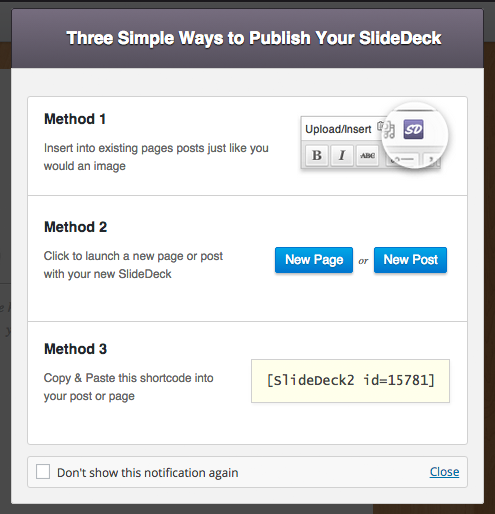
Custom content slides are easier to set up. You do not need to enter additional information such as API keys like you do with the dynamic source option. The options panel for custom content has most of the same options as the dynamic source option.
At the top of the page you can add images, text, videos, and custom HTML.
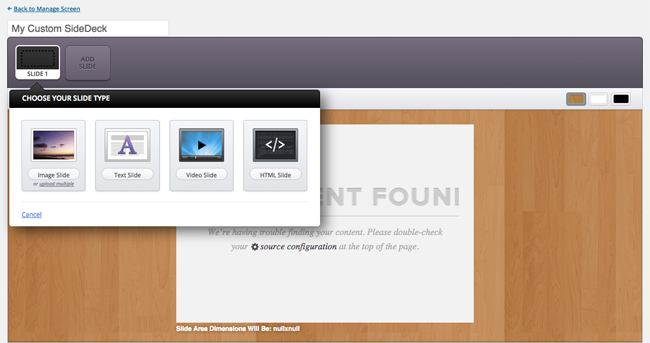
A host of general options and advanced developer options can be found on the advanced options page. You can enter your license key in this area and the API information for social media services. Developer options can be disabled and enabled using buttons.
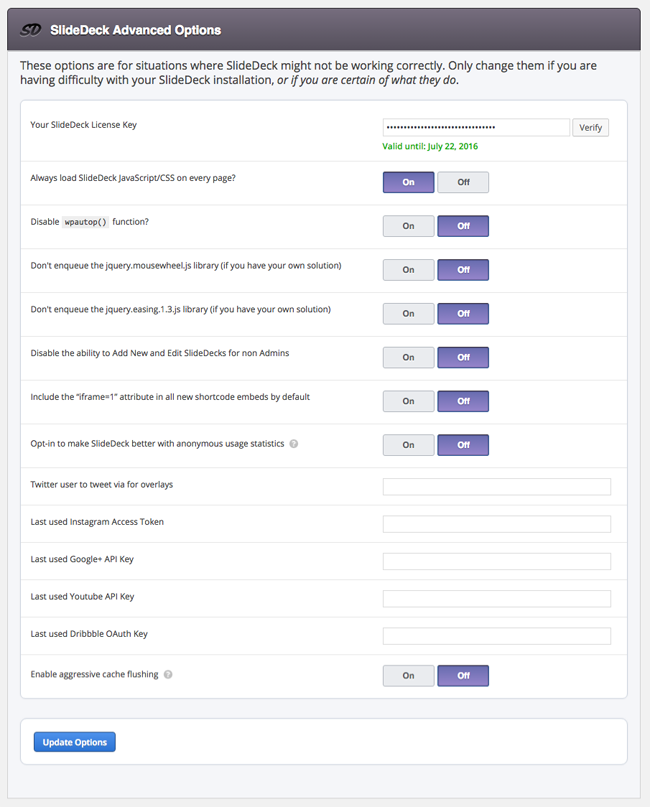
SlideDeck Design
The lenses that are included with the plugin help you produce slides for many different situations.
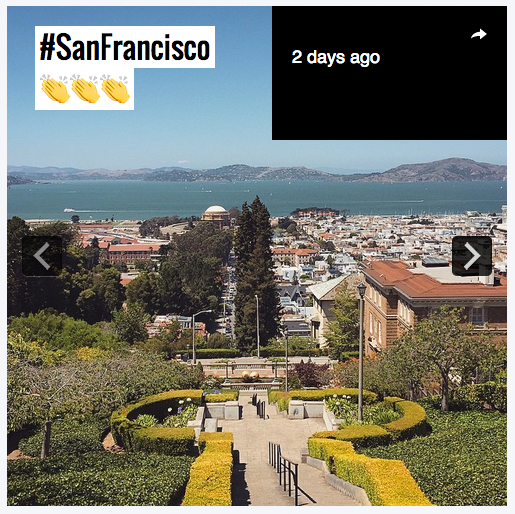
Although I really like the look of the lenses available, I did feel most of them had a “Box” kind of look i.e. they all had straight edges. I would love to see some additional designs added in a future version that had rounded corners and a smoother design.
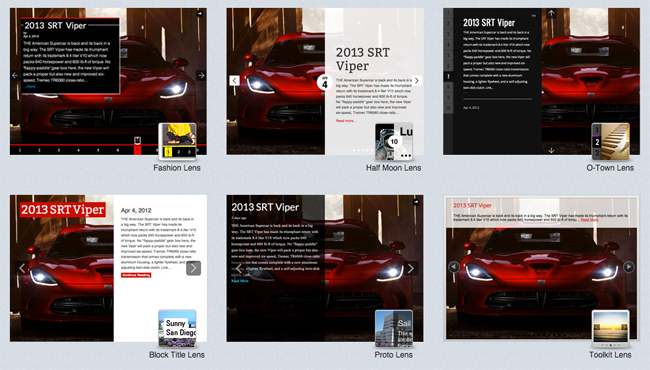
SlideDeck Pricing
SlideDeck offer three different licenses: Personal, Professional, and Developer. All licenses come with a year of updates and support and a fourteen day no worries money back guarantee.
The personal license retails at $49. It offers support for one website and twelve sources. Features such as the reporter lens, custom image slides, and lazy loading, are all included.
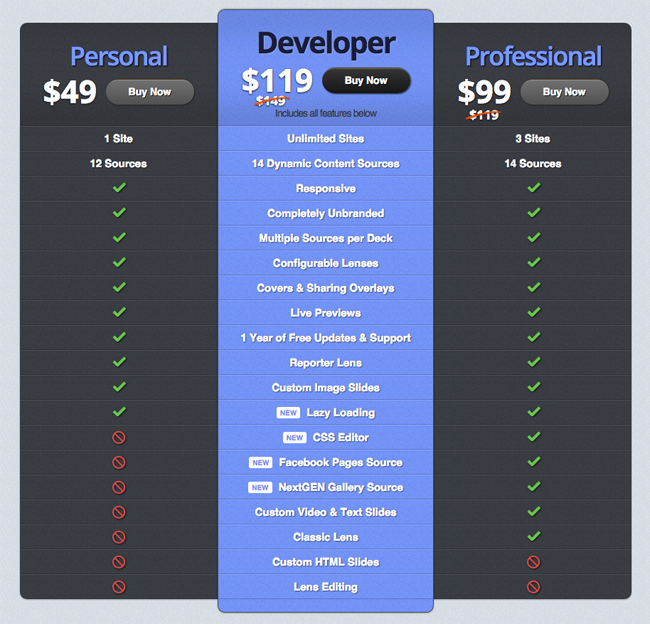
The professional license is available for $99 and the developer license is available for $119. The developer license is by far the better option as it supports an unlimited number of websites, whereas the professional license limits support to three websites.
If you opt for the professional license, you will get additional features such as the CSS editor, Facebook and NextGen gallery sources, custom video and text slides, and the classic lens. The developer license also offers custom HTML slides and lens editing.
Final Thoughts
SlideDeck is a versatile WordPress plugin that has a lot of great features. It comes with a good selection of skins (lenses) for skins and there are many configuration options available to help you customise your slideshow.
Where I believe SlideDeck excels is its ability to pull content from a range of sources. It really sets the plugin apart from the competition. You can pull blog posts, RSS feeds, Facebook pages, YouTube videos, Instagram and Pinterest photos, and more. Very few slideshow WordPress plugins allow you to do this. The developers note that there are over 29 million different combinations available with the lenses, sources, and options, on offer.
It’s worth noting that the the more expensive license options need the other plugins to be installed. Therefore, in order to use the professional version of the plugin, you need the personal version to be activated. In order to use the developer version, you need the personal and professional version of the plugins to be installed. I would prefer if everything was handled in one plugin, however this setup does not change the way the plugin is used.
If you want to find out more about the plugin, please visit the official sales page of SlideDeck. Should you have any questions, please leave a comment below and I will do my best to answer them.
Thanks,
Kevin

