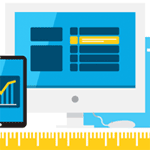I logged onto Twitter today and saw a message from Twitter that suggested that I check out Twitter Analytics; a new feature from Twitter that allows you to check the engagement of your tweets and the development of your following.
A quick search shows that web analytics were first introduced in September 2011. I imagine that the feature was only for advertisers and big companies, as I have never came across it until now.
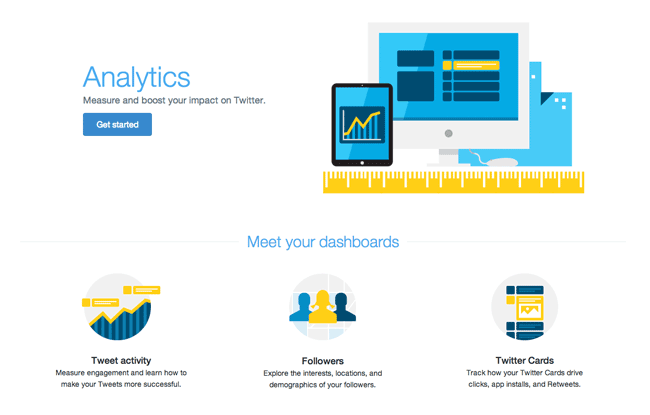
You can login to Twitter Analytics at analytics.twitter.com.
At the top left hand side of the navigation menu are three tabs: Tweets, Followers and Twitter Cards. The right hand side of the menu has a direct link to your Twitter Ads and account details such as your associated credit card (for your ads).
The Tweets interface looks great. The graph at the top of the Tweets page shows activity over the last month. It shows the number of mentions, number of follows and number of unfollows.
Underneath it shows all of your tweets and their corresponding number of faves, retweets and replies. It uses infinite scrolling. Therefore, if you desire, you can scroll back to tweets from years ago and see how they performed.
All information can be downloaded in CSV format.
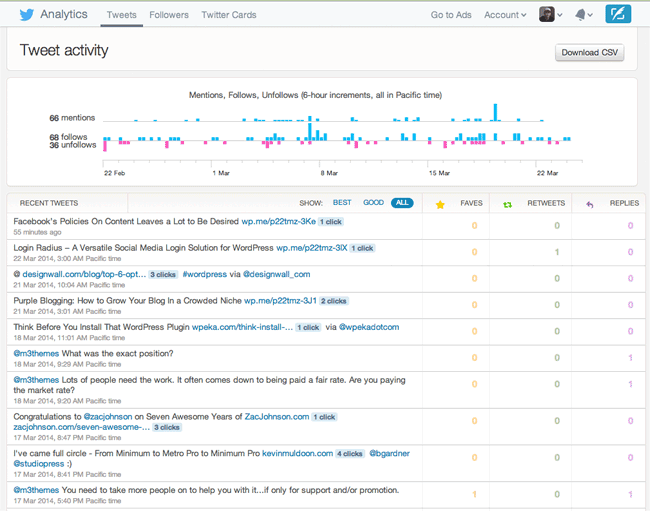
I was really impressed with the Followers page. It packs a lot of information into a small area.
As you can see from the graph below, my follower count has not changed much in a long time, therefore it is not a statistic that I pay close attention to. What I did like was the information about my followers. It breaks down their interests, location and gender. It also shows what other people my followers follow. All of this paints a picture of my followers and myself.
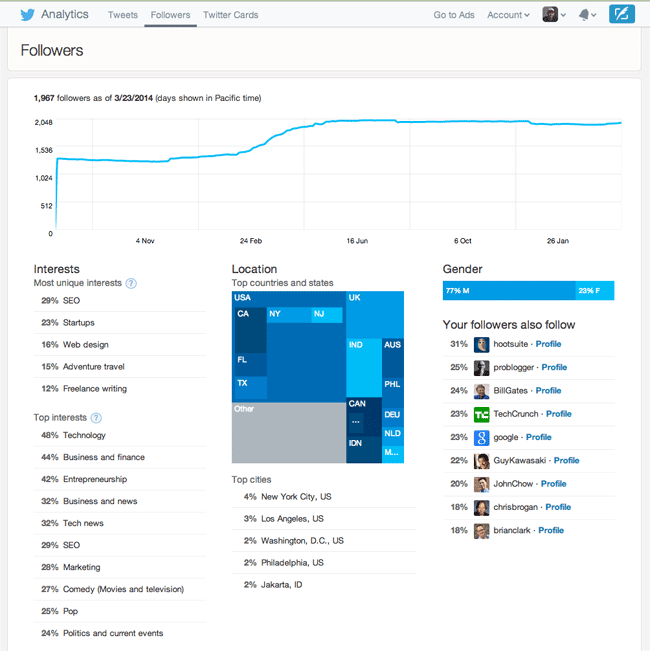
Twitter Cards are a feature that I have seen many people use in their feeds. They allow you to make your tweets more media friendly by simply adding a few lines of HTML to your web pages. There are WordPress plugins available that help you with this integration.
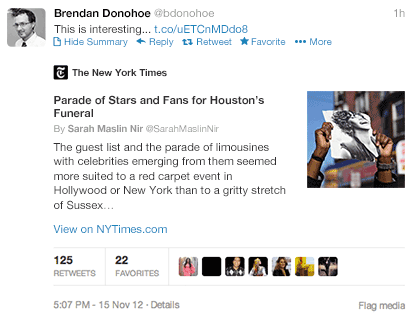
Despite me not implementing Twitter Cards on my website, the Twitter Cards page provided me with a lot of information because I retweeted the updates of others. The snapshot shows tweets, impressions and clicks that generated traffic to my content.
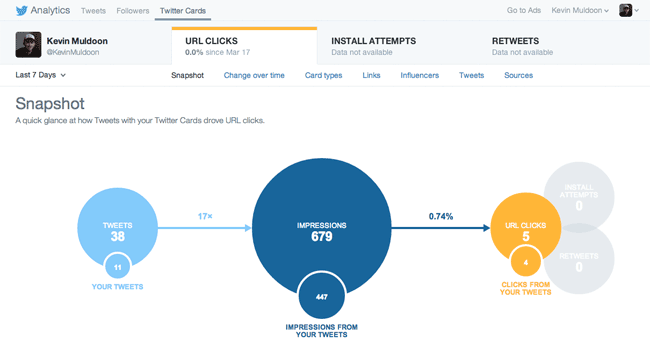
A graph displays the performance of your tweets, impressions, and clicks, over the last week.
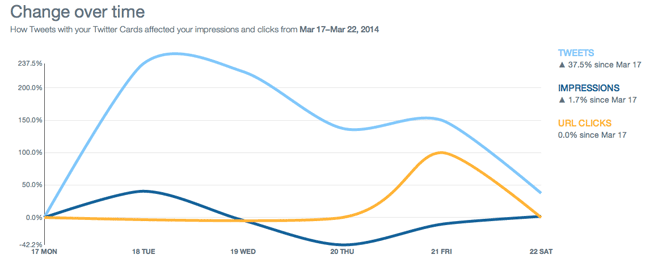
Apparently, my clicks were generated by the summary card version of Twitter card.
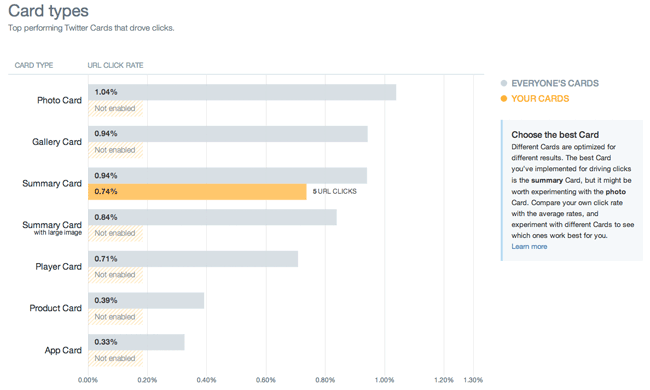
The links that got clicked through Twitter cards are also displayed.
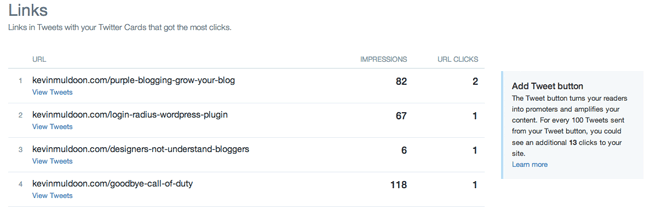
Influencers represent the people who shared your content and drove traffic to your content.
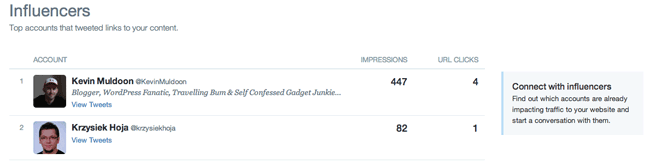
The tweets that generated the most clicks are displayed as well.
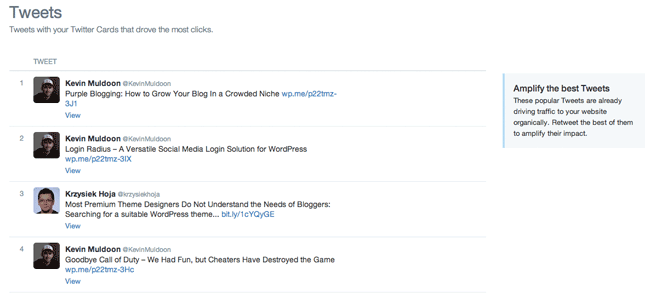
Lastly, it shows the apps, websites and widgets that were used to generate post updates.
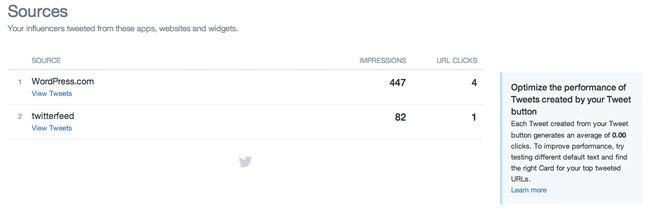
Similar information can also be displayed about the card install attempts and retweets that were generated through your Twitter cards.
I hope you enjoyed this quick look at Twitter Analytics. If you are an active Twitter user, I encourage you to check it out and see what you think of it :)
Kevin