VideoProc is a video editing and processing solution that YouTubers, Twitch users, and other video producers, will find useful.
It’s hard to fit the application into any one category as the software does a lot of things. It does video editing, video processing, video file conversion, DVD backups, and screen recording and webcam recording.
It also features a downloader tool that lets you download files from external sources. This is particularly useful for those of you that want to pull video highlights from another video. For example, if you are reporting a news story or commenting on a film or sports event, you could download the video from another location and add it to your own video.
VideoProc is available on Mac and Windows. You can download the trial version of the application and use it for as long as you want; although there is a five minute video limitation. The company kindly sent me a an upgrade code so I could use it without this limitation.
I’ve been impressed with it so far. So much so that it has found a home in my PC and laptop’s start menu. That is not easy feat in itself as I tend to use the same applications every day.
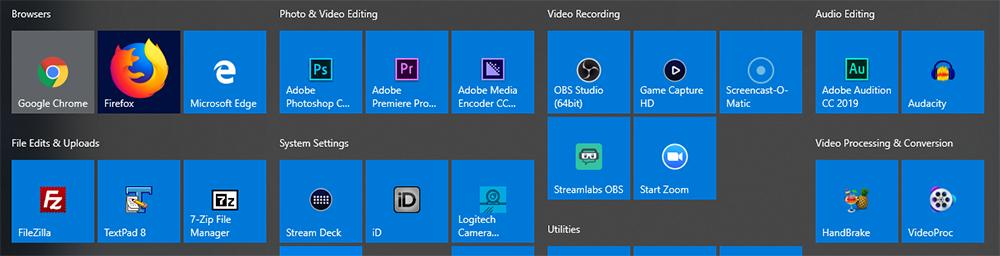
Let’s take a closer look at why I have found VideoProc so useful.
What Does VideoProc Do?
It is difficult to compare VideoProc directly to other video solutions. It does a number of different things so it kinds of spans across multiple categories.
One of the best features of the software is the fact it supports level 3 hardware acceleration. This takes full advantage of your computer’s hardware and speeds up file conversions and video processing.
I regularly use the open source application HandBrake for video encoding conversions (e.g. H.265 to MP4) and I use Adobe Media Encoder to encode the videos I create in Adobe Premiere Pro. Neither of these solutions really take advantage of the Nvdia GTX 1080 TI that is in my PC.
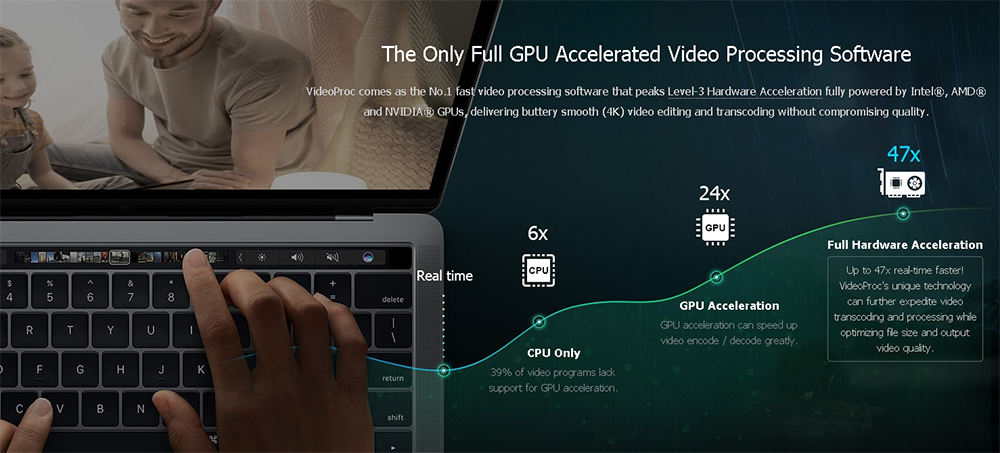
The software lets you do basic changes to videos. It also lets you backup DVDs, convert movie ISOs, and download videos from YouTube and other video services. There is a screen recorder too for recording screencasts or simply recording your webcam.
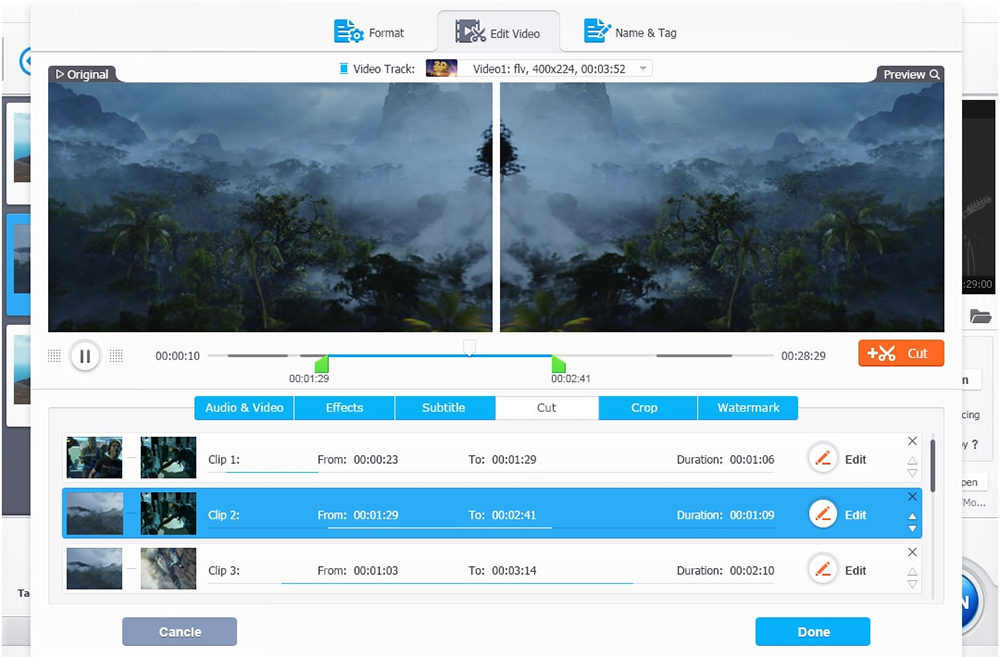
From a marketing point of view, VideoProc explains that they are a one stop video processing tool. I really think they should be expanding upon that and marketing themselves to YouTubers and Twitch users as an essential tool that will speed up video encoding, editing, and recording.
Using VideoProc
The main VideoProc interface is divided into four sections: Video, DVD, Downloader, and Recorder. Each section has a small description underneath explaining what the tool does.
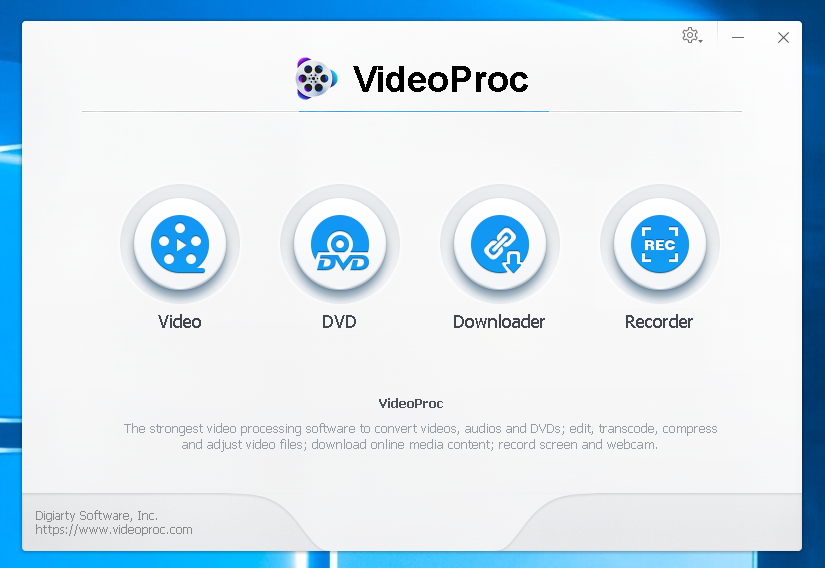
The cog at the top-right of the interface drops down a box that lets you change settings, change the language, check for updates, get help, and see the version of the software you are using.
The settings area lets you select the output folder for each type of recording. You can also change audio recording levels from here, select your webcam, and change encording from x264 to NVENC.
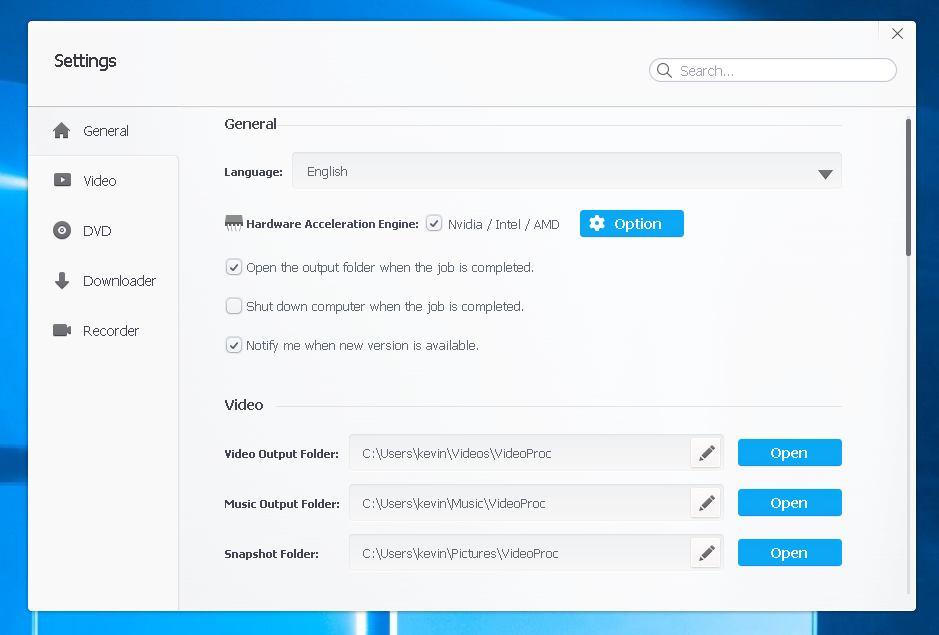
The video tool was designed to do quick and easy video edits, not create complex videos with multiple clips.
A beter way to look at it is that the video tool is a video encoder and conversion tool with some editing tools, rather than a full video editor.
For each clip you can add effects, watermarks, and subtitles. You can also cut and crop each clip as you see fit. When you make any change, it launches a new screen that shows you the original video clip and the one that you have just edited. It helps you see how the new changes affect the video.
I love how each clip shows video and audio information. For example, you can see the video and audio code that the video was recorded in, the resolution, the time, and more. Clicking on the code options cog also lets you adjust the video codec, bit rate, resolution, aspect ratiom, audio codec, and more.
You can select how your video is encoded and at the bottom of the page there is a ton of codecs for output.
Again, VideoProc is not a replacement for something like Adobe Premiere Pro, but for editing clips and changing the video and audio codecs of a video, it works great.
* Just to be clear, the screenshot below shows three seperate videos that I am encoding, not one edited video.
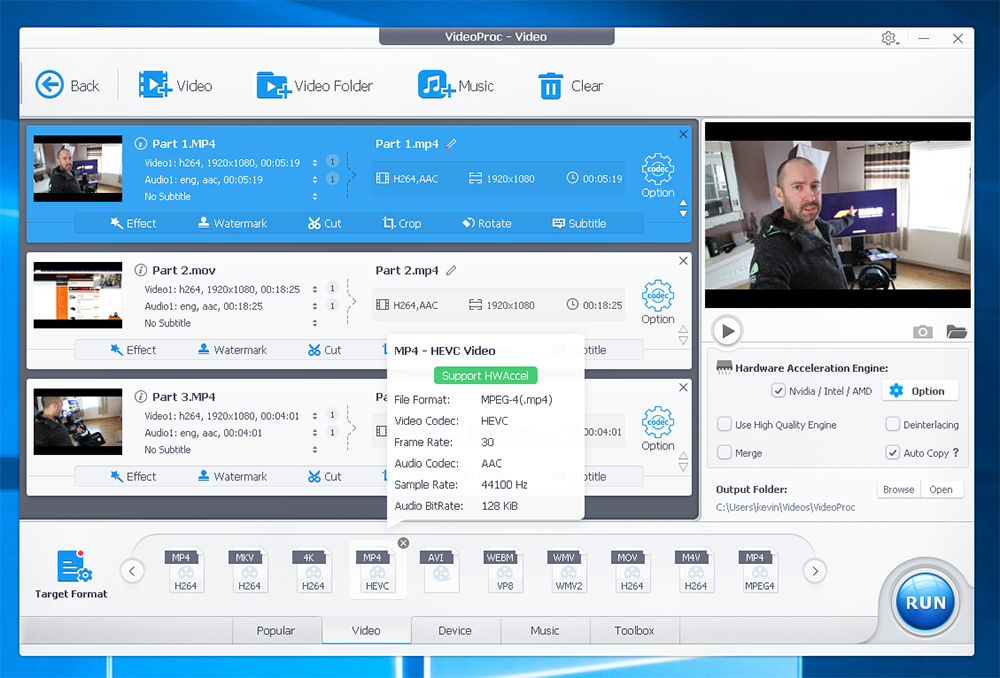
What I really love about VideoProc is the video encoding. The software processes video files quickly. It’s fast. Very fast.
I am used to converting video and audio codecs with HandBrake. It is significantly faster in comparison. It is much quicker than Adobe Media Encoder too (which tends to use the CPU for encoding more and the GPU for encoding effects).
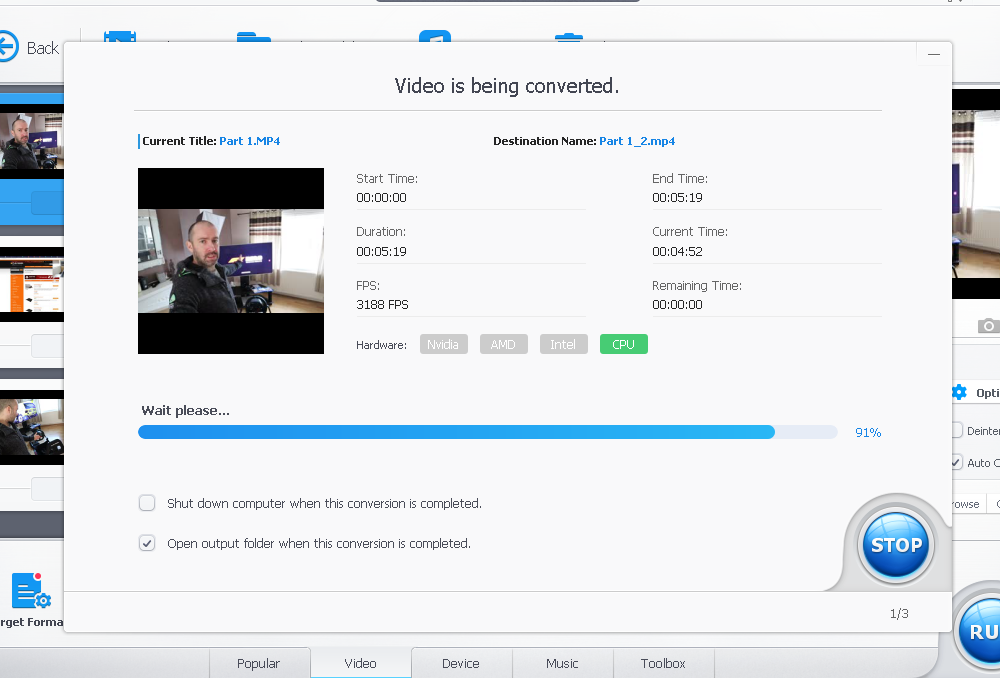
The DVD tool can be used to backup your DVDs and convert them to your preferred media format.
Since I do not have a DVD player in my PC, I was not able to test this, but you can see from the screenshot below that it works in a similar way to the video editing and encoding tool. You can pull data from your DVD disc, a folder, or from an ISO file. There is also an option to select how many CPUs you want to use during the conversion process.
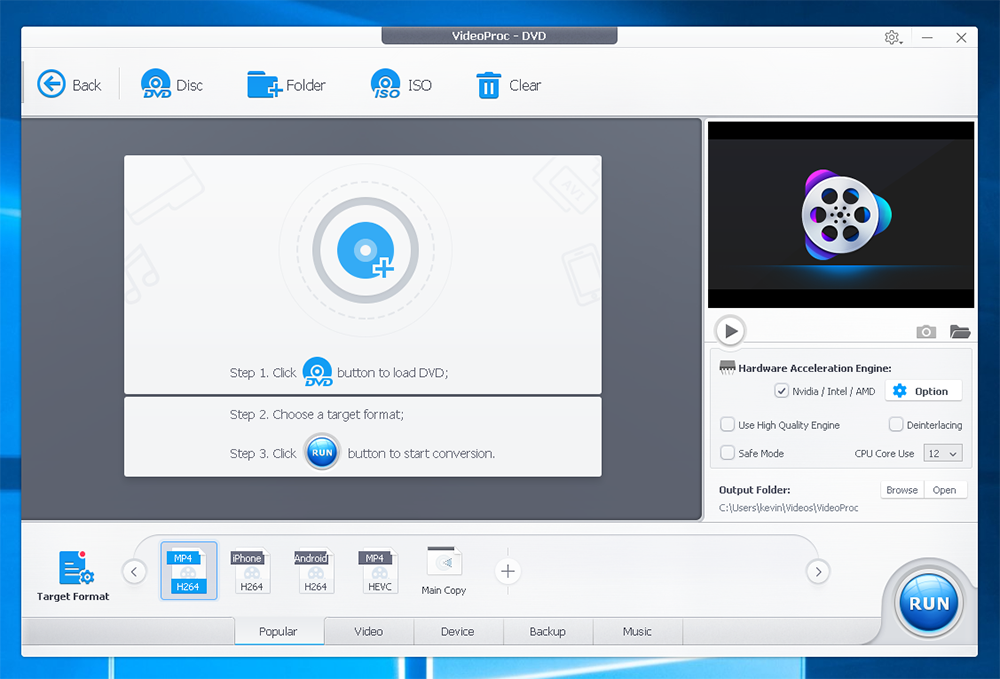
YouTube allows you to download a copy of videos you have uploaded online, however it is basic. When I upload a video at 1080p or even 4K, all I can do is download it in 720p. There is no user-friendly way for downloading videos of others.
This is why many people turn to online video downloaders. These tools allow you to download a video at the full resolution. I have used these for years, however the websites are always filled with advertisements and do not feel safe.
In contrast, the VideoProc video downloader is excellent. It lets you easily download videos and audio from any video service. You can even download playlists. For example, if I have added several videos to my “Watch Later” list on YouTube, VideoProc can download them all in one go. Very useful if you are travelling and can’t go online.
For each video you can select the video resolution and the video file format you want to download. So if I wanted the best quality, I may select MP4, however if I’m on the move I may use something like 3GP as it uses less storage.
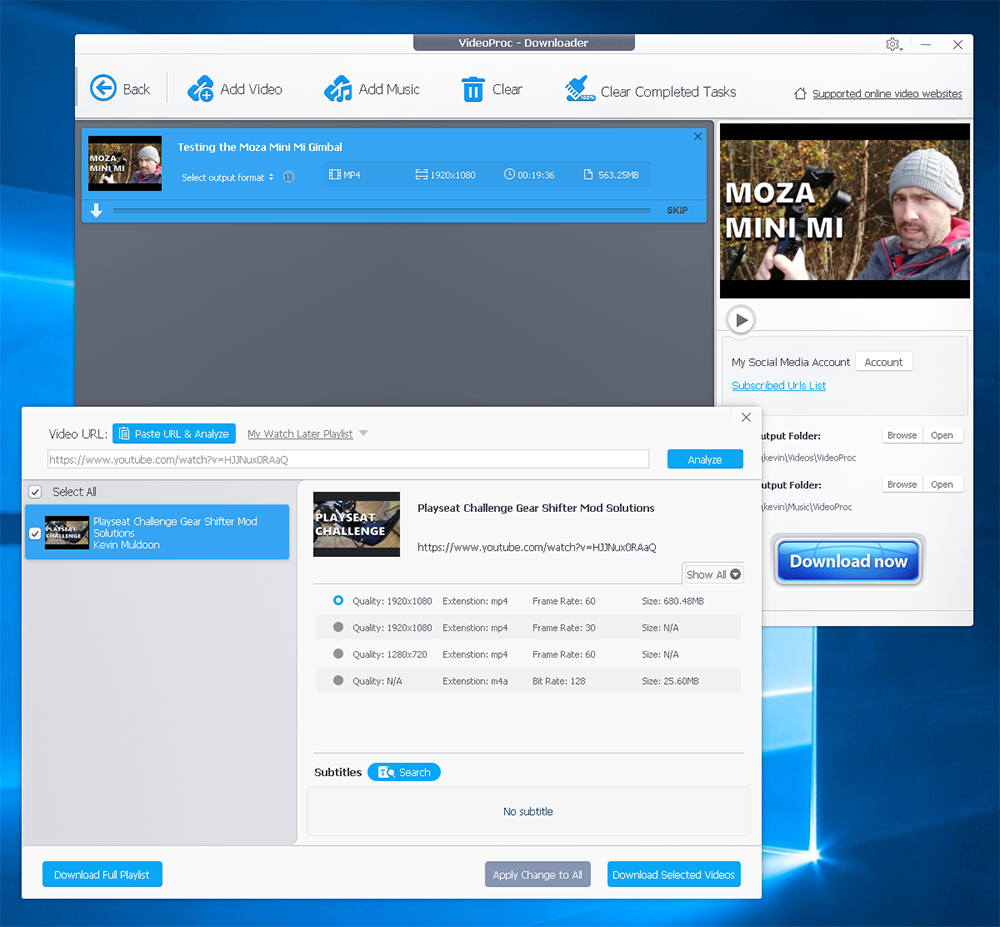
The last tool of VideoProc is the recorder.
When I record screencasts online I generally use OBS, though will occasionally use Screencast-O-Matic if I want the cursor to look nicer. I feel both of these applications are a better solution to VideoProc, however if you just need a simple screen recorder and webcam recorder, it will do the job.
It allows you to show your screen with your webcam in a box or show your webcam with the screenshot in a box. You can record up to 4K and choose to record computer audio too if you wish.
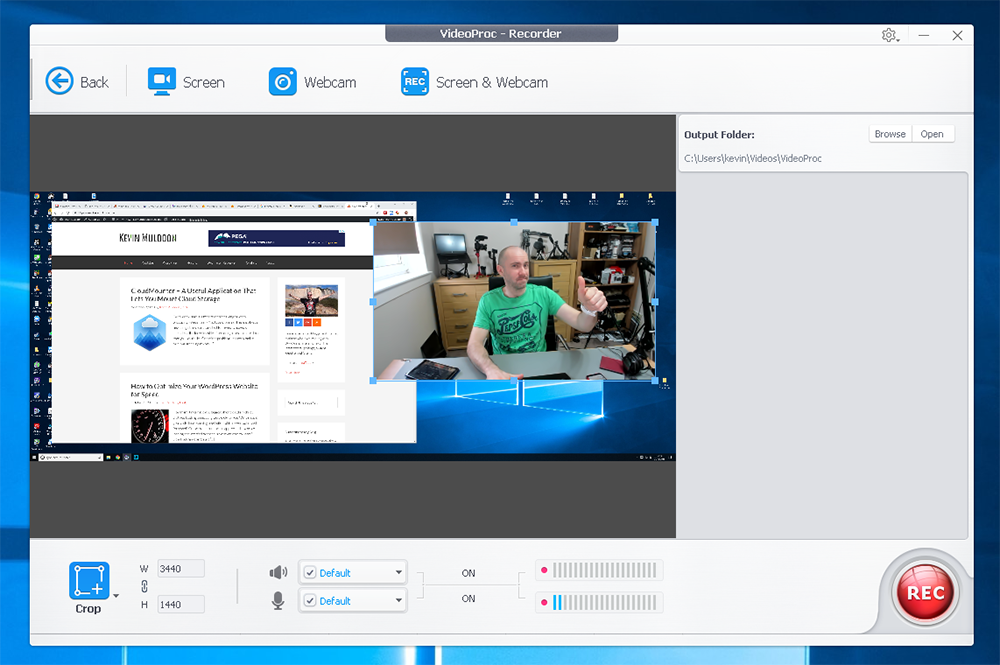
For a more detailed look at what file formats VideoProc supports, check out their media kit.
The Cost of VideoProc
If you want to remove the five minute limitation that is attached to the trial version of VideoProc, you need to upgrade. You will be pleased to hear that the application has a fair pricing plan.
If you want to install the software on one computer, you can select to pay either $29.95 per year or a one-off fee of $42.95. A family license that allows installation on up to five computers costs a one-off fee of $57.95.
Whilst the yearly license is tempting, the small increase in price to the lifetime license is the smarter choice as you will never have to pay for future software updates.
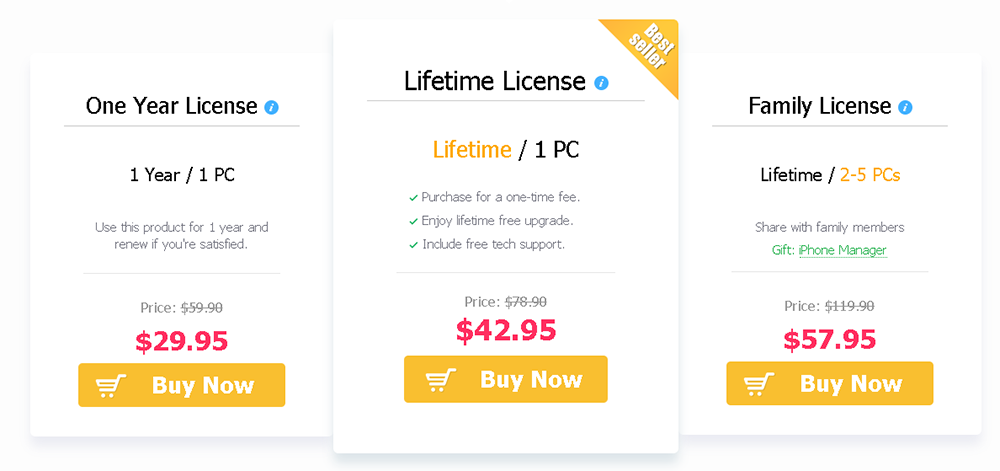
All licenses come with a 30 day money back guarantee. A license also grants you access to technical support.
Before contacting support, I recommend checking out the VideoProc blog. It has a huge archive of tutorials that explain how to use their software. Many are focused on specific devices such as editing videos for footage from a GoPro or an iPhone, which suggests that they are targeting mobile users and action camera users.
For example, there are GoPro articles such as GoPro Quik or VideoProc, and iPhone articles such as Resize iPhone Video to the Size and Aspect Ratio You Need without Quality Loss and Convert iPhone HEVC to H.264.
I was impressed with the quality of tutorials on their blog. They are structured well and have many large screenshots.
It is clear, however, that the content could be structured better so that common questions and problems can be found more easily. In this regard, I believe they need to create a frequently asked questions area that lists tutorials in sections. They also need more tutorials on file conversion; as for me it is one of the biggest selling points of VideoProc.
Final Thoughts
VideoProc is not an application that was on my radar before they approached me; however I have been impressed with what it can do.
VideoProc is not a good choice if your primary goal is to edit videos; however it is a fantastic companion to any simple or advanced video editor. The downloading tool is incredibly useful too and DVD backups and screen recording and webcam recording is there for those that need it.
Yes, the company did send me an upgrade code so I could use the full version of their software, but I would have upgraded anyways as VideoProc saves me time when converting video file types. Producing videos for YouTube can be time-consuming so any script that saves me time and costs less than $50 is an instant buy.
If you are involved in video production, I recommend checking it out. It’s free to download so you have nothing to lose.
Be sure to check out their iPhone competition too as they are offering a range of different prizes right now.
Thanks for reading.
Kevin

