Wapuula is a corporate WordPress theme from template veterans TemplateMonster.
It was designed to be a flexible theme and comes with multiple theme skins and the popular slider plugin Slider Revolution and the drag and drop page builder Visual Composer. A small collection of stock images is included too.
Template Monster sent me over a test copy of the theme to try it out. Let’s take a closer look at what the theme can do.
Wapuula’s Design
The best way to see Wapuula, or as TemplateMonster call it “Theme 62666”, is to view the demo area for the theme. There you will find many examples of theme skins and page templates.
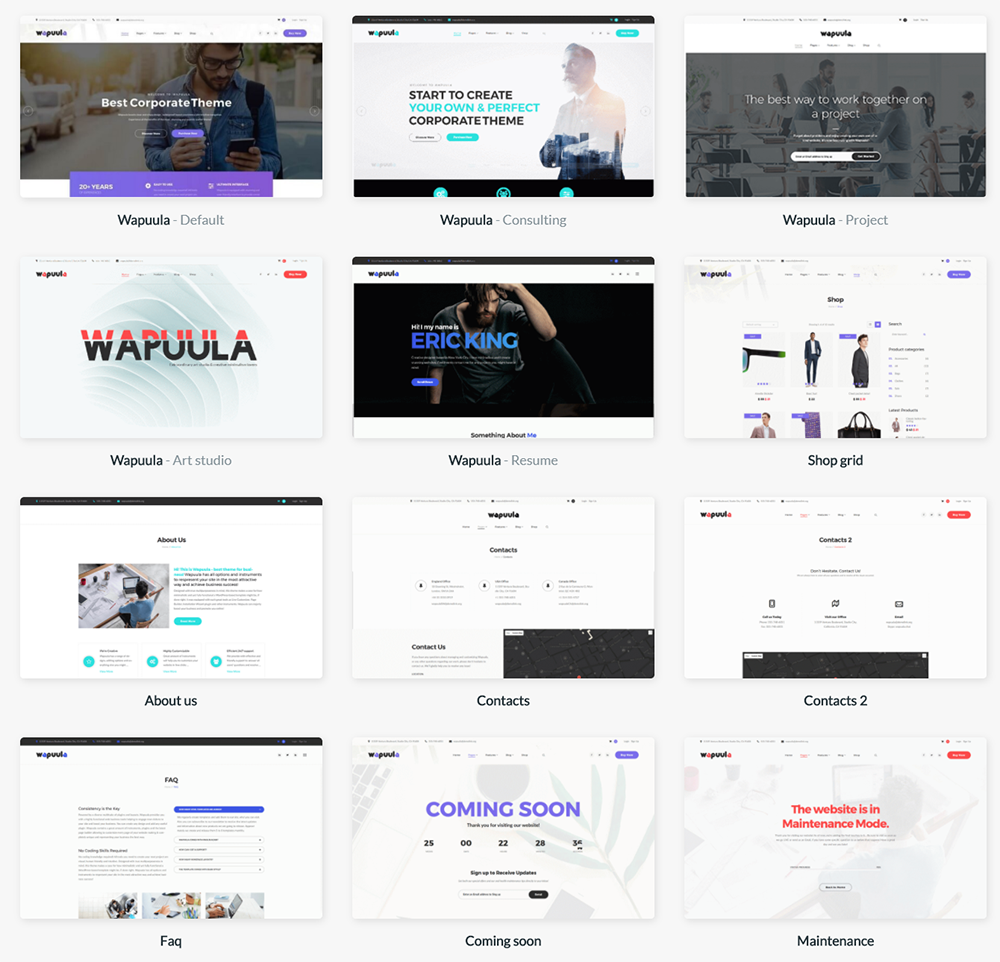
As you would expect, Wapuula uses a responsive design, so looks good on smartphones, tablets, and desktops. It has a clean professional design that suit many different businesses and websites.
The large slider that dominates the home page looks amazing. Slider Revolution is regarded by many as the best slider plugin available to WordPress users so you will be able to build detailed slides in minutes with ease.
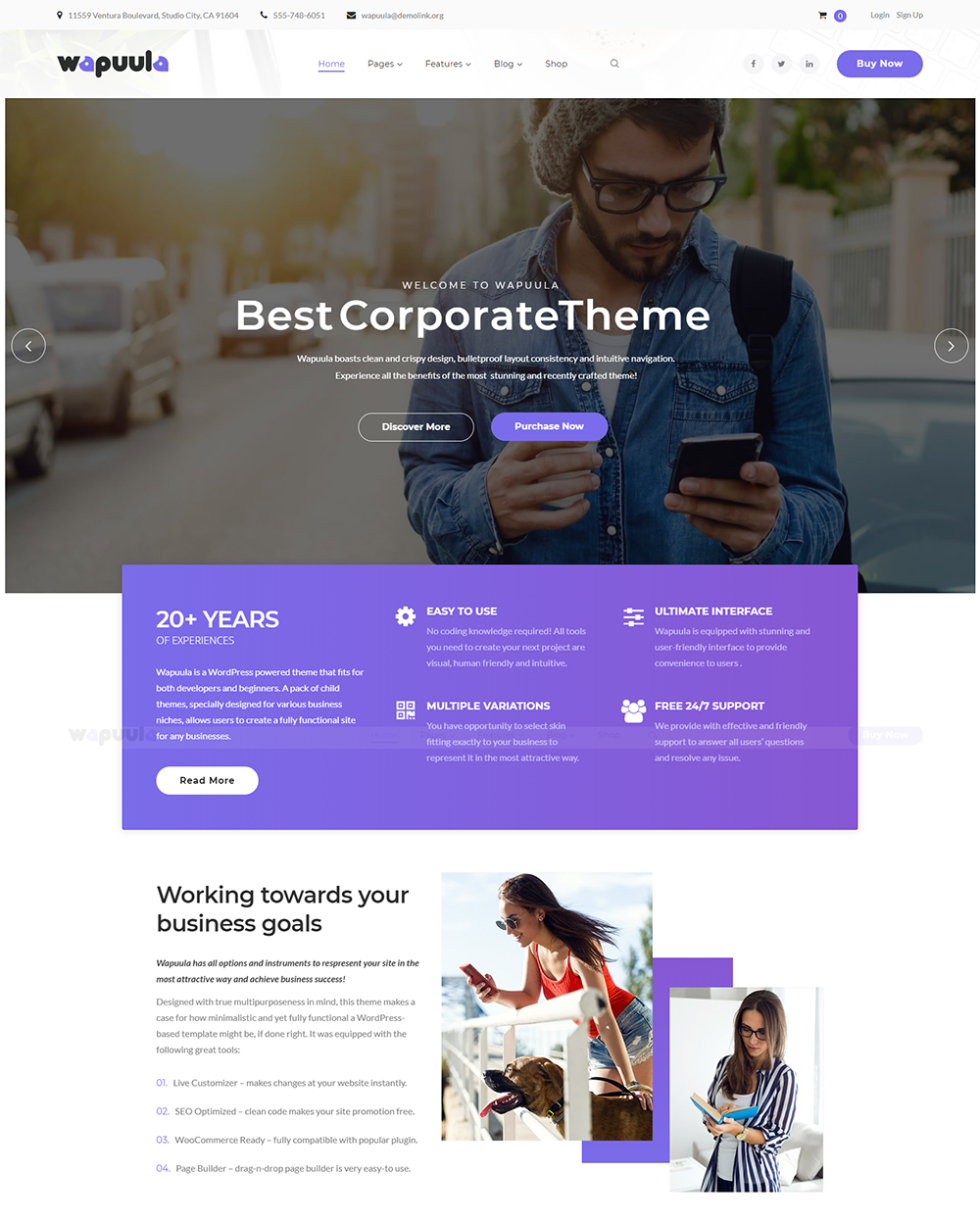
Sub pages and links are displayed in a beautiful drop-down mega menu. This helps users navigate to key areas of your website.
There are five different header styles available. Each one displays the navigation menu and other header information in a different way.
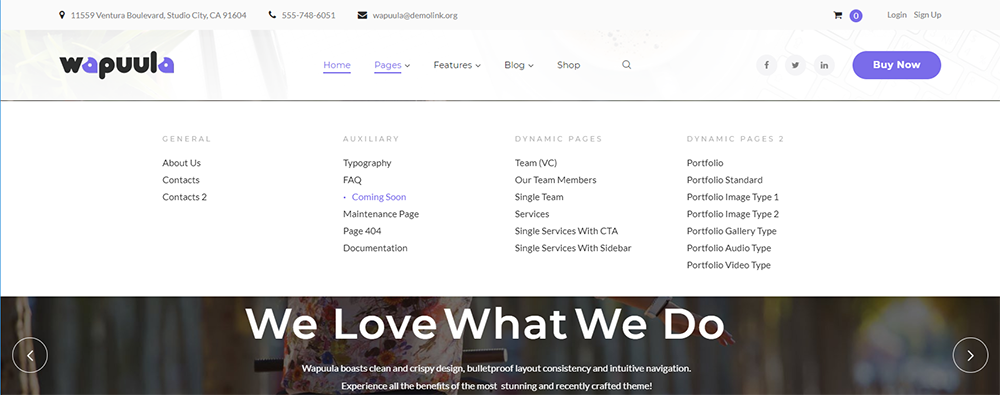
Wapuula also comes with three different footer styles. You can choose to display a minimum amount of information in the footer or display lots of content using widgets.
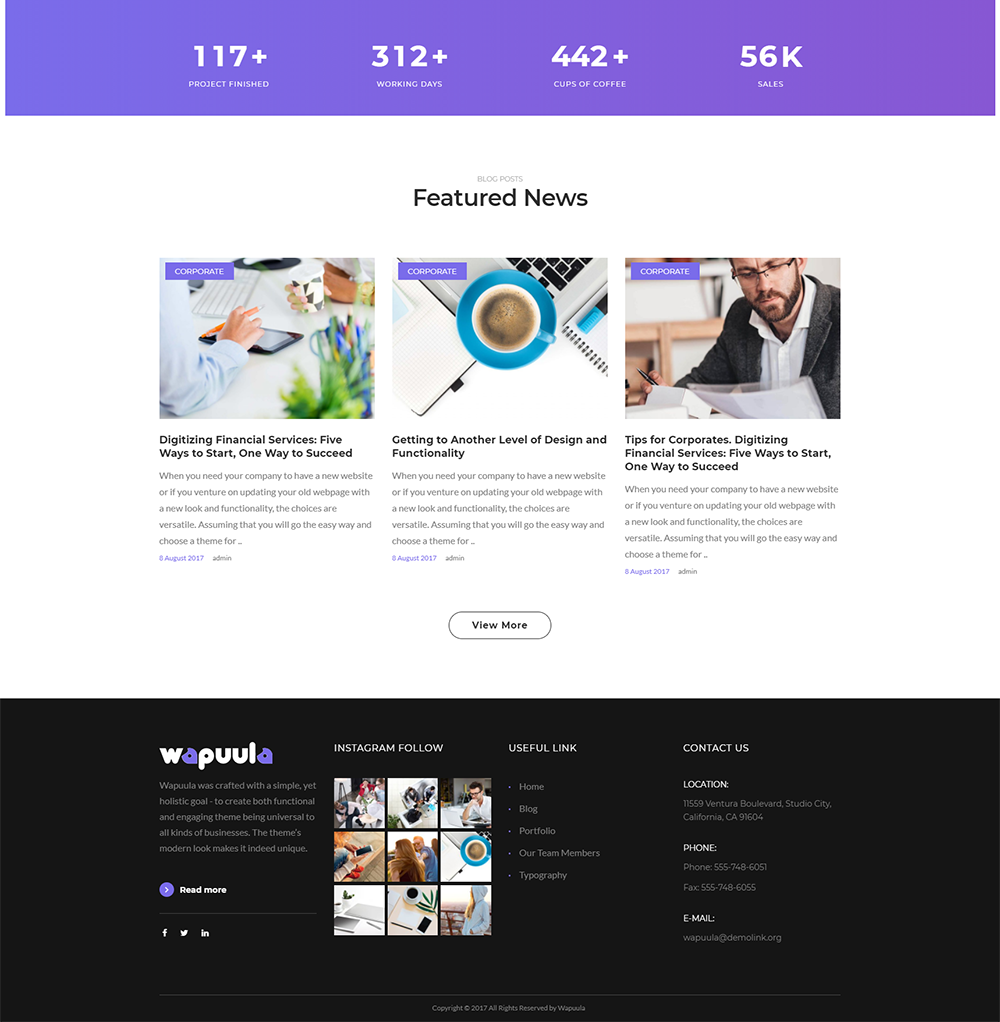
Bloggers will be pleased to hear that the theme supports all WordPress post formats. This means your content will look good whether you are publishing an article, video, audio, or images.
There are four blog layouts included: Classic, Grid, Masonry, and Justify. You also have the option of displaying the sidebar on the left or right. Alternatively, you can disable the sidebar.
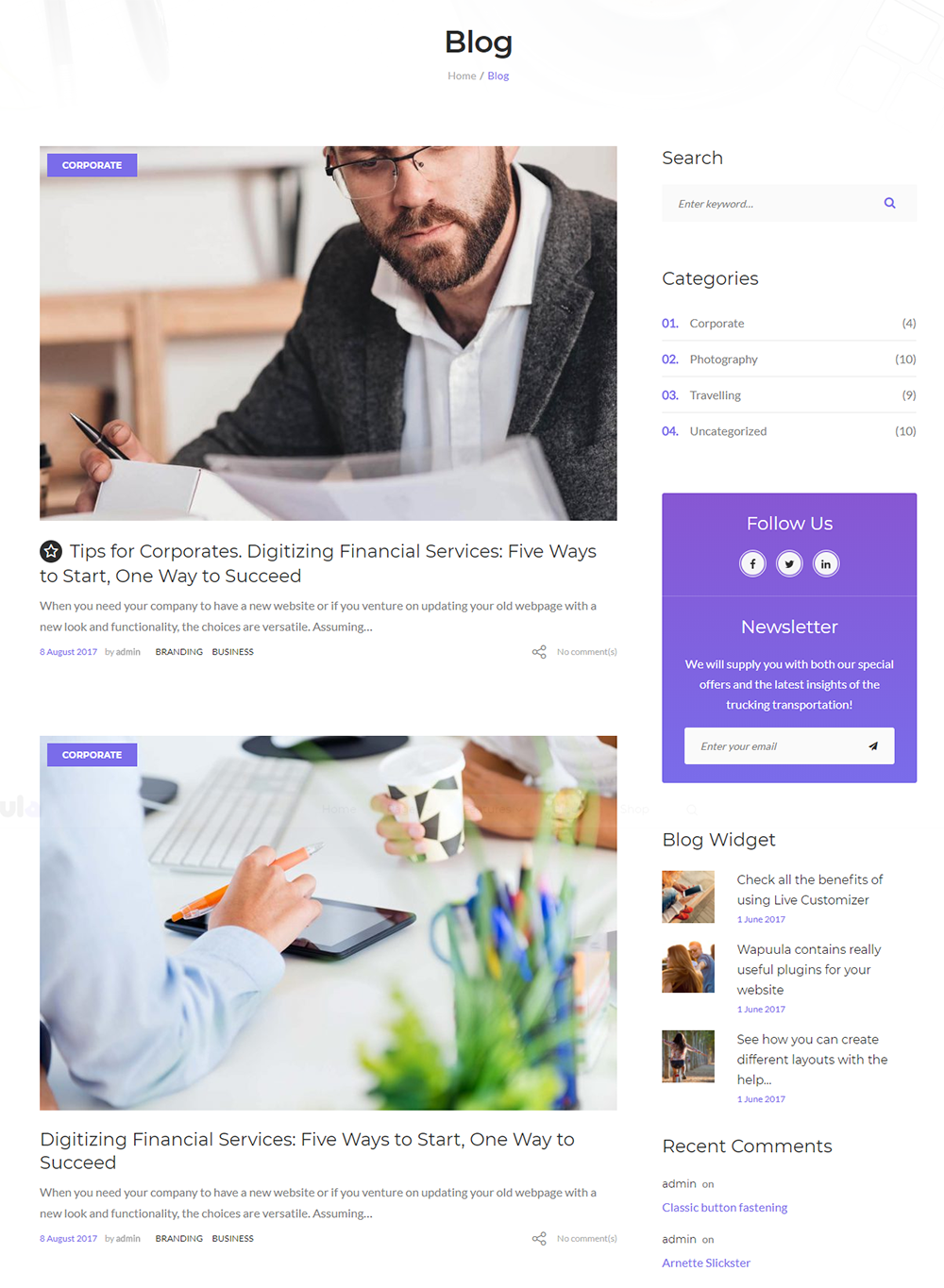
The clean design of Wapuula makes it a great choice for an online store.
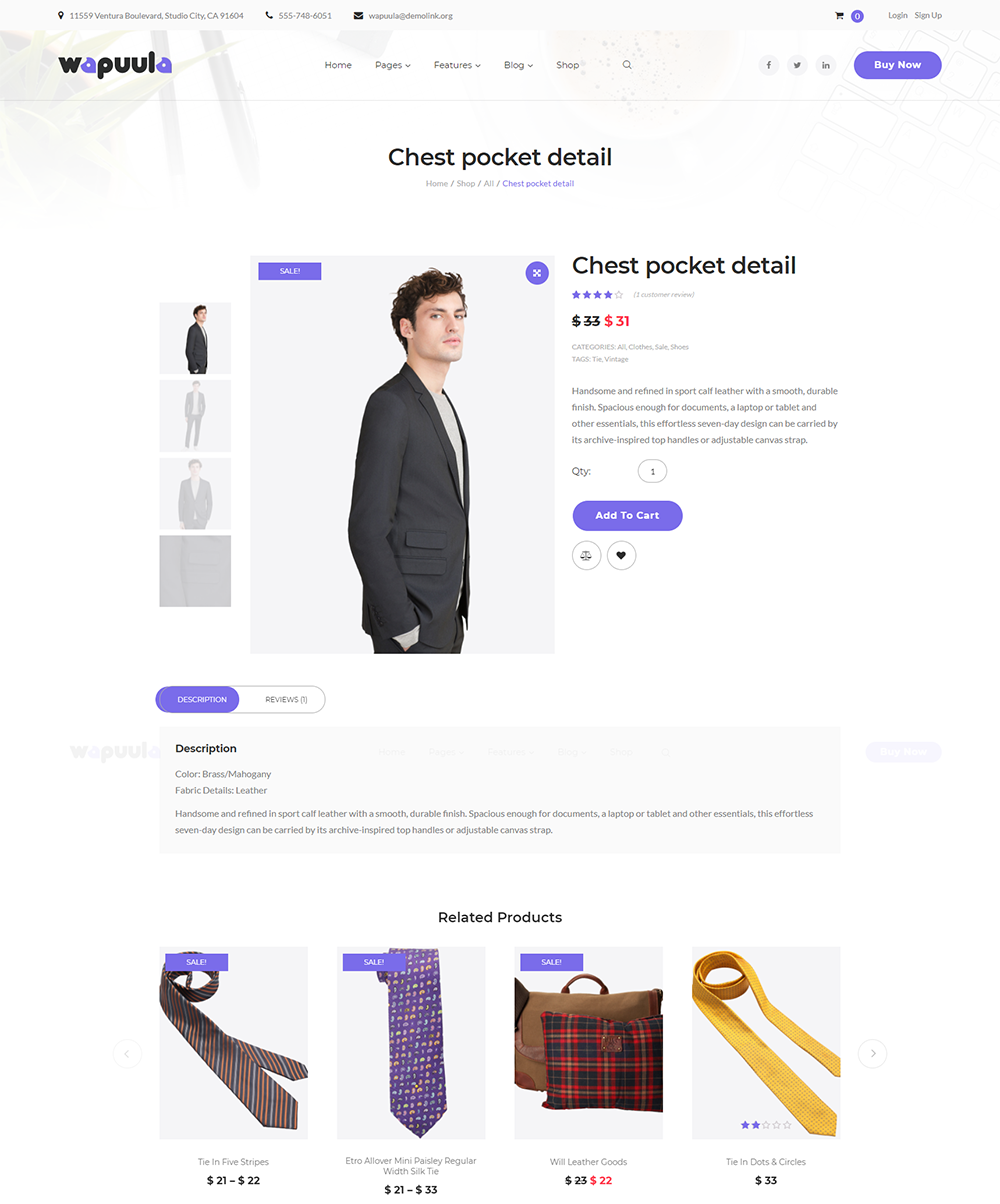
Wapuula also has a wide number of page templates included with the theme, such as contact pages, portfolios, projects, team pages, services, about pages, and more. You will also find an array of content shortcodes that will help you style pages.
Thus far I have shown you the default design, but there are actually five designs included with the theme. The other designs are more focused on a particular niche, such as consulting or projects.
Installing Wapuula
At 1.87GB in size, the theme package zip file for Wapuula is pretty large (it’s 1.97GB when extracted). The package includes documentation information, the Wapuula theme, stock images, and WordPress plugins.
Thankfully, the theme zip file is only 22MB (45MB when extracted). The large download is largely due to the skins folder that takes up a whopping 1.40GB.
Once you have uploaded Wapuula to your website, you will be asked to install the Cherry Plugin Wizard WordPress Plugin.
The first part of the wizard checks that you have the right setup to run the setup. I was advised that my PHP version and memory limit was ok, but my max execution time was set at 30 seconds instead of the recommended 60 seconds.
On the next page you are presented with the option to select and install a theme.
There are five designs in total: Wapuula, Wapuula Consulting, Wapuula Project, Wapuula Art Studio, and Wapuula Resume. For each skin you can see the recommended plugins , view a demo of the design, and start the installation process.
I opted to install Wapuula Project and on the next page I was shown a list of all required WordPress plugins and those that are recommended.
In total there were four required plugins and a whoppping 23 recommended plugins. Bizarrely, Addons for Visual Composer was noted as a required plugin whilst Visual Composer was only recommended.

After all the plugins you selected are installed you are asked whether you want to import demo content alongside your existing content, replace your existing content with demo content, or skip importing demo content altogether.
Using Wapuula
Once you have installed the required and recommended WordPress plugins and imported (or skipped) the demo content, you will ask if you want to view your website or customise your website.
I was pleased to see that all design customisations are centralised within the WordPress theme customizer. This allows you to change every aspect of your design and see the changes in real time; whereas the content area can be styled using Visual Composer.
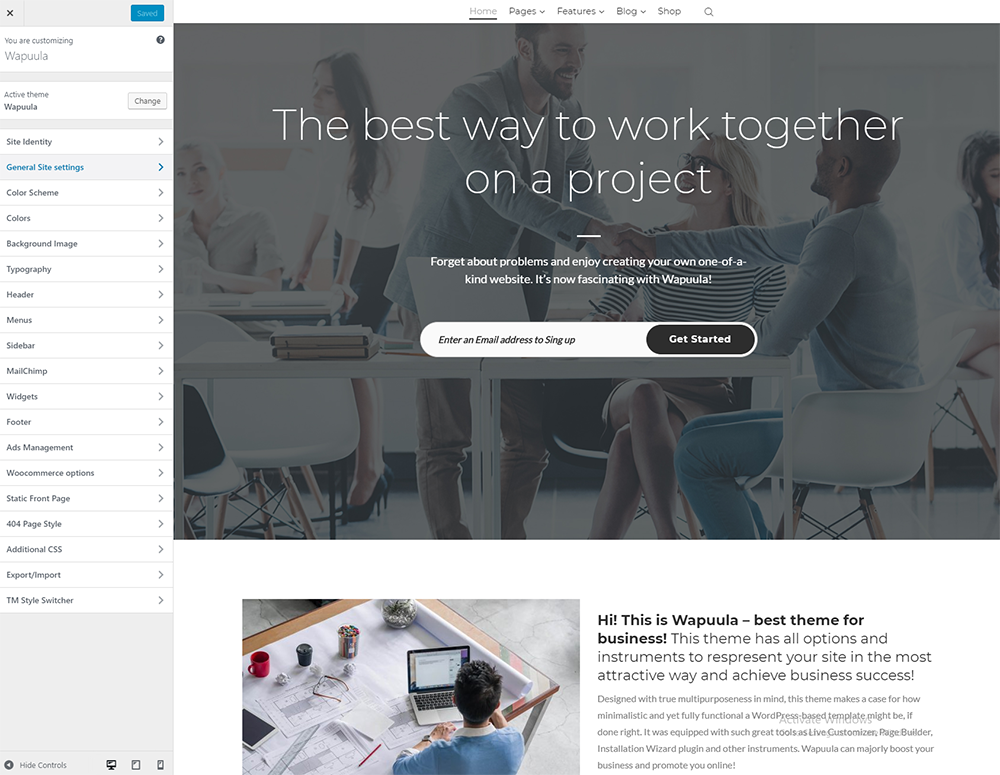
All other functions, such as modifying sliders and administrating your shopping products, are controlled directly through their respective plugins.
Understanding How Wapuula Works
I chose to activate all required and recommended WordPress plugins and I chose to import demo content too. The benefit of this is that with just a few clicks of a button my website looked exactly like the theme demo I had checked before clicking the install button. I can then modify pages and change the design as I see fit.
There is, however, a downside to this. A total of 28 WordPress plugins were activated after I selected Wapuula Project and these plugins added 17 new admin menus to my WordPress admin area. That’s a lot of admin menu items to add to a website so I recommend using Admin Menu Editor to tidy things up a little.
What TemplateMonster have done is place their Cherry framework at the core of Wapuula and then use popular plugins for features and functionality.
In many ways they have got the setup right. You can select which plugins you want and which professional skin you want to use. If you don’t need a particular feature, then do not activate the corresponding plugin.
In my example I had activated 28 WordPress plugins. This is a huge number of plugins, particularly when you consider most website owners will have a dozen or so essential WordPress plugins they will install themselves (SEO, images, widgets etc).
This setup can cause problems as you have so many different solutions doing their own thing. It can be difficult to optimise a website with so many advanced WordPress plugins because of the total number of page requests.
A good caching plugin can obviously help, but it’s telling that when I activated all required and recommended plugins, the home page for Wapuula Project was 2.94MB in size, had 168 total requests, and loaded in 11.6 seconds. It got a PageSpeed score of E and YSlow score on GTmetrix.
Again, caching my test website would drastically improve performance and bear in mind that had I had only activated the recommended plugins, I would only have had a few WordPress plugins activated.
If you choose to purchase a WordPress theme like Wapuula that uses this kind of setup, I think it is important to get the right balance. You want to install plugins that add functionality you need, but ignore plugins that you don’t need.
Final Thoughts
Wapuula is currently retailing at $38 due to Cyber Monday week, but normally sells at $75.
TemplateMonster have delivered a decent package. It comes packaged with some great WordPress plugins and the five provided skins help make Wapuula five themes in one.
I’m not a huge fan of websites that encourage so many WordPress plugins to be installed, though you can of course simply ignore these recommendations and just install the plugins you need.
I recommend checking out the official sales page to find out more about what Wapuula can do.
Good luck.
Kevin

