As a WordPress user, we all love plugins. After all, plugins help us bring different functionalities and features to our site.
Plugins are quite important to a WordPress site yet at some point you may experience the issue of plugin conflict. Sometimes, this conflict can crash your site as well.
In most cases, plugin conflict arises between two major plugins because of their complexity.
If you are using a lot of plugins for different purposes on your website, it can be little difficult to avoid plugin conflict entirely. Nevertheless, there are a few ways using which you can keep conflict to a minimum. Let’s take a look at those ways.
Never Install a Plugin on Your Live Site
It is the rule no. 1 of web development – never do any sort of testing on your live website, no matter how small or big it is.
Similarly, plugin installation on a live website should be avoided.
Even if you have installed that plugin in the past successfully, you should not try installing it on a live site as you never know when it can cause an error and crash your entire website.
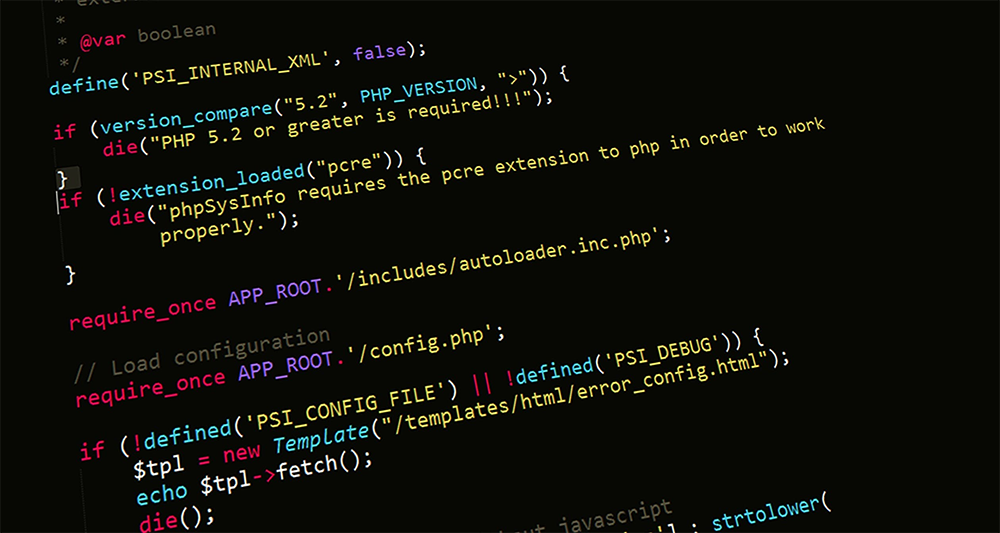
Avoid Using Outdated Plugins
If you want to install a plugin to get a specific feature on your site make sure it has been recently updated. Don’t forget to check its compatibility with the latest version of WordPress as well.
A plugin which has not been updated for last six months may contain outdated code. Plugins having outdated codes and buggy PHP scripts may cause error 502 Bad Gateway error which is quite frustrating. As you know prevention is better than cure, avoid using outdated plugins which have faulty PHP scripts. If you are already running into this issue, you may read this blog post on how to easily fix 502 bad gateway error in WordPress.
Create a Backup of Your Site Before Updating Plugins
Most newbies, update their plugins without a second thought. There is no doubt that you must have the latest version of software on your site but it doesn’t mean you have to be reckless while carrying updates.
It is a good practice to create a backup of your entire website before making even a small change to your site.
Always Update Plugins Individually
Most people find it easy to select all of their plugins and update them simultaneously. Undoubtedly, it saves your time but only when everything goes as per your plan. However, if you find one of your plugins is a creating issue in an update, you will have to spend extra time updating each plugin separately.
So, it is better to update your plugins individually. Moreover, it also helps in finding the plugins cause conflicting.
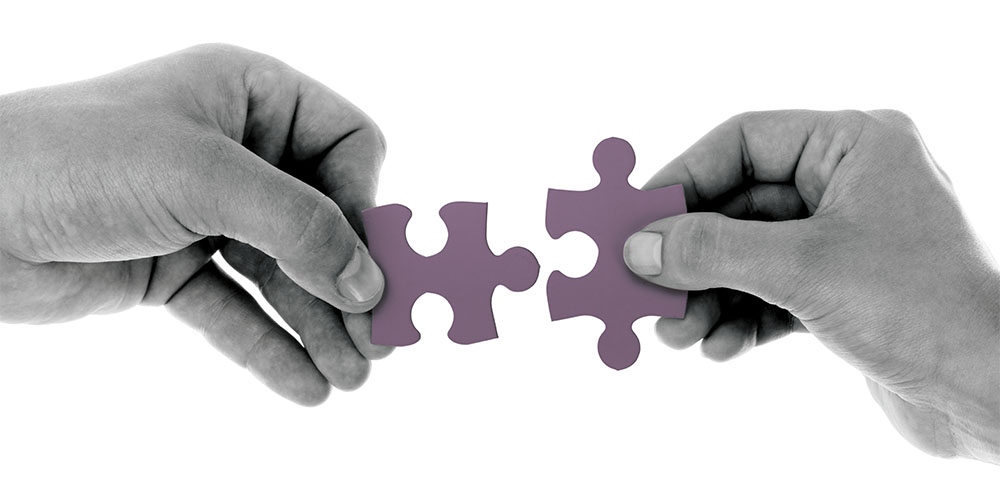
Keep Plugin Use to a Minimum
Prevention is the best care. Like by following good eating habits and daily exercising we can prevent a lot of diseases similarly by following preventive care on our site, we can keep plugin conflict away. Always try to keep plugin use to a minimum. You can look for alternatives to plugins. Think of snippet codes that may take the place of plugins. You may also consider installing multi job plugins.
How to Identify Plugin Conflict?
A preventive measure is a good practice, but what to do if you are already running into the issue. Well, it is time to identify the plugins causing conflict and resolve the issue.
Use Plugins to Find Plugin Conflicts
This idea may sound counter-intuitive to most of you, but yes there are some plugins that can help you sniff out this issue. One popular one is Health Check. The plugin helps you perform a number of checks. It is capable to detect plugin conflicts, configuration errors, and various other issues.
Manual Method to Detect Conflict
First of all, create a backup for your site. Once you’re done with the backup process, deactivate all the plugins installed on your WP site except for Wp-forms. Check if the issue still persists. If the issue is still there, it means it is not a plugin conflict, you may move to testing your theme. And if the issue is fixed, your next step should be determining which particular plugin is triggering this issue.
In order to find it, you will need to re-active all your plugins one by one. Each time you re-active a plugin, check for the issue if it has resolved. To make it easy, you may open two tabs or browsers-one for plugins page and other for testing the issue. As soon as the issue starts occurring again, you will come to know which plugin is actually the source of conflict.
What to do After Locating a Conflict
Once you have found a plugin conflict, there a few things you can do.
Get in Touch With The Support Team of the Plugin
It is the first step you should take after finding the issue. Let the plugin team know what issues are you finding while using their plugin. In most cases, the technical support team is familiar with the issue already and can provide a quick solution for the same.
Use Plugin Support Forums
Once you have found the culprit plugin, it is a good idea to go to their support forum. You can find it on the WordPress.org support page for the plugins freely available. Here you will see options for community-based forums, complete documentation on the plugin and a Support Handbook, containing quick tips and tricks.

Replace If It is a Minor Plugin
Sometimes, there is a no solution to the conflict. In this situation, you are left with the option to replace that plugin only. Look for plugins that have similar functions. Of course, you will have to spend time searching for them. Find the one that has been recently updated by its developers.
What Say You?
We hope this tutorial will help you find and resolve plugin conflict.
Have you ever experienced any plugin conflicts? How did you resolve it? We would like to read about it the following comment section.

