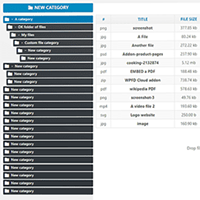WP File Download is a feature packed WordPress file manager solution from JoomUnited.
It allows you to upload files to your website and categorise them. You can then display files and categories of files to website visitors in a user-friendly AJAX powered directory. It has a lot of great features such as search engine friendly URLs, remote file uploading, theme customisation, social media integration, and more.
The plugin is multi-language ready and has support for all major WordPress page builders. It has very easy to use too so should appeal to beginners and advanced WordPress users alike.
File management plugins such as WP File Download are useful if you want to offer digital files to people; whether they be general visitors or paying members. On my own blog I have used file management WordPress plugins to offer eBooks, PDF documents, image resources in zip files, and more.
Check out my video review below to see the plugin in action.
If you would prefer to read about what WP File Download can do, keep on reading. :)
Managing Files & Categories
Once you have installed and activated WP File Download on your website, you will see a new admin menu added to your WordPress admin area.
File management is handled on the WP File Download page and there are dedicated pages for statistics, tags, email notifications, configuration settings, and user role management.
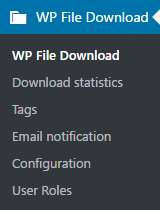
The file management page is divided into three columns. Categories are on the left column, files in the middle, and parameters in the right column.
Categories are easy to set up. You can create new categories, rename categories, and delete categories. You can also create your own directory structure by simply dragging and dropping categories to where you want.
Files can be uploaded in a number of different ways. You can upload files directly from your computer, remotely from a remote URL, or by synchronising files from Google Drive or Dropbox (via addons).
For each uploaded file you can see the file type, file title, file size, date added, date modified, version, and hits. There is also an actions column that lets you download files or delete theme. Columns can be switched on or off so that you only see the information you need.
Files can be reordered and placed into other categories using drag and drop. When you select a file you will also see options for cutting, copying, pasting, deleting, and unchecking.
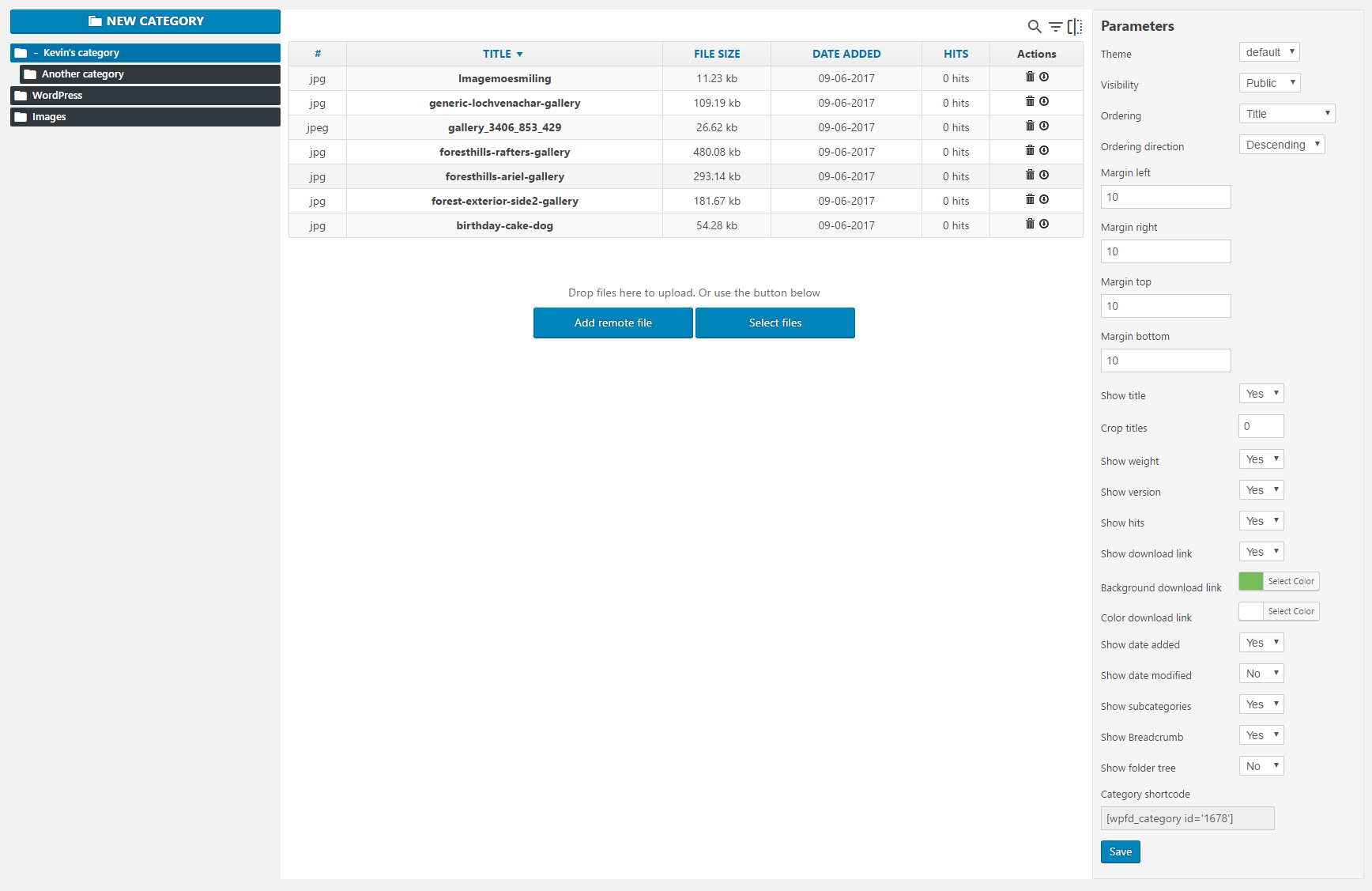
When no files are selected, the parameters column shows general settings for that particular category.
You can display files in one of four themes and change visibility from public to private. The order of files can be chosen and you can decide which file information is displayed. The styling of the file list can also be modified by changing margins and colours.
When you click on a file, you will see options to change file information such as the file title, description, publication date, tags, custom icon, and more.
WP File Download also allows you to upload a new version of a file. You can then note which version the file is. This setup makes the process of updating files painless.
Displaying Your Files to Visitors
In the file management area you are provided with a shortcode for each category. You can copy and paste these shortcodes into any post or page on your website.
Alternatively, you can use the WP File Download button that is displayed in the WordPress visual editor. Clicking on the button loads a menu that allows you to select any category or file and insert it into the content area.
Be sure to have the WordPress visual editor enabled when you load this menu as it does not work when the basic text editor is active.
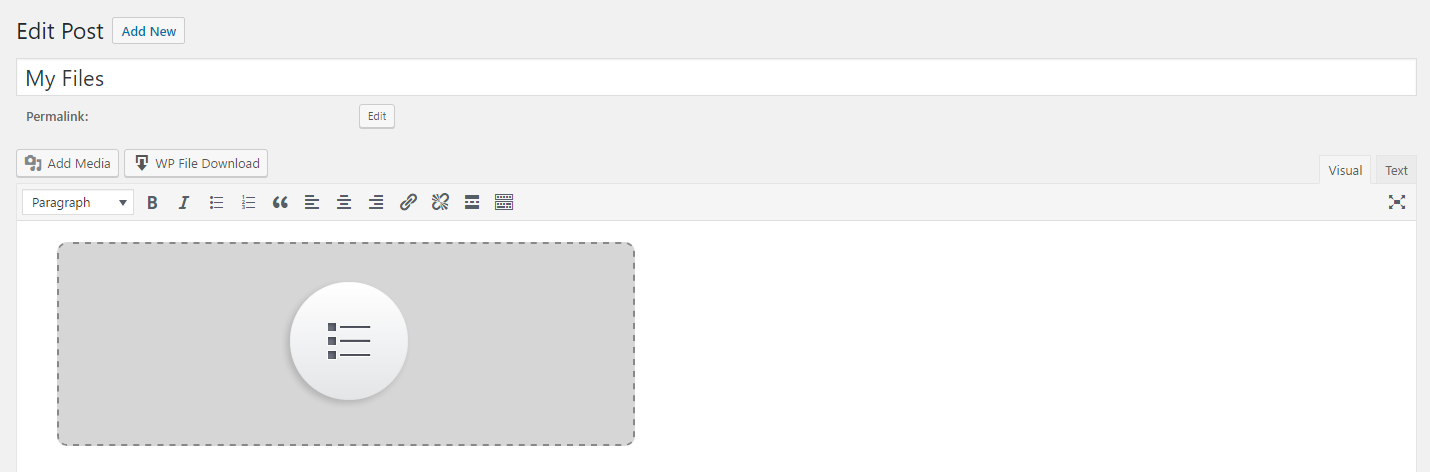
In the statistics page you can see data for all downloads, on a category by category basis, or on a file by file basis. Filters can be applied in order to your stats too.
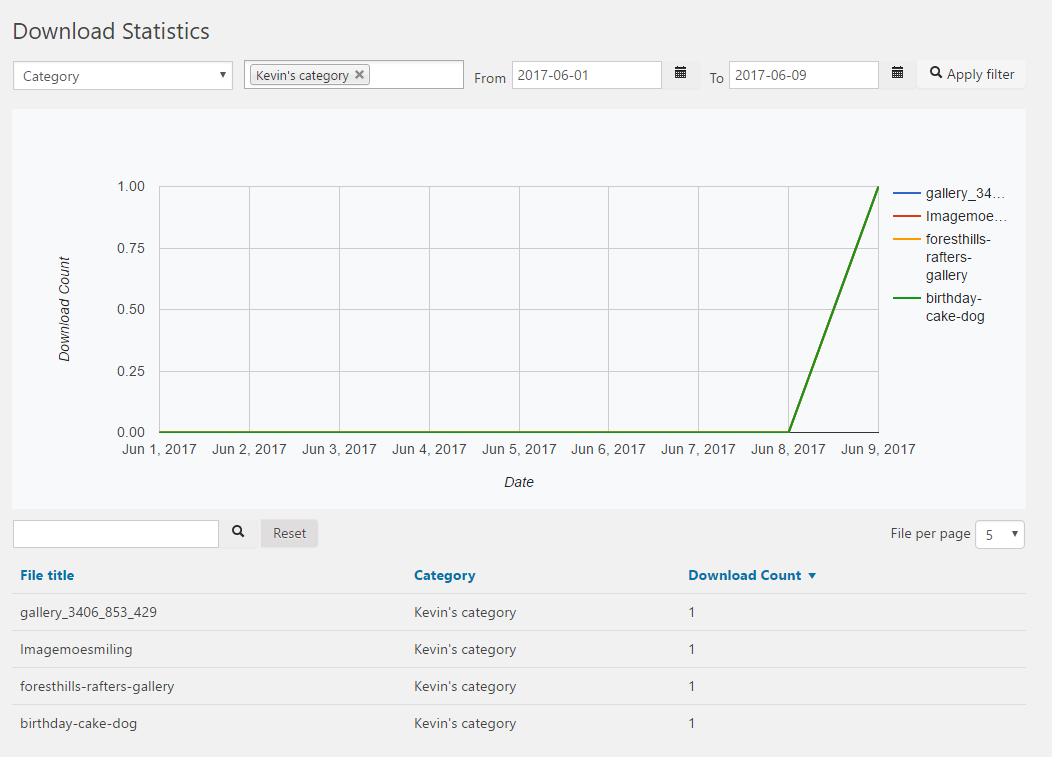
Customising Email Notifications
Emails can be sent whenever a file is added, edited, deleted, or downloaded. You can choose to send emails to category owners, file owners, and WordPress administrators.
You can customise the emails that are sent out using the WordPress visual editor.
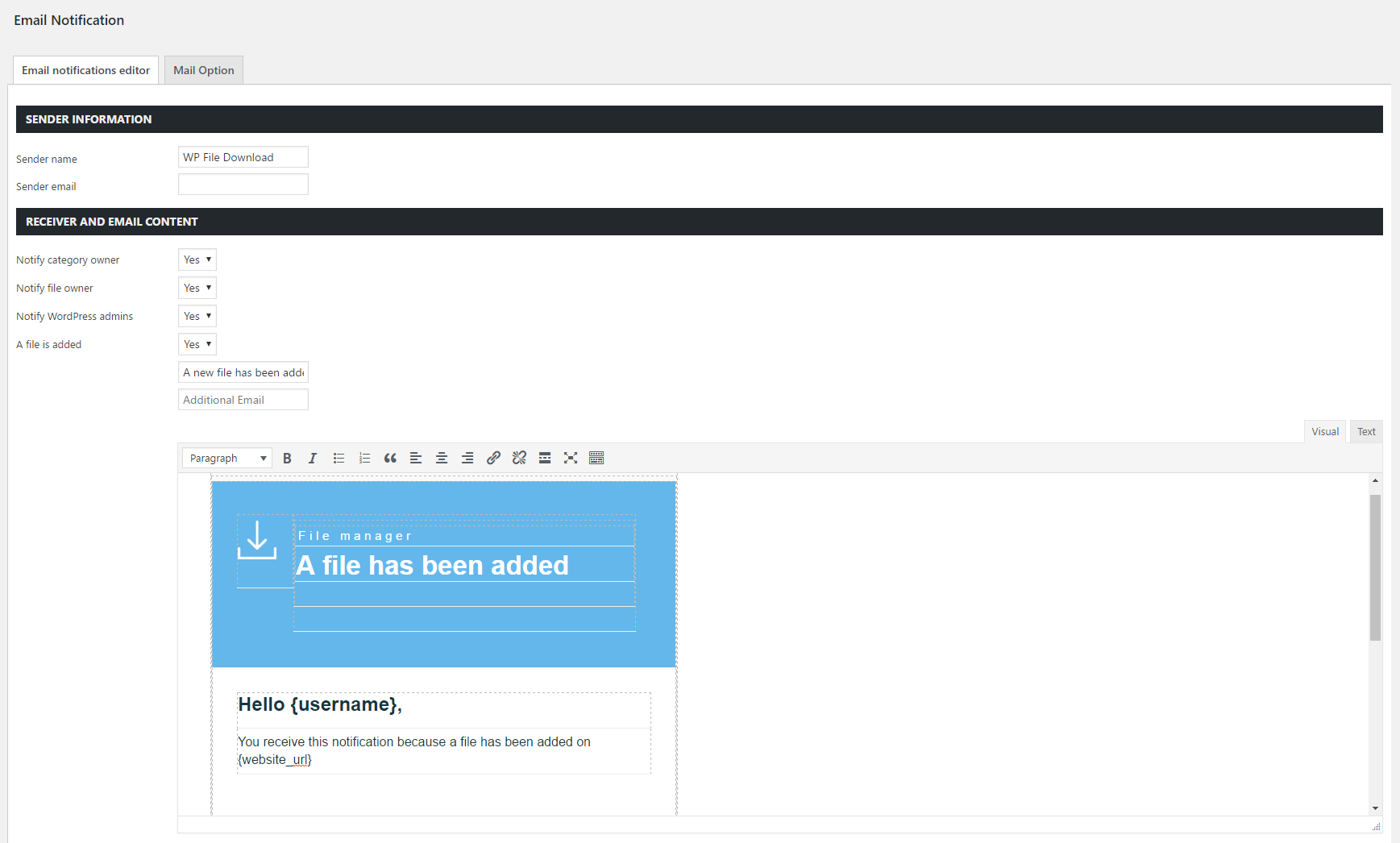
In the mail optin tab you can configure the SMTP settings.
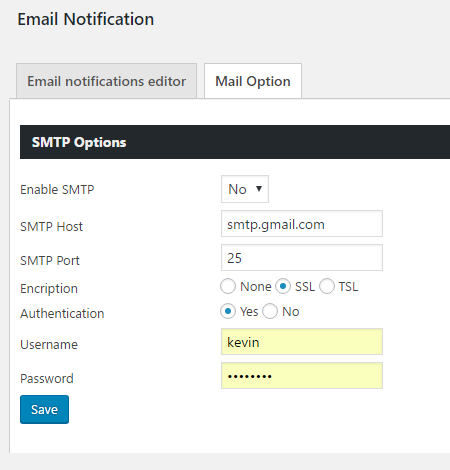
Configuring WP File Download
The configuration area gives you control over many important plugin features.
You can define the file extensions that are permitted, the SEO URL that is used for your files, and the maximum file upload size. Many other plugin features can be turned on and off in this area too.
There is an an option to remove files when the plugin is uninstalled. Choosing this option ensures that all files are removed when the plugin has been completely removed from your plugins directory, however it does not tidy up the mess it leaves.
There is not a full uninstallation tool that completely removes the data WP File Download adds to your WordPress database. Therefore, all the database tables or rows that are added with the plugin will remain. When I deleted the plugin and installed it again I saw that file categories and other settings remained intact, despite files being deleted.
A plugin such as Plugins Garbage Collector will help remove the wp_wpfd_statistics table that WP File Download adds, but all the rows that are added to other WordPress tables will remain.
Hopefully they will add a full removal took in the future that stops the plugin from leaving so much data behind upon deletion.
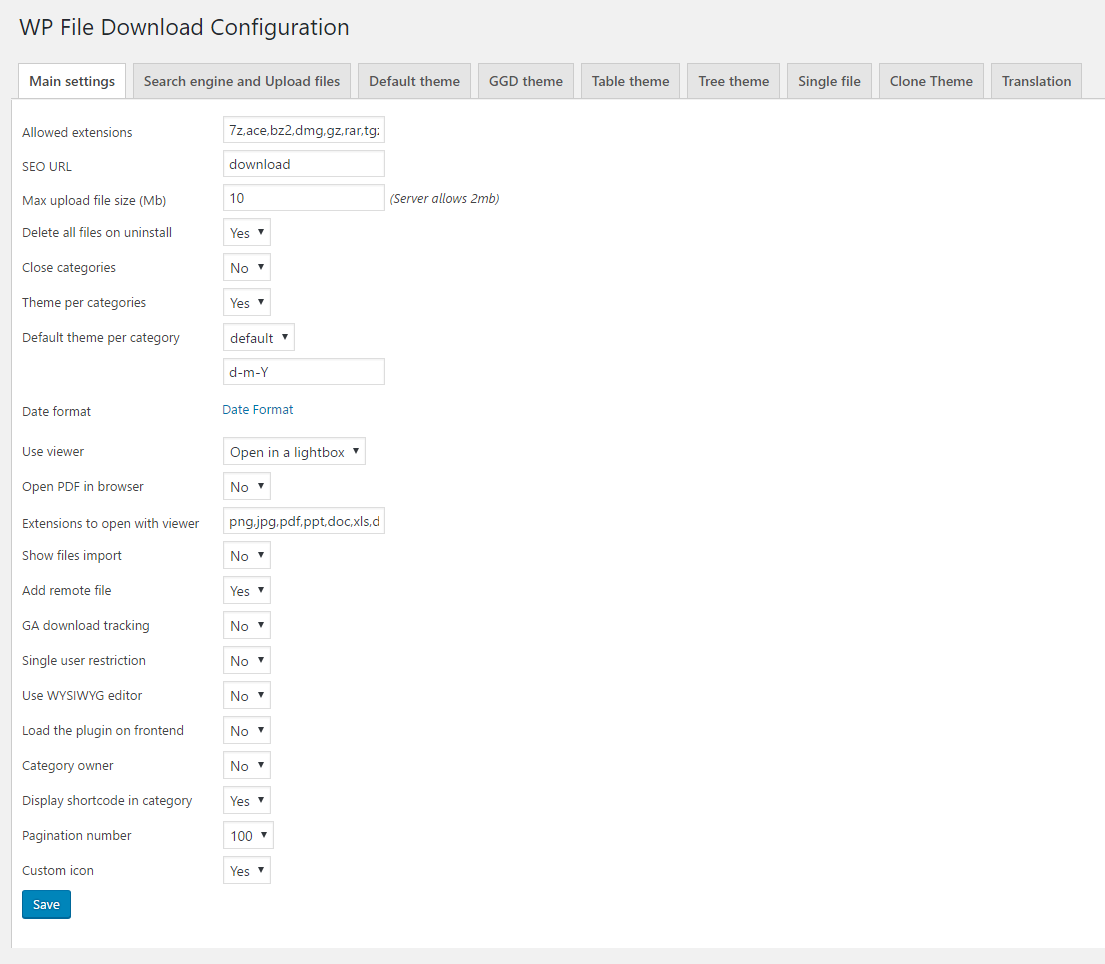
Shortcodes are provided for a file upload form and a versatile search form. You have complete control over what fields are displayed in the form.
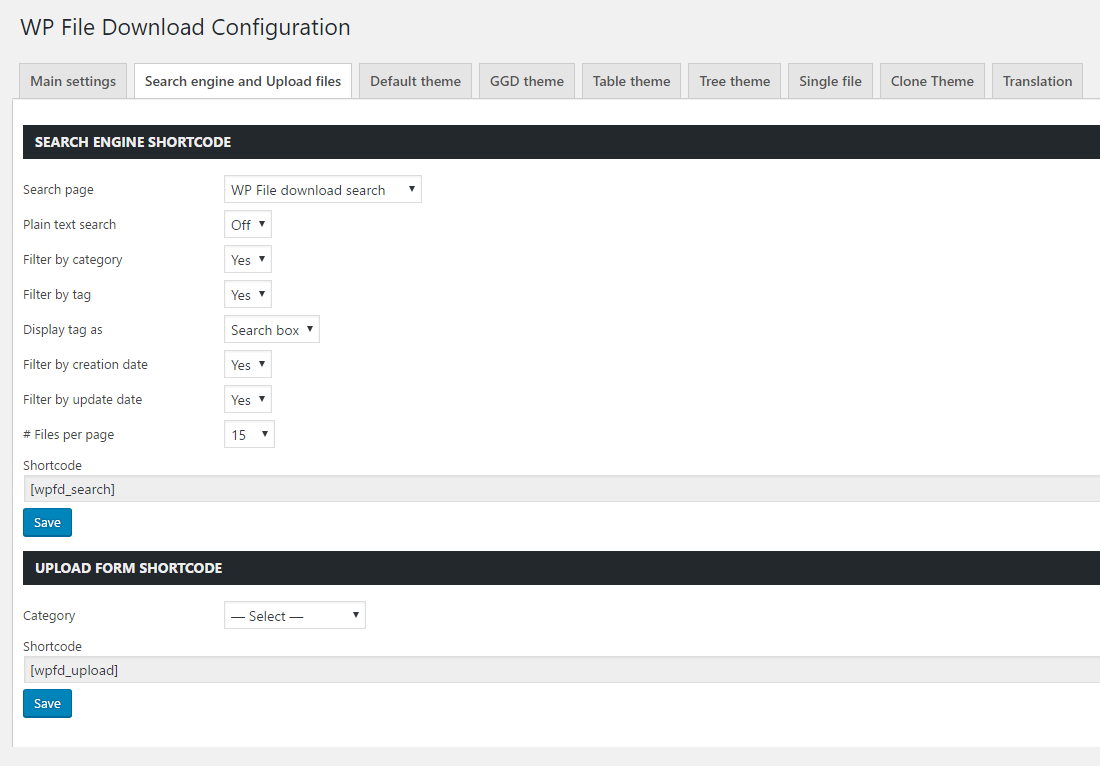
Four themes are provided with WP File Download: Default, GGD, Table, and Tree.
In the configuration area you can change the style of each theme and change what is displayed and what is not. You can also change the default colours of files and create a new theme based on one of the four themes that are provided.
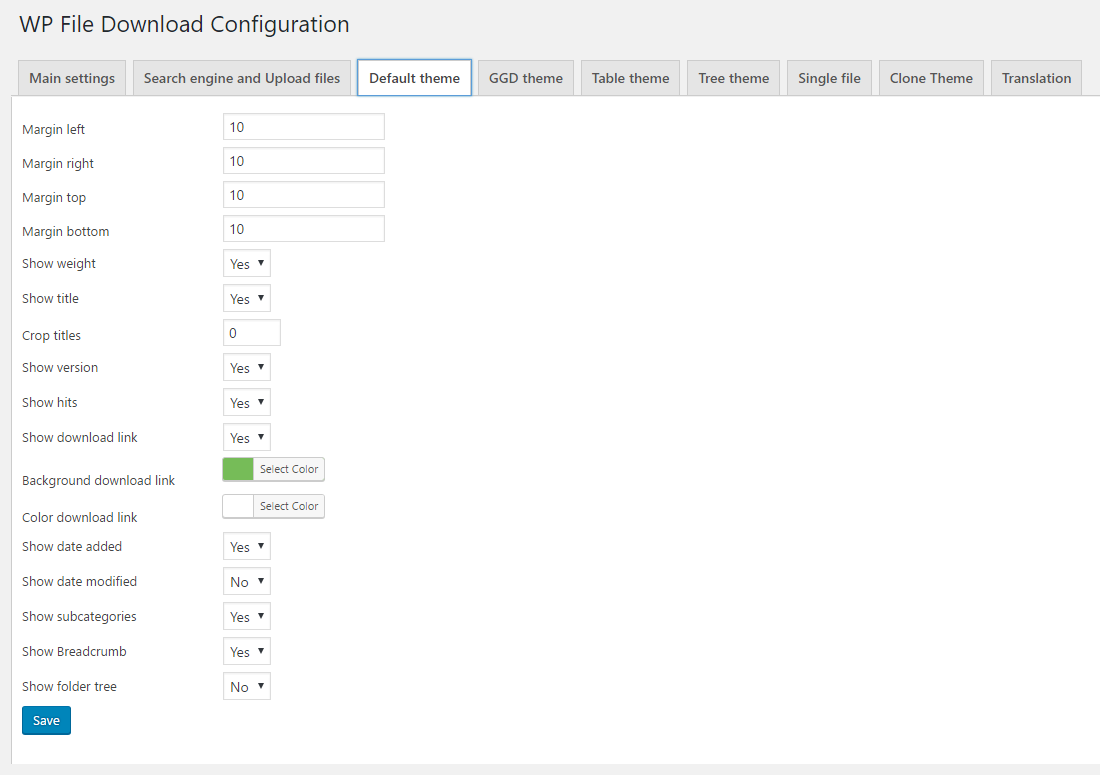
For each usergroup on your website you can select what they can and cannot do with categories. You can also select whether a usergroup has access to the main file management page.
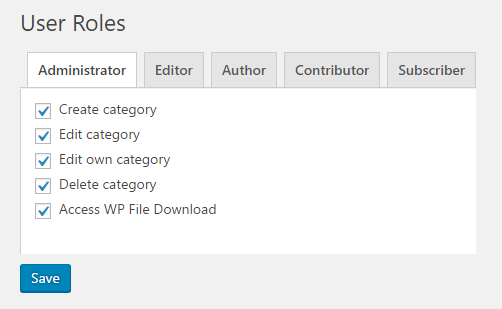
Powerful Addons
The plugin is available under three different pricing plans. The most expensive one, which is still really cheap, offers three additional addons for Google Drive, Dropbox, and for locking content until the user has shared the page.
The Google Drive addon lets you synchronise your Google Drive files to WP File Download. Once everything has been connected, files will be automatically updated on your website when they are added to Google Drive.
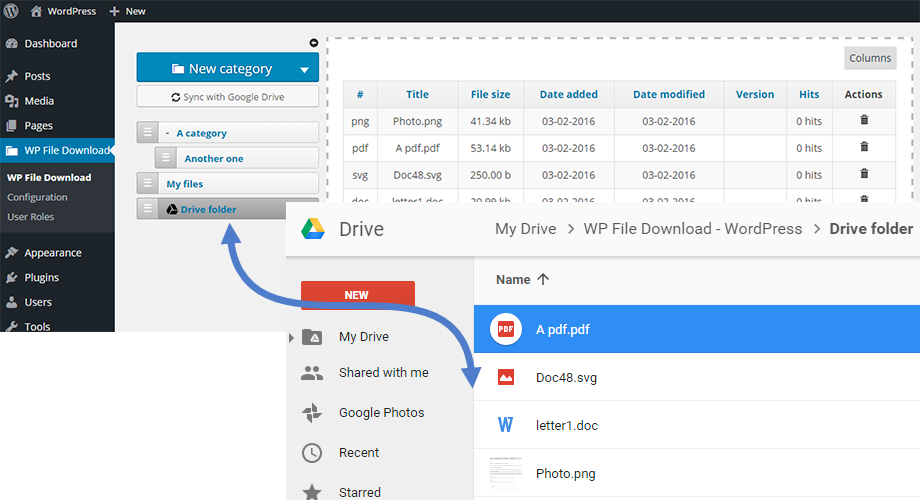
Dropbox integration works in a similar way. The addon is very useful for syncing large numbers of files.
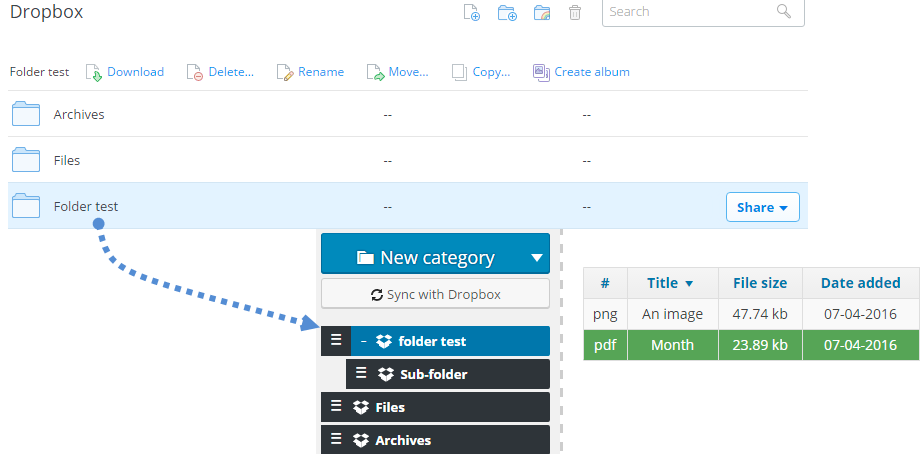
The Social Locker allows you to prevent files from being downloaded until the user has followed you on Twitter, shared on Twitter, liked you on Facebook, or shared on Facebook.
I have used this myself many times in the past to lock graphical resources. It’s a small price for visitors to pay in order to get access to the files you are offering and it will help boost your social media presence.
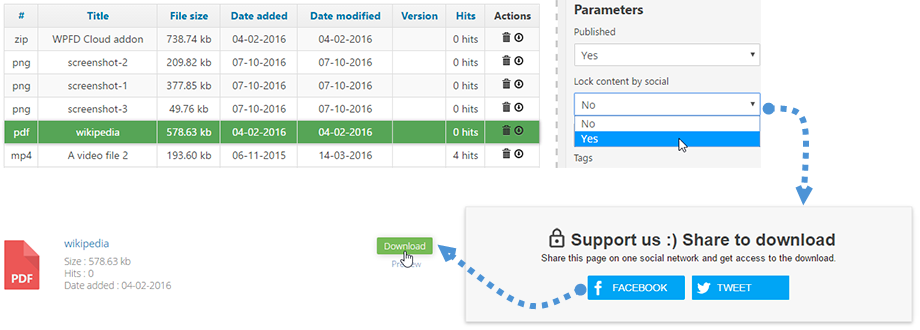
The Cost of WP File Download
WP File Download is available from only $29. This provides you with six months of support and updates.
Getting one year of support and updates will only cost you an extra ten dollars and for $59 you can get a year of support and updates and get access to the three plugin addons.
Alternatively, you can get all JoomUnited WordPress plugins with a year of support and updates for $149.
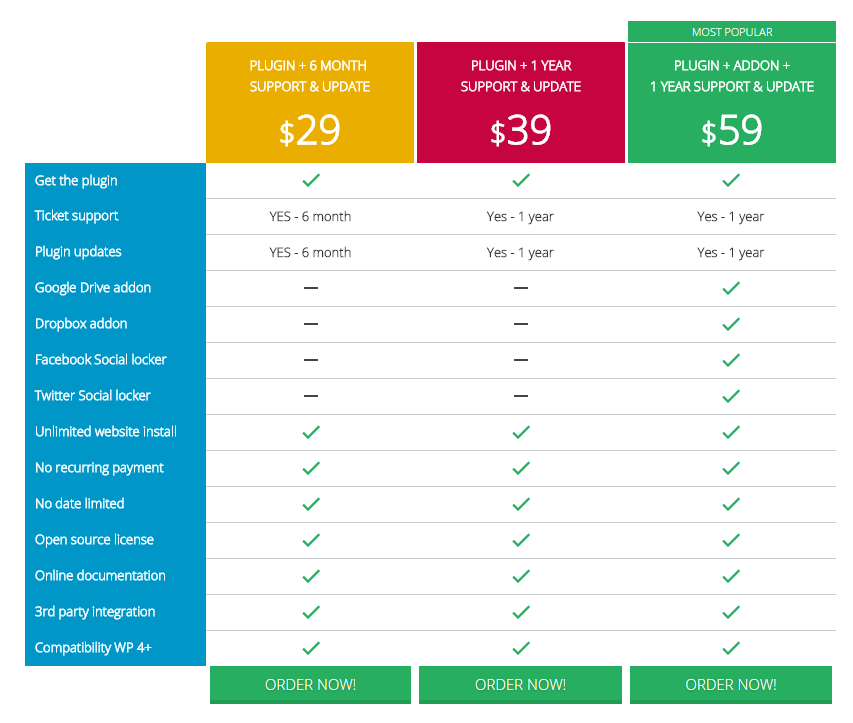
The plugin has an extensive documentation area that shows you exactly how you can use the plugin.
Final Thoughts
If you are looking for a way to manage files and offer them to visitors in a professional way, I highly recommend checking out WP File Download. It has a lot of great features such as a user-friendly drag and drop management, theme customisation, lots of options, and social media support.
I recommend taking a closer look at the plugin via the WP File Download demo area. Check out the search engine demo too.
To find out more about the plugin, please visit JoomUnited.
Kevin