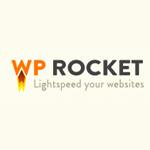We all know that website speed is important. There are a number of ways to improve your website page loading times, however one of the most effective methods of speeding up a WordPress website is by installing a cache plugin.
A few months ago, I switched from W3 Total Cache to WP Rocket. Until now, I had not made the effort to review WP Rocket here, therefore I thought I would rectify that. It’s perfect timing as WP Rocket 2.2 was just released today.
What Does WP Rocket Offer?
WP Rocket improves the speed of your website in a number of ways. The most obvious one being page caching. Rather than calling data from your database, the plugin can create a static HTML version of your page to visitors. This reduces the load on your server and speeds up the delivery of pages considerably.
It also features gzip compression, minification and image optimisation. Images can also be loaded using lazy load so that they are only displayed once the reader scrolls down the page and the image location is visible. Content delivery networks are also supported.
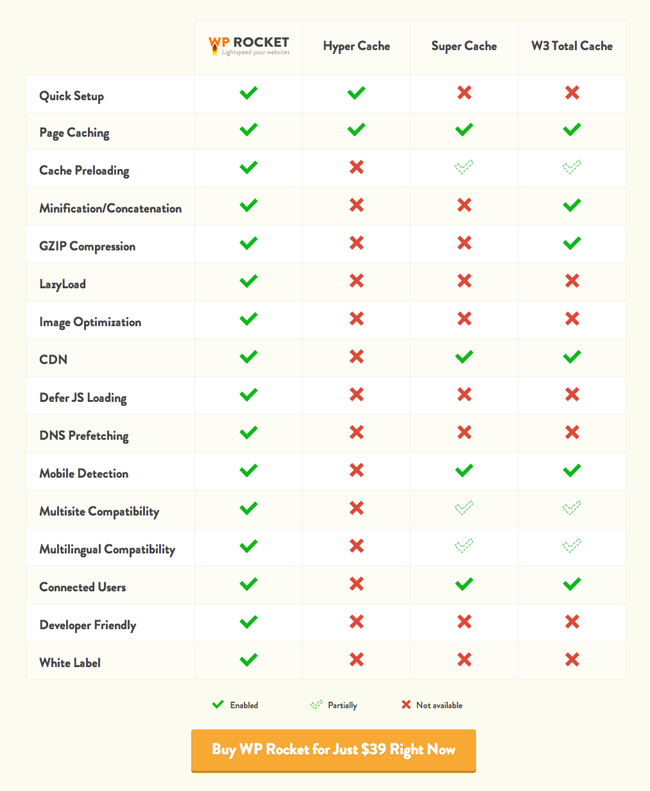
The latest version of WP Rocket removed the need to enter an API key, addressed a few bugs, and introduced a new import and export tool that lets you transfer settings from one page to another.
Configuring WP Rocket
The thing I love about WP Rocket is that it is easy to set up. The default configuration will be fine for most people, however it only takes a minute to go through the options and change things up.
The basic options page allows you to enable and disable lazy loading, minification, and caching for mobile users and logged in users. You can also define the time in which cached files are automatically cleared and renewed.
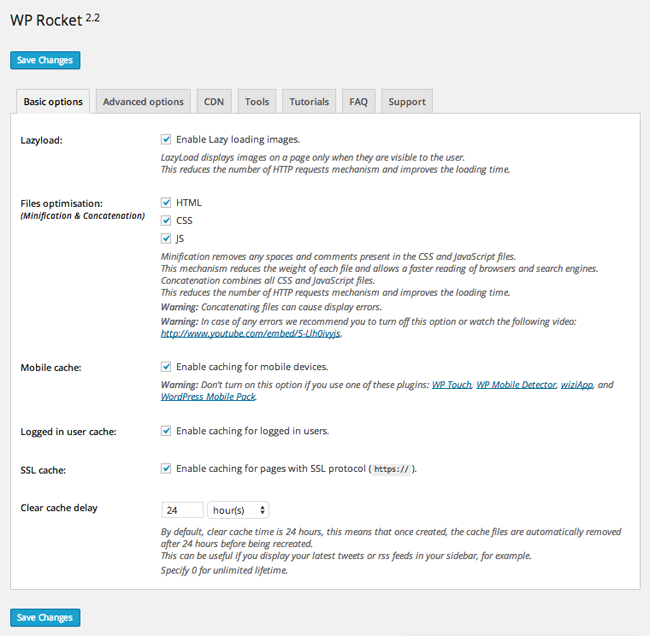
As you can see from the screenshot below, I have not completed any fields on the advanced options page. The page is used to exclude certain pages and file from caching. It is not something I have ever wanted to do.
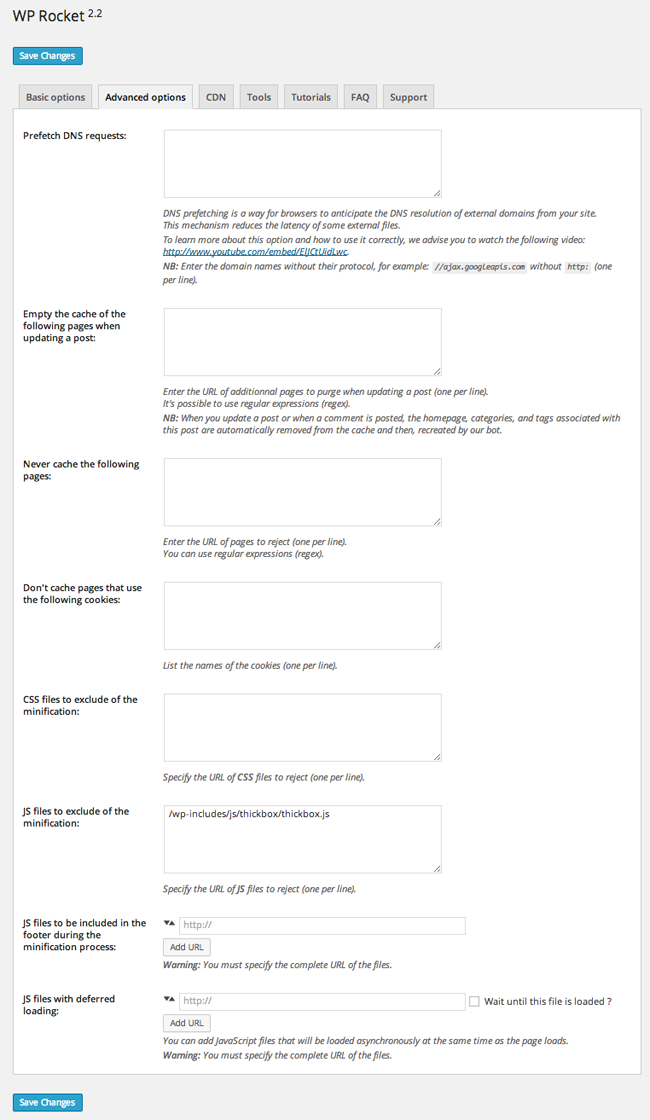
I have been waiting to activate a content delivery network on KevinMuldoon.com for some time. My idea is to write a tutorial about the process. As yet, I have yet to find time to do that, which is why it has not been activated. Once I integrated a content delivery network, I should see page loading times drop even further.
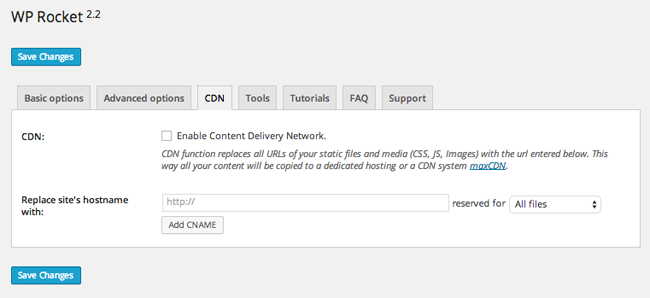
The tools page allows you to participate in beta downloads, clear cache, and pre-load cache. You can also import and export settings.
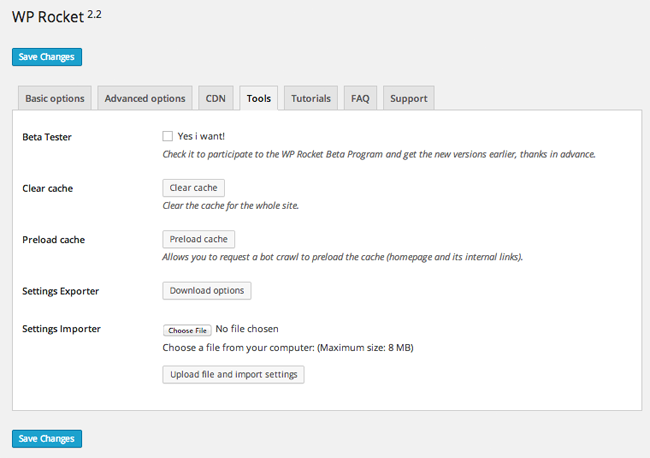
A frequently asked questions and video tutorials page are also integrated into the plugin settings area.
How Effective is WP Rocket?
WP Rocket does not appear to have the bells and whistles of many other caching solutions. It only has a few basic configuration pages, whereas other cache plugins have hundreds of settings. However, WP Rocket just seems to work.
As you can see from the GTmetrix report below, WP Rocket has helped me reduce my page loading time to only 0.77 seconds. It would be even faster once I smush my images and integrate a CDN.
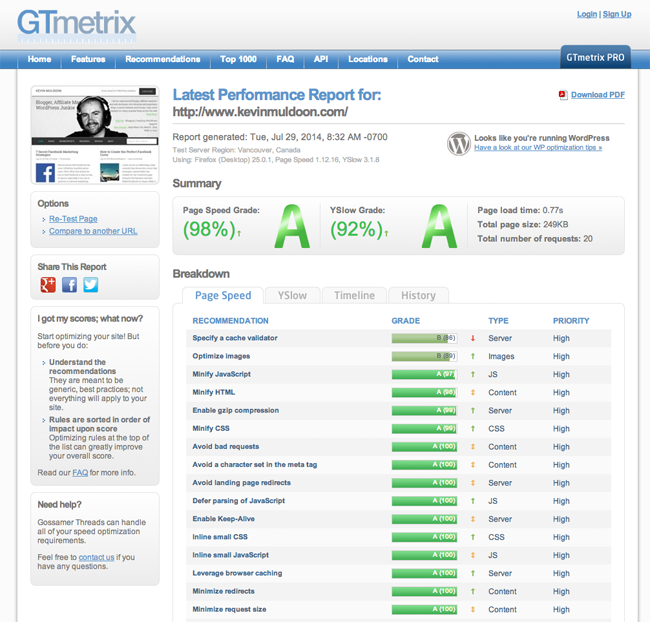
Certain things, such as Google Fonts, still generate errors in speed benchmarking websites. This is something that no caching plugin will be able to resolve.
Overview
WP Rocket is one of the most effective ways of speeding up a WordPress website. I stopped using W3 Total Cache as it was causing errors, but this resulted in me finding WP Rocket and I have been very pleased with the results since the beginning. I highly recommend checking it out if you are not currently using a cache plugin with your WordPress websites; or if you do not feel your current cache plugin is working efficiently.
A license for WP Rocket retails at $39 for one website and comes with one year of free updates and support. A business license is available at $99 that offer support for three websites and an unlimited website license will cost you $199. All licenses come with a 30 day money back guarantee if you are not happy with the results.
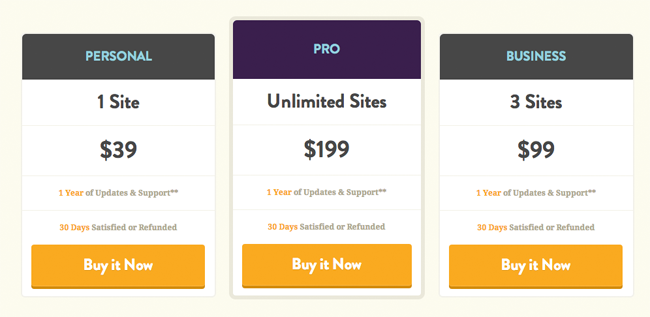
You can find out more about the plugin at the WP Rocket website. Be sure to check out Brian Jackson’s comparison of WP Rocket vs WP Super Cache too.
Kevin