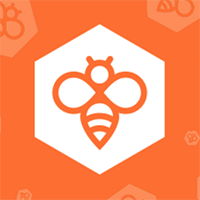WP RSS Aggregator is WordPress plugin that can be used to import RSS feeds and atom feeds. It allows you to import multiple feeds into a WordPress website and aggregate them into one single list.
I published a short article about it four years ago and have been using it over the last few years. It has had a lot more features added since I first reviewed the plugin so I thought it would be good to take another look at it.
If you jump over to my services page you can see that I have been using it to display a list of articles I have written on other websites. The list is curated from around a dozen external blogs using my author RSS URL for each blog.
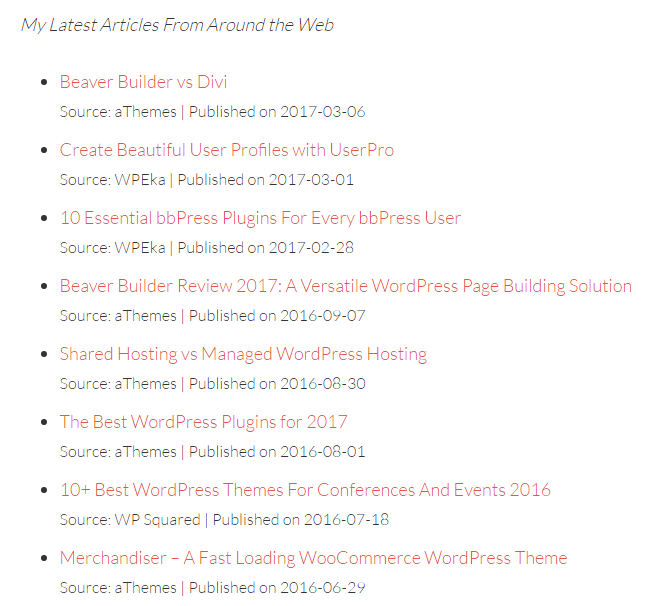
You could use WP RSS Aggregator to create any type of list you want. For example, you could create a list of the latest news and display it on your website. Alternatively, you could use it to display the latest events from your company’s blogs.
The plugin is free to download, however a number of premium addons are available that expand the functionality of the plugin further.
Check out my video review below to see how the plugin works.
If you would prefer to read about what WP RSS Aggregator offers, check out my full review below.
WP RSS Aggregator Core Plugin
The list of articles on my services page is powered by the free version of WP RSS Aggregator. This is also known as the core version of the plugin as all addons require it to be installed.
The feed sources page lists all of the feeds you have added so far. In my case, I added eleven blogs that I have written for in the past. Web Hosting Secret Revealed have since removed their author page so a warning sign is displayed that shows the feed URL is invalid.
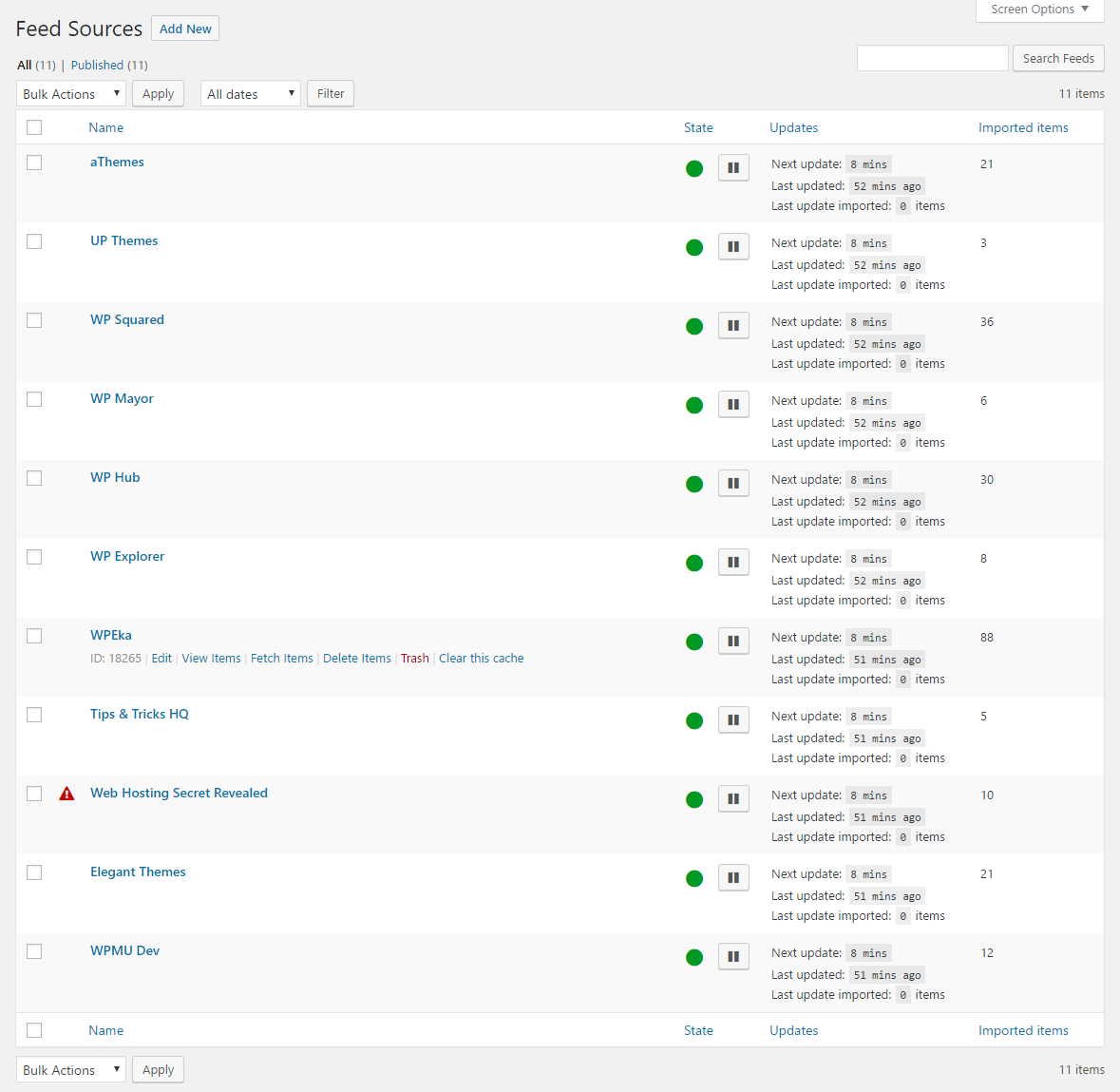
For each feed source you need to enter the feed URL. You can set the maximum number of items to store for each feed, link using enclosure tags, and whether each title has to be unique.
In the right sidebar the feed preview box will show you the latest items. In the feed processing box below you can pause the feed and change the update interval from one minute all the way up to one week. Items can also be deleted after a defined number of days, weeks, months, or years.
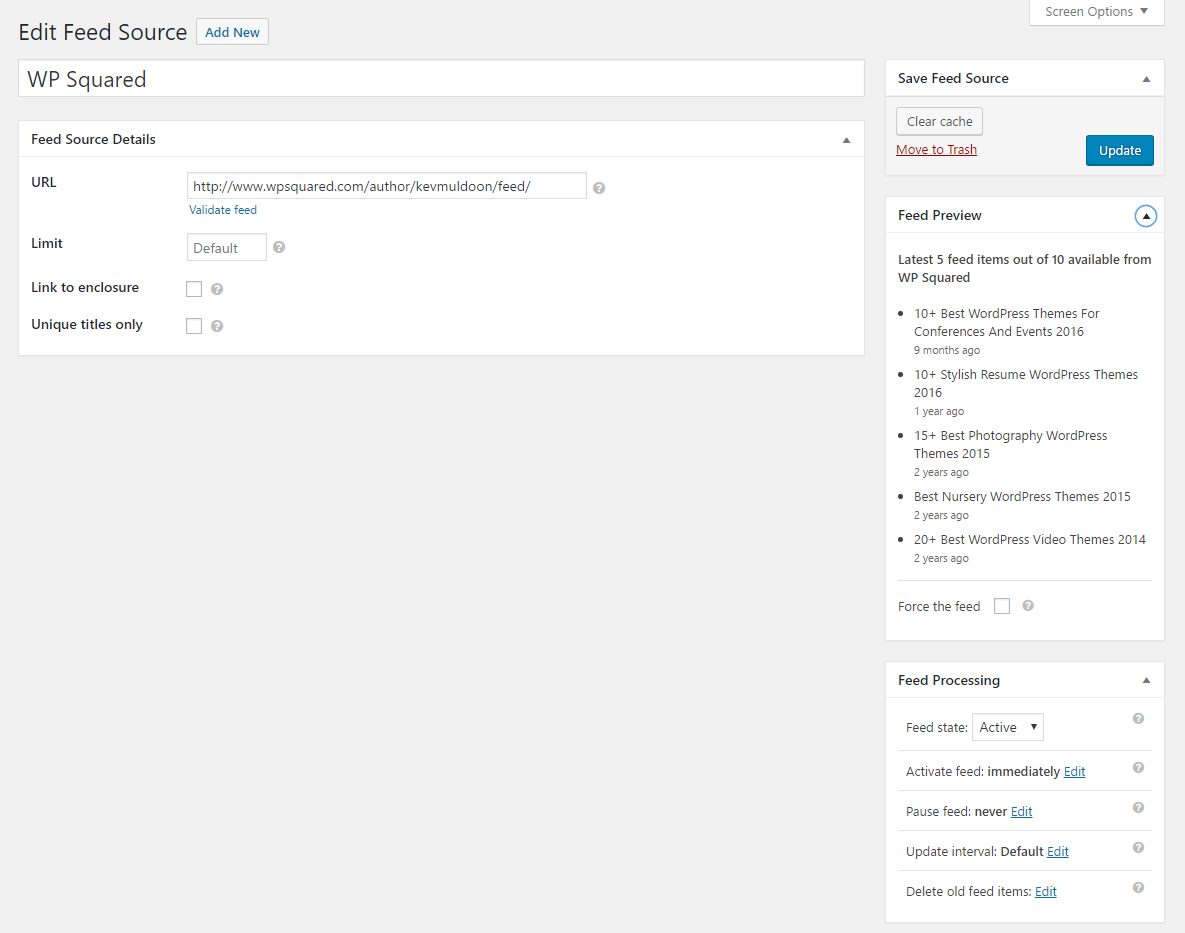
The feed items page gives you a list of all the items that have been imported. The name of the article, URL, publication date, and source, are all displayed.
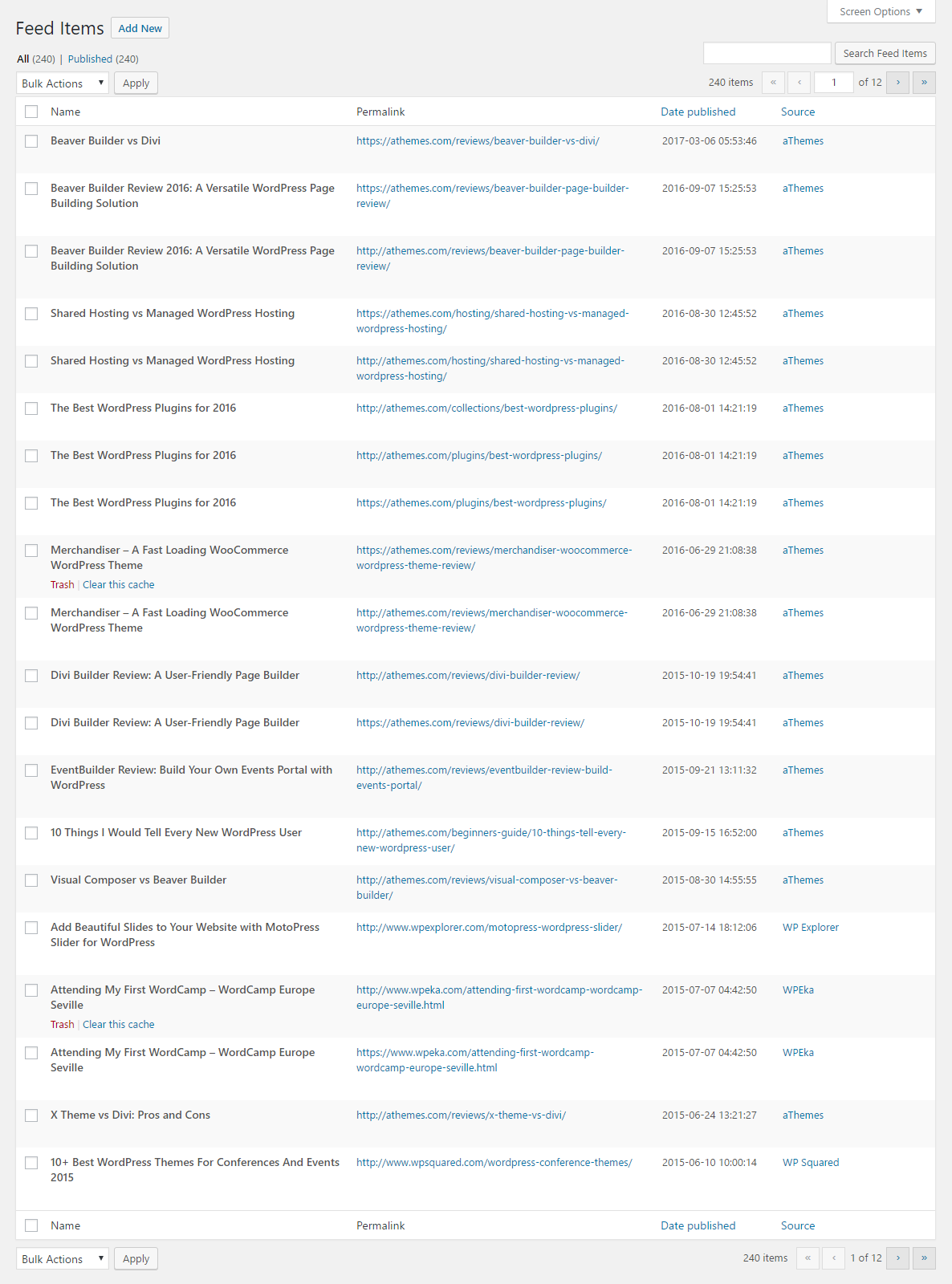
A blacklist tool helps you skip items. You just need to enter the title of the article and it will be disregarded during the fetch process.
Multiple feeds can be imported using an import tool. This is useful if you plan on sourcing content from many different sources. For example, if you have curated a list of 100 news sources, you can import them all at once using this tool.
There is an option to export and import plugin settings. Feed sources can also be exported in WordPress and imported using the official WordPress Importer plugin.

You will find a lot of options in the plugin settings page.
Under general plugin settings you can set the maximum age of items that are fetched and the maximum number of items per feed. The plugin can check for new feed items every 15 minutes right up to once per day. A custom feed URL and title can also be set.
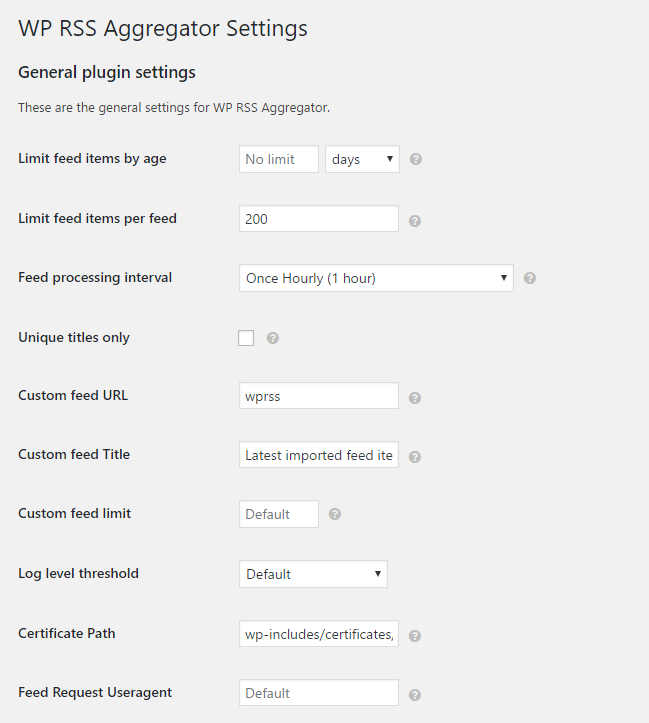
Under display options you can set the maximum title length and show the author name for each feed item. There is also an option to link to video items or embed the video on your page.
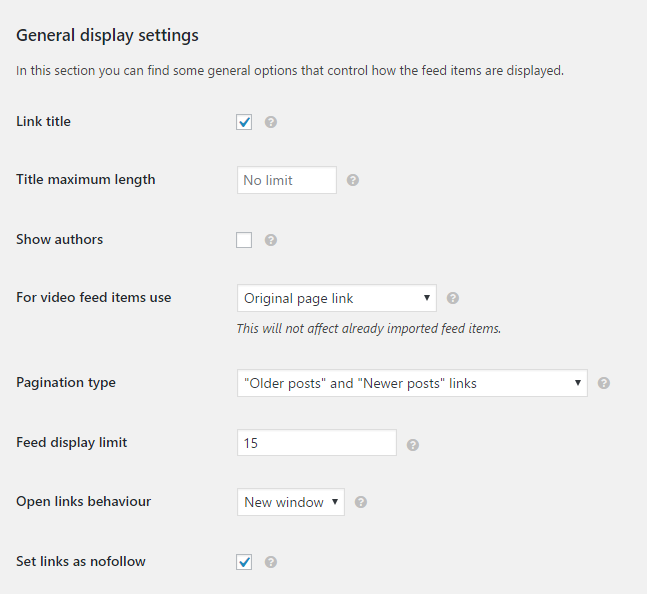
The source of each article can be displayed next to the link. You can change this text to something else if you wish. For example, to “News Source” or “Website”. The date can also be shown for each item.
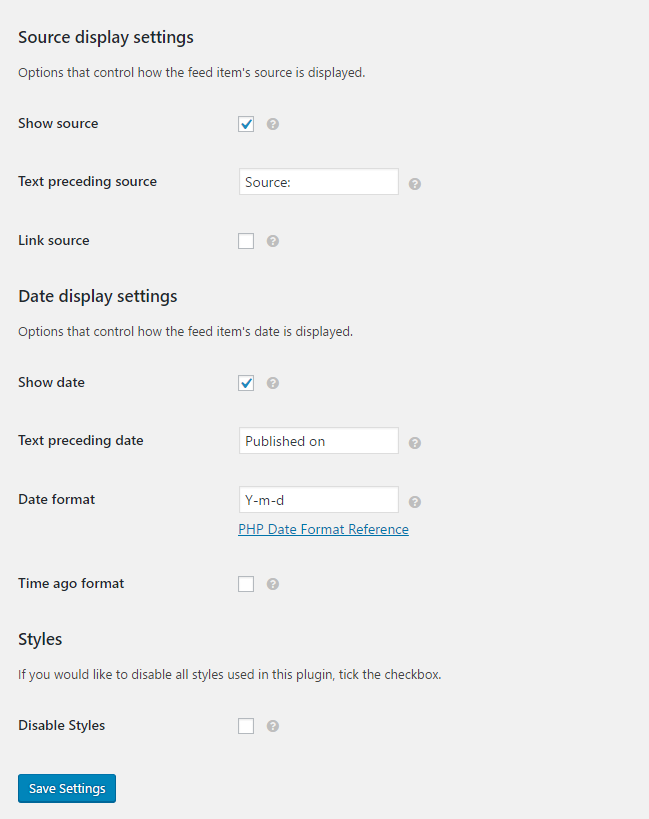
The debugging page will help you resolve any problems you come across with the plugin. My error log highlighted that the Web Hosting Secret Revealed link was generating a 404 error. This helped me realise that the page had been removed.
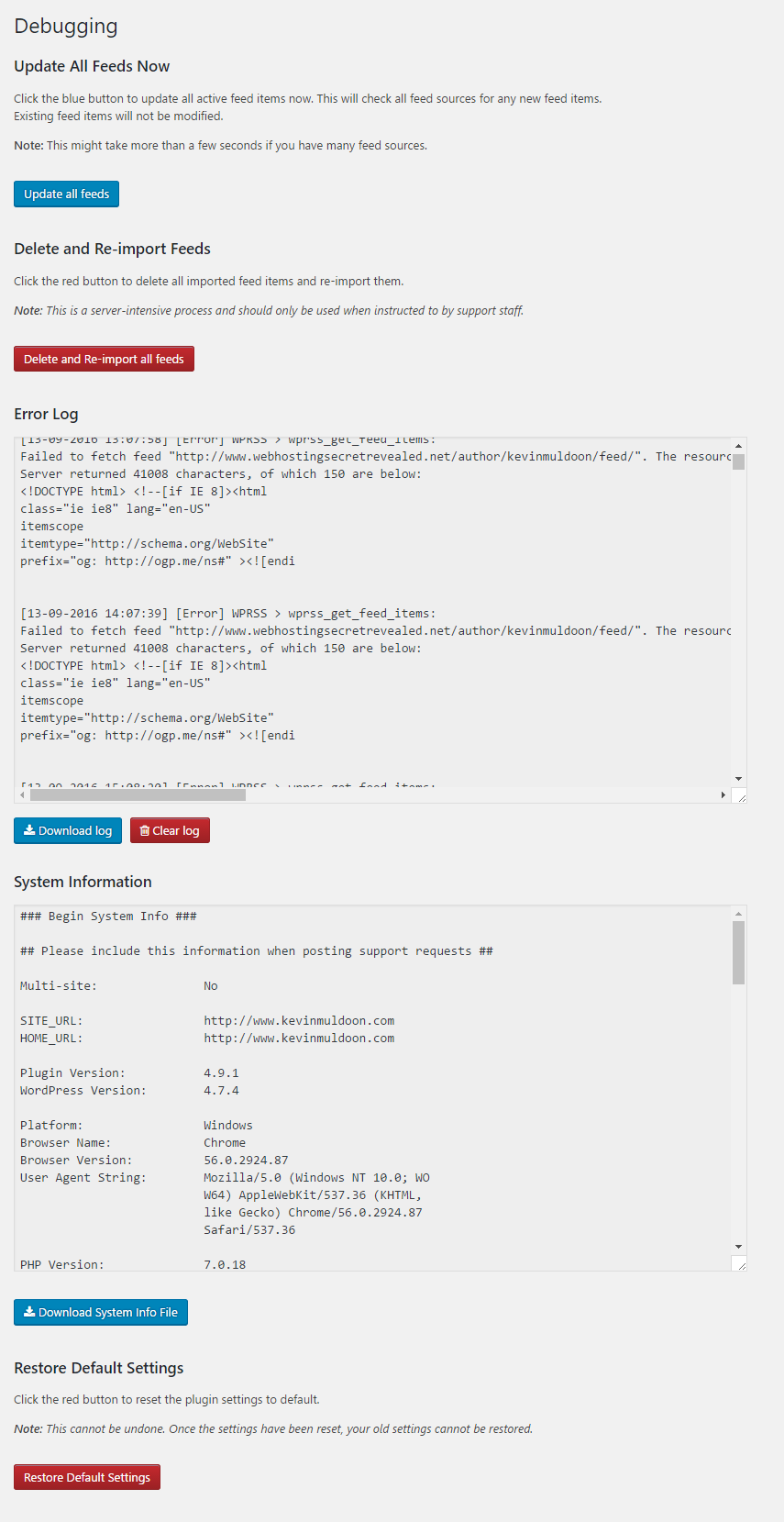
Unfortunately, the plugin does not come with an uninstallation tool so when you stop using the plugin you are going to have to delete the WP RSS Aggregator tables from your database manually.
Displaying Your Feed
A list of feed items can be published on your website using the wp-rss-aggregator shortcode. This shortcode can also be added to widgets using a WordPress plugin such as Shortcode Widget and inside templates by using the do_shortcode PHP function. A premium widget is available too.
If you add nothing more to the shortcode than wp-rss-aggregator, all feed items are displayed. You can specify which feed items are displayed by using the source attribute within the shortcode. Items can also be limited using the limit attribute.
Check out the installation page on WordPress.org for more information on how to add feed items to your website.
The Simple Feeds Bundle
There are many premium addons available for WP RSS Aggregator. These can be purchased individually, however savings can be made if you purchase addons in one of the available bundles.
All addons, whether bought individually or as a bundle, are sold with one year of support and updates.
The Simple Feeds Bundle contains three addons: Excerpts & Thumbnails, Categories, and Keyword Filtering.
Excerpts & Thumbnails allows you to display excerpts and thumbnails alongside feed items. This helps you create a more professional look for your content.
You gain full control over how excerpts and thumbnails are displayed and there is an option to display social media sharing links underneath excerpts.
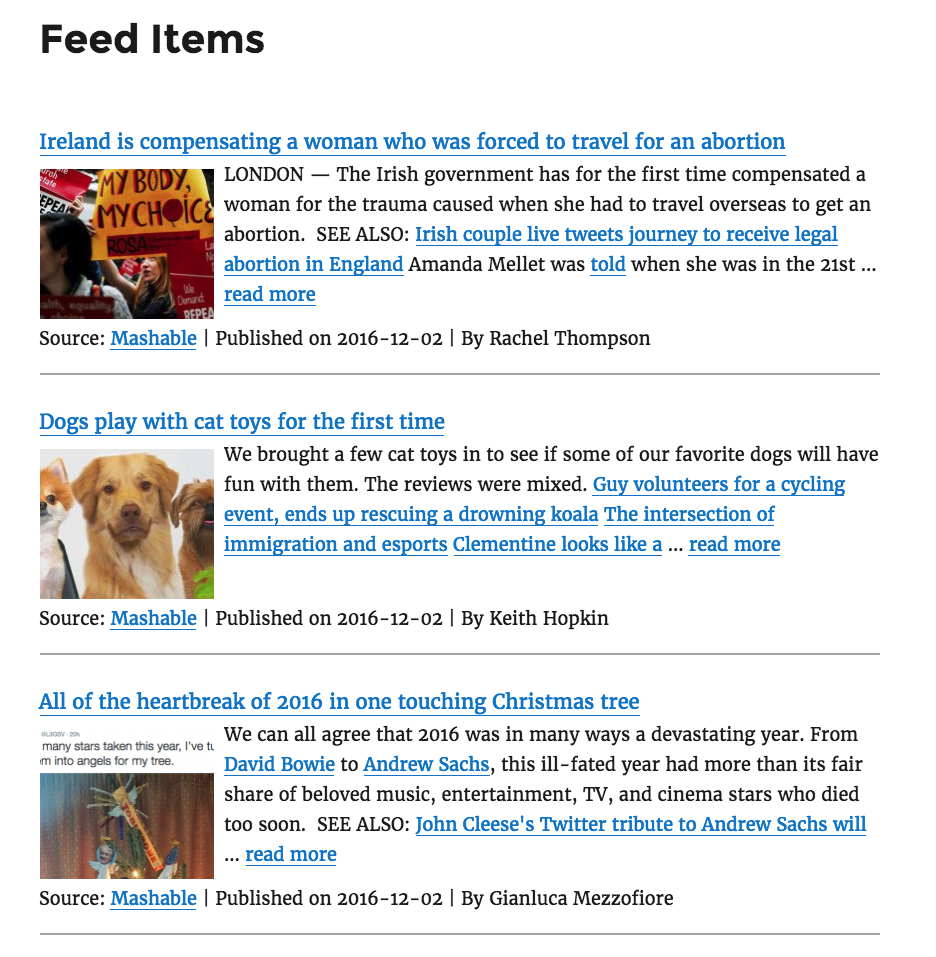
Categories is such a simple addon that I feel that it should be part of the core plugin.
The addon can be used to categorise your feeds. If you have added a lot of feeds, you may find this useful.
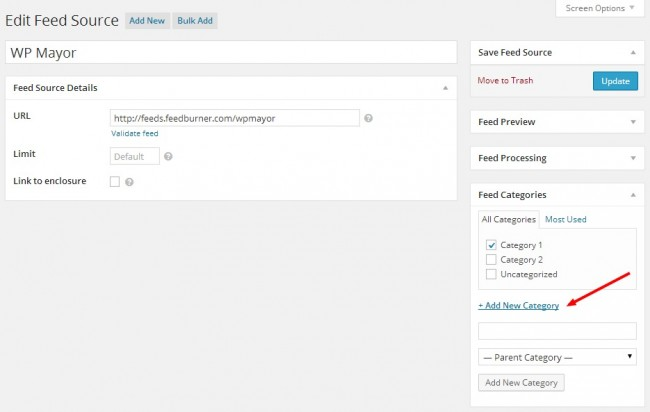
Keyword Filtering helps you filter what content is imported. You can specify what keywords and phrases an article should contain. If an item fails to meet the requirements, it will not be imported.
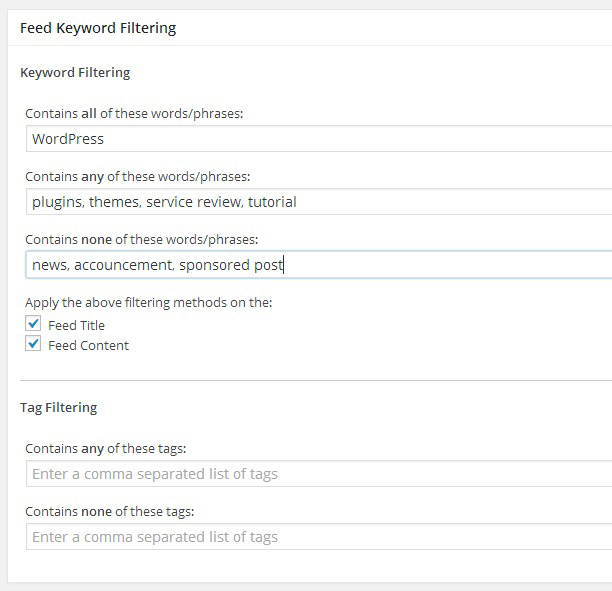
The Simple Feeds Bundle package retails at $70 for a single website, $140 for up to five websites, and $280 for up to twenty websites.
On their own, these addons retail at $30 for a single website, $60 for up to five websites, and $180 for up to twenty websites. Therefore, if you were planning on buying all three addons you will save $20, $40, and $260 respectively.
The Advanced Feeds Bundle
The Advanced Feeds Bundle contains three addons: Feed to Post, Full Text RSS Feeds, and Keyword Filtering.
Feed to Post is an auto-blogging tool. It allows you to create blog posts automatically from feed items. When this is activated it will remove all items from the feed items page as they will be converted to posts.
The addon has dozens of settings to help you control what content is displayed in imported posts.
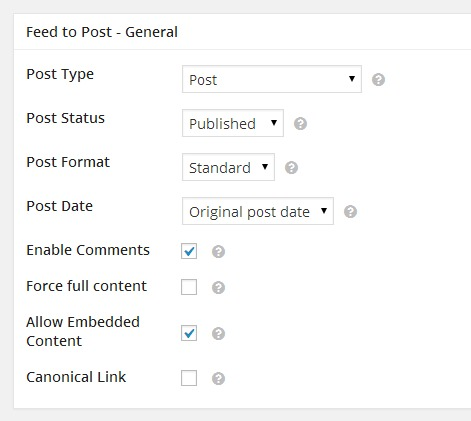
The Full Text RSS Feeds addon enhances Feed to Post.
This addon takes autoblogging to the next level. It can be used to convert excerpts from posts into full RSS feeds. It does this by looking at the original source for the full text and images.
In my opinion, autoblogging is a terrible way to make money online. The days of search engines sending traffic to websites that copied content are long gone and you will probably get penalised for doing it too. Displaying excerpts is OK for a news aggregation website, but I would not encourage displaying other people’s content on your website unless you want DMCA takedown emails filling your inbox every day.
The last addon in the package is Keyword Filtering. This addon fits in well with the two autoblogging addons as it allows you to filter the content that is imported.
The advanced feeds bundle retails at $150 for a single website, $300 for up to five websites, and $600 for up to twenty websites.
On their own, Feed to Post and Full Text RSS Feeds retail at $80 for a single website, $160 for up to five websites, and $300 for up to twenty websites. Keyword Filtering retails at $30 for a single website, $60 for up to five websites, and $180 for up to twenty websites.
Therefore, if you were planning on buying all three addons you will save $40, $80, and $180 respectively.
Content Spinner Integrations for Feed to Post
Two additional addons are available that extend Feed to Post further: WordAi and SpinnerChief
The WordAi addon allows you to use the WordAI content spinning service to spin imported content and create original articles.
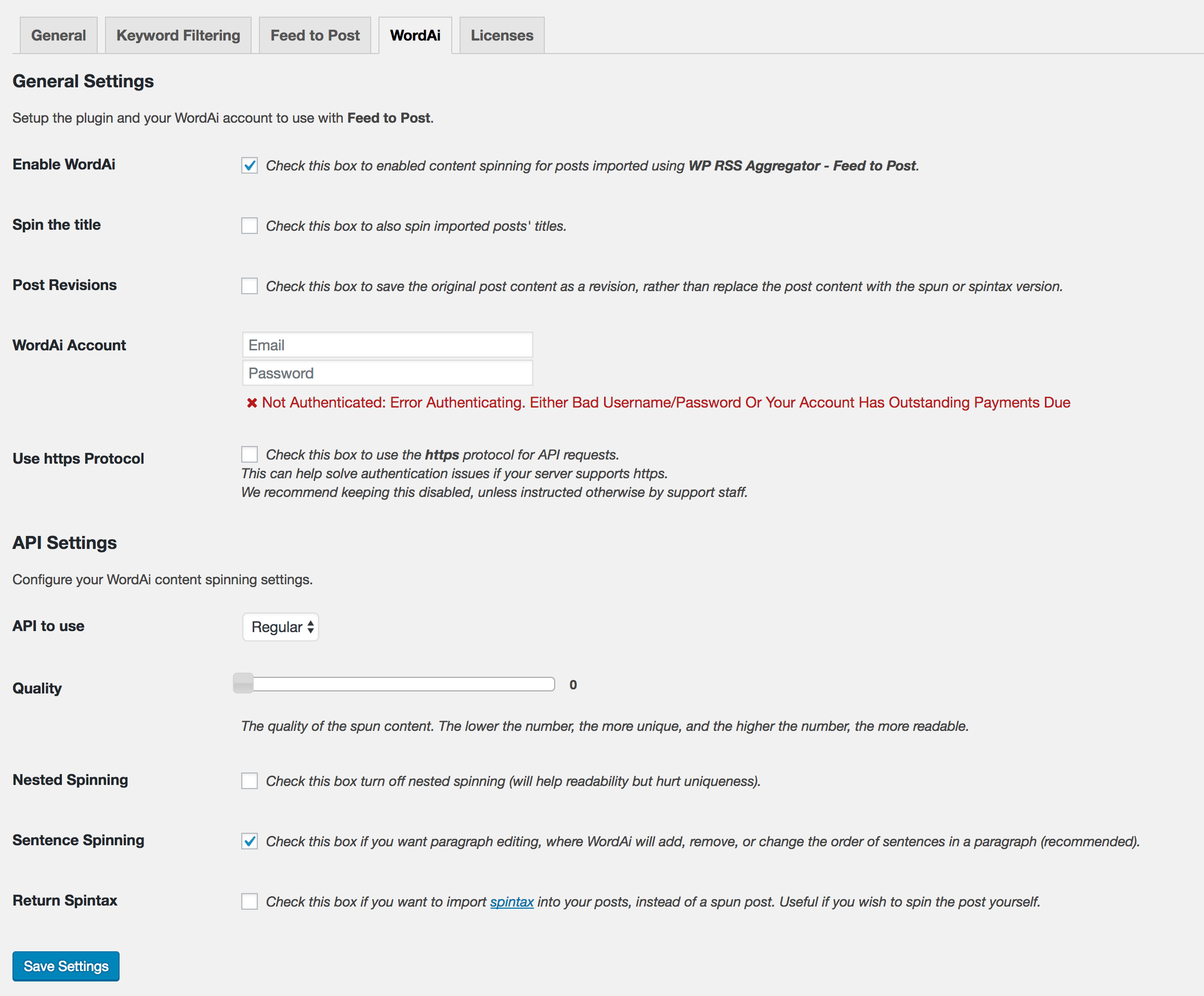
The SpinnerChief addon lets you spin imported content using the SpinnerChief content spinning service.
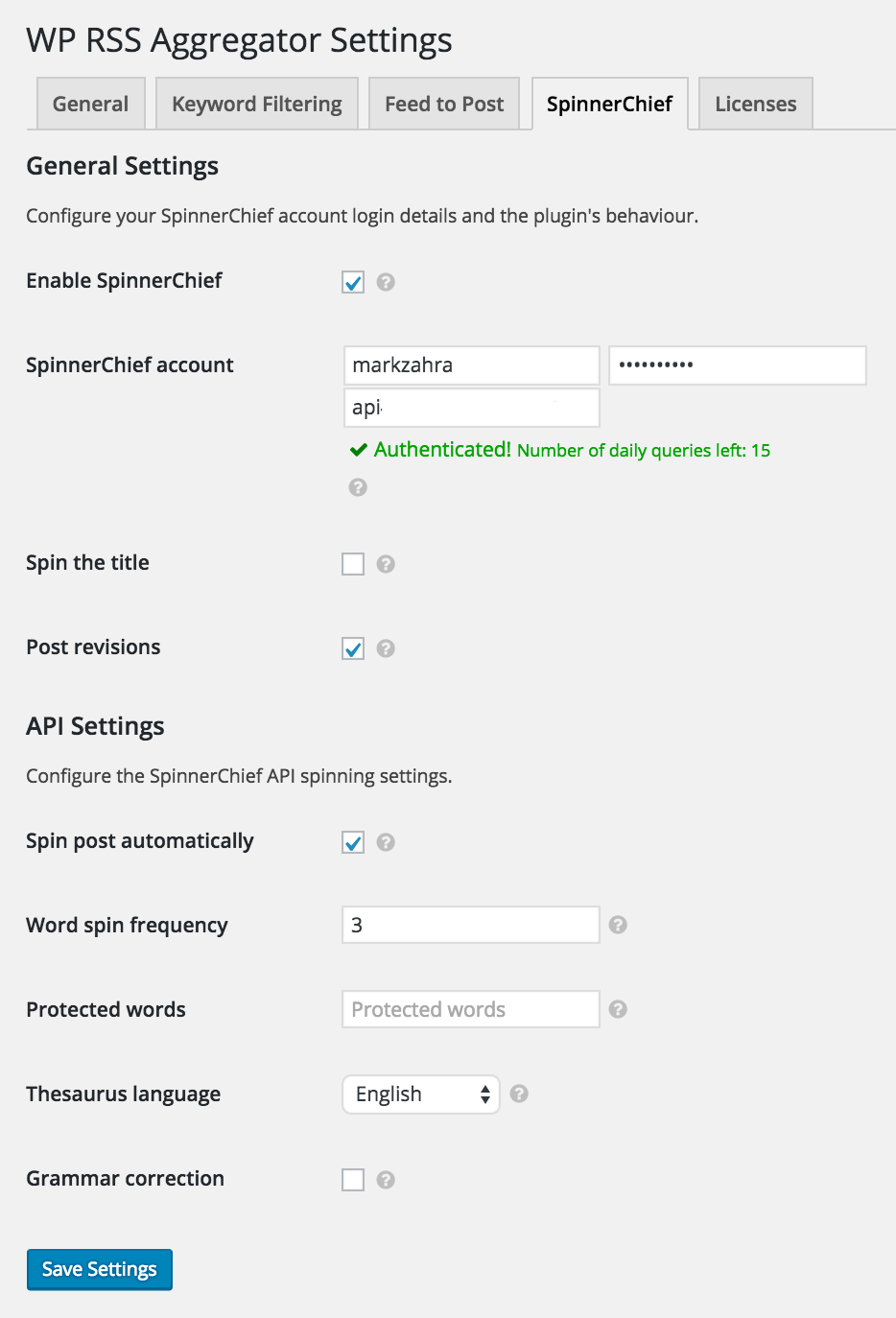
Both WordAi and SpinnerChief retail at $25 for a single site license, $50 for up to five websites, and $150 for up to twenty websites (individually, not as a bundle).
Content spinning is still used by some SEO companies, but I would still encourage everyone to take the time to write original content and not just rip off other writers and make a few changes here or there.
Widget Addon
I noted earlier than you could use a WordPress plugin such as Shortcode Widget in order to display your feed items in a sidebar.
If you want more control over how your content looks in widgets, check out the Widget addon. It gives you full control over how links, meta information, and thumbnails. It also has basic styling options.
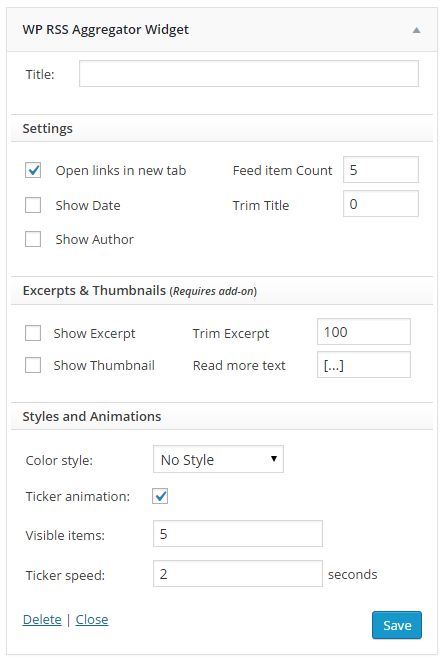
Without a doubt, content displayed using the widget addon looks better than it would be if you used a shortcode widget plugin. Everything has been optimised for displaying items in widgets.

The widget addon costs $25 for a single site license, $50 for up to five websites, and $150 for up to twenty websites.
Final Thoughts
I hope you have all enjoyed this close look at WP RSS Aggregator. It’s a great WordPress plugin that I am sure many of you will love.
I mentioned earlier that the categories addon should be incorporated into the core. I also believe that they should offer bigger savings on the bundle deals to entice people to upgrade. At the moment the Simple Feeds Bundle and Advanced Feeds Bundle do not offer a huge discount unless you are paying for their twenty website license. It would be good to see the bundles offer a little more value to single website and five website license customers.
I have always used the free version of the plugin in a very simple way, but the use of addons opens up many more possibilities. Check out the demos page and my video review to get a better understanding of what the plugin can do.
If you are looking for support for WP RSS Aggregator, be sure to check out the support forum on WordPress.org. there is a good documentation area and frequently asked questions page available too.
Good luck.
Kevin