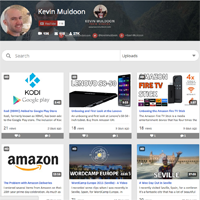Youmax is a WordPress plugin that can be used to display videos and playlists from YouTube and Vimeo. It aims to integrate your videos into your website to help increase views and encourage your website subscribers to subscribe to your YouTube or Vimeo channel.
In this article, I would like to show you how the plugin works and how it can be used.
Setting Up Youmax
Youmax has all settings listed on one page. Once you have configured your settings, you are provided with a shortcode that can be added to any content area of your website e.g. a blog post or page.
At the top of the settings area is the keys section. In this section you can enter your YouTube API Key, YouTube Client ID, and Vimeo Access Token. If you want to display your YouTube header, you need to complete the Channel URL section.
I will be the first to admit that configuring API information for plugins can be a pain, however the developers of Youmax have created a great documentation area for the plugin that shows you the exact steps you need to follow to generate the API keys you need for your videos.
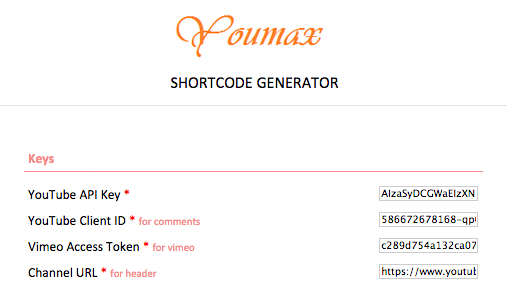
A total of seven tabs are available for your page. You can use a dropdown menu for these sections instead of tabs if you wish. Five tab options are available for YouTube: Channel uploads, channel playlists, channel events, channel search, and playlist videos. User videos and channel videos are available for Vimeo. You simply have to enter your channel URL and tab name for each tab.
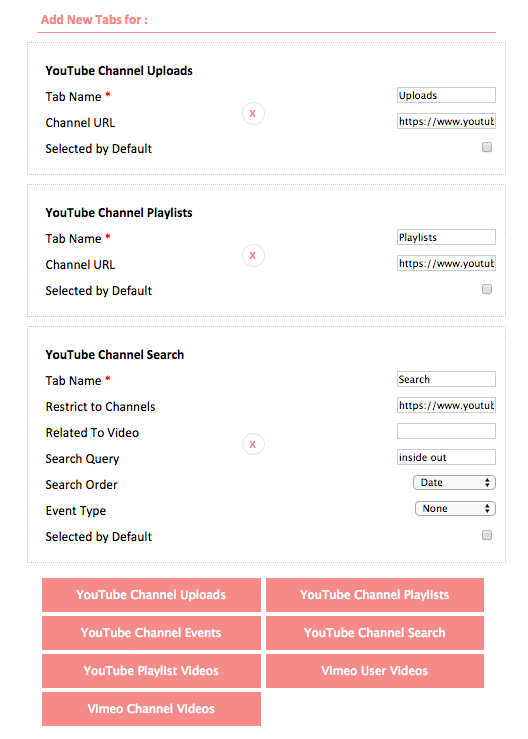
Youmax gives you a lot of customisation options for your video page. There are five different skins and an option to use small or large buttons. There’s a great number of video options, such as featured videos, video size, and light and dark video player skins.
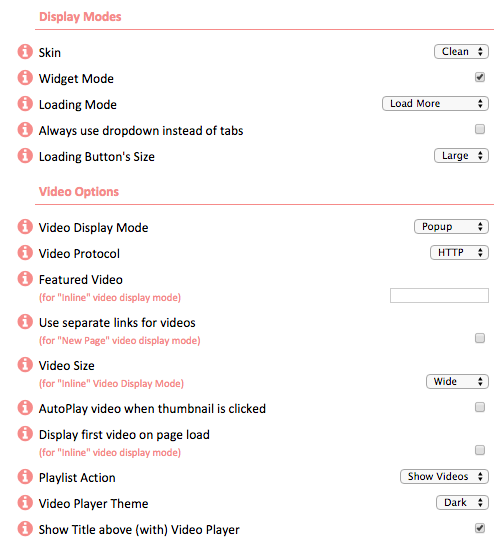
Views, likes, and comments, can be displayed on your video listings. There are also options to hide individual elements. For example, you can hide the header, navigation, comments, loading buttons etc.
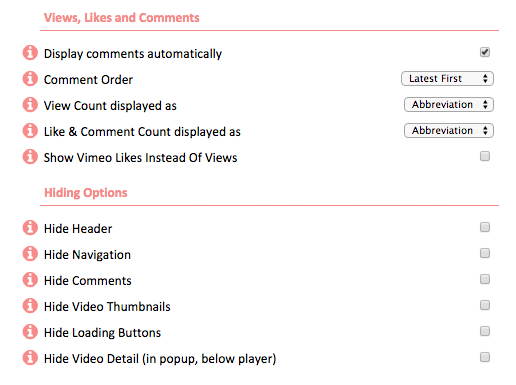
Miscellaneous options are displayed at the bottom for things such as the search box. The way that videos are displayed in a grid can also be altered. You can define the number of videos displayed, the size of thumbnails, and the width and height of the video container.
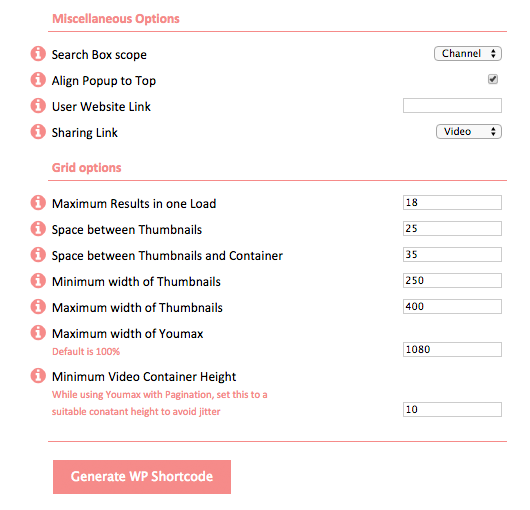
At the end of the configuration process, you are provided with a shortcode that you can insert into a blog post, page, or other custom post type.
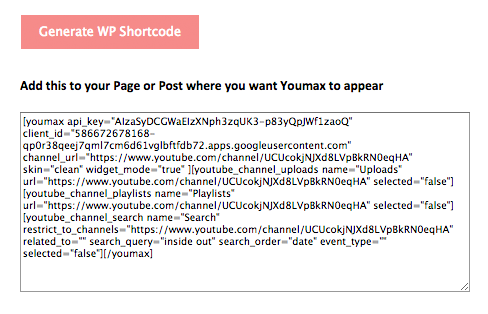
Youmax also has native support for Visual Composer. This makes it simple to integrate your video page into the pages you create with your drag and drop page builder.
Youmax – YouTube Channel on your Website
I was incredibly impressed with the output of YouMax. I love how video listings are displayed and how likes and comments are referenced.
The plugin can automatically display my YouTube channel header at the top of the page, however I appreciate the fact this can be disabled as it may help me integrate the videos into my website better. In fact, without the header, most people would assume that the videos had been added to a page manually.
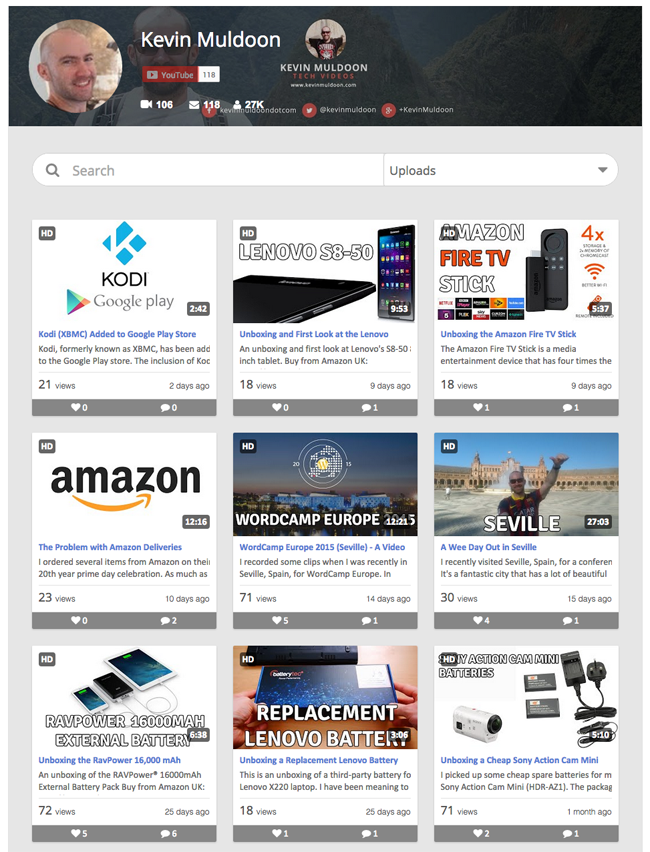
Videos can be displayed inline, in a pop up, or on a separate page. The screenshot below shows you how it looks when the video is loaded in a pop up lightbox.
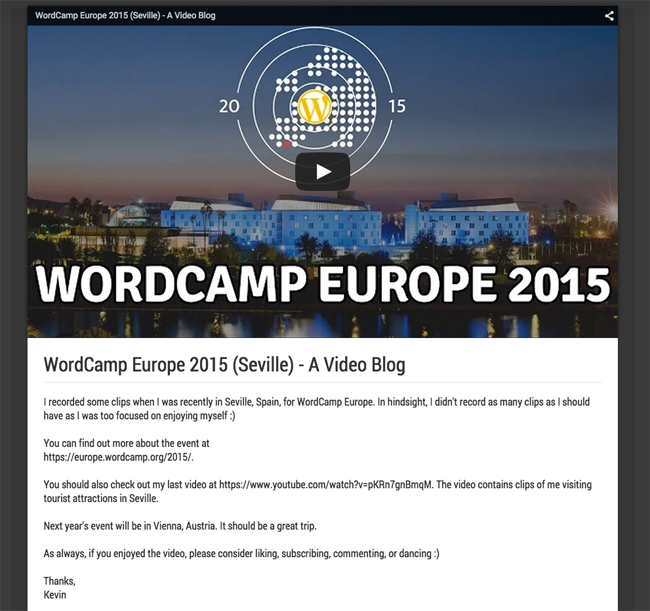
Underneath the video is the description, the number of views and likes, and a share bar. A button is displayed to sign in with Google to leave a comment. The share bar also lets you share your video via Twitter, Facebook, or Google Plus.
Underneath is a list of all the comments for that particular video. I love the way that your website visitors can view comments and reply to comments on your videos without even leaving your website.
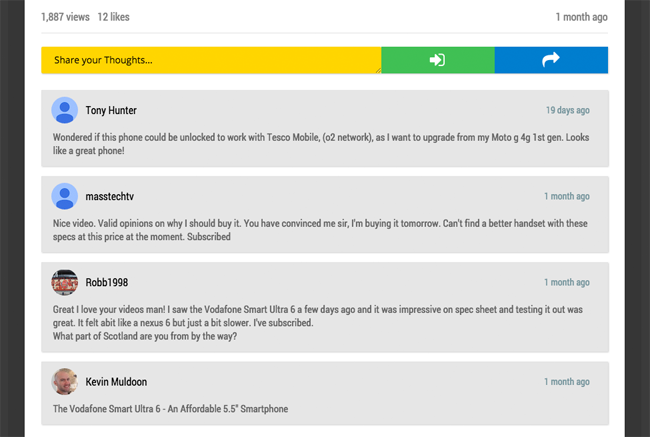
There are a lot of different layouts that can be created through the settings area. I was pleased with the layouts that I created.
One Big Problem…But It’s Going to Be Fixed
Youmax is a useful WordPress plugin that helps you promote your YouTube and Vimeo videos and channel. It offers a lot of customisation options and a good variety of theme skins.
However, the current version of the plugin has one very annoying problem.
The settings page has no save button. None at all.
What this means is that your API information and customisation changes are not saved. This is a big problem in my eyes as it means you cannot easily modify your existing YouTube page, you need to customise everything again. API information needs to be entered again, which is a pain.
On the one hand, if you keep your settings page opened, you can continue to tweak your video page until it looks exactly the way you want it to look. In that respect, the save issue is not a deal breaker as you only need to enter everything again if you close your page.
I spoke to the developer of the plugin about this and he stated that he is going to move the API settings to a dedicated settings page. This is certainly a step in the right direction, but I hope he goes further and adds save functionality for customisations too so that users can go back and tweak settings whenever they wish.
Update: 8th September 2015
A new version of YouMax has been released that has completely overhauled the settings area.
A save button has been introduced. This ensures that you never have to re-enter common settings every time.
Final Thoughts
Despite the lack of a save button in the current version of Youmax, I was impressed with how it worked. The video grid looks great and the ability to display your channel’s header at the top of the video listings is a nice touch.
Youmax is sold on CodeCanyon for $11.A Javascript version of the plugin is available for non-WordPress users for $6.
I recommend checking it out.
Kevin